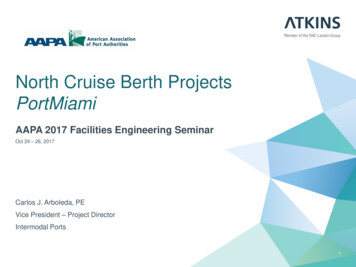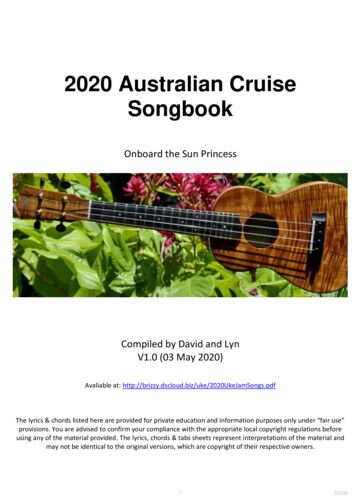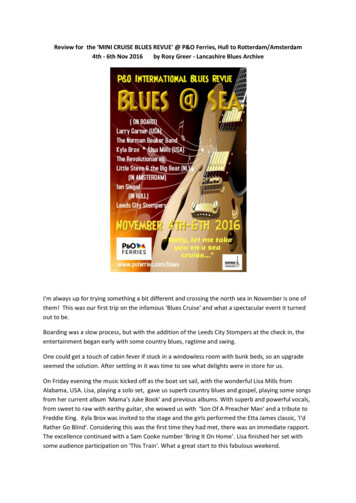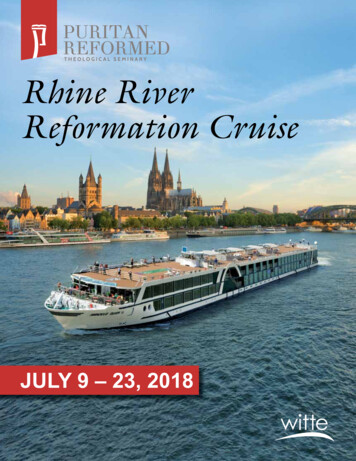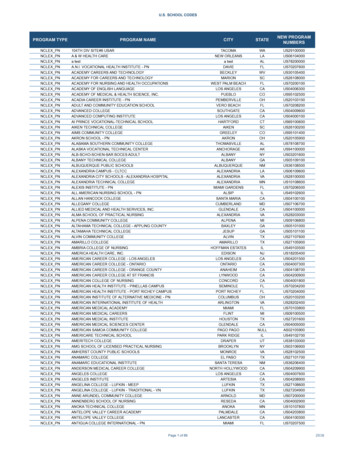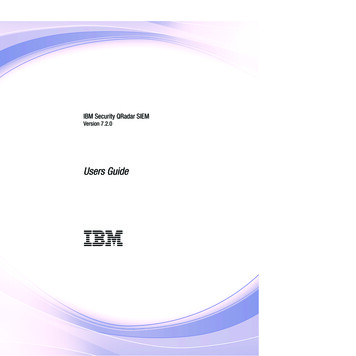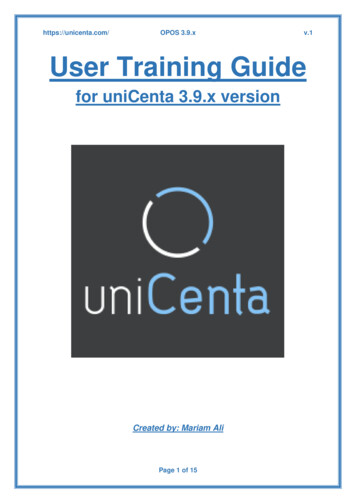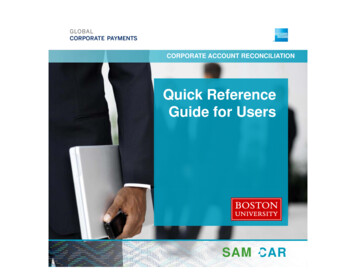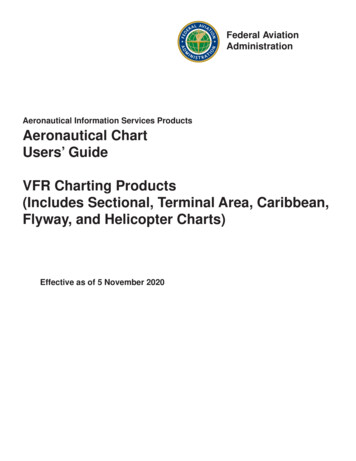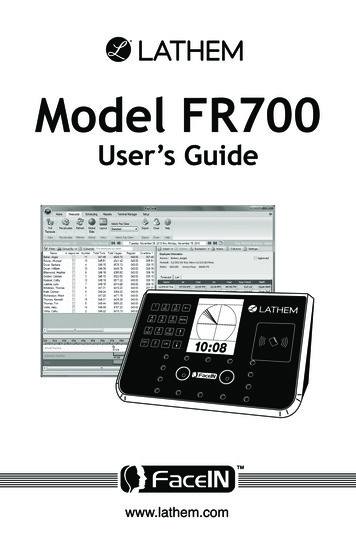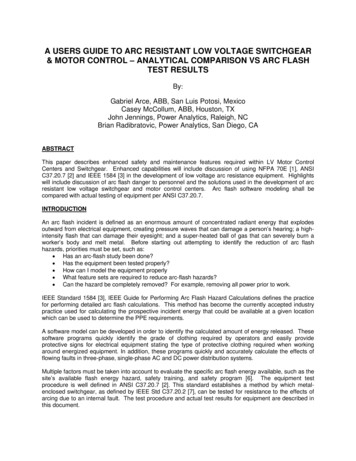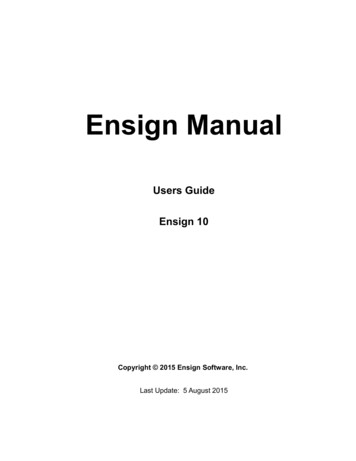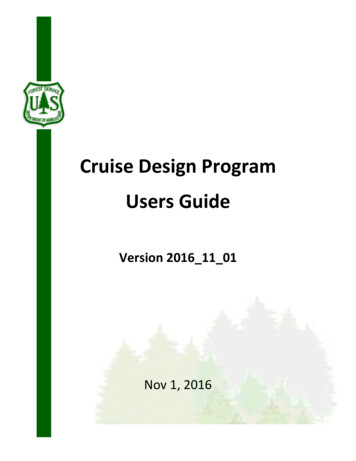
Transcription
Cruise Design ProgramUsers GuideVersion 2016 11 01Nov 1, 2016
The U.S. Department of Agriculture (USDA) prohibits discrimination in all its programs and activities onthe basis of race, color, national origin, sex, religion, age, disability, political beliefs, sexual orientation,or marital or family status. (Not all prohibited bases apply to all programs.) Persons with disabilities whorequire alternative means for communication of program information (Braille, large print, audiotape,etc.) should contact USDA’s TARGET Center at (202) 720-2600 (voice and TDD).To file a complaint of discrimination, write USDA, Director, Office of Civil Rights, Room 326-W,Whitten Building, 1400 Independence Avenue, SW, Washington, DC 20250-9410 or call (202) 720-5964(voice or TDD). USDA is an equal opportunity provider and employer.
Introduction . 2Getting Started. 3Create Design from Recon File . 3Design Strata From Historical Data . 9Setup Costs. 11Design Cruise. 12Sale Level. 13Strata Level . 14Sample Group Level . 15Designing a Cruise . 17Select Cruise Methods . 17Update any Missing Values . 19Optimize for Error . 19Modify Sample Group Information . 19Reports . 20Create Production Button . 21Help . 23Return . 23Determine Additional Samples (Future Feature) . 23Compare Design with Production Cruise (Future Feature). 23Exit. 251
IntroductionThe Cruise Design Program was developed to aid in both training and production aspects of thecruise design process. Selecting between the various cruise methods available under the NationalCruise Program and determining sample sizes to meet a specific sale error can be a confusingand time consuming process. The Cruise Design Program is designed to provide an interactiveapproach to designing a cruise by allowing a cruiser to examine many different cruise methodsacross many different strata and sample groups in a relatively short period of time.The Cruise Design Program has several features that can assist a cruiser in the cruise designprocess.1. Recon data can be accessed directly from a .cruise run through the Cruise Processingprogram.2. Data from historical cruises or stand exam data can be input into the system if recon datais not available.3. Multiple strata and sample group level determinations can be made when designing acruise. These strata and sample groups are examined simultaneously to determine samplesizes that will achieve the desired sale error.4. Strata and sample group level errors and sample sizes can be manipulated to achieve thedesired over all sale error. Optimal allocation routines provide for ‘most efficient’sampling sizes across strata and sample groups.5. Sale, strata, and sample group errors are determined using actual t-values based onsample size for sample sizes less than 30.6. A one-page comparison of all cruise methods provides for quick comparisons of CVs andsample sizes between cruise methods for each stratum.7. Sampling frequencies, BigBAF, and KZ values are computed and displayed in a reportfor each strata and sample group.8. Cost analysis provides relative cost for each sampling method so comparisons can bemade across sampling methods and across strata. (Available in future versions)9. The program can create a new cruise file from the design information which can beloaded into FScruiser for data entry.10. If a cruise fails to meet error, program can help the user determine how many additionalsamples are needed and where to place them.
Getting StartedThe main menu displays the name of the program in the banner at the top (Figure 1). From themain menu to the left, you will initially be given five options: File, Setup, Design, Tools, andExit. Only File and Exit are available until a file is opened.The program will open the File option when starting the program providing the user with thefollowing options: Open an Existing File, Create New From Recon File, Create New FromHistorical Data, or Exit.Figure 1: File Menu ScreenOpen Existing FileThe Cruise Design program will save all cruise design files with a .design file extension. To openan existing design file to continue working on the file, click the Open Existing File button. Thiswill open the standard Windows open file dialog box, prompting the user to select an existing.design file.The user can also select a .cruise file to open with the Cruise Design program. This will allow theuser to do some additional analysis on a production file like determining supplemental samplesor comparing production cruise statistics to the design statistics. The .cruise file will need to beprocessed through the Cruise Processing program first.Once a .design or .cruise file has been opened, the Establish, Design and Tools buttons become active.Create New from Recon FileSelecting this option will open the standard Windows open file dialog box, prompting you toselect an existing .cruise file containing recon data. The recon .cruise file must be run throughthe Cruise Processing program before Cruise Design can work with the file. The Cruise
Processing program adds the volume calculations to the .cruise file. No specific reports need tobe requested. Once the processed recon .cruise file has been selected, the Establish, Design andTools buttons become active.Create New from Historical DataSelecting this option will open the standard Windows save file dialog box, prompting you toenter the name of a .design file. Once the file name is given and the Save button is clicked, theprogram will display the Select Template form prompting the user to provide a cruise Templatefile and enter Sale level data (Figure 2). Once the data has been entered, click on the Finishbutton to create the new .design file. The Setup, Design and Tools buttons will now be active.Figure 2: Select Template form.EstablishBefore any analysis can take place, the user will need to define the sale populations. This is doneunder the Establish menu. Click on Establish to begin defining the sale strata and sample groupinformation. If the user has recon data, click on the Design Strata From Recon Data button tocreate new strata definitions. If the user is using historical data sources, click on the DesignStrata From Historical Data button (Figure 3). If the historical data precedes the new datastructure (the files are in the old .crz formats) or the users only has information from printedcruise reports, use the Design Strata From Recon Data button to create new strata definitions.Figure 3: Establish Menu Options
Design Strata from Recon DataNo strata information will be brought into a design file from an existing cruise (recon) file.Clicking on the Design Strata From Recon Data button will open the Strata Setup form. Thiswill take some time initially as the Cruise Design program is creating the design file and copyinginformation from the recon file into the design file. The design file will have the same name asthe recon cruise file, but with the .design extension.The cruise wizard forms are designed to walk the user through the strata and sample group setupprocess one step at a time. There are three steps required to define a stratum with one or moresample groups.Strata Setup FormThe Strata Setup Form (Figure 4) is where the user will define stratum codes and assign units tothe individual stratum. All of the units identified in the in the recon cruise will be displayed inthe unit table. If no recon file is detected, all the units will need to be added manually.To create a Stratum, click on the Add Stratum button in the upper left portion of the form. Givethe stratum a Code (two digits max) and, optionally, a Description. Using a detailed stratadescription will help you identify strata during the design phase.Next, select one or more units from the Unit Table by clicking on the Select box for theassociated cutting units for each stratum (Figure 4). If no units exists (or additional units need tobe added), clicking the Add Unit button will add a blank row to the end of the Unit Table. Eachunit record requires a “Code” and “Area” in acres as the minimum amount of information to beentered.Figure 4: Strata Setup Form
Once the stratum has been created and units assigned, click the Sample Groups button in thebottom right corner of the form to create sample groups. This will open up a new form wheresample group information can be entered. The user has the option of creating sample groups foreach stratum as they are created or to create all strata first, then filling in sample groups for eachstratum.The View Stratum button will take the user to the View Strata Form. This form will allow theuser to examine all stratum and sample groups defined.Setup Strata using Recon PopulationsOften, the populations used in the original recon cruise are the same or similar to the populationsused in the production cruise. Cruise Design provides a shortcut to using those reconpopulations. Right click in the empty stratum table at the top. This will display a pop-up menuwith two options: Use Recon Strata and Use Recon Strata and Sample Groups (see figure 5).The first option will copy the strata information from the recon cruise into the design file. Theuser will still have to define sample groups. The second option will copy all the strata and samplegroup information from the recon file.Figure 5: Use Recon Strata OptionSample Group Setup FormThe Sample Group Setup Form (Figure 6) is where the users will create sample groups for eachof the defined stratum. The associated stratum number is displayed in the Stratum field located atthe upper right have corner of the form. There are also fields for SG Set and Description, whichFigure 6: Sample Group Setup Form
will be discussed further down. The SG Set field is read only and will be set to the number ‘1’initially.Because every stratum must have at least one sample group, the program automatically creates ablank sample group for you. To create additional sample groups, click on the Add New SGbutton. A new line is added to the sample group table. Enter a sample group code (up to twodigits) and a description. Select the Primary Product, Secondary Product, default Live/Deadcode, and Cut/Leave code for the sample group using the pull down lists.If diameter ranges will be used to define populations, enter diameter limits for each sample groupin the MinDbh and MaxDbh columns (Figure 7). Diameter breakpoints must be entered with aprecision of 0.1 inch (e.g., 24.9) to ensure each tree is placed within a population. If stratifyingby diameter class, use the same diameter range for all sample groups in the stratum. If usingdiameter ranges to denote sample groups, each sample group should have a separate diameterFigure 7 - Defining Populations by Diameter Classrange. Take care not have gaps between the diameter ranges or overlapping diameter ranges.Note: when creating a diameter class with only a lower bound, it is a good idea to enter a dummyvariable for the maximum diameter (e.g., 99) to ensure all large trees are included in the cruisedesign.Once a sample group has been defined, it needs to be populated with species. In the bottom halfof the window is where the species codes for each sample group will be selected. This list willonly show species from the recon cruise attached to the selected units. The lis
01.11.2016 · The program will open the File option when starting the program providing the user with the following options: Open an Existing File, Create New From Recon File, Create New From Historical Data, or Exit. Figure 1: File Menu Screen Open Existing File The Cruise Design program will save all cruise design files with a .design file extension. To open