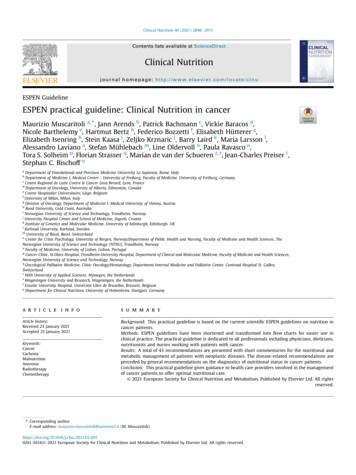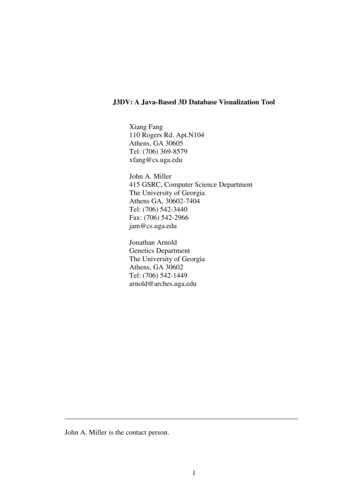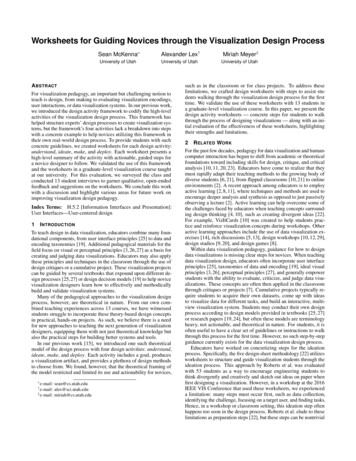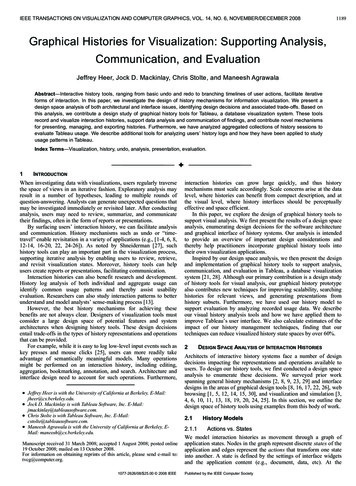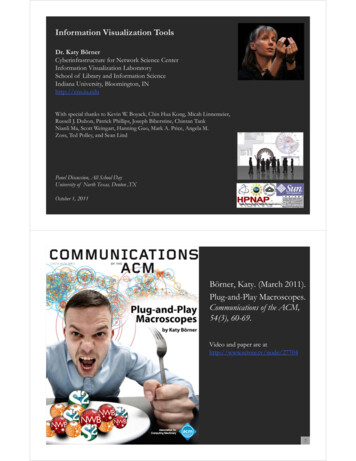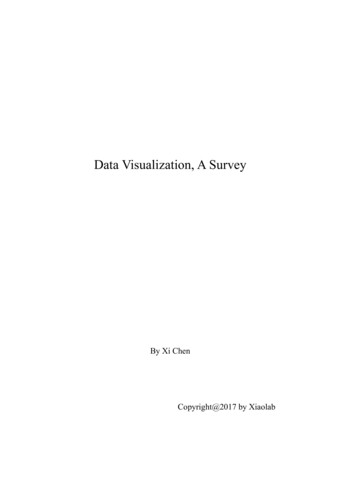Transcription
DATA VISUALIZATION :METABASE GuideIntroductionThe data sent from ESPEN Collect is stored in a database on which an automatic backup is made tocompensate for the loss of data in the event of any possible accident or damage. The data sent daily bythe field teams are raw data that requires cleaned up before any analysis can be done to produce resultsthat are easy to read and understand in the form of charts, summary tables and so on. Since the dataanalysis is only carried out once the survey is completed, it becomes difficult to know before the end ofthe survey what results to expect or to determine the trends already for certain key indicators.In order to monitor and ensure data quality, it is therefore important to produce charts and tables thatwill be updated automatically from the data sent as the survey progresses. These charts and tables takethe form of a dashboard that is designed to facilitate monitoring the progress of field activities by theministry of health.The function of a dashboard is to allow easy visualization, monitoring and use of relevant data in theform of figures, ratios and charts. These indicators are linked to objectives in order to inform decisionmaking1. That is why ESPEN Collect survey support services use the dashboard as one of the toolsavailable to national survey teams.It is designed to meet the specific needs of programme managers, monitoring/evaluation officers, datamanagers, supervisors, and team leaders for tracking survey progress, locating survey sites, inspectingdata, assisting with data cleaning, previewing interim results, and assessing interviewer performance.1 Guide pour élaborer un tableau de bord, accessed on september 23, 2020, s/guide-creation-tableau-de-bord
2ESPEN CollectData Visualization : METABASE GuideFigure 1 : Dashboard modelConfiguring the dashboardWith regard to the design of the dashboards for the supported surveys, the ESPEN Collect team optedfor Metabase, an easy-to-use freeware and powerful analysis tool that facilitates data-driven decisionmaking.The configuration of the dashboard is done by the data manager using standard templates so that foreach new survey, the supervisory team does not have to learn the new content of the dashboard.This guide explains the step-by-step process to follow from the moment the invitation to download theEPIRF2 is received, through to the monitoring of data quality. The guide also presents some key featuresof Metabase that you need to know in order to access the data.For more information on Metabase, the official user guide is available here: .htmlINVITATION TO THE METABASE DASHBOARDTo access the data, at the time of submitting the request to use ESPEN Collect services, the NationalNTD Programme Manager specifies the people authorized to access the data and their privileges: read/write (ability to view and modify data) or read-only (ability to view data only without the possibility ofmodification).The ESPEN Collect Data Manager sends an invitation to the persons specified by the country using theiremail addresses as shown in figure 2.2 Epidemiological data reporting form
3ESPEN CollectData Visualization : METABASE GuideFigure 2 : Invitation to MetabaseNOTEA user’s mailbox may classify the invitation message as spam. Therefore, if you cannot find theinvitation message in your inbox, it is important to check the spam folder before contacting theESPEN Collect Data Manager.INITIAL CONNECTION TO METABASEOnce you have received the email invitation, you must accept it by clicking on the “Join now” registrationbutton (figure 2 [a]) and creating a new password (figure 3 [b]). This password will be used for each newconnection to Metabase. If you already have an account, click on the link or go to Metabase as shown infigure 4: https://metabase.espen.securedatakit.com/ and enter your identification details to connect.Figure 3 : Creating the passwordNOTEFor future connections to Metabase, navigate to the ESPEN Collect page on the ESPEN Portalebelow “Connect to dashboard of existing survey” and click on “Identify yourself” (figure 4, [c]).You will be directed to Metabase and requested to enter the username and the password. (Use thedetails created during creation of the password, figure 3, [a]).
4ESPEN CollectData Visualization : METABASE GuidecFigure 4 : Access to Metabase from the ESPEN PortalAfter creating the password (also for future logins), you will be automatically redirected to the Metabasehomepage of your country. This page contains mainly two components: raw data and basic analyses (thedashboard).Figure 5 : Metabase Home pageFigure 5, [d] : Click on the country name to access the table linked to the survey.Figure 5, [e] : Click on the database name to access the raw data.THE DASHBOARDThe dashboard is the Metabase feature you will use most frequently. It provides analyses, displays keyindicators and all the data sent by ESPEN Collect. To access the Dashboard, click below the name of yourcountry. This will take you to another page containing the dashboard(s) of the survey(s) conducted bythe country [f].
5ESPEN CollectData Visualization : METABASE GuideFigure 6 : Example of a PreTAS tableCONTENT/COMPOSITION OF THE DASHBOARDThe Dashboard contains four large blocks, subdivided in turn into visuals corresponding to the indicatorschosen for each type of survey. These visuals can therefore be the number of sites visited, participantsper site, total number of participants, number/percentage of positive tests, distribution of males andfemales, and so on. Depending on the type of data, the visuals are displayed in the form of charts, tables,maps, text, and so on.Below are the main blocks that form a dashboard: Surveillance and errorsThis block contains a set of information on errors in the collected data. This part allows formonitoring of the quality of the data and provides a general idea of the elements to be followedto avoid future errors.
6ESPEN CollectData Visualization : METABASE Guide ReportingThe report includes visuals with key indicators from the survey. This block also contains theformatting of the data in EPIRF. To download them, simply click on the title of the table containingthe EPIRF data (to the open page containing the «EPIRF» table, click on the bottom right corner ofthe page to download the EPIRF). For more details on downloading the data, please refer to thepage below about downloading. Raw dataThe raw data is represented in the form of tables that include the data as stored in the database. MetadataThis refers to additional information from the survey such as the start date, which people haveaccess to the data, the end date, the partner supporting the activity, the number of sites visited,and so on.DOWNLOADING DATA FROM METABASEYou can download the data directly from the dashboard. Below are the steps for downloading the dataset using a Metabase dashboard. Access the dashboard and identify the data set you want to download. Click on the title of the indicator figure 7 [g] – containing the data – that you wish to download. Itwill redirect you to the Metabase visual (the question) containing the data set. Wait until Metabase loads all the required data and click on the arrows in the lower right corner ofthe page. This will drop down the list of available data formats. Click on the format you want, usually .csv or .xlsx. Wait for the download to finish and go to thedownload folder to get the downloaded file.Figure 7 : Indicator (containing data) for downloading
7ESPEN CollectData Visualization : METABASE GuideHELPDESK/ TROUBLESHOOTING I have forgotten my passwordClick on “I seem to have forgotten my password” on the connection page (figure 8, [h]) of Metabase andfollow the instructions. You will receive an email containing instructions on how to reset your password.Figure 8: Resetting the password I have reset my password but I still cannot get connectedThis problem has been encountered by some users of the old version of Metabase. If this happens again,contact the ESPEN Data Manager at espensupport@who.int for help.
Configuring the dashboard With regard to the design of the dashboards for the supported surveys, the ESPEN Collect team opted for Metabase, an easy-to-use freeware and powerful analysis tool that facilitates data-driven decision-making. The configuration of the dashboard is done by the data manager using standard templates so that for