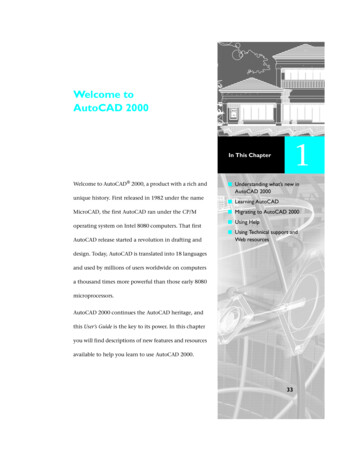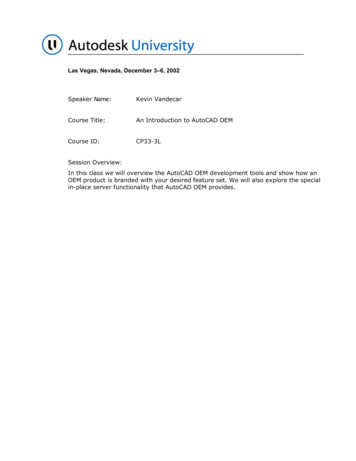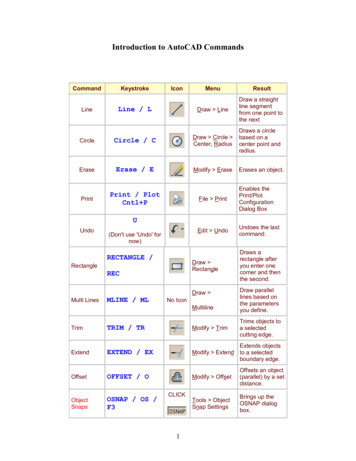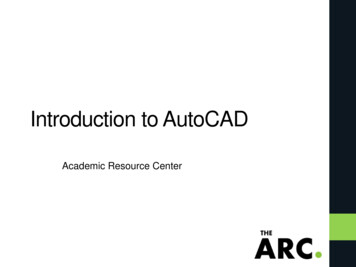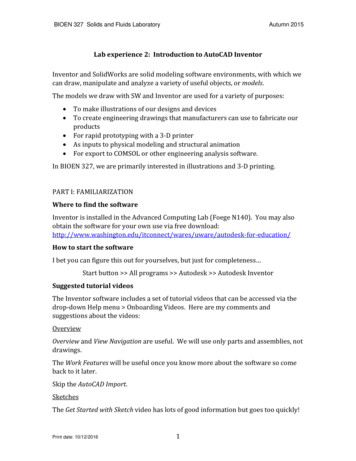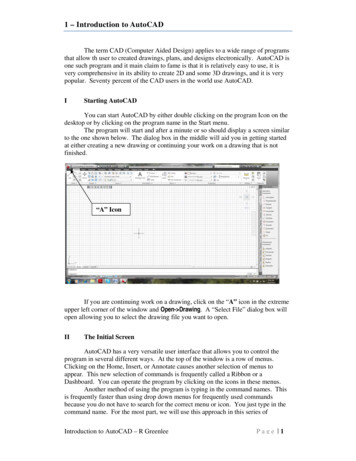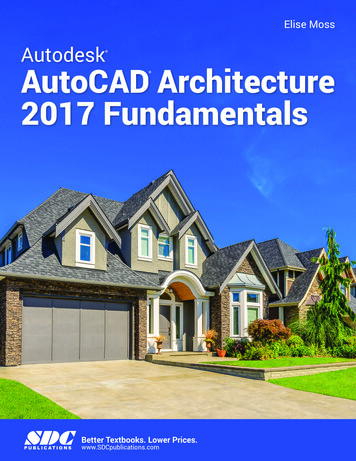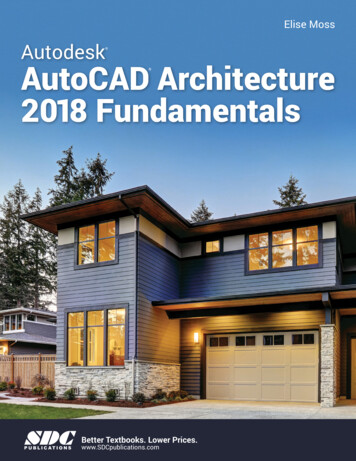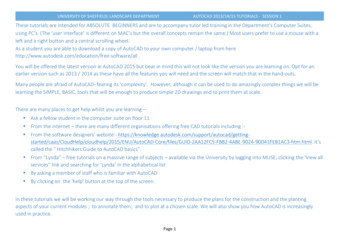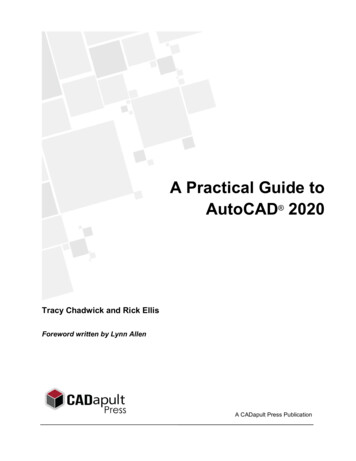Transcription
An Introduction to AutoCAD for Beginners
Table of ContentsIntroduction to AutoCAD. 3Upgrading from an Older Version. 6AutoCAD vs. AutoCAD LT. 7New Features Overview. 8Documentation. 11Design. 13Connectivity. 14Customization. 15Mac Highlights. 16User Interface Tour. 17Guide to AutoCAD Basics. 20Basics. 22Viewing. 29Geometry. 31Precision. 38Layers. 43Properties. 49Modifying. 55Blocks. 67Layouts. 71Key enhancementswere made in AutoCADaround documentation,design, connectivity andcustomization to helpcreate a better userexperience for Autodeskcustomers.Notes and Labels. 77Dimensions. 81Printing. 86Additional Resources. 91Shortcut Keys. 91Enhanced Training & Certification Options. 922
Introduction to AutoCAD3
Introduction to AutoCADWelcome to AutoCAD’s tutorial. With this suite of tools, you will beable to produce high quality designs in less time, via the significantimprovements in precision and flexibility while working in both 2Dsketches and 3D modeling.New FeaturesDeveloped based on the feedback from actual users, AutoCAD includesthe features that designers and engineers need in order to do theirbest work. Richer design context and more intelligent tools clear theway to faster, more precise design and documentation. The new smartdimensioning feature automatically creates appropriate measurementsbased on the type of objects you select. For example, angular dimensionson circles and arcs, dimensions between parallel lines and dimensionsbased on Object Snaps. Improvements to the drawing canvas producea stunning visual experience that makes navigating the details of yourdrawing easier than ever.AutoCAD is helping users producequality designs in less time withsignificant improvements.Documentation has been upgraded, as well. The new Enhanced PDFsare smaller, faster and smarter, with more searchable content. If youare bringing a PDF into AutoCAD, there are significant enhancementsto the underlay feature which makes for quicker, more fluid panning4
and zooming when working with large files. The new coordinationmodel feature was introduced to eliminate any unnecessary guesswork.AutoCAD also lets you confidently share your work using TrustedDWGtechnology—the most accurate way to store and share design data.Platforms and Integration FeaturesAutoCAD is available for both the Windows and Mac operating systems.You’ll find mobile solutions support and cloud rendering available to you,and if you have an AutoCAD subscription, you get access to the latestversion, as well as previous versions, additional support benefits andcloud rendering in A360.If you have not yet subscribed, take advantage of AutoCAD’s Free Trialto learn more about the latest version.SUBSCRIBEDOWNLOAD FREE TRIAL5
Upgrading from an Older VersionEvery product released by Autodesk includes features that are the resultof learnings and feedback provided by our users. The most recentversion of AutoCAD includes improvements such as a new stunningvisual experience, enhanced documentation, and new design features. Inaddition, it enables increased connectivity and customizations that allowusers to share designs and customize the user interface.Some of the recent features that make AutoCAD well worth upgradinginclude: High-Fidelity lines and curves Coordination model Point cloud dynamic UCS Point cloud geometry extraction Smart dimensioning Revision cloud enhancements PDF enhancements Optimized PDF output Searchable text in exported PDFs Hyperlink support in exported PDFs Amplified powerful rendering Customization of the user interface6
AutoCAD vs. AutoCAD LTAutoCAD and its lighter, more streamlined version, AutoCAD LT, areboth leading design and engineering software programs. Both offer 2Ddrafting and documentation along with dozens of design, connectivityand customization features. The primary difference between thetwo versions is that AutoCAD capabilities include 3D modeling andcollaboration tools, along with several other special features.For those unsure which product is right for them, a complete AutoCADvs AutoCAD LT comparison is available on the Autodesk website. Or, youcan try AutoCAD and AutoCAD LT for free, if you’d like to get hands-oninformation about which product will work best for your projects.7
New Features Overview8
NEW FEATURES OVERVIEWNew Features OverviewKey enhancements were made in AutoCAD arounddocumentation, design, connectivity and customization. Quitea few of the AutoCAD basics were upgraded to create a betteruser experience for Autodesk customers.Enhanced FeaturesA new geometric object snap has been added so you can snapto the centroid of a closed polygon. Command preview has beenenhanced to include the blend, erase, scale, street and rotatecommands. The DIM command has been enhanced to createdimensions based on the type of object you select. Preview worksthe same for circles and arcs when creating a diameter or radialdimension. You also have the option to switch between Radiusand Diameter before placing the dimension. Width sizing ofdimension text is also available for adjusting text wrapping.PDF Options were added to the Plot dialog. PDF Options supportlinks to external websites and files based on links added to objectsin the drawing. You can also export bookmarks for sheets andnamed views so you can easily navigate between them whenviewing the PDF.TrueType fonts are now searchable in PDFs and their comments.A new CURSORBADGE system variable enables you to controlthe display of cursor badges. The System Variable Monitor lets youquickly identify changes to key system variables and then set themto your preferred values. You can also display notifications when asystem variable has changed.Intuitive Coordination ModelingThe Attach Coordination Model dialog has the standard insertoptions, such as path, insertion point, scale, and rotation. You canalso specify whether to show or hide geometry in the model that isthe same as the geometry in the current drawing and you’ll be ableto use standard navigation commands like 3DORBIT to navigatethe attached coordination model. We added settings for color andopacity fading to make it easier to tell the difference between yourdrawing and the coordination model. Additionally, you can now: Attach a Navisworks coordination model to a drawing. Attach a coordination model from BIM 360 Glue to adrawing via the BIM 360 add-on for AutoCAD. Take advantage of Point Cloud enhancements which arenow automatically detected. Find enhanced support for solid objects. Utilize 3D Object Snaps to snap to inferred edges, corners,and centerlines of point clouds to assist in modeling whileusing a point cloud as reference. Detect planar segments in point clouds using dynamic UCS,allowing you to draw geometry directly on a point cloud. Via the Extract Section Lines dialog, you’ll be able to specifysettings including layer, color maximum points to process,and extraction tolerances. When the processing is completethe geometry is created.9
NEW FEATURES OVERVIEWGet to Know the New Render Environmentand Exposure PaletteThe render engine used in earlier releases has been replaced andthe new Render Environment and Exposure palette allow you toapply image-based lighting and adjust photographic exposuresettings.Image-based lighting can be used to brighten a renderedimage while also improving the contrast to areas with shadows.Photographic exposure settings allow you to adjust the exposurelevel of the light in a scene and change the white balance tomake the lighting appear cooler or warmer in color.Once a scene has been configured, you can use the new RenderPresets Manager palette to specify both the rendering accuracyand duration. A rendered image can be generated in the currentviewport or the Render window, and from there can be saved toa raster image file.10
NEW FEATURES OVERVIEW: DOCUMENTATIONDocumentationDocumentation, a key feature of any CAD software tool, hasbeen improved greatly in the most recent versions of AutoCAD.To accurately turn designs into real world structures, people inthe field rely on accurate documentation. That’s why Autodeskimproved the documentation tools in AutoCAD and AutoCAD LT.Start New Documents or Open Existing Oneswith the New Tab PageSneak Previews with Smart DimensioningSmart dimensioning is another critical feature and it works byautomatically creating appropriate dimension notes based on thetype of objects you select. Simply pass the cursor over selectedobjects to see a preview of the dimension before creating it.View Changes More Easily with RevisionCloudsStart on your designs with the New Tab page. Quickly opennew and existing drawings, and access a large selection ofdesign elements. You’ll have the ability to open templates,update from design feeds, or design data residing on A360project collaboration software. For questions, select the HelpWindow, which displays tool locations within the interface via ananimated arrow. This function acts as a mini AutoCAD tutorialand is a great resource for any questions you may have.Revision clouds help draw attention to specific areas of yourdrawing that are changing. Draw revision clouds around newchanges in a drawing to quickly identify your updates. Easilystretch, add to, and remove all parts of existing revision clouds,and create revision clouds from almost any object. Whether yourrevision cloud is rectangular, polygonal, or freehand, it’s noweasier to edit its size and shape with a grip.Enjoy Enhanced PDFsA Faster, Cleaner Workspace with RibbonGalleryWith Enhanced PDFs, notes and dimensions have been added toreinforce the use of these PDFs as professional documentation.Text is searchable in your PDF, and if you create sheet sets withhyperlinks to drawings, those links are now maintained. Plottingout a PDF is also quicker, because you have more control overthe vector raster and image quality of PDF output. The output isthe same fidelity, at only half the file size.The Ribbon gallery offers a fast and intuitive workflow for users.To add a block to your design, use the Ribbon gallery and hoverover the ribbon for a block insertion. The Block gallery willdisplay thumbnails of all the blocks. From there, you can insertyour selection right away without having to use a dialog box.11
NEW FEATURES OVERVIEW: DOCUMENTATIONSave Time with the Command Preview ToolAnother big time saver is the command preview tool, whichhelps reduce the number of Undo commands you make byletting you evaluate the potential changes of commands suchas Offset, Fillet, and Trim. The Intelligent Command Line featuretakes reviews a step further by including AutoCorrect, AdaptiveSuggestions, and Synonym Suggestions. AutoCorrect spellchecksyour input and offers suggestions from a synonym list, so younever have to see the Command Not Found message.Since it is much easier to view all of these new features on thenew refined interface, it also helps reduce eyestrain. It’s easierto see fine lines, buttons, and text, which increases functionalityand productivity. Get the current version of AutoCAD today tosee how all these new features work seamlessly together.Learn more about the Command Tool here.12
NEW FEATURES OVERVIEW: DESIGNDesignLines, arcs and circles are the building blocks used to bring yourideas to life. In previous versions of AutoCAD, what you saw onthe screen was not always as crisp as what you plotted to paper.In this release, you’ll find many design elements that provide astunning visual experience for users.Clearer DetailsThe details in your designs are now viewed more clearly withvisual enhancements such as Line Fading and enhanced readabilitywith true curves instead of line segments. With reality computingenhanced, there is now the ability to orient your work moreprecisely with the point cloud. Maneuver between horizontal andvertical
AutoCAD and its lighter, more streamlined version, AutoCAD LT, are both leading design and engineering software programs. Both offer 2D drafting and documentation along with dozens of design, connectivity and customization features. The primary difference between the two versions is that AutoCAD capabilities include 3D modeling and