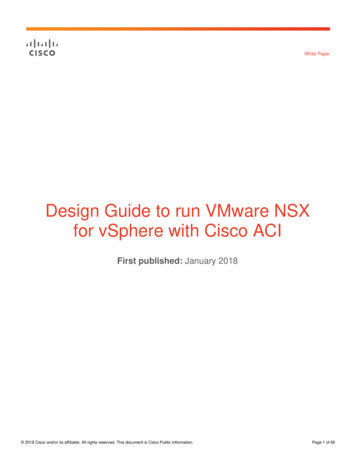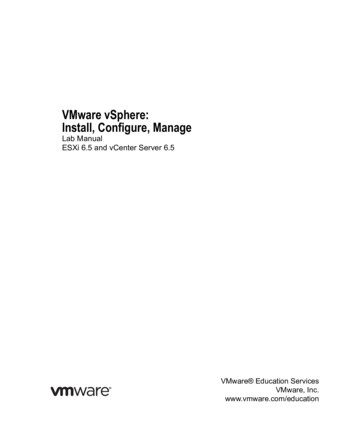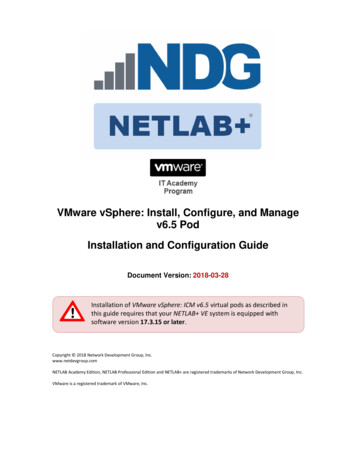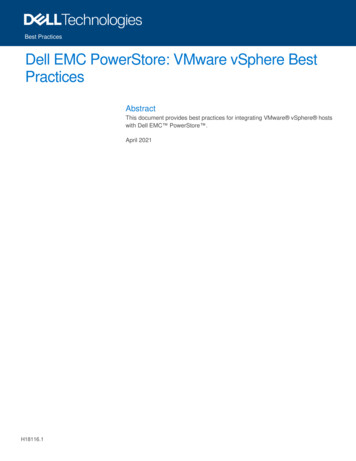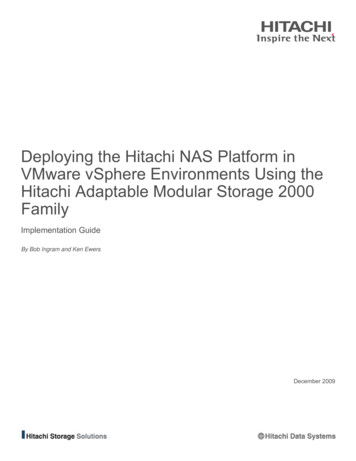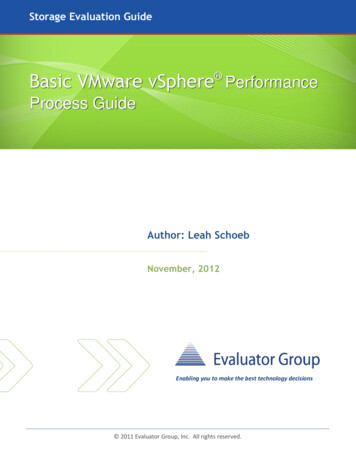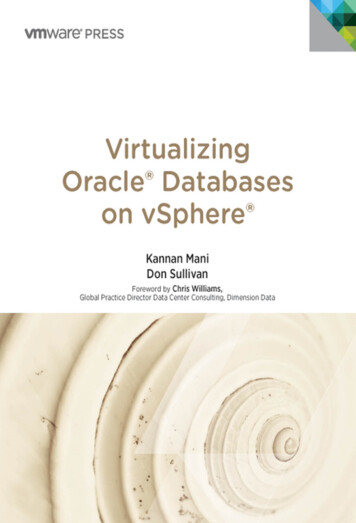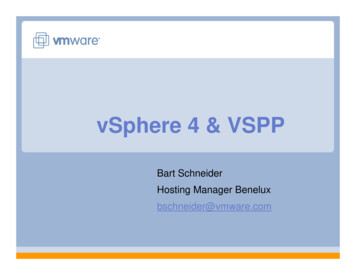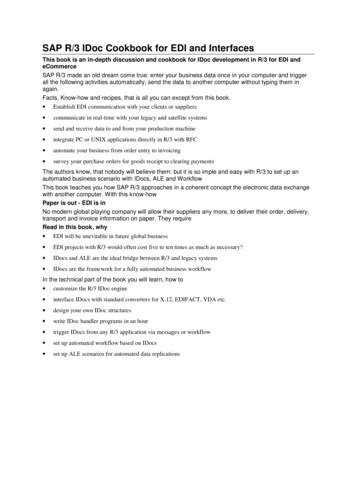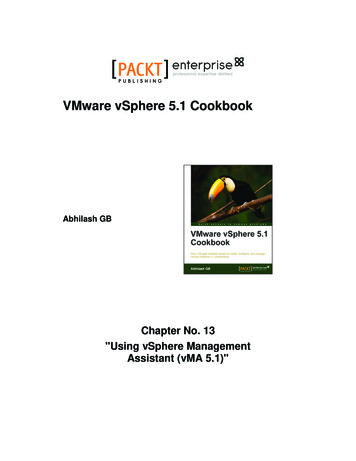
Transcription
VMware vSphere 5.1 CookbookAbhilash GBChapter No. 13"Using vSphere ManagementAssistant (vMA 5.1)"
In this package, you will find:A Biography of the author of the bookA preview chapter from the book, Chapter NO.13 "Using vSphere ManagementAssistant (vMA 5.1)"A synopsis of the book’s contentInformation on where to buy this bookAbout the AuthorAbhilash GB specializes in the area of Datacenter Virtualization and Cloud Computing.He is also a VMware Certified Advanced Professional in Datacenter Administration(VCAP-DCA #382).He is currently working as a VMware Specialist at Hewlett-Packard, Bangalore.He has nine years of IT experience, which includes over 6 years on VMware productsand technologies.His primary areas of interest include Datacenter Virtualization and Cloud Solutionsusing VMware technologies.For More okbook/book
I would like to dedicate this book to my wife and my parents. Without theirpatience and support this book would not have been possible.A big thanks to Dilip Venkatesh, Acquisition Editor, Packt Publishing, forgiving me an opportunity to debut my first book. Special thanks to the LeadTechnical Editors (Unnati Shah and Arun Nadar), the Project Coordinators(Vishal Bodwani and Arshad Sopariwala), and the Technical Reviewers(Christian Mohn, Chris Wahl, and Alessandro Cardoso) who helped medeliver this book.For More okbook/book
VMware vSphere 5.1 CookbookAmid all the recent competition from Citrix and Microsoft, VMware's vSphere productline is still the most feature-rich product in the virtualization industry. Knowing howto install and configure VMware vSphere components is important to give yourselfa head start towards datacenter virtualization using VMware.VMware vSphere 5.1 Cookbook is a task-oriented, fast-paced practical guide to installingand configuring vSphere 5.1 components. This book was written with the intentionof providing the reader with a visual walkthrough of the most common configurationtasks that an administrator will perform in a VMware vSphere environment. It takesyou through all of the steps required to accomplish a task, with less reading required.The book concentrates more on the actual task rather than theory around it, making iteasier to understand what really is needed to achieve the task. However, most of theconcepts has been well described, to help the reader understand its backgroundand working.The main highlight of this book is the use of the new vSphere 5.1 Web Client toaccomplish most of the tasks. Although a few tasks cannot be accomplished usingweb client with the current vSphere version, VMware will be integrating them intothe web client in future product releases.What This Book CoversChapter 1, Upgrading to vSphere 5.1, discusses the procedures involved in upgradingthe current vSphere environment to vSphere 5.1. It covers upgrading the vCenter Serverand the ESXi host.Chapter 2, Performing a Fresh Installation of vSphere 5.1, explains how to deploya new vSphere 5.1 environment. It covers the installation of vCenter 5.1and ESXi 5.1.Chapter 3, vSphere Auto Deploy, explains how to install and configure Auto Deployin order to provision ESXi servers. It also covers stateless caching andstateful installation.Chapter 4, ESXi Image Builder, explains how to create, manage, and apply ImageProfiles to ESXi hosts.Chapter 5, Creating and Managing VMFS Datastores, explains how to create, view,and manage VMFS datastores on an ESXi host. It also covers datastore clusters andstorage DRS.Chapter 6, Managing iSCSI and NFS Storage, explains how to configure iSCSI andNAS storage on an ESXi host.For More okbook/book
Chapter 7, Profile-driven Storage and Storage I/O Control, explains how to usestorage profiles to ensure that the VMs are placed in appropriate datastores, andhow to use storage I/O control to manage queue bandwidth between VMs.Chapter 8, Configuring the vSphere Network, explains how to set up and configurevSphere networking using vSphere standard switches and vSphere distributedswitches. It also covers port mirroring, NetFlow, and PVLANs.Chapter 9, Creating and Managing Virtual Machines, explains how tocreate and configure virtual machines in a vSphere environment.Chapter 10, Configuring vSphere HA, explains how to configure High Availabilityfor ESXi servers.Chapter 11, Configuring vSphere DRS, DPM, and VMware EVC, explains how toenable and configure DRS on a cluster. It also covers vSphere Distributed PowerManagement (DPM) and VMware Enhanced vMotion Capability (EVC).Chapter 12, Upgrading and Patching using VMware Update Manager, explains howto install and configure VMware Update Manager to manage patching and upgradingESXi hosts. It also covers the installation and configuration of the Update ManagerDownload Service (UMDS).Chapter 13, Using vSphere Management Assistant (vMA 5.1), explains how todeploy and configure vMA 5.1 to run commands/scripts with the need toauthenticate every attempt.For More okbook/book
13Using vSphereManagement Assistant(vMA 5.1)In this chapter we will cover the following: Deploying the vMA appliance Preparing the vMA for first use Configuring vMA to join an existing domain Adding vCenter to vMA with AD authentication Adding vCenter to vMA with fastpass (fpauth) authentication Adding an ESXi host to vMA Reconfiguring an added target server Running CLI commands on target serversIntroductionThe vSphere Management Assistant (vMA) is a virtual appliance that can be used to runremote commands or scripts on an ESXi host.The vMA virtual machine runs an SLES 11 based operating system with the vSphere CLI(command line interface) packaged with it. It is generally used by administrators to runcommands/scripts without the need to authenticate every attempt.For More okbook/book
Using vSphere Management Assistant (vMA 5.1)Deploying the vMA applianceThe vMA appliance will be deployed as an appliance VM on an ESXi server. Download the vMAappliance from the following ownloadGroup VSP510-vMA510&productId 285#product downloadsThe vMA appliance can be deployed on an ESXi server by using vSphere Client or by using thevCenter Server.vMA 5.1 can be deployed on the following systems: vSphere 4.1 or later vCenter 5.0 or latervMA 5.1 can be used to target operations on vSphere 5.0 and later, and vSphere 4.1 andlater systems.How to do it The following procedure will help you deploy the vMA appliance using the vSphere WebClient interface.1. Download and extract the appliance ZIP bundle to a location accessible to thevSphere Web Client.2. At the vSphere Web Client interface's inventory home, navigate to Hosts and Clusters.3. Right-click on the ESXi cluster and then click on Deploy OVF Template.422For More okbook/book
Chapter 134. At the Deploy OVF Template wizard, select the Local File option and then click on theBrowse button.5. Browse and select the OVF file from the extracted location and then click on Next tocontinue with the wizard.6. Review the details of the OVF file and then click on Next to continue.7.Accept the license agreement and then click on Next.8. Choose an inventory location for the appliance VM and then click on Next.9. Choose a datastore for the VM and then click on Next.423For More okbook/book
Using vSphere Management Assistant (vMA 5.1)10. Choose a port group to which the vNIC will be mapped. Set the IP allocation policyand Protocol Settings and then click on Next.11. Specify an IP address for the VM's NIC and then click on Next.12. Review the Ready to complete screen and then click on Finish to deploythe appliance.Note that it doesn't matter what IP allocation policy you choose or whatIP address you specify; you will need to choose between a DHCP and astatic configuration when you configure the appliance after the first boot.424For More okbook/book
Chapter 13How it works Once you finish the wizard, it will deploy the vMA appliance onto one of the ESXi hosts in thecluster. The inventory should now list a virtual machine with the name vSphere ManagementAssistant (vMA). The appliance, however, is not ready for use yet. The appliance needs tobe manually configured before its first use. Read the recipe Preparing vMA for first use forinstructions on how to prepare the vMA appliance for first use.Preparing vMA for first useA vMA deployed appliance will need to go through a few manual configuration steps before youcan begin using it. The configuration is done at the appliance's guest operating system level.The vMA appliance runs SUSE Linux Enterprise Linux (SLES) 11 SP1as the guest operating system.How to do it The follow procedure will help you prepare the vMA VM for first use:1. Power on the vMA VM and wait for the VM to boot-up and display the networkconfiguration main menu.425For More okbook/book
Using vSphere Management Assistant (vMA 5.1)2. Enter 6 to select IP Address Allocation for eth0 and supply the static configurationand then enter y to confirm the configuration.3. Enter 2 to set the Default Gateway. Although, I have supplied an IPv4 address in thisexample, you can supply an IPv6 address instead. This step is completely dependenton your network infrastructure.4. Enter 4 and supply the DNS Server details. Although I have supplied a single DNSsever address in this example, most environments will have a secondary DNS server.426For More okbook/book
Chapter 135. Enter 3 and supply a hostname.6. Enter 5 and supply the Proxy Server information.7.Enter 0 to view the current IP configuration of the appliance.427For More okbook/book
Using vSphere Management Assistant (vMA 5.1)8. Enter 1 to exit the network configuration program and start the passwordconfiguration program.9. Press the Enter key at the old password prompt, and then enter a new password. Thenew password must at least contain nine characters, including one upper case, onelower case, one numerical character, and one printable ASCII symbol.10. The appliance with continue with loading the guest OS of the appliance, and willreach the main page.428For More okbook/book
Chapter 13How it works Once the appliance has been configured for first use, you can perform various operations fromthe console of the appliance and its management home page.When you log in using the vi-admin user, at the vMA appliance's management home pageyou get options to reconfigure the network, the time-zone, and to check for appliance updates.The following tasks can be performed: From the console, you can perform the following tasks: Add vCenter Servers or ESXi servers to vMA Issue commands from the vMA console against the added servers Configure the vMA's network and proxy settings Configure the time-zone settings.From the Web UI, you can perform the following tasks: Configure the vMA's network and proxy settings Configure the time-zone settings Update vMAThe root user account on the appliance is not enabled. For tasks requiringroot privileges, use the vi-admin user and sudo to get privileges.Configuring vMA to join an existing domainThe vi-user account can't be used to run commands against the Active Directory targets.To be able to run command on an AD target, you should either use the vi-admin account orlog in to the vMA appliance using an AD user. To be able to log in to the vMA appliance usingan AD user, the appliance first needs to be added to the AD. In this section we will learn howto do that.How to do it The following procedure explains how to configure a vMA appliance to join an existingAD domain.1. Log in to the vMA console or SSH to it as the vi-admin user.429For More okbook/book
Using vSphere Management Assistant (vMA 5.1)2. Issue the following command to add the vMA appliance to the domain:Syntax:sudo domainjoin-cli join domain-name domain-admin-user Example:sudo domainjoin-cli join vdescribed.com Administrator3. Reboot the vMA appliance by issuing the command sudo reboot.4. Verify whether the domain login was successful by issuing the following command:sudo domainjoin-cli queryAdding vCenter to vMA with ADauthenticationYou can add vCenter Servers to vMA with AD authentication.How to do it The following procedure explains how to add the vCenter Server to the vMA by usingAD authentication.1. Log in to the vMA console or SSH to it as the vi-admin.430For More okbook/book
Chapter 132. Issue the following command:vifp addserver vCenter domain \\ domain admin --authpolicy adauth --usernameExample:vifp addserver vcenter5x.vdescibed.com --authpolicy adauth--username vdescribed.com\\Administrator3. Issue the command vifp listservers to verify that the server has been added.How it works When executing this command make sure that you specify the username in the DOMAIN \\ DOMAIN ADMIN format. Else, the authentication will be verifiedagainst the local credentials on the vCenter Server.Note that we should be using two backward slashes. This is because on aLinux Shell two backward slashes (\\) is an escape sequence for a singlebackward slash (\).If the adauth value is not specified by using the authpolicy switch then the defaultfpauth mechanism will be used.Once configured correctly, you can issue vSphere CLI command on ESXi hosts managed by theadded vCenter without a prompt for authentication.Adding vCenter to vMA with fastpass(fpauth) authenticationYou can add vCenter Servers to vMA with the standard/default fastpass authentication(fpauth). vMA's fastpass authentication method provides a mechanism to cache the targetserver's credentials, on the vMA machine, so that you don't have authenticate every time yourun a command against the target server.431For More okbook/book
Using vSphere Management Assistant (vMA 5.1)How to do it The following procedure explains how to add the vCenter Server to the vMA by usingfastpass Authentication.1. Log in to the vMA console or SSH to it as the vi-admin user.2. Issue the following command:vifp addserver vCenter --authpolicy fpauthExample:vifp addserver vcenter5x.vdescribed.com--authpolicy fpauth3. Issue the command vifp listservers to verify that the server has been added.How it works Unlike AD authentication, the fastpass mechanism stores the username and passwordinformation in a local credential store.The vi-admin credentials are stored in the following XML file:/home/vi-admin/vmware/credstore/ vmacredentials.xmlBy default the added server is set as the target. You can issue the following command to verifythe same:vifptarget -dAdding an ESXi host to vMAInstead of adding a vCenter Server to vMA, it is possible to add just the individual ESXi hosts.This is particularly useful if a single vCenter is used to manage multiple Data Centers and youdon't want to expose all of the ESXi hosts managed by the vCenter to the vMA appliance.432For More okbook/book
Chapter 13How to do it The following procedure explains how to add an ESXi server to the vMA appliance.1. Log in to the vMA console or SSH to it as the vi-admin user.2. Issue the following command:vifp addserver ESXi server name Example:vifp addserver esx51-01.vdescribed.com3. When prompted, specify the root password for the ESXi host.4. Issue the vifp listservers command to verify that the ESXi host was added.How it works When you add an ESXi server to vMA, unlike adding a vCenter Server, vMA doesn't store theroot password in its credstore.Instead, it will create two users on the target ESXi server: vi-admin with administrator privileges vi-user with read-only privilege433For More okbook/book
Using vSphere Management Assistant (vMA 5.1)On the ESXi server, the /etc/passwd should show both the users have been created.In the credstore on the vMA, you will see a vi-admin password entry for the ESXi server.To remove a server (ESXi/vCenter), issue the following command:vifp removeserver servername Examples:Vifp removeserver vcenter5x.vdescribed.com434For More okbook/book
Chapter 13Reconfiguring an added target serverAn added target server can be reconfigured for a change in the authentication policy, achange in the users authenticating the target or to recover a fastpass user in the eventof a local credstore corruption.How to do it The follow procedures will guide you through the steps required for the following: Changing the authentication policy Changing or recovering a userChanging the authentication policyThe following procedure will help you change the authentication policy of a target that hasalready been added to vMA:1. Issue the following command:vifp recover servername --authpolicy authpolicy type Example:vifp recover vcenter5x.vdescribed.com--authpolicy fpauth2. When prompted, supply the credentials.Changing or recovering a userThe need to recover a user may arise if the login credentials corresponding to a user haschanged or if vMA's credential store is corrupted. The following procedure will help you recovera target that has already been added to vMA:1. Issue the following command:vifp recover servername Example:vifp recover vcenter5x.vdescribed.comvifp recover esx01.vdescribed.com2. When prompted, supply the credentials.435For More okbook/book
Using vSphere Management Assistant (vMA 5.1)How it works When you are switching over from adauth to fpauth or if you are reconfiguring a fastpasstarget, it will prompt you only for a password. Whereas, if you are reconfiguring an AD target,it will prompt you only for a username. If the intended target is not the default target then youwill have to use the vifptarget -s command to set the required target.Running CLI command on target serversIn this recipe we will learn how to issue commands on the added target servers.How to do it The following procedures explain how to set a target server to direct commands to it. We willdiscuss all three methods.Method 1 – Issue commands on the default target1. Set the intended server as the default target for all commands.Command:vifptarget –s servername Example:vifptarget –s esx01.vdescribed.comvifptarget –s vcenter5x.vdescribed.com2. Similar to the CLI commands you would run at an ESXi host's console.Example:esxcli network nic listMethod 2 – Issue commands by specifying a target server1. Issue the command specifying the server name.Example:esxcli –server esx01.vdescribed.com iscsi adapter listvifptarget -s esx01.vdescribed.com2. Supply the username and password when prompted.436For More okbook/book
Chapter 13Method 3 – Issuing commands against a vCenter Server added asthe target1. Issue the command specifying the vCenter Server and ESXi server:Command:esxcli --server VC server --vihost esx host network nic listExample:esxcli –server vcenter5x.vdescribed.com –vihost esx02.vdescribed.com network list2. Supply the vCenter username and password when prompted.Note that this method will ONLY prompt you for the vCenter'susername and password. It will not prompt you for the ESXihost's root password.437For More okbook/book
Where to buy this bookYou can buy VMware vSphere 5.1 Co
8. Enter 1 to exit the network confi guration program and start the password confi guration program. 9. Press the . Enter. key at the old password prompt, and then enter a new password. The new password must at least contain . nine. characters, including one upper case, one lower case, one