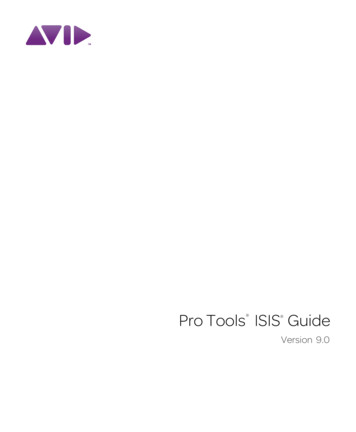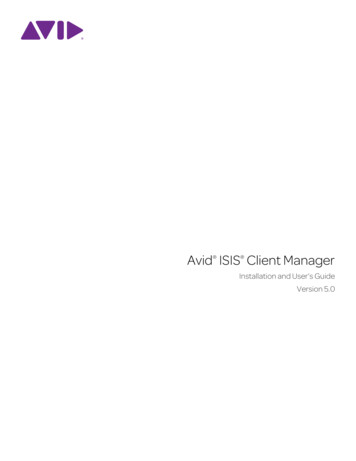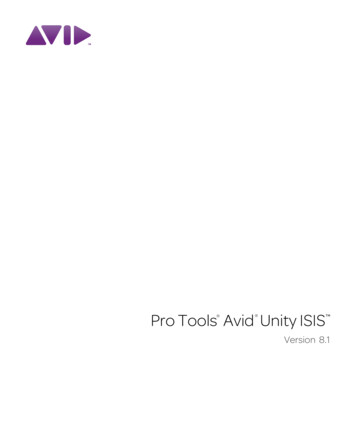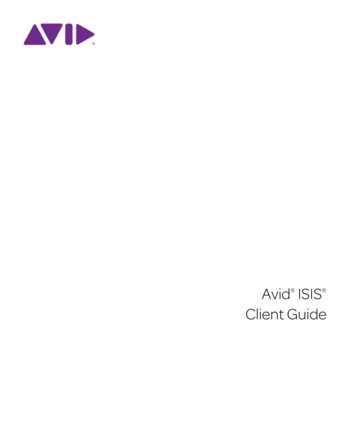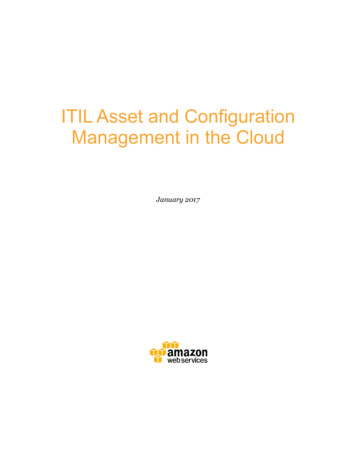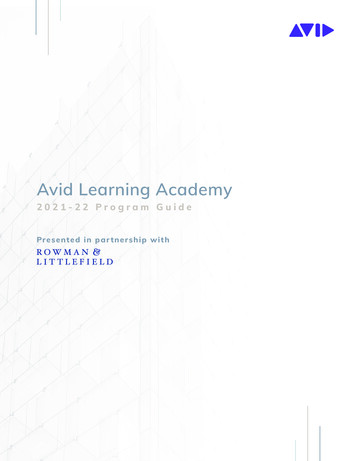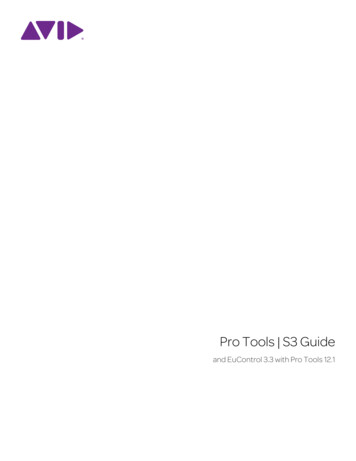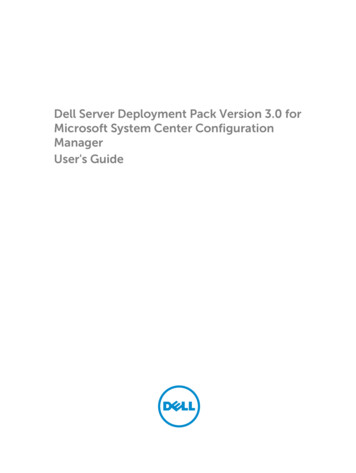Transcription
Avid Configuration GuidelinesDELL Precision T3600 Six-Core CPU WorkstationMedia Composer 6.x Symphony 6.x NewsCutter 10.x and laterPage 1 of 20Dave Pimm – Avid Technology – November 9th, 2012Rev A - Initial Public Release
1.) DELL T3600 AVID Qualified System Specification:T3600 / AVID Qualified Operating System:Microsoft Windows 7 Professional 64-bit Edition with Service Pack 1T3600 Hardware ConfigurationSupported CPUSingle Intel 6-Core Xeon E5-1650 Processor @ 3.2GHz 12MB cache / 1600MHz memorySupported Video CardNVIDIA Quadro 2000 1GB PCI-e video boardSystem Disk Drive - 1TB (minimum recommended) SATA-II 3Gb/s 7200RPMStandard AVID memory configuration: 8GB (4 x 2GB) DDR3 1600 ECC memory –(Requires four 2GB DIMMs, DIMM sizes cannot be mixed sizes)2GB memory modules must be installed in all 4 memory slotsOptional 16GB memory configuration:Optional AVID memory configuration: 16GB (4 x 4GB) DDR3 1600 ECC memory –(Requires four 4GB DIMMs, DIMM sizes cannot be mixed sizes)4GB memory modules must be installed in all 4 memory slotsMemory configuration constraints-No other memory configurations are formally supported in AVID environments. Only the 8GB (4 x 2GB),and 16GB ( 4 x 4GB) configurations are supported. Un-balanced memory configurations which mix andmatch memory module sizes and locations will result in a poor performing, non-optimal operatingenvironment.2.) Qualified Operating Systems, Avid Client Editing Applications, Hardware and Shared-Storagesupport for the DELL T3600:-Media Composer / Symphony 6.x , NewsCutter 10.x or later-Supported: Only Microsoft Windows 7 Professional 64-bit Edition with SP1 (SP1 required)-Not Supported – Any version of Microsoft Windows XP or VistaNot Supported - Microsoft Windows 7 – any 32-bit version, or any version of Home, Ultimate orEnterprise editions.Note regarding Service packs:As of this writing Service Pack 1 is the current Service Pack release for Win7. SP1 is required for MediaComposer 6.x, Symphony 6.x and NewsCutter 10.x. As future Service Packs are released Avid will evaluateand announce formal support when testing is completed.Page 2 of 20Dave Pimm – Avid Technology – November 9th, 2012Rev A - Initial Public Release
3.) Qualified O.S., Hardware and shared storage supported:Qualified / SupportedNitris DX / Mojo DXYesSee release notes and Avid website forrdinformation regarding supported 3 partyhardware (vendor qualified)rd3 Party Qualified HardwareUnity ISIS 1Gb Ethernet ClientISIS 5000 / 7000 V4.1Unity ISIS Hi-res (10 Gbit) clientQualified Operating SystemISIS 5000 / 7000 V4.1Win 7 Pro 64-bitSP1 – RequiredService Pack1394 Adrenaline DNAN/A Not Supported1394 Mojo-SDI DNAN/A Not Supported1394 Mojo-Analog DNAN/A Not SupportedPage 3 of 20Dave Pimm – Avid Technology – November 9th, 2012Rev A - Initial Public Release
AVID qualified HBA infoAVID Part NumberSlotLocationNot stocked by AVID#1LSI 9200-8e SAS controller7030-30036-01#1Xtore StudioRAID 16Re (16-bay) chassisXtore StudioRAID 5Te (5-bay) chassisIntel PRO 1000 PT7030-20139-01#4Shared Storage: Unity ISIS Copper Gb-EthernetDual Gb ISIS ConnectivityIntel i350-T2 – Dual Gb NICNot stocked by AVID#4Shared Storage: Unity ISIS Copper Gb-EthernetDual Gb ISIS ConnectivityIntel PRO 1000 PF - ISISNot stocked by AVID#4Shared Storage: Unity ISIS Optical Gb-EthernetMyricom 10G-PCIE-8B-S7030-30041-01#4Shared Storage: Unity ISIS 10Gb-Ethernet forHi-Res client (ISIS 5000 / 7000)Active: 7030-30048-01Active: 7030-20084-01#5Avid DX Hardware Interface HBAAVID qualified HBAAtto R680FunctionLocal SAS Storage Support –Avid VideoRAID ST (5-bay)Xtore StudioRAID 5Ti (5-bay)Local SAS Storage Support –Avid HIB, DX Interface HBA**Passive: 7030-30021-01rdVendor qualified 3 partyhardware interface**rdNot stocked by AVID#5Vendor qualified 3 party hardware interface. Seerelease notes and Avid website for informationrdregarding supported 3 party hardwareAvid DX Interface HBA Support Note: (See reference pictures on page 6 of this guide).All 3 versions of the DX interface HBA are supported on the T3600 with Media Composer / Symphony 6.x andNewsCutter 10.x1) Active DX interface HBA 7030-30048-012) Active DX interface HBA 7030-20084-013) Passive DX interface HBA 7030-30021-014.) Slot Configuration:Slot Configuration InformationPage 4 of 20Dave Pimm – Avid Technology – November 9th, 2012Rev A - Initial Public Release
Slot #ElectricalMechanical1X4 PCI-E Gen 3x16Local SAS Storage Controllers:Atto R680LSI 9200-8e2X16 PCI-E Gen 3X163X1 PCI-E Gen 2X14X16 PCI-E Gen 3X16Graphics Card:Nvidia Quadro 2000Optional 1394 add in cardShared Storage Controllers required for ISIS 5000 / 7000:Intel PRO 1000 PTIntel PRO 1000 PFIntel i350-T2Myricom 10G-PCIE-8B-SAvid HIB, DX Interface HBAActive: 7030-30048-01 & 7030-20084-015X4 PCI-E Gen 2X16ORVendor Qualified 3rd Party Hardware PCI-e InterfaceNot recommended for use6PCI-E 32bit /33MHzPCI 32/33Embedded IntelPCI-E x1Gen 182579LM Gb NICDo not use for ISIS. Not qualified and is not functional with ISIS 5000 / 7000.6.) Utilization of the T3600 optional 1394 add in card for Camera / Deck / Disk Drive supportMedia Composer / Symphony 6.0 and NewsCutter 10 do not support Avid 1394 hardware such as Adrenaline and1394 Mojo-SDI. This simplifies utilization of the optional 1394 card. The optional 1394 ports can be usedfor 1394 Camera / Deck / Disk Drive connectivity for all configurations running Media Composer / Symphony 6.0 andNewsCutter 10.7.) Various Configuration Details:A.) D/X hardware configs –All 3 versions of the DX interface HBA are supported with the Media Composer / Symphony 6.x and NewsCutter 10.x1) Active DX interface HBA 7030-30048-012) Active DX interface HBA 7030-20084-013) Passive DX interface HBA 7030-30021-01Active DX interface HBA 7030-30048-01Active DX interface HBA 7030-20084-01Page 5 of 20Dave Pimm – Avid Technology – November 9th, 2012Rev A - Initial Public Release
Passive DX interface HBA (7030-30021-01)B.) Qualified Avid system BIOS version(s): (As of this writing):Failure to update the T3600 to an “Avid qualified BIOS” and set the BIOS settings per the instructions belowmay result in non-optimal operation of the AVID software and hardware.-Minimum BIOS ver A04C.) Required system BIOS settings for AVID environments:Page 6 of 20Dave Pimm – Avid Technology – November 9th, 2012Rev A - Initial Public Release
Hyper-Threading Setting:Please Note: CPU Hyper-threading should be enabled in all configurations per the chart below. It iscurrently enabled by default by DELL for shipping T3600’sSoftware VersionMedia Composer v6.xSymphony v6.xNewsCutter v10.xHyper-Threading SettingDual 6-core CPUDual 8-core CPUEnabled (Mandatory)Enabled (Mandatory)T3600 Required system BIOS changes:1. Verify CPU Processors are set to Hyper-Threading – Set per chart above.T3600 Optional system BIOS change:1. Set Intel Turbo boost Mode** – Disable**Only required if connecting USB audio I/O devices. This setting will eliminate any audio“motor-boating” or audio “popping” which may be experienced with USB audio I/O devices.Set T3600 Required system BIOS changes:-During boot up press F12 at the DELL splash screen to invoke a boot menu and choose BIOSsetup.-Select the Performance tabSelect HyperThread controlVerify setting is Enabled If Hyper-Threading is set for Disable then it must be changed to EnableHit Apply to save the Hyper-Threading setting-Save Changes and ExitSystem will Reboot**Set T3600 Optional system BIOS setting:Only required if connecting USB audio I/O devices.- Select the Power tab- Select OS Power Management Enter - Select Intel Turbo boost- Default setting is Enable Change this setting from Enable to Disable- Press Apply and ExitPage 7 of 20Dave Pimm – Avid Technology – November 9th, 2012Rev A - Initial Public Release
D.) Nvidia Qualified Driver:Nvidia qualified driversAVID SoftwareVersion(s)Media Composer / Symphony6.0 and laterNewsCutter10.0 and laterNvidia GPUNvidia Driver RequiredQuadro 2000275.89After installation of the AVID software the supported Nvidia driver can be found in the following directory:Program Files / Avid / Utilities / NvidiaSet optimized Nvidia driver settings for Avid editing environments:1.2.3.4.See picture belowRight-Click on the desktop and select Nvidia Control PanelSelect the “Desktop” menu selection in the control panel menu bar.Enable “Desktop - Video Editing ModePage 8 of 20Dave Pimm – Avid Technology – November 9th, 2012Rev A - Initial Public Release
5. Select Manage 3D Settings6. Select “Global Settings” Tab7. Under the “Global Settings” tab select “Base Profile”:Page 9 of 20Dave Pimm – Avid Technology – November 9th, 2012Rev A - Initial Public Release
8. Scroll down and locate the “Power Management Mode” feature. The default setting is “Adaptive”9. For the “Power management mode” feature, select “Prefer maximum performance” as shown in thepicture below.10. Depress the “Apply” button.11. Scroll down and locate the “Multi-display/mixed-GPU acceleration” feature. See picture below. Thesetting should be set to “Multiple display performance mode”. If not set properly, select Multiple displayperformance mode and depress the “Apply” button. (The other settings are “Single displayperformance mode” and “Compatibility performance mode”. These settings are not recommended forAvid editing environments).Page 10 of 20Dave Pimm – Avid Technology – November 9th, 2012Rev A - Initial Public Release
Make the following additional setting for “3D App-Video Editing”12. Stay in the “Manage 3D Settings” area13. Select “Global Settings” Tab14. Under “Global Settings” tab select “3D App-Video Editing” setting as shown in picture below:Page 11 of 20Dave Pimm – Avid Technology – November 9th, 2012Rev A - Initial Public Release
15. Depress the “Apply” button16. Nvidia driver optimization settings for Avid environments are complete.E.) Nvidia Quadro GPU monitor connectivity:The Nvidia Quadro 2000 graphics card has a single DVI port and two Display-Port portsPage 12 of 20Dave Pimm – Avid Technology – November 9th, 2012Rev A - Initial Public Release
(Important: Display-ports are not HDMI ports; at first glance they do look very similar to HDMI ports)( Please Note: Only two of the three video ports can simultaneously be used. Connecting to all threevideo ports at the same time will result in non-functioning video output from the Nvidia GPU videocard.)For dual monitor connectivity:1. Use the DVI port and one Display-Port (Display-Port connection can be native display-port to monitor viadisplay-port connection, or use the display-port-to-DVI-adapter supplied with the system to connect to a nativeDVI monitor).2. Or use two Display-Ports (Requires monitors with native display-port connections, two display-port to DVIadapters are not recommended when using dual display-port connections).DVI PortDisplay PortsF.) Serial Port Deck Control:Serial Port Deck Control:The DELL T3600 workstation does not have an embedded serial port. Serial port deck control can be established viatwo methods (both of which have been qualified by Avid and will maintain frame accuracy in Avid environments)1. Addenda model RS-USB / 4 direct USB-to-RS422 serial adapter. This is a simple device which connects directly from aUSB port of the T3600 directly to the RS422 port of a deck.Page 13 of 20Dave Pimm – Avid Technology – November 9th, 2012Rev A - Initial Public Release
B4.php2. Combination of a Keyspan (Tripp-Lite) Model USA-19HS USB-to-serial-port adapter with Addenda RosettaStone model RS – 2/8 RS232-to-RS422 converter- Keyspan (Tripp-Lite) Model USA-19HS (AVID P/N /model.cfm?txtSeriesID 518&EID 13384&txtModelID 3914Addenda Rosetta Stone (or equivalent) model RS – 2/8 RS232-to-RS422 converter (AVID ect/products/rs28.php-To connect the Keyspan 19HS / Addenda RS -2/8 combination:- Install the Keyspan 19HS driver before plugging the device into a Z USB port.- Once the Keyspan 19HS driver is installed then plug the Keyspan 19HS into a T3600 USB port.- The Keyspan 19HS will now show up in device driver.- Using a serial cable, connect the 9-pin serial port of the Keyspan 19HS USB adapter to the port of theAddenda marked RS232 from PCnd- Using a 2 serial port cable connect the port of the Addenda marked “RS422 to VTR” to the deck controlserial port of the deck.G.) O.S. setting recommendations for optimum performance with Avid Editing applications:The following links provide O.S. setting suggestions for ensuring optimum performance when working withyour Avid editing application with a Windows operating system.- Optimizations for Video Editors - Windows h.jsp?DocId 390339Page 14 of 20Dave Pimm – Avid Technology – November 9th, 2012Rev A - Initial Public Release
H.) Set Windows “Visual Effects” for “best performance”:1. Right-Click on My Computer / Computer2. Select Properties3. The screen below will be displayed:4. On the left side of the screen above, locate and select “Advanced system settings”5. The System properties window will be displayed. (Picture below).Page 15 of 20Dave Pimm – Avid Technology – November 9th, 2012Rev A - Initial Public Release
6. Under the “Advanced” tab depress the “Settings.” button for performance.7. The “performance Options” window will be displayed. (Picture below).Page 16 of 20Dave Pimm – Avid Technology – November 9th, 2012Rev A - Initial Public Release
8. Under the “Visual Effects” tab select the “Adjust for best performance” selection. (Picture below).9. Depress the “Apply” button10. Reboot Windows11. Required Windows visual performance settings for Avid environments are now complete.I.)Intel NIC Port(s) for ISIS 5000 / 7000 connectivity:Required for Gb ISIS connectivity: Intel PRO 1000 Dual Gb HBA or Intel i350-T2 Dual Gb NIC HBAPage 17 of 20Dave Pimm – Avid Technology – November 9th, 2012Rev A - Initial Public Release
For proper operation and connectivity of any Intel NIC port used with ISIS the settings below are required.Example below is for the Intel PRO 1000 PT.1.For the performance settings, change the following parameters:Receive Buffers to 1024Transmit Buffers to 10242.Disable the windows firewall.To set the Intel NIC Receive / Transmit buffers:Go to device manager and select each instance of the network adapter device which will be used for ISIS connectivity.Select performance options and then select Properties.Set Receive Buffers to 1024Set Transmit Buffers to 1024Page 18 of 20Dave Pimm – Avid Technology – November 9th, 2012Rev A - Initial Public Release
Perform this for each instance of every Intel NIC port which will be used for ISIS connectivity.J.) Disable the windows firewall:Navigate to Control Panel / Windows Firewall -- Select Turn Windows Firewall on or offPage 19 of 20Dave Pimm – Avid Technology – November 9th, 2012Rev A - Initial Public Release
Select Turn off windows firewall in both network locations, OK to saveRevision UpdateRevisionADateNamethNov 9 , 2012UpdateDave PimmInitial release of the T3600 configuration guide for support ofMedia Composer 6.x, Symphony 6.x and NewsCutter 10.xPage 20 of 20Dave Pimm – Avid Technology – November 9th, 2012Rev A - Initial Public Release
Page 6 of 20 Dave Pimm - Avid Technology - November 9th, 2012 Rev A - Initial Public Release Passive DX interface HBA (7030-30021-01) B.) Qualified Avid system BIOS version(s): (As of this writing): Failure to update the T3600 to an "Avid qualified BIOS" and set the BIOS settings per the instructions below may result in non-optimal operation of the AVID software and hardware.