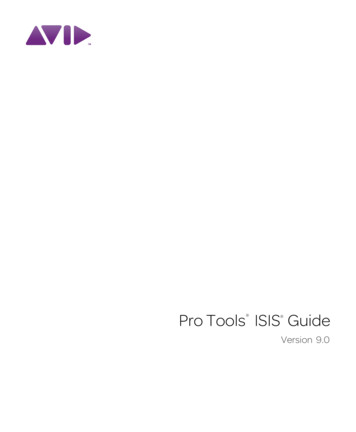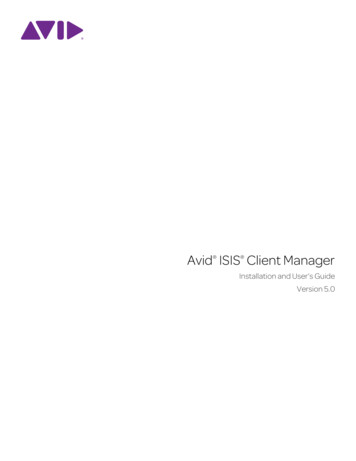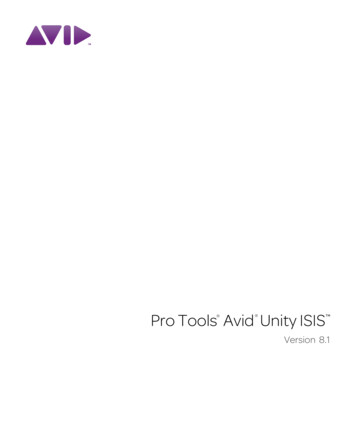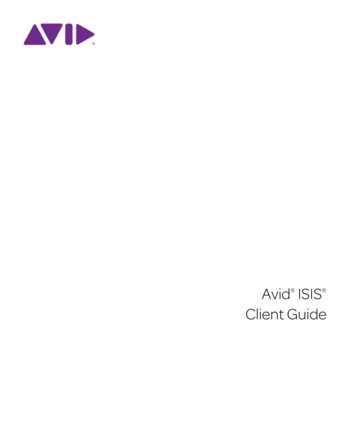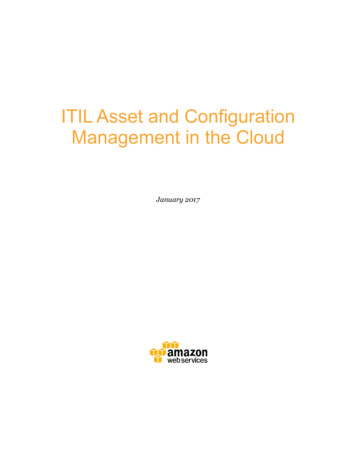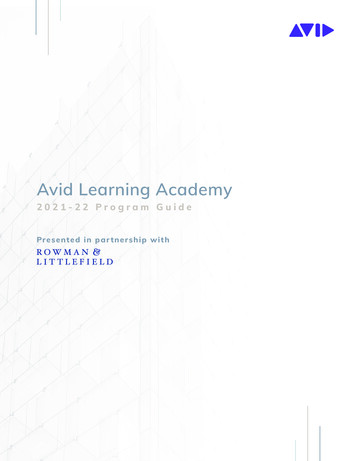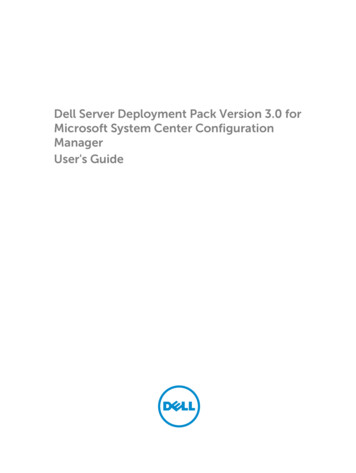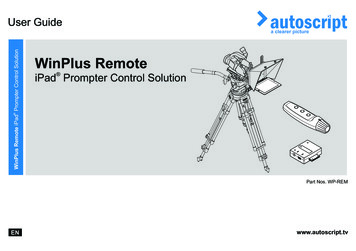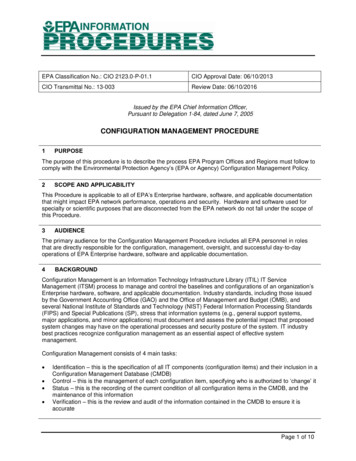Transcription
Avid Configuration GuidelinesHP Z230 Workstation Tower / SFFSingle Quad Core CPUPage 1 of 18Joe Conforti – Avid Technology – August 8th 2014HP Z230 Workstation – Tower / SFF Rev B Config Guide
1.) HP Z230 Tower and SFF [Small Form Factor] AVID Qualified System Specification:Please Note: The SFF will not support 1394 Firewire camera’s / decks with Avid software because it does not havethe required PCI 32-bit / 33MHz slot needed to accommodate the required Startech 1394 Firewire HBA. If the userrequires support of a 1394 camera / deck the Z230 Tower is required with the appropriate 1394 controller installedin slot #5Z230 / AVID Qualified Operating System: Supported: Microsoft Windows 7 Professional 64-bit Edition withSP1 (SP1 required)Supported: Microsoft Windows 8 - Professional (64bit) and Windows 8 Enterprise (64bit)Supported: Microsoft Windows 8.1 - Professional (64bit) and Windows 8 Enterprise (64bit)Not Supported Not Supported - Microsoft Windows 7 – any 32-bit version, or any version of Home, Ultimate or Enterpriseeditions. Not Supported - Microsoft Windows XP 32 or 64-bit (any version) Not Supported - Microsoft Windows Vista 32 or 64-bit (any version)Note regarding Service packs:As of this writing Service Pack 1 is the current Service Pack release for Win7. SP1 is required for MediaComposer 6.0, and NewsCutter 10 and later releases. As future Service Packs are released Avid will evaluateand announce formal support when testing is completed.Z230 / AVID Qualified Hardware ConfigurationQualified CPU1.) Single Intel Quad-Core Xeon E3-1245 V3 Processor @ 3.4GHz / 8MB cache / 1600MHz memory.The Xeon E3-1245 V3 Processor includes Intel embedded graphics – HD P4600.Video Card (GPU)1. Embedded Intel HD Graphics P4600 (The embedded Intel HD P4600 graphics are supported foruse with Media Composer / NewsCutter. Dedicated memory for the HD P4600 graphics must beset to 512MB or 1GB via the system BIOS. More information regarding this setting is provided inthe BIOS settings section of this document).2. Optional - NVIDIA Quadro K600 1GB PCI-Express video board (not required)O.S. System Hard Drive500GB SATA-II 3Gb/s 7200RPM Hard Disk Drive (Minimum Recommendation)Supported Memory Configurations1.) Memory: 8GB (2 x 4GB) DDR3 1600 ECC memory –Requires two 4GB DIMMs, (mixed DIMM sizes not recommended and may impact performance)4GB memory modules installed in the following memory slots: DIMM1, DIMM22.) Memory: 16GB (4 x 4GB) DDR3 1600 ECC memory –Requires four 4GB DIMMs, (mixed DIMM sizes not recommended and may impact performance)4GB memory modules installed in the following memory slots: DIMM1, DIMM2, DIMM3, DIMM43.) Memory: 16GB (2 x 8GB) DDR3 1600 ECC memory –Requires two 8GB DIMMs, (mixed DIMM sizes not recommended and may impact performance)8GB memory modules installed in the following memory slots: DIMM1, DIMM2Memory configuration constraintsMemory configurations which mix and match memory module sizes and locations should be avoided as theymay potentially result in a poor performing, non-optimal Avid editing operating environment.Page 2 of 18Joe Conforti – Avid Technology – August 8th 2014HP Z230 Workstation – Tower / SFF Rev B Config Guide
Memory Installation (same for SFF and Tower):HP Z230 Memory DIMM Installation orderDIMMs are labelled on the motherboard 1, 2, 3, 4. Load DIMMs in the following order:Config8GB (2 x 4GB)16GB (4 x 4GB)16GB (2 x 8GB)DIMM 1XXXDIMM 2XXXDIMM 3DIMM 4XX2.) Qualified O.S., Software, Hardware and shared storage supported:Qualified Operating SystemWin 7 Pro 64-bitWindows 8 - Professional (64bit)Windows 8 Enterprise (64bit)SP1 – Required for Win 7Service PackMedia ComposerFor Win7 M/C 6.5.4 (minimum) / For Win 8 M/C 7.0 (minimum)NewsCutterISIS 1Gb Ethernet Client(Minimum)For Win7 N/C 10.5.4 (minimum) / For Win 8 N/C 11.0 (minimum)ISIS 5500 / 5000 , 7500 / 7000 v4.0Not SupportedISIS 10Gb Hi-res Ethernet ClientStarTech 1394a PCI Firewireadapter.P/N PCI1394MP3 external ports , 1 internal PortThe StarTech HBA is the only supported interface for 1394 camera or deck.Can also be used for 1394 disk drives (recommended only for file transfers).For Z230 Tower version only (in slot #5).SFF Z230 does not have a PCI 32 bit / 33MHz slot to accommodate this HBA.3.) AVID qualified HBA infoAVID qualified HBAOptional - NVIDIAQuadro K600 1GBPCI-Express videoboardAVID PartNumberSFFSlotTowerSlot#1#2Not stocked byAVIDFunctionOptional Graphics GPUor HP Z Turbo Drive PCIe Solid State Storage HBALSI 9200-8e SAScontroller7030-30036-01#1or#4#2or#4SAS Local Storage:Xtore StudioRAID 16Re (16-bay) chassisXtore StudioRAID 5Te (5-bay) chassisAtto H6807030-30028-01#1or#4#2or#4SAS Local Storage – Avid VideoRAID SR (16-bay)Atto R6807030-30435-00#1or#4#2or#4SAS Local Storage –Avid VideoRAID ST (5-bay) and Xtore StudioRAID5Ti (5-bay) chassis#4#4Thunderbolt devices including video I/O devices, storage solutions docname c04203028#1or#4#2or#4See HP link for config -1923ENWN/AFORSFF#5Mandatory primary 1394 connectivity for 1394 camera / deckHP Thunderbolt-2PCIe I/O HBAHP Z Turbo DrivePCIe Solid StateStorageStarTechPCI1394MP Firewireadapter.1394a PCI HBANot stocked byAVIDHP Option 3F43AANot stocked byAVIDNot stocked byAVID(Availabledirect fromStarTech)More info belowPage 3 of 18Joe Conforti – Avid Technology – August 8th 2014HP Z230 Workstation – Tower / SFF Rev B Config Guide
SLOT CONFIGURATION WARNING: The Z230 comes in Tower and SFF (Small Form Factor)configurations. These configurations each use a different system motherboard. As a result thereare different slot configuration guidelines for each model. The SFF has four I/O slots and is coveredin section 4 below. The Tower has five I/O slots and is covered in section 5 below.4.) Slot Configuration For SFF [Small Form Factor] Z230:Please Note: The SFF will not support 1394 Firewire devices with Avid software because it does not have therequired PCI 32-bit / 33MHz slot needed to accommodate the required Startech 1394 Firewire HBAAll slots in SFF model are half length and half heightSFFSlot #ElectricalMechanical1X16 PCI-E Gen 3X16Utilization*1Optional Graphics Card or Local Storage HBA:Nvidia Quadro K600Atto H680 – Avid SAS VideoRAID SR (16-bay) supportAtto R680 – Avid SAS VideoRAID ST (5-bay) supportAtto R680 – SAS Xtore StudioRAID 5Ti (5-bay) supportLSI 9200-8e SAS Xtore 16Re (16-bay) supportLSI 9200-8e SAS Xtore 5Te (5-bay) supportor HP Z Turbo Drive PCIe Solid State Storage 923ENW2x1 PCI-E Gen 2X4*1Not defined for use.3x1 PCI-E Gen 2X1*1Not defined for use.4x4 PCI-E Gen 2X16*1 Local Storage HBA:Atto H680 – Avid SAS VideoRAID SR (16-bay) supportAtto R680 – Avid SAS VideoRAID ST (5-bay) supportAtto R680 – SAS Xtore StudioRAID 5Ti (5-bay) supportLSI 9200-8e SAS Xtore 16Re (16-bay) supportLSI 9200-8e SAS Xtore 5Te (5-bay) supportor HP Thunderbolt-2 PCIe I/O HBA , HP Option px?docname c04203028or HP Z Turbo Drive PCIe Solid State Storage 923ENWEmbedded Inteli217-LM GbE NICUse for connectivity to Avid ISIS 5000 / 7000*1rdFirewire 1394 camera / deck should not be connected to any optional or 3 party PCI-Express 1394 HBAinstalled in Slot 1, 2, 3 or 4. The Z230 SFF does not support a 1394 camera or deck with Media Composer orNewsCutter.Page 4 of 18Joe Conforti – Avid Technology – August 8th 2014HP Z230 Workstation – Tower / SFF Rev B Config Guide
Z230 SFF [Small Form Factor] I/O slot layout:4321Page 5 of 18Joe Conforti – Avid Technology – August 8th 2014HP Z230 Workstation – Tower / SFF Rev B Config Guide
5.) Slot Configuration For Tower Z230:TowerSlot #ElectricalMechanical1x1 PCI-E Gen 2X42x16 PCI-E Gen 3X16Utilization*1Not defined for use.*1Optional Graphics Card or Local Storage HBA:Nvidia Quadro K600Atto H680 – Avid SAS VideoRAID SR (16-bay) supportAtto R680 – Avid SAS VideoRAID ST (5-bay) supportAtto R680 – SAS Xtore StudioRAID 5Ti (5-bay) supportLSI 9200-8e SAS Xtore 16Re (16-bay) supportLSI 9200-8e SAS Xtore 5Te (5-bay) supportor HP Z Turbo Drive PCIe Solid State Storage 923ENW3x1 PCI-E Gen 2X1*14x4 PCI-E Gen 2X4*1Not defined for use.Local Storage HBA:Atto H680 – Avid SAS VideoRAID SR (16-bay) supportAtto R680 – Avid SAS VideoRAID ST (5-bay) supportAtto R680 – SAS Xtore StudioRAID 5Ti (5-bay) supportLSI 9200-8e SAS Xtore 16Re (16-bay) supportLSI 9200-8e SAS Xtore 5Te (5-bay) supportor HP Thunderbolt-2 PCIe I/O HBA , HP Option px?docname c04203028or HP Z Turbo Drive PCIe Solid State Storage 923ENW5PCI 32bit / 33MHzEmbedded Inteli217-LM GbE NICPCI 32/33Optional StarTech PCI1394MPPCI 1394 controllerUse for connectivity to Avid ISIS 5000 / 7000Requires Windows 18.3 Intel ProSet Driver available at:http://avid.force.com/pkb/articles/en US/download/Intel-18-3-NIC-Driver*1rdFirewire 1394 camera / deck should not be connected to any optional or 3 party PCI-Express 1394 HBAinstalled in Slot 1, 2, 3 or 4. For operation with Media Composer / NewsCutter, connectivity to a 1394 Camera /Deck must be via a StarTech PCI1394MP HBA installed in sot #5.Page 6 of 18Joe Conforti – Avid Technology – August 8th 2014HP Z230 Workstation – Tower / SFF Rev B Config Guide
Z230 Tower I/O slot layout:54321Page 7 of 18Joe Conforti – Avid Technology – August 8th 2014HP Z230 Workstation – Tower / SFF Rev B Config Guide
6.) Clarification / Utilization of optional add-in 1394 controllers for camera / deck control.For Media Composer and NewsCutter, a 1394 camera or deck can only be used with the Z230 Tower and mustconnect via the optional StarTech PCI1394MP PCI 1394 4-port controller (3 external ports , 1 internal port)which resides in slot #5.Add-in 1394 ControllerOptional StarTech PCI1394MPPCI 1394a 4-port controller(Sot #5 , Tower model only)OptionalrdHP or 3 party FireWire IEEE 1394PCI-Express x1 HBAUtilization for 1394 Camera / Deck connectivitywith Media Composer & NewsCutterMandatory requirement. Yes - Supports 1394 Deck / CameraDoes not fit in SFF system , No available I/O slot,and is Full-Height HBACannot be used for connectivity to a 1394 Deck / Camera which isbeing interfaced to Media Composer or NewsCutterIt is alright for this HBA to reside in the system. It will notcause any functional problem as long as it is not used for1394 Camera / Deck connectivity for Media Composer orNewsCutter.Below are pictures and links to specifications and ordering information for the Avid qualified PCI 1394 Firewire HBA:Optional StarTech PCI1394MP PCI 1394 4-port (3 external / 1 internal) controller, (Slot #5 , Tower re/4-Port-IEEE-1394-FireWire-PCI-Card PCI1394MPExternal 1394 ports for M/C and N/C -----------------How to identify the unqualified (incorrect) Firewire HBA:The incorrect (unqualified) PCI-Express 1394 Firewire HBA is a PCI-e x1 card and would reside in slot 1, 2, 3 or 4 ineither the Tower or SFF. It is alright for this HBA to reside in the system, it will not cause a problem as long as it notused for 1394 Camera / Deck connectivity for Media Composer or NewsCutter.Page 8 of 18Joe Conforti – Avid Technology – August 8th 2014HP Z230 Workstation – Tower / SFF Rev B Config Guide
7.) Various Configuration Issues:A.) HP Z230 (Tower and SFF) System BIOS settings:Note: The HP Thunderbolt I/O HBA and the HP Z Turbo Drive require minimum BIOS ver 1.22 or later1.) Verify CPU Hyper-Threading – Enable2.) If using the embedded Intel HD P4600 graphics, set dedicated video memory to512MB **3.) Set Intel Turbo Mode*** – Disable**Only required if using the embedded Intel HD P4600 graphics. If using the Nvidia QuadroK600 do not make this setting because it will allocate memory that will not be useable by thesystem O.S.***Only required if connecting USB audio I/O devices. This setting will eliminate any audio“motor-boating” or audio “popping” which may be experienced with USB audio I/O devices.Set Z230 (Tower and SFF) Required system BIOS settings:-During boot up press F10 to invoke BIOS Set Up.-Select the Advanced tab-Select Device Options Setup-Select Hyper-ThreadingDefault setting is Enable – verify that this is set-Select IGD Memory (only if using embedded Intel HD 4600 graphics, otherwise skip this setting)Select 512MB-Select Turbo ModeDefault setting is Enable Change this setting from Enable to Disable (Only required if connecting USB audio I/Odevices)-Press F10 to Save and ExitPage 9 of 18Joe Conforti – Avid Technology – August 8th 2014HP Z230 Workstation – Tower / SFF Rev B Config Guide
B.) O.S. setting recommendations for optimum performance with Avid Editing applications:The following link provides O.S. setting suggestions for ensuring optimum performance when working withyour Avid editing application with either Windows 7 or Windows 8 O.S.http://avid.force.com/pkb/articles/en US/troubleshooting/en390339C.) Qualified Video Drivers:AVID SoftwareMedia ComposerNewsCutterMin Version(s)GPUDriver Required331.65 (mandatory for Win8.1)7.0 and laterQuadro K60011.0 and later320.78 (Win7 and Win8)Media ComposerNewsCutter6.5.410.5.4Quadro K600Nvidia 310.90Media ComposerNewsCutter6.5.410.5.4Intel HD P4600Recommend using latestposted on HP’s websiteAfter installation of the AVID software the supported Nvidia driver can be found in the following directory:C:\Program Files\Avid\Utilities\Nvidia.If a specified Nvidia driver is NOT included with the patch Avid installer, the required Nvidia driver can typically befound on the Avid Knowledge Base.The supported Intel HD P4600 driver can be found on the H.P. support website for the Z230.Refer to the ReadMe for driver information for the specific version of Media Composer or NewsCutter beinginstalledPage 10 of 18Joe Conforti – Avid Technology – August 8th 2014HP Z230 Workstation – Tower / SFF Rev B Config Guide
Set optimized Nvidia driver settings for Avid editing environments:1.2.3.4.5.6.See picture belowRight-Click on the desktop and select Nvidia Control PanelSelect Manage 3D SettingsSelect “Global Settings” TabUnder the “Global Settings” tab select “Base Profile”.Scroll down and locate the “Power Management Mode” feature. The default setting is “Adaptive”. Forthe “Power management mode” feature, select “Prefer maximum performance” as shown in the picturebelow.7. Depress the “Apply” button.Page 11 of 18Joe Conforti – Avid Technology – August 8th 2014HP Z230 Workstation – Tower / SFF Rev B Config Guide
8. Set the PhysX device configuration9. Under 3D Settings select “Set PhysX Configuration” (See picture below)10. Under “Select a PhysX processor:” , Auto-select is currently selected.11. See picture below12. Under “Select a PhysX processor:” , Change the setting to Quadro K60013. Depress the “Apply” button.14. Nvidia driver optimization settings for Avid environments are completePage 12 of 18Joe Conforti – Avid Technology – August 8th 2014HP Z230 Workstation – Tower / SFF Rev B Config Guide
D.) Serial Port Deck Control:The HP Z230 Tower and SFF workstation(s) do not have an embedded serial port. Serial port deck control can beestablished via two methods (both of which have been qualified by Avid and will maintain frame accuracy in Avidenvironments)1. Addenda model RS-USB / 4 direct USB-to-RS422 serial adapter. This is a simple device which connects directly from aUSB 2.0 port of the Z230 directly to the RS422 port of a /rsUSB4.php2. Combination of a Keyspan (Tripp-Lite) Model USA-19HS USB-to-serial-port adapter with Addenda RosettaStone model RS – 2/8 RS232-to-RS422 converter- Keyspan (Tripp-Lite) Model USA-19HS (AVID P/N /model.cfm?txtSeriesID 518&EID 13384&txtModelID 3914Addenda Rosetta Stone (or equivalent) model RS – 2/8 RS232-to-RS422 converter (AVID ect/products/rs28.php-To connect the Keyspan 19HS / Addenda RS -2/8 combination:- Install the Keyspan 19HS driver before plugging the device into a Z230 USB port.- Once the Keyspan 19HS driver is installed then plug the Keyspan 19HS into a Z230 USB 2.0 port.- The Keyspan 19HS will now show up in device driver.- Using a serial cable, connect the 9-pin serial port of the Keyspan 19HS USB adapter to the port of theAddenda marked RS232 from PCnd- Using a 2 serial port cable connect the port of the Addenda marked “RS422 to VTR” to the deck controlserial port of the deck.Page 13 of 18Joe Conforti – Avid Technology – August 8th 2014HP Z230 Workstation – Tower / SFF Rev B Config Guide
E.) Set Windows “Visual Effects” for “best performance”:1. Right-Click on Computer icon2. Select Properties3. The screen below will be displayed:4. On the left side of the screen above, locate and select “Advanced system settings”Page 14 of 18Joe Conforti – Avid Technology – August 8th 2014HP Z230 Workstation – Tower / SFF Rev B Config Guide
5.The System properties window will be displayed. (Picture below).6.7.8.Under the “Advanced” tab depress the “Settings.” button for performance.The “performance Options” window will be displayed.Under the “Visual Effects” tab select the “Adjust for best performance” selection. (Picture below).9. Depress the “Apply” button10. Reboot Windows11. Required Windows visual performance settings for Avid environments are now completePage 15 of 18Joe Conforti – Avid Technology – August 8th 2014HP Z230 Workstation – Tower / SFF Rev B Config Guide
F.) Embedded Intel i217-LM 1G/b network interface for ISIS 5000 / 7000 connectivity:For proper operation and connectivity of the Intel i217-LM network interface with ISIS the following are required(these settings will be made automatically by the ISIS 4.5 client installer if the 18.3 driver is installed prior to theISIS client, for ISIS client prior to ver 4.5 these settings will need to be manually set):1.Requires Windows 18.3 Intel ProSet Driver available at:http://avid.force.com/pkb/articles/en US/download/Intel-18-3-NIC-Driver2. For the Intel i217-LM driver, under the performance settings, change the following parameters:- Receive Buffers to 1024- Transmit Buffers to 10243. Disable the windows firewall.To set the Intel i217-LM Receive / Transmit buffers:Go to device manager. Under “Network adapters” select the device named “Intel Ethernet Connection i217-LM”, whichwill be used for ISIS connectivity.Right-click, Select properties, select “Advanced” tab.Page 16 of 18Joe Conforti – Avid Technology – August 8th 2014HP Z230 Workstation – Tower / SFF Rev B Config Guide
Select Performance OptionsSet Receive Buffers to 1024Set Transmit Buffers to 1024Page 17 of 18Joe Conforti – Avid Technology – August 8th 2014HP Z230 Workstation – Tower / SFF Rev B Config Guide
Disable Windows FirewallSelect Control Panel / System and Security / Windows Firewall / Customize SettingsRevision UpdateRevisionDateNamethJoe ConfortiInitial Release of the Z230 Workstation Tower / SFFconfiguration guide for Media Composer and NewsCutter[Software only]Joe ConfortiAdded support for Win 8.1, Nvidia driver 331.65, HP Thunderbolt-2 HBAand HP Z Turbo Solid State PCIe driveAOct 10 , 2013BAugust 8 , 2014thUpdatePage 18 of 18Joe Conforti – Avid Technology – August 8th 2014HP Z230 Workstation – Tower / SFF Rev B Config Guide
Page 8 of 18 Joe Conforti – Avid Technology – August 8th 2014 HP Z230 Workstation – Tower /