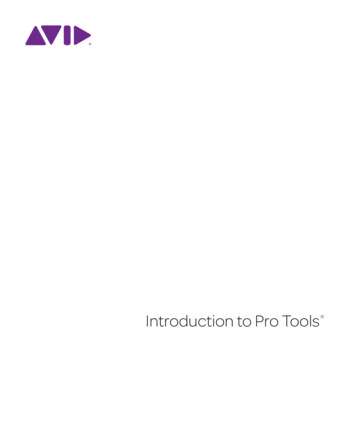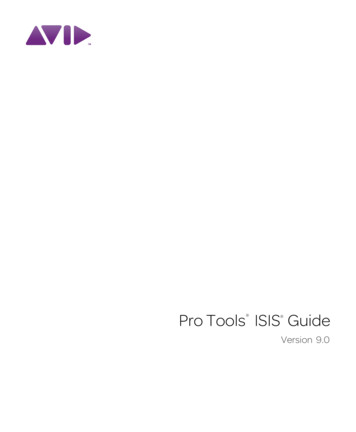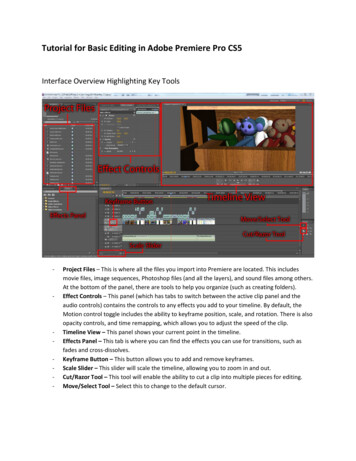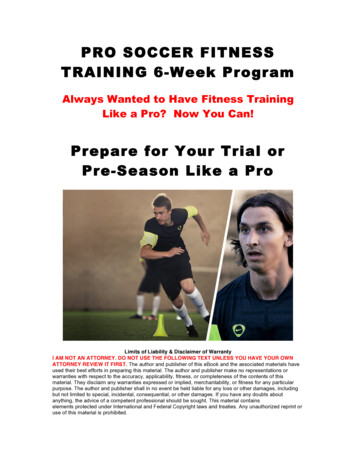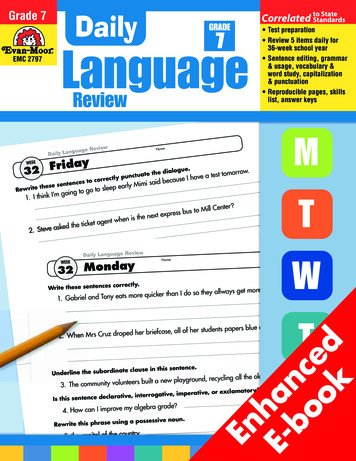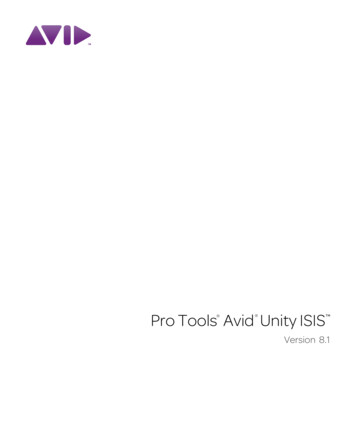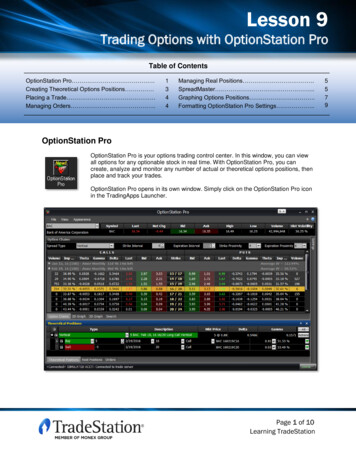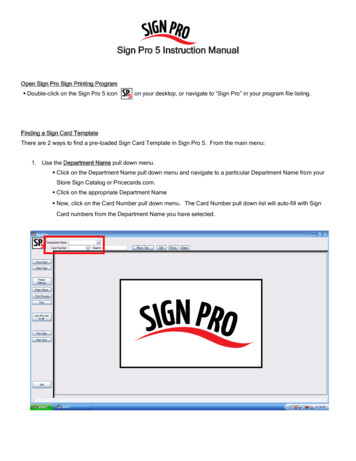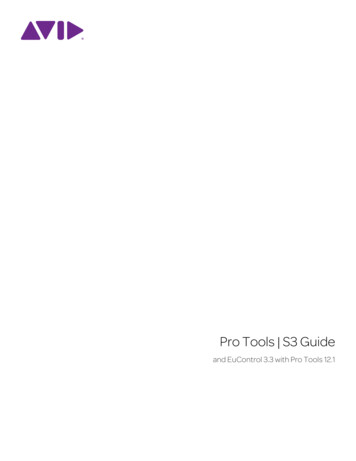
Transcription
Pro Tools S3 Guideand EuControl 3.3 with Pro Tools 12.1
Legal Notices 2015 Avid Technology, Inc., (“Avid”), all rights reserved. This guide may not be duplicated in whole or in part without the written consent of Avid.003, 192 Digital I/O, 192 I/O, 96 I/O, 96i I/O, Adrenaline, AirSpeed, ALEX, Alienbrain, AME, AniMatte, Archive, Archive II, Assistant Station, AudioPages,AudioStation, AutoLoop, AutoSync, Avid, Avid Active, Avid Advanced Response, Avid DNA, Avid DNxcel, Avid DNxHD, Avid DS Assist Station, Avid Ignite,Avid Liquid, Avid Media Engine, Avid Media Processor, Avid MEDIArray, Avid Mojo, Avid Remote Response, Avid Unity, Avid Unity ISIS, Avid VideoRAID,AvidRAID, AvidShare, AVIDstripe, AVX, Beat Detective, Beauty Without The Bandwidth, Beyond Reality, BF Essentials, Bomb Factory, Bruno, C 24,CaptureManager, ChromaCurve, ChromaWheel, Cineractive Engine, Cineractive Player, Cineractive Viewer, Color Conductor, Command 8, Control 24,Cosmonaut Voice, CountDown, d2, d3, DAE, D-Command, D-Control, Deko, DekoCast, D-Fi, D-fx, Digi 002, Digi 003, DigiBase, Digidesign,Digidesign Audio Engine, Digidesign Development Partners, Digidesign Intelligent Noise Reduction, Digidesign TDM Bus, DigiLink, DigiMeter, DigiPanner,DigiProNet, DigiRack, DigiSerial, DigiSnake, DigiSystem, Digital Choreography, Digital Nonlinear Accelerator, DigiTest, DigiTranslator, DigiWear, DINR, DNxchange,Do More, DPP-1, D-Show, DSP Manager, DS-StorageCalc, DV Toolkit, DVD Complete, D-Verb, Eleven, EM, Euphonix, EUCON, EveryPhase, Expander,ExpertRender, Fairchild, FastBreak, Fast Track, Film Cutter, FilmScribe, Flexevent, FluidMotion, Frame Chase, FXDeko, HD Core, HD Process, HDpack,Home-to-Hollywood, HyperSPACE, HyperSPACE HDCAM, iKnowledge, Impact, Improv, iNEWS, iNEWS Assign, iNEWS ControlAir, InGame, Instantwrite, Instinct,Intelligent Content Management, Intelligent Digital Actor Technology, IntelliRender, Intelli-Sat, Intelli-Sat Broadcasting Recording Manager, InterFX, Interplay,inTONE, Intraframe, iS Expander, iS9, iS18, iS23, iS36, ISIS, IsoSync, LaunchPad, LeaderPlus, LFX, Lightning, Link & Sync, ListSync, LKT-200, Lo-Fi,MachineControl, Magic Mask, Make Anything Hollywood, make manage move media, Marquee, MassivePack, MassivePack Pro, Maxim, Mbox, Media Composer,MediaFlow, MediaLog, MediaMix, Media Reader, Media Recorder, MEDIArray, MediaServer, MediaShare, MetaFuze, MetaSync, MIDI I/O, Mix Rack, Moviestar,MultiShell, NaturalMatch, NewsCutter, NewsView, NewsVision, Nitris, NL3D, NLP, NSDOS, NSWIN, OMF, OMF Interchange, OMM, OnDVD,Open Media Framework, Open Media Management, Painterly Effects, Palladium, Personal Q, PET, Podcast Factory, PowerSwap, PRE, ProControl, ProEncode,Profiler, Pro Tools, Pro Tools HD, Pro Tools LE, Pro Tools M-Powered, Pro Transfer, QuickPunch, QuietDrive, Realtime Motion Synthesis, Recti-Fi,Reel Tape Delay, Reel Tape Flanger, Reel Tape Saturation, Reprise, Res Rocket Surfer, Reso, RetroLoop, Reverb One, ReVibe, Revolution, rS9, rS18, RTAS,Salesview, Sci-Fi, Scorch, ScriptSync, SecureProductionEnvironment, Shape-to-Shape, ShuttleCase, Sibelius, SimulPlay, SimulRecord, Slightly Rude Compressor,Smack!, Soft SampleCell, Soft-Clip Limiter, SoundReplacer, SPACE, SPACEShift, SpectraGraph, SpectraMatte, SteadyGlide, Streamfactory, Streamgenie,StreamRAID, SubCap, Sundance, Sundance Digital, SurroundScope, Symphony, SYNC HD, SYNC I/O, Synchronic, SynchroScope, Syntax, TDM FlexCable,TechFlix, Tel-Ray, Thunder, TimeLiner, Titansync, Titan, TL Aggro, TL AutoPan, TL Drum Rehab, TL Everyphase, TL Fauxlder, TL In Tune, TL MasterMeter,TL Metro, TL Space, TL Utilities, tools for storytellers, Transit, TransJammer, Trillium Lane Labs, TruTouch, UnityRAID, Vari-Fi, Video the Web Way, VideoRAID,VideoSPACE, VTEM, Work-N-Play, Xdeck, X-Form, and XMON are either registered trademarks or trademarks of Avid Technology, Inc. in the United States and/orother countries.Bonjour, the Bonjour logo, and the Bonjour symbol are trademarks of Apple Computer, Inc.Thunderbolt and the Thunderbolt logo are trademarks of Intel Corporation in the U.S. and/or other countries.This product may be protected by one or more U.S. and non-U.S. patents. Details are available at www.avid.com/patents.Product features, specifications, system requirements, and availability are subject to change without notice.Guide Part Number 9329-65597-00 REV A 8/15
ContentsIntroduction . . . . . . . . . . . . . . . . . . . . . . . . . . . . . . . . . . . . . . . . . . . . . . . . . . . . . . . . . . . . . . . . . . . . . . . . . . . . . . . . . . . . . . 1What’s Included . . . . . . . . . . . . . . . . . . . . . . . . . . . . . . . . . . . . . . . . . . . . . . . . . . . . . . . . . . . . . . . . . . . . . . . . . . . . . 2Additional Required Equipment . . . . . . . . . . . . . . . . . . . . . . . . . . . . . . . . . . . . . . . . . . . . . . . . . . . . . . . . . . . . . . . . 2Optional Equipment . . . . . . . . . . . . . . . . . . . . . . . . . . . . . . . . . . . . . . . . . . . . . . . . . . . . . . . . . . . . . . . . . . . . . . . . . . 2System Requirements and Compatibility . . . . . . . . . . . . . . . . . . . . . . . . . . . . . . . . . . . . . . . . . . . . . . . . . . . . . . . . . 2Registration . . . . . . . . . . . . . . . . . . . . . . . . . . . . . . . . . . . . . . . . . . . . . . . . . . . . . . . . . . . . . . . . . . . . . . . . . . . . . . . . 2About This Guide . . . . . . . . . . . . . . . . . . . . . . . . . . . . . . . . . . . . . . . . . . . . . . . . . . . . . . . . . . . . . . . . . . . . . . . . . . . . 2Conventions Used in This Guide . . . . . . . . . . . . . . . . . . . . . . . . . . . . . . . . . . . . . . . . . . . . . . . . . . . . . . . . . . . . . . . . 3Hardware Switches on S3 Control Surface . . . . . . . . . . . . . . . . . . . . . . . . . . . . . . . . . . . . . . . . . . . . . . . . . . . . . . . . 3How to Use this PDF Guide . . . . . . . . . . . . . . . . . . . . . . . . . . . . . . . . . . . . . . . . . . . . . . . . . . . . . . . . . . . . . . . . . . . . 4Resources . . . . . . . . . . . . . . . . . . . . . . . . . . . . . . . . . . . . . . . . . . . . . . . . . . . . . . . . . . . . . . . . . . . . . . . . . . . . . . . . . . 4Installation and Setup . . . . . . . . . . . . . . . . . . . . . . . . . . . . . . . . . . . . . . . . . . . . . . . . . . . . . . . . . . . . . . . . . . . . . . . . . . . . . 5Connecting S3 . . . . . . . . . . . . . . . . . . . . . . . . . . . . . . . . . . . . . . . . . . . . . . . . . . . . . . . . . . . . . . . . . . . . . . . . . . . . . . 5Installing EuControl Software . . . . . . . . . . . . . . . . . . . . . . . . . . . . . . . . . . . . . . . . . . . . . . . . . . . . . . . . . . . . . . . . . . 8Updating S3 Firmware . . . . . . . . . . . . . . . . . . . . . . . . . . . . . . . . . . . . . . . . . . . . . . . . . . . . . . . . . . . . . . . . . . . . . . . . 9Enabling EUCON in Pro Tools . . . . . . . . . . . . . . . . . . . . . . . . . . . . . . . . . . . . . . . . . . . . . . . . . . . . . . . . . . . . . . . . . 10Confirming EUCON . . . . . . . . . . . . . . . . . . . . . . . . . . . . . . . . . . . . . . . . . . . . . . . . . . . . . . . . . . . . . . . . . . . . . . . . . 11Powering-On Your System After Initial Setup . . . . . . . . . . . . . . . . . . . . . . . . . . . . . . . . . . . . . . . . . . . . . . . . . . . . . 11Connecting a Second Workstation . . . . . . . . . . . . . . . . . . . . . . . . . . . . . . . . . . . . . . . . . . . . . . . . . . . . . . . . . . . . . 12Connecting a Footswitch . . . . . . . . . . . . . . . . . . . . . . . . . . . . . . . . . . . . . . . . . . . . . . . . . . . . . . . . . . . . . . . . . . . . . 12Optimizing EuControl After a Pro Tools Update . . . . . . . . . . . . . . . . . . . . . . . . . . . . . . . . . . . . . . . . . . . . . . . . . . . 13S3 Surface Controls Overview . . . . . . . . . . . . . . . . . . . . . . . . . . . . . . . . . . . . . . . . . . . . . . . . . . . . . . . . . . . . . . . . . . . . 14Channel Strips . . . . . . . . . . . . . . . . . . . . . . . . . . . . . . . . . . . . . . . . . . . . . . . . . . . . . . . . . . . . . . . . . . . . . . . . . . . . . 15Channel Strip Displays. . . . . . . . . . . . . . . . . . . . . . . . . . . . . . . . . . . . . . . . . . . . . . . . . . . . . . . . . . . . . . . . . . . . . . . 16Assignable Channel Encoders . . . . . . . . . . . . . . . . . . . . . . . . . . . . . . . . . . . . . . . . . . . . . . . . . . . . . . . . . . . . . . . . 17Channel Encoder Assignment Switches . . . . . . . . . . . . . . . . . . . . . . . . . . . . . . . . . . . . . . . . . . . . . . . . . . . . . . . . . 18Fader Banking Controls . . . . . . . . . . . . . . . . . . . . . . . . . . . . . . . . . . . . . . . . . . . . . . . . . . . . . . . . . . . . . . . . . . . . . . 20Left Control . . . . . . . . . . . . . . . . . . . . . . . . . . . . . . . . . . . . . . . . . . . . . . . . . . . . . . . . . . . . . . . . . . . . . . . . . . . . . . . . 21Channel Control . . . . . . . . . . . . . . . . . . . . . . . . . . . . . . . . . . . . . . . . . . . . . . . . . . . . . . . . . . . . . . . . . . . . . . . . . . . . 22View and Arrow Switches . . . . . . . . . . . . . . . . . . . . . . . . . . . . . . . . . . . . . . . . . . . . . . . . . . . . . . . . . . . . . . . . . . . . 24Application/Workstation Switch . . . . . . . . . . . . . . . . . . . . . . . . . . . . . . . . . . . . . . . . . . . . . . . . . . . . . . . . . . . . . . . 24Solo Clear and Mix to Monitors Switches . . . . . . . . . . . . . . . . . . . . . . . . . . . . . . . . . . . . . . . . . . . . . . . . . . . . . . . . 24Right Control . . . . . . . . . . . . . . . . . . . . . . . . . . . . . . . . . . . . . . . . . . . . . . . . . . . . . . . . . . . . . . . . . . . . . . . . . . . . . . 25Surface SHIFT . . . . . . . . . . . . . . . . . . . . . . . . . . . . . . . . . . . . . . . . . . . . . . . . . . . . . . . . . . . . . . . . . . . . . . . . . . . . . . 26Modifier Switches . . . . . . . . . . . . . . . . . . . . . . . . . . . . . . . . . . . . . . . . . . . . . . . . . . . . . . . . . . . . . . . . . . . . . . . . . . . 26Touchstrip . . . . . . . . . . . . . . . . . . . . . . . . . . . . . . . . . . . . . . . . . . . . . . . . . . . . . . . . . . . . . . . . . . . . . . . . . . . . . . . . 26Pro Tools S3 Guideiii
Using S3 with Pro Tools . . . . . . . . . . . . . . . . . . . . . . . . . . . . . . . . . . . . . . . . . . . . . . . . . . . . . . . . . . . . . . . . . . . . . . . . . 27Track Basics . . . . . . . . . . . . . . . . . . . . . . . . . . . . . . . . . . . . . . . . . . . . . . . . . . . . . . . . . . . . . . . . . . . . . . . . . . . . . . . 27Banking Tracks. . . . . . . . . . . . . . . . . . . . . . . . . . . . . . . . . . . . . . . . . . . . . . . . . . . . . . . . . . . . . . . . . . . . . . . . . . . . . 32Storing and Recalling Custom Layouts . . . . . . . . . . . . . . . . . . . . . . . . . . . . . . . . . . . . . . . . . . . . . . . . . . . . . . . . . 33Working with Track Groups . . . . . . . . . . . . . . . . . . . . . . . . . . . . . . . . . . . . . . . . . . . . . . . . . . . . . . . . . . . . . . . . . . . 35Working with VCAs . . . . . . . . . . . . . . . . . . . . . . . . . . . . . . . . . . . . . . . . . . . . . . . . . . . . . . . . . . . . . . . . . . . . . . . . . 36Working with Plug-Ins . . . . . . . . . . . . . . . . . . . . . . . . . . . . . . . . . . . . . . . . . . . . . . . . . . . . . . . . . . . . . . . . . . . . . . . 38Working with Sends . . . . . . . . . . . . . . . . . . . . . . . . . . . . . . . . . . . . . . . . . . . . . . . . . . . . . . . . . . . . . . . . . . . . . . . . . 41Working with Automation . . . . . . . . . . . . . . . . . . . . . . . . . . . . . . . . . . . . . . . . . . . . . . . . . . . . . . . . . . . . . . . . . . . . 43S3 Audio I/O Connections . . . . . . . . . . . . . . . . . . . . . . . . . . . . . . . . . . . . . . . . . . . . . . . . . . . . . . . . . . . . . . . . . . . . . . . . 46Enabling S3 Audio on the Workstation Computer . . . . . . . . . . . . . . . . . . . . . . . . . . . . . . . . . . . . . . . . . . . . . . . . . 46S3 Audio Connections Overview . . . . . . . . . . . . . . . . . . . . . . . . . . . . . . . . . . . . . . . . . . . . . . . . . . . . . . . . . . . . . . . 47Accessing Audio Control on the S3 . . . . . . . . . . . . . . . . . . . . . . . . . . . . . . . . . . . . . . . . . . . . . . . . . . . . . . . . . . . . 48Connecting and Adjusting Inputs . . . . . . . . . . . . . . . . . . . . . . . . . . . . . . . . . . . . . . . . . . . . . . . . . . . . . . . . . . . . . . 48Connecting and Adjusting Outputs . . . . . . . . . . . . . . . . . . . . . . . . . . . . . . . . . . . . . . . . . . . . . . . . . . . . . . . . . . . . . 49Connecting Hardware Inserts . . . . . . . . . . . . . . . . . . . . . . . . . . . . . . . . . . . . . . . . . . . . . . . . . . . . . . . . . . . . . . . . . 50Connecting and Adjusting Headphones . . . . . . . . . . . . . . . . . . . . . . . . . . . . . . . . . . . . . . . . . . . . . . . . . . . . . . . . . 50Saving S3 Monitor Settings . . . . . . . . . . . . . . . . . . . . . . . . . . . . . . . . . . . . . . . . . . . . . . . . . . . . . . . . . . . . . . . . . . . 51Soft Keys . . . . . . . . . . . . . . . . . . . . . . . . . . . . . . . . . . . . . . . . . . . . . . . . . . . . . . . . . . . . . . . . . . . . . . . . . . . . . . . . . . . . . . . 52Overview . . . . . . . . . . . . . . . . . . . . . . . . . . . . . . . . . . . . . . . . . . . . . . . . . . . . . . . . . . . . . . . . . . . . . . . . . . . . . . . . . . 52Viewing Soft Key Assignments in the Soft Key Editor . . . . . . . . . . . . . . . . . . . . . . . . . . . . . . . . . . . . . . . . . . . . . . 53Using the Soft Key Editor. . . . . . . . . . . . . . . . . . . . . . . . . . . . . . . . . . . . . . . . . . . . . . . . . . . . . . . . . . . . . . . . . . . . . 54EuControl Software . . . . . . . . . . . . . . . . . . . . . . . . . . . . . . . . . . . . . . . . . . . . . . . . . . . . . . . . . . . . . . . . . . . . . . . . . . . . . . 57Accessing EuControl Settings. . . . . . . . . . . . . . . . . . . . . . . . . . . . . . . . . . . . . . . . . . . . . . . . . . . . . . . . . . . . . . . . . 57Surfaces . . . . . . . . . . . . . . . . . . . . . . . . . . . . . . . . . . . . . . . . . . . . . . . . . . . . . . . . . . . . . . . . . . . . . . . . . . . . . . . . . . 57Workstations . . . . . . . . . . . . . . . . . . . . . . . . . . . . . . . . . . . . . . . . . . . . . . . . . . . . . . . . . . . . . . . . . . . . . . . . . . . . . . 59General . . . . . . . . . . . . . . . . . . . . . . . . . . . . . . . . . . . . . . . . . . . . . . . . . . . . . . . . . . . . . . . . . . . . . . . . . . . . . . . . . . . 60Preferences. . . . . . . . . . . . . . . . . . . . . . . . . . . . . . . . . . . . . . . . . . . . . . . . . . . . . . . . . . . . . . . . . . . . . . . . . . . . . . . . 62Assign . . . . . . . . . . . . . . . . . . . . . . . . . . . . . . . . . . . . . . . . . . . . . . . . . . . . . . . . . . . . . . . . . . . . . . . . . . . . . . . . . . . . 63Layouts . . . . . . . . . . . . . . . . . . . . . . . . . . . . . . . . . . . . . . . . . . . . . . . . . . . . . . . . . . . . . . . . . . . . . . . . . . . . . . . . . . . 64Soft Keys . . . . . . . . . . . . . . . . . . . . . . . . . . . . . . . . . . . . . . . . . . . . . . . . . . . . . . . . . . . . . . . . . . . . . . . . . . . . . . . . . 64Restart EUCON Applications . . . . . . . . . . . . . . . . . . . . . . . . . . . . . . . . . . . . . . . . . . . . . . . . . . . . . . . . . . . . . . . . . . 64Audio Specifications . . . . . . . . . . . . . . . . . . . . . . . . . . . . . . . . . . . . . . . . . . . . . . . . . . . . . . . . . . . . . . . . . . . . . . . . . . . . . 65S3 Control Surface Audio Specifications . . . . . . . . . . . . . . . . . . . . . . . . . . . . . . . . . . . . . . . . . . . . . . . . . . . . . . . . 65Appendix A. Compliance Information . . . . . . . . . . . . . . . . . . . . . . . . . . . . . . . . . . . . . . . . . . . . . . . . . . . . . . . . . . . . . . . . . 68Environmental Compliance . . . . . . . . . . . . . . . . . . . . . . . . . . . . . . . . . . . . . . . . . . . . . . . . . . . . . . . . . . . . . . . . . . . 68EMC (Electromagnetic Compliance) . . . . . . . . . . . . . . . . . . . . . . . . . . . . . . . . . . . . . . . . . . . . . . . . . . . . . . . . . . . . 68Safety Compliance . . . . . . . . . . . . . . . . . . . . . . . . . . . . . . . . . . . . . . . . . . . . . . . . . . . . . . . . . . . . . . . . . . . . . . . . . . 69Pro Tools S3 Guideiv
IntroductionWelcome to the Pro Tools S3 studio controller and Ethernet AVB 4 in/6 out audio interface from Avid . The S3 uses Avid’shigh-speed EUCONTM (Extended User Control) control protocol to enable fully integrated control of Pro Tools and other EUCON-compatible audio and video applications via a 100 MB/s Ethernet connection. The same Ethernet connection also providesEthernet AVB audio connections between the on-board audio I/O on the S3 and the workstation computer.The S3, when connected to an E3 engine and up to four Stage 16 remote stage boxes, is also the central controller for theVENUE S3L-X live digital mixing system.See the VENUE S3L-X System Guide for more information.EuControl SoftwareEuControl lets your workstation computer find, link, and communicate with the S3 via the EUCON protocol. EuControl also letsyou set preferences for and customize the controls on your S3. EuControl software must be installed on the workstation computerbefore you can use the S3 with your application.Ethernet AVB Audio(AVB-compatible Mac Running OS X 10.9.x and Higher Required)Ethernet AVB audio is a high-fidelity, low-latency Ethernet audio protocol used to connect the on-board audio I/O on S3 to yourCore Audio- and AVB-compatible workstation computer. AVB audio must be enabled on the workstation computer before you canuse the I/O on the S3 with your applications. See S3 Audio I/O Connections for more information.Introduction1
What’s Included S3 control surface Power supply with IEC cable Documentation pack, which includes the EuControl software Activation Card, S3 Welcome Letter, Health and Safety Guide anda warranty cardIf you bought the S3 as part of a VENUE S3L-X system, see the VENUE S3L-X System Guide for information on what’s included.Additional Required Equipment Shielded Cat 5e (350 MHz) or better Ethernet Crossover cable(s)Optional Equipment A standard Ethernet router or switch (for control surface functionality only) A qualified AVB-compatible Ethernet switch (for audio I/O and control surface functionality)System Requirements and CompatibilityOne S3 control surface can be used with EuControl Software at a time. One S3 can be used in conjunction with one Artist Transportat a time. Avid can only assure compatibility and provide support for hardware and software it has tested and approved. For compatibility information and other resources, eview the enclosed Registration Information Card and follow the instructions on it to quickly register your purchase online.By registering, you become eligible to receive the following: Technical support information Software update and upgrade notices Hardware warranty informationAbout This GuideThis guide covers using the S3 control surface with Pro Tools and other EUCON-compatible applications.Introduction2
Conventions Used in This GuideAll of our guides use the following conventions to indicate menu choices and key commands:ConventionActionFile SaveChoose Save from the File menuControl NHold down the Control key and press the N keyControl-clickHold down the Control key and click the mouse buttonRight-clickClick with the right mouse buttonThe names of Commands, Options, and Settings that appear on-screen are in a different font.The following symbols are used to highlight important information:User Tips are helpful hints for getting the most from your system.Important Notices include information that could affect your data or the performance of your system.Shortcuts show you useful keyboard or mouse shortcuts.Cross References point to related sections in this guide and other Avid guides.Hardware Switches on S3 Control SurfaceThe names of switches on the S3 control surface are in bold, such as Sel. The two Surface SHIFT switches on the S3 are indicatedby bold text, in all-caps to distinguish it from references to the Multi Select/SHIFT Global Modifier switch and the Shift key onyour computer keyboard.Surface SHIFT switch (left) and the Multi Select/SHIFT switch (right)Accessing Secondary Functions Using Surface SHIFTThe Surface SHIFT switches on the S3 are used in conjunction with other switches to access a secondary layer of functions. Thesecondary functions of some switches are highlighted in gray above the primary function (such as Bank/Home, where Homeis the secondary function). Other switches have secondary functions that are not labeled on the surface. Read this guide to learn howto access all secondary functions.The following terminology is used to describe Surface SHIFT functions.:Example: “Press and hold the Surface SHIFT switch then press the Bank/Home switch”is written as “Press Surface SHIFT Bank/Home”Introduction3
How to Use this PDF GuideThese are some useful features of this PDF: The Bookmarks on the left serve as a continuously visible table of contents. Click a symbol to expand that heading to showsubheadings. Click the – symbol to collapse a subheading. Click on a subject heading to jump to that page. The Table of Contents provides active links to their pages. Select the hand cursor, allow it to hover over the heading until itturns into a finger. Then click to locate to that subject and page. Any text entry in blue is an active link. Click on the link to go to that section. Select Find from the Edit menu to search for a subject.ResourcesThe Avid website (www.avid.com) is your best online source for information to help you get the most out of your Avid system.The following are just a few of the services and features available.Account Activation and Product RegistrationActivate your product to access downloads in your Avid account (or quickly create an account if you don’t have one). Register yourpurchase online, download software, updates, documentation, and other resources.https://www.avid.com/US/accountSupport and DownloadsContact Avid Customer Success (technical support); download software updates and the latest online manuals; browse the Compatibility documents for system requirements; search the online Knowledge Base or join the worldwide Avid user community onthe User ist-support.htmlProducts and DevelopersLearn about Avid products; download demo software or learn about our Development Partners and their plug-ins, applications, .htmlIntroduction4
Installation and SetupThis chapter shows how to get your S3 set up as a studio controller, and consists of the following steps: Connecting S3 Installing EuControl Software Enabling EUCON in Pro Tools Confirming EUCONConnecting S3First, connect your S3 directly to your workstation computer (the computer running Pro Tools or other DAW), or connect to arouter that is then connected to your workstation computer, then power on S3.Standard routers and switches can be used if you are using the S3 only as a control surface. However, to use the built-in AVBaudio I/O on the S3, the S3 must be connected directly to the computer or to an AVB-compatible Ethernet switch. Visitwww.avid.com/compatibility for information on compatible peripherals.To connect your S3 to your workstation computer:1Connect the female end of the AC power cord into the power adapter and the male end into a power outlet. Make sure the ACpower cord is pushed all the way into the adapter.Connecting the AC power cable to the power adapter2Connect the DC output cable from the power adapter to the DC In jack on the back panel.Connecting the DC power output cable to the DC In jackInstallation and Setup5
3Connect one end of an Ethernet Crossover cable into either of the Network ports on the back panel of the S3.Network ports on the back panel of the S34Connect the other end of the Ethernet cable to an available Ethernet port on your computer, or to the computer’s Thunderboltport using an Ethernet-to-Thunderbolt adapter.An Ethernet-to-USB adapter may also be used, but audio I/O to and from the S3 is not supported.S3 cannot connect to your workstation computer using a wireless connection. A hard-wired network connection is required.5If you want to connect the S3 to a local area network, or to connect an Artist Transport, connect the Ethernet cable to an Ethernetrouter or switch, and make sure the router or switch is powered on before powering on the S3.6If you are connecting to a Mac with two Ethernet ports, we recommend you use Ethernet 1 rather than Ethernet 2. However, ifyou want to use Ethernet 2, do the following on your computer: On the workstation computer, go to System Preferences EUCON. Click the Network Interface pop-up menu and choose Ethernet 2.7Press the power switch on the back of the S3 to the “on” position. The faders jump and the LEDs blink during initialization.12V DC8When the S3 is finished initializing, confirm that the S3 is in Studio Mode, indicated by Studio Mode appearing in the 15thtop-row encoder display.Studio ModeTop-row encoders showing Studio Mode enabledIf the S3’s current mode does not appear in the two encoder displays after the S3 is powered on, the firmware on your S3 mustbe updated via VENUE Software 4.5 or higher. Connecting the S3 to an E3 engine with VENUE 4.5 or higher installed and powering on both devices automatically updates the firmware on the S3. See the What’s New in VENUE 4.5 Guide for more information.9Do one of the following depending on the S3’s current mode: If the S3 is in Studio Mode, proceed to Installing EuControl Software. If Live Mode is shown in the display instead of Studio Mode, proceed to Toggling Studio and Live Modes.Installation and Setup6
Toggling Studio and Live ModesThe S3 operates in one of the two following modes:Studio Mode Lets you use the S3 with your workstation computer after EuControl software has been installed. If the S3 is in Studio Mode and is connected to an E3 engine (for use in an S3L live mixing system), the S3 will not be recognized by any E3 enginesin the network.Live Mode Lets you use the S3 with an E3 engine as part of an S3L live mixing system. If the S3 is in Live Mode and is connectedto a workstation computer with EuControl software installed, the S3 will not be recognized by EuControl on the workstation computer.You can toggle the S3 between modes using the Application/Workstation switch.To toggle between Live and Studio modes:1Power off your S3.2Press and hold the Application/Workstation switch, then press the power switch on the back of the S3 to the “on” position.12V DCPress and hold the Application/Workstation switch.3.then press the S3 power switch to “On”Keep holding the Application/Workstation switch until the two rightmost top row encoder displays (encoders 15 and 16)show Live Mode/Studio and OK, respectively.Live op-row encoder displays showing mode toggle controls4Press the encoder under the display showing Live Mode/Studio once, so that the desired mode appears above and in larger textthan the other mode in the display.Studio ModeLiveEncoder display showing Studio Mode enabled5Press the encoder under the display showing OK. The S3 restarts automatically in the selected mode.Installation and Setup7
Installing EuControl SoftwareNext, install EuControl software on your workstation computer. An Internet connection is required to download EuControl.To install EuControl software:1Visit www.avid.com/account and log into your Avid account (or create an account if you don’t already have one) to downloadthe EuControl installer for your workstation computer’s platform (Mac or Windows).2When download is complete, locate the EuControl installer on your computer and double-click it to mount it (DMG on Mac) oruncompress it (ZIP for Windows).3In the resulting folder, locate and double-click the Install EuControl file.4Follow the on-screen instructions to complete the installation.5When installation is complete, click Quit (Mac) or Finish (Windows). EuControl software on your computer launches automatically and is running when its icon appears:Mac Wait up to 60 seconds. A lit EuControl icon in the menu bar indicates correct installation and your surface is attached inEuControl.Lit EuControl icon in the Mac menu barWindows Wait up to 60 seconds. A lit EuControl icon appears in the system tray at the bottom of the screen. If you don't see theEuControl icon, it could be automatically hidden by Windows. Click on the small white arrow to show hidden icons.Lit EuControl icon in the hidden icons view of the Windows system tray6If the lit EuControl icon does not appear, do any of the following: See Add to add S3 manually. Click the EuControl icon in the menu bar (Mac) or right-click the choose Restart EUCON Applications (see Restart EUCONApplications for more information). Shut down S3 and your computer, then turn them on (S3 first, then the workstation computer). See www.avid.com/S3-Surface-Support for the most current troubleshooting information.7Proceed to Updating S3 Firmware.Installation and Setup8
Updating S3 FirmwareAfter installing EuControl, make sure your S3 is running the latest firmware. The firmware is provided within EuControl, so an Internet connection is not required.To update S3 fir
Welcome to the Pro Tools S3 studio controller and Ethernet AVB 4 in/6 out audio interface from Avid . The S3 uses Avid's high-speed EUCONTM (Extended User Control) control protocol to enable fully integrated control of Pro Tools and other EU-CON-compatible audio and video applications via a 100 MB/s Ethernet connection.