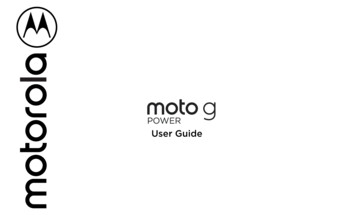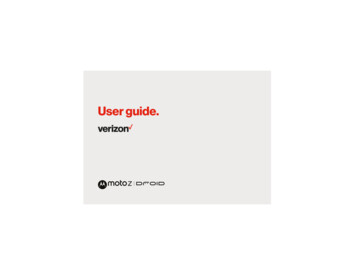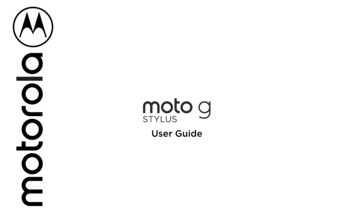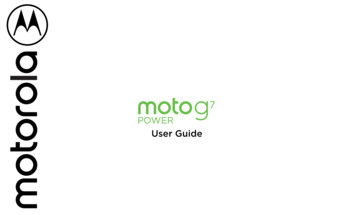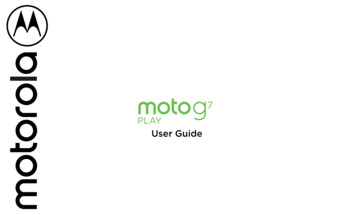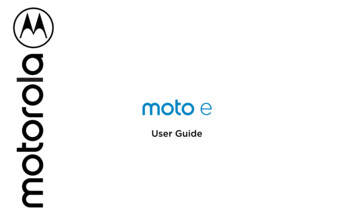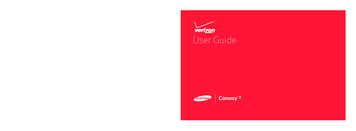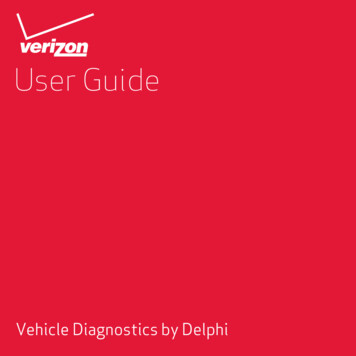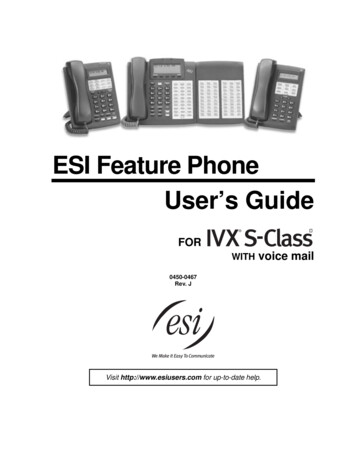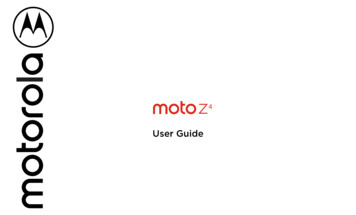
Transcription
4User Guide
ContentsCheck it outGet StartedFirst lookInsert the SIM and microSD cardsCharge up & power onSign inConnect to Wi-FiExplore by touchImprove battery lifeMoto Mods Water resistanceLearn the basicsHome screenHelp & moreSearchNotificationsApp notificationsStatus iconsVolumeDo not disturbLock screenQuick settingsSpeakDirect SharePicture-in-PictureCustomize your phoneRedecorate your home screenChoose apps & widgetsCustomize sounds & appearanceDiscover MotoAppsPhoneMessagesChrome CameraPhotosGmailDuoMotoCalendarMore appsGoogle PlayContactsMapsDriveMusic, movies, TV & YouTubeClockConnect, share & syncConnect with Wi-FiConnect with Bluetooth wirelessShare files with your computerShare your data connectionConnect with NFCPrintSync to the cloudUse a memory cardAirplane modeMobile networkProtect your phoneScreen lockScreen pinningBackup & restoreYour privacyApp safetyData usageTroubleshoot your phoneRestart or remove an appRestart your phoneCheck for software updateResetStolen phoneAccessibilityCreate a shortcutMake your phone speakSpeak to your phoneChange your phone’s displayChange your phone’s soundsHearing aids (U.S. only)Get more helpWhere is my legal, safety, & regulatoryinformation?Service & repairsCopyright & trademarksCheck it outWhen you’re up and running, explore what your phone can do.TopicLocationFind these fast: Wi-Fi, airplane mode,flashlight, and more.Quick settingsChoose new wallpaper, set ringtones, andadd widgets.Customize your phoneExperience crisp, clear photos, movies,and videos.CameraCustomize your phone to match the wayyou use it.MotoBrowse, shop, and download apps.AppsKeep your info safe. Set up your password Protect your phoneand more.Ask questions, get answers.SpeakShare your Internet connection.Wi-Fi hotspotfrom the home screen andTip: View all of these topics on your phone, swipe upSettings Help. For FAQs and other phone support, visit www.motorola.com/tapsupport.This product meets the applicable national or international RF exposureguidance (SAR guideline) when used normally against your head or, when wornor carried, at a distance of 5 mm from the body. The SAR guideline includes aconsiderable safety margin designed to assure the safety of all persons, regardless ofage and health.Caution: Before using your phone, please read the Legal information. Swipe upSettings System Legal information.Check it out
Get Startedto sleep by pressing the Power button.»» Wake up: Press the Power button again.First look»» Reboot: To reboot your phone, press and hold the Power button, then tap Restart.Let’s get started. We’ll guide you through startup and tell you a bit about your phone’sfeatures.SpeakerMicrophoneTip: To add security to your phone, see Protect your phone.Volume buttonsSIM & microSDCard SlotsYour volume buttons can help:Front CameraEarpiece»» Ringer volume: Press the buttons when your phone is ringing to silence it.»» Earpiece volume: Press the buttons during a call.BackCamera»» Music/video volume: Press the buttons during a song or video.Volume ButtonsTip: For more on volume control, see Volume.NFCTouchpoint(on back)Power ButtonPress:Display on/off.Press & hold:Phone on/off.MicrophoneHeadset JackUSB-C/ChargerPhone hardware buttons: top right are Volume up and down keys, middle right is Power button. Bottom middle is charging port. Bottom right is headset jack. On screen, top center is front camera and flash. Navigationicons are along the bottom.Note: Certain apps and features may not be available in all countries.Power buttonYour Power button helps in a few ways.»» Power on/off: Press and hold the Power button, then tap Power off. When yourphone is off, press and hold the Power button to turn it on.»» Sleep: To conserve battery power or prevent accidental touches, put the touchscreenGet Started
Insert the SIM and microSD cardsCharge up & power onTo activate phone service, you might need to insert a SIM card, or this may have beendone for you. You can also add more storage space with a microSD card, which isoptional and sold separately.Charge your phone fully and turn the power on. Follow the screen prompts to getstarted.Note: For the best charging experience, use a Motorola charger. Use of other chargers isnot recommended.Put in the cardsCaution: Make sure you use the correct size SIM card and don’t cut the SIM card.Charge up.Insert the nano SIM and memory cards.With the phone facingdown, insert the SIMtool into the tray holeto pop out the tray.Insert the SIM card withthe gold contacts up.Insert an optional microSDcard (sold separately).Before using yourphone, fullycharge it with thecharger provided.Nano SIMUSB-CPower on.Press & holdPower until thescreen lights up.Push the tray back into your phone.Caution: Handlethe tray with careto avoid damage.After you charge the phone, press and hold the Power button until the screen lights up.Sign inIf you use Gmail , you already have a Google account—if not, you can create anaccount during setup. Signing into your Google account lets you access, sync, andbackup your stuff. You can see your Google apps, contacts, calendar, photos, and more.Tips»» To add, edit, or delete accounts, swipe up Settings Accounts.»» To set up email accounts, see Gmail.SIM card insert graphic. Place the phone display side down. Use the SIM tool to remove the SIM tray top of phone. The SIM card is inserted in the first slot, with the contacts facing up. The SDcard is inserted in the secondslot, with the contacts facing up.»» For help with your Google account, visit www.google.com/accounts.Get Started
Connect to Wi-FiImprove battery lifeFor faster Internet access and to conserve data use, swipe the status bar down. Pressto choose a Wi-Fi network. For full instructions, see Connect with Wi-Fi.and holdYour phone processes tons of information. Depending on what you use, that can take alot of power.Note: This phone supports apps and services that may use a lot of data, so make sureyour data plan meets your needs. Contact your service provider for details.When your phone is stationary, not charging, or not in use for a period of time,unnecessary background processes are shut down to optimize battery life.Explore by touch»» To see what’s using up battery power, swipe upDETAILS.Find your way around:»» To help improve battery life, swipe upand turn it on.»» Tap: Choose an icon or option.»» Touch and hold: See more options.Settings Battery Battery saver,.Battery Tips»» Swipe: Scroll through lists or between screens.To save even more battery life between charges, you could reduce:»» Pinch or double-tap: Zoom in and out on websites, photos, and maps.»» Widgets that stream information to your home screen, like news or weather.»» Twist: Twist a map with two fingers to rotate it, and pull two fingers down to tilt it.»» Home: Tap HomeSettings Battery USAGETip: To quickly open Settings, swipe down on the status bar and tap»» Drag: Move items on the home screen.»» Back: Tap Back »» Unused accounts: Swipe upto go to the previous screen. Settings Accounts.»» Recording or streaming videos or music.to return to the home screen.Moto Mods »» Recents: Tap Recentsto see your recent apps (or browser tabs), and tap an appto reopen it. Double tap to quickly switch between your recent apps. To remove anapp from the recent list, swipe it up. To scroll the list, swipe right or left.Transform your phone into a movie projector, a boombox, a battery powerhouse, andmore.Note: If One Button Nav is active, swipe the on-screen navigation bar right to switchbetween apps. For more on this feature, see Control with one touch.Swap out Moto Mods throughout the day to get the performance you need, and addnew Moto Mods to your collection at any time.Note: You don’t need to remove apps from Recents for your phone to run efficiently.Note: Moto Mods are sold separately. To view the complete collection, tap the Moto ZMarket app on your phone, or go to www.motomods.com.»» Split screen: In Recents, tap the app icon at the top of the window, then tapSplit screen. Not all apps will work in split screen. To close the split screen, drag thedividing line to the bottom of the screen.»» Menus: When you see ,screen., or, you can tap it to open options for the current»» Close Keyboard: To close a keyboard, tap.Get Started
Note: There are lots ofgreat Moto Mods. Thisone is the:INSTA-SHAREPRINTERMoto Mod example graphic shows the Polaorid Instra-Share Printer.Water resistanceYour phone is water resistant—not waterproof. Avoid prolonged exposure to water, anddo not submerge in water. In the event your phone is exposed to water, dry your phoneand ports thoroughly with a soft, clean cloth. Water damage is not covered by yourwarranty.Tips to prevent damage to your phone:»» Dry your phone and ports thoroughly with a soft, clean cloth.»» Don’t try to charge your phone when it’s wet.»» Do not expose your phone to salt water or other liquids other than fresh water. If thedevice is exposed to any liquid other than fresh water, rinse the device with freshwater immediately and dry it thoroughly with a clean, soft cloth.»» Do not expose your phone to water at high pressure.Do not drop or puncture your device, as this could damage the water resistant features.Get Started
Learn the basics»» Customization: To personalize your home screen, see Customize your phone.Help & moreHome screenLearn even more about your phone and get support.The home screen is what you see when you turn on your phone. From here you canexplore apps and more.Find it: Swipe upSwipe down fornotifications andsettings.11:35 Settings HelpTip: Some apps have their own help that’s specific to their features. Just click the menuinside the app for details.Note: Software updates happen frequently, so your screen may look a little different.SearchOn the home screen, tap the Google Search box for a text search or tapvoice.APR3TUEto search byWhen you type, suggestions appear below the search field:»» To search for a suggestion, tap it.»» To search for text in the search field, tapTip: To close the keyboard, tapSearch by typing orsay "OK, Google.”on the keyboard.Note: For more on voice search, see Speak.NotificationsGoogleDuoMotoPhotosAt the top of the screen, icons on the left notify you about new messages or events. Ifyou don’t know what an icon means, swipe the status bar down for details.Play StoreSwipe upto seeall your apps.Tip: Getting too many notifications? Touch and hold a notification to see which app issending them to you. Then you can turn them off.Home screen. At the top, tap the Google bar to type search options or tap the right hand microphone icon to speak a search. Icons at the top show notifications and phone status icons. Swipe up from center bottom toget to your apps. App icons along the bottom are commonly used apps: phone, message, Google Chrome, Gallery, and camera.Tips»» Open app list: Swipe upto see all your apps.»» Return home: To return to the home screen from any location, tap Home.»» Pages: To add a page, drag an app to the right side of the screen until you see a newpage. You can add multiple pages. To see other pages of shortcuts and widgets (ifavailable), swipe the home screen left.»» Settings: To quickly open common settings, swipe the status bar down. To open.more settings, swipe the status bar down again and tapLearn the basics
area where you are, and you won’t receive alerts if you’re outside of the U.S.Tue, Apr 3Android SetupFinish setting up your phone.FINISH SETUPFor more, visit www.ctia.org and search “wireless emergency alerts.”Tap a notification to open it,or choose an option, such asREPLY.Icons at the top right of the screen tell you about phone status:Status iconsStatus IconsTip: Swipe left or right toremove a notification. Somenotifications show more options when you slide themhalfway.Drive · Anna Pics1 file uploaded.Vacation.pngGoogle · 27 Manage notificationsSwipe down to seeyour notifications./Clear allNotifications screen. Swipe down from the top of the home screen down to view notifications.Network strengthDo not disturb/Alarm setWi-Fi in range/connectedAirplane modeTip: To quickly change common settings, swipe the status bar down. For more, seeQuick settings.Mute the ringeror set phone tovibrate.Wireless Emergency Alerts (U.S. & some countries)WIRELESSEMERGENCYSlide the bar toincrease/decrease volume.ALERTSTMMute the media player.Tip: Emergency alerts have a special sound and vibration that is two seconds long,followed by one second, then another one second.Show all volumecontrols.To choose which types of alerts you receive, swipe up Settings Apps ¬ifications Advanced Wireless emergency alerts. The U.S. and local governmentssend these alerts through your service provider. So you will always receive alerts for theBattery charging/fullPress the side volume buttons up or down to select a ringer volume and see othercontrols.You may see a notification dot on an app. This app notification, or badge,tells you the app has an update or an announcement, such as a new email ora missed call. Press and hold the app for more information, options, or appshortcuts.CAPABLE/VolumeApp notificationsWireless Emergency Alerts, also known as CMAS or PLAN,is a U.S. national emergency alert system. Emergency alertscan pop up to tell you about a national or local crisis. After you close an alert, you can reopen it by swiping upSettings Apps & notifications Advanced Wirelessemergency alerts.Data Saver onBluetooth on/connectedVolume screen. Press the Volume keys up or down to control the volume for Ring Notification, Media, and Alarm sounds. On screen, change the volume using slide bars.Learn the basics
Do not disturb»» Notifications: Double tap a notification in the lock screen to open it.To turn off some or all sounds, swipe the status bar down, and touch and holdnot disturb. Select one of these options:Do»» Sound & vibration: Select whether to hear alarms, media, or touch sounds.»» Notifications: Set if you’d like to see notifications when Do not disturb mode is on.Tip: Create an exception for repeat callers that allows a call to sound from the sameperson within a 15 minute period, tap Calls Allow repeat callers.Lock screenYour touchscreen is on when you need it and off when you don’t.Tip: To prevent notifications from appearing in the lock screen, swipe up Settings Apps & notifications Notifications On lock screen Don’t shownotifications at all.»» Lock screen message: To add a message to your lock screen, such as your name in Settings Security & location, tap case your phone gets lost, swipe upLock screen message.»» Screen timeout: To change your timeout (screen locks automatically), swipe upSettings Display Advanced Sleep.Quick settingsFor quick access to Wi-Fi, Bluetooth, Airplane mode, brightness, and other settings,swipe the status bar or lock screen down. Swipe down again for more settings. Tap anicon to toggle it on or off. Press and hold an icon to see more options. For even more.settings, tapTap11:35to rearrange your settings and add or remove settings.Tue, 3 AprT h a n k s f o r fi n d i n g m y p h o n e !Add a lock screen messagefor anyone who finds yourphone.Swipe up for voice assist.Touch fingerprint sensor tounlock your screen.Swipe up to unlockyour screen.Swipe up to open the camera.Lock screen showing access to voice control on the bottom left and camera on the bottom right. Swipe this screen up to unlock it.»» Screen off and on: Press the Power button to turn the screen off and on.»» Screen lock: To unlock the screen, touch , or touchand drag up. To applysecurity to the lock screen (recommended), see Screen lock.Note: Make sure your screen protector is compatible with the fingerprint sensor.Learn the basics
The Google Assistant 9:43100%Note: This feature may not be available in all languages.Set screen brightness.Your networkBluetoothDo Not DisturbTurn Wi-Fi on/off.FlashlightMoto ModsAuto-rotateBattery SaverMobile dataSIM cardAirplane modeTap an icon to turn iton/off. Touch and holdto see more options.Meet your Google Assistant. Ask it questions. Tell it to do things. It’s your own personalGoogle, always ready to help.To turn on the Google Assistant, touch and hold Homefrom any screen, then speakor type a command. If One button nav is on, touch and hold the navigation bar. You canalso say, “Ok Google” to open the Google Assistant.Or swipe up Settings Google Search, Assistant & Voice Settings Assistant Phone Google Assistant to open the Google Assistant.Screen searchNote: This feature may not be available in all languages.Screen search provides information based on the app you’re in. Touch and hold Homewhile in an app.See all phone settings.Quick Settings screen that shows options, such as Wi-Fi, Bluetooth, Airplane mode, Location and more. Customizable.To turn Screen search on/off, swipe up Settings Google Search, Assistant &Voice Settings Assistant Phone Use screen context.For more on the Google Assistant, visit https://support.google.com/assistant.SpeakGoogle Voice Use Google voice commands to tell your phone what you want.»» Use voice to make a call: Tapon the home screen. Then say “Call” and then acontact name or number. Or, say “Send text.”Tip: If a contact has more than one number, you can say which number to call (forexample, “Call Joe Black Mobile”).»» Search by voice: Tapon the home screen to search by voice.Note: To wake up your phone by saying “Ok Google,” see The Google Assistant .Voice to textOn a keyboard, tappunctuation., then speak your message or search text. You can also speakLearn the basics
Direct SharePicture-in-PictureIn some apps, you can share something directly to a contact, app, or conversation.If you’re watching a video, on a video call, or using navigation, and you change screens,your video continues to play in a small window on your screen.Select the share option within an app, then select a contact, choose an app, or type aname or number to find a contact.»» Tap twice to return to it.»» Tap theTO Type a name, phone number, or email»» Tap HomeKAbeAllieAnna MedinaKevinMNMichaelNathanAstrid FanningTap a contact toshare information.to close it.to put the video in a small window.»» Drag video around your screen.Note: Not all apps support this feature.JanuaryMoreSwipe up for moreshare options.2929Fri10 AMCreate linkSharedalbumGmailMessages11 AMWeekly Project MeetingGoogle Direct Share screen. Tap a contact to share an item. Swipe up to get more options.12 PM1 PM2 PMStart hangout with Alexishttps://plua.Google.com/hangoutsPick up snacks for the party3 PM4 PM5 PMPicture-in-Picture mode. Tap the video to open it on your screen.Learn the basicsTap the video twice toreturn to it.
Customize your phoneChoose apps & widgets»» Add apps to the home screen: Swipe upone of your home screen pages.Redecorate your home screenCustomize your home screen the way you want.»» Download new apps: Tap, touch and hold an app, then drag it toPlay Store. For more on apps, see App safety.»» Group apps together: Drag one app onto another. Do it again to add more apps tothe folder. To name the folder, tap it and enter a name below the apps.11:35»» See app options: Touch and hold an app. If the app has quick options (shortcuts),you’ll see a list.APR3TUE»» Add widgets: Touch and hold an empty spot on the home screen, tap Widgets,touch and hold a widget, then drag it to your home screen.Touch and hold an emptyspot to change wallpaper.GoogleDuoMotoPhotosPlay Store»» Resize widgets: You can resize some widgets—touch and hold a widget until you feela vibration, then release. Drag the white circles at the edges to resize.»» Move or delete widgets and apps: Touch and hold a widget or app and drag it toRemove.another spot, another page, or toTap a shortcut to open.Touch and hold to move ordelete.Note: Removing an app from your home screen doesn’t uninstall the app from yourphone.Drag shortcuts on top ofeach other to make afolder.Customize sounds & appearanceCustomize your phone’s sounds and display settings:»» Set ringtone and notifications: Swipe upHome screen showing customize options. Touch and hold the home screen to add a widget. Tap an app to open it. Touch and hold it to move or remove it.»» Rotate: In many apps, the touchscreen switches from portrait to landscape when Settings Display you rotate your phone. To turn this on or off, swipe upAdvanced Auto-rotate screen. »» Add vibrate for calls: To make your phone vibrate, swipe up Settings Sound and tap Also vibrate for calls. To silence incoming calls, see Do not disturb.»» Set a ringtone for a contact: Swipe upMenu Set ringtone.»» Change language: Swipe upLanguages.»» Adjust font size: Swipe upSettings Sound.»» Night Light: Set your screen to turn slightly amber colored at night, which may help Settings Display Night Light.you fall asleep. Swipe up»» Add a home screen page: Drag an app to the right side of the home screen until anew page appears. You can add multiple pages.»» Adjust display settings: Adjust brightness, font size, and screen saver. Swipe upSettings Display. Tip: Set notification sounds for individual apps within the app’s settings.»» Change your wallpaper: Touch and hold an empty spot on the home screen, thentap Wallpapers.Customize your phone Contacts, tap the contact, then tapSettings System Languages & input Settings Display Advanced Font size.
Discover MotoAppsSee Moto to set more custom features, like twisting your wrist twice to quickly open thecamera and placing the phone face down to silence notifications and calls.Your phone comes ready with some great apps. To find and add more apps, tapStore. To learn more, see App safety.PlayPhoneKeep in touch by choosing a contact, returning a missed call, or using a voice commandto start a call.Make a callFind it:Phone»» Call a contact: To call a contact or recent call, tap the contact name.»» Dial a phone number: To open the dialpad, tapcall it.»» Voice dial: To voice dial, tap name ”. Enter a number, then taptoon the home screen or say “Ok Google”, then say “Call»» Voicemail:appears in the status bar when you have new voicemail. To hear it,swipe down and tap the notification.»» Make a contact widget: Touch and hold an empty spot on the home screen, tapWidgets, then touch and hold the Direct dial widget. Drag it to your home screen,then select the contact. Tap the widget to call the person.Tip: To enter the international dialing code ( ), touch and hold 0. To add a pause orwait after numbers, tap Menu .Apps
During a callSearch contacts & placesAAllieCCade»» Mute a call: TapMute on the call screen to mute the call. You can hear your caller,but they can’t hear you.Tap a favorite to callit. Tap the Menu tosee options for thecontact.»» Multi-task: While you’re on a call, tap Hometo hide the call screen and look upa phone number, address, or open other apps. To reopen the call screen, swipe thestatus bar down and tap Ongoing call.»» Answer a second call: To answer a second call, tapHold and Answer Voice. TheSwap.first call is placed on hold. To switch between calls, tapCandace»» 3-way call: To join two calls together, answer the second incoming call while yourAdd call to dial a second call. The first call is placed onfirst call is active, or tapMerge to join the calls together.hold. Tap»» End a call: TapDial a number.FavoritesSee all your contacts.FavoritesRecentsSee all your favorite contacts together.ContactsSee recent calls.Find it:Calls screen and options that show during a call. To find and call a contact, enter a name in the Search field, tap the Contacts tab at the top right, or tap a contact’s image in the middle of the screen. Tap the dialpad at themiddle bottom of the screen to enter a number. During a call, options from left to right are: Speaker, Mute, Dialpad, Hold, Add Caller.Receive a call»» Answer a call: When your phone is locked, swipeis unlocked, tap ANSWER.FavoritesRecent callsup to answer. When the phoneView your calls (with newest first), and then call, text, or store them:»» Ignore a call: When your phone is locked, swipedown to reject the call and sendit to voicemail. When the phone is unlocked, tap DECLINE.Tip: You can also press the Power button to ignore the call, or press a volume buttonto silence the ringer.»» Respond with a text: When your phone is locked, touchmessage to respond.Phone To add favorites, tapContacts, scroll or search to find the contact, then tap theFavorites.picture (or letter, if no picture) and tapReply, and select aNote: When you hold your phone to your ear, the touchscreen goes dark to avoidaccidental touches. When you move the phone away from your ear, the screen lightsup again. Don’t use covers or screen protectors (even clear ones) that cover theproximity sensor above the touchscreen.AppsFind it:Phone Recents»» To return a call, tapnext to the caller’s name or number.»» To send a text message, store the number, or other options, tap the caller’s picture.»» To remove an entry from the call log, tap the name or number, then tap Call detailsDelete. »» To clear the list, tap Menu Call history Menu Clear call history.Your phone numberFind it: Swipe up Settings System About phone Phone number
Emergency callsMessagesYour service provider programs one or more emergency phone numbers you can callunder any circumstances, even when your phone is locked. Emergency numbers varyby country. Your pre-programmed emergency number(s) may not work in all locations,and sometimes an emergency call cannot be placed due to network, environmental, orinterference issues.Stay in touch with messages and pictures. For tips on using the keyboard, see Use thekeyboard.1 TapPhone (if your phone is locked, dragFind it:up to unlock it, then tap Emergency).2 Enter the emergency number.3 TapMessages»» Create: Tap.»» Attach: When you’re typing a message, tapmore.»» Send: Tapto call the emergency number.Start chatto attach a picture, audio, video, orto send the message.»» Reply: Open a conversation, then enter your response in the text box at the bottom.and tapNote: Your phone can use location based services (GPS and AGPS) to help emergency Settings Security &services find you. For more information, swipe uplocation Location Advanced Location services.MessagesChange settings.Gracie JoYou: Do we need more treats?Just nowSearch messages.Swipe left or right toarchive a message.Daniel LesterYou: Lunch tomorrow?20 minAstrid FanningYou: Hey, where are you?WedStart chatWrite a new message.Message screen showing change and search options in the upper right, a list of previous messages with contacts, and the new message icon in the lower right corner.Tips»» Add a contact: In a conversation, touch and hold a message for more options, suchas adding another contact.»» Delete thread: To delete a whole thread of messages, touch and hold the thread,to delete.then tapApps
»» Save pictures: Touch and hold a picture, and then tappicture, swipe up Photos.»» Voice entry: Tap a text box, then tapUse the keyboardto save it. To see theWhen you tap a text box, like in a message or search, you have keyboard options.on the keyboard.Tip: If you don’t seeon the keyboard, swipe up Settings System Languages & input Virtual keyboard Google voice typing to activate voice entry.»» Turn off notifications: Stuck in a busy conversation? You can turn off notifications.Tap the thread, then tap Menu Details or Group Details Notifications.»» Type or gesture: Enter letters by touching them one at a time. Or, enter a word bytracing a path through the letters. While you’re typing, word suggestions appearabove the keyboard. Tap one to select it.»» Voice entry: Tapon the touchscreen keyboard, then say what you want to type.»» Close the keyboard: TapSet your default messaging appText messageTo set your default messaging app, swipe up Settings Apps & notifications Advanced Default apps SMS app, and select the messaging app to use as thedefault.I’mIWe.See a differentkeyboard? Itvaries by app. Thisone is for texting.Keyboard screen. Tap the microphone in the top right to speak a message.»» Symbols and numbers: Touch and hold a letter to enter the number at the top of it.To enter symbols, tap»» Capital letters: TapTip: Taptwice quickly.to capitalize the first letter only.»» Keyboard options: To customize your keyboard, swipe up Languages & input Virtual keyboard Gboard. Settings System»» Cut, copy and paste: Touch and hold a word to highlight it, tap Cut or Copy. Touchand hold the location you want to paste the text, and tap Paste.Apps
Chrome »» Reload: If a page doesn’t load correctly, tap MenuAccess the Internet with the Chrome browser app.»» Tabs: To open a new tab, tap Menu.tapFind it:Chrome . New tab. To move from one tab to another,Or, from the home screen, tap the Google search box and enter or speak text to search.»» Clear history: In the browser, tap Menu Settings Privacy Clear browsing data.Then choose history, cache, cookies, and other options.Note: Your phone uses your Wi-Fi network (or your mobile phone network if no Wi-Finetwork is connected) to access the Internet. If you can’t connect, contact your serviceprovider. Your service provider may charge to surf the web or download data.»» Help: For more about Google Chrome, tap Menuhttps://support.google.com/chrome. Help & feedback or visitDownloadshttps://www.google.comALLSee options.Warning: Apps downloaded from the web can be from unknown sources. To protectyour phone and personal data from theft, download apps only on Google Play .IMAGES»» Files: Tap the download link. To show the file or app, swipe up Files.»» Pictures: Touch and hold it, then tap Download image. To see the picture, tapPhotos Download.Browser settingsEnter text to search.To change your browser security settings, text size, and other options, tap MenuSettings. Safe surfing & searchingKeep track of what your br
Browse, shop, and download apps. Apps: Keep your info safe. Set up your password : and more. Protect your phone: Ask questions, get answers. Speak: Share your Internet connection. Wi-Fi hotspot: Tip: View all of these topics on your phone, swipe up : from the home screen and tap : Settings