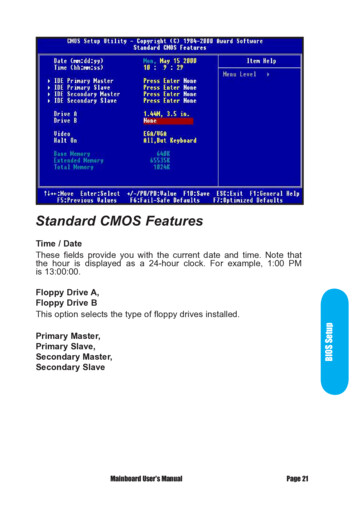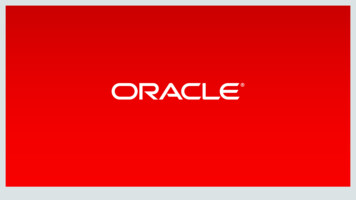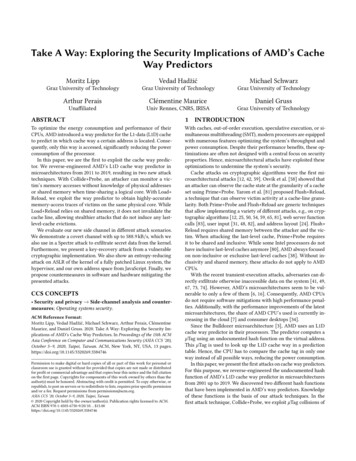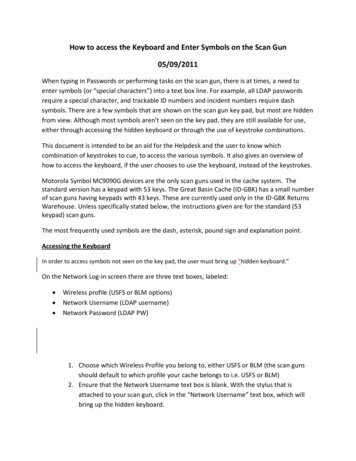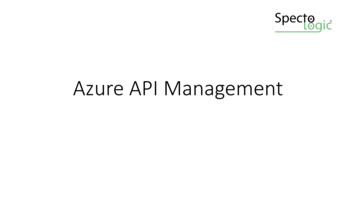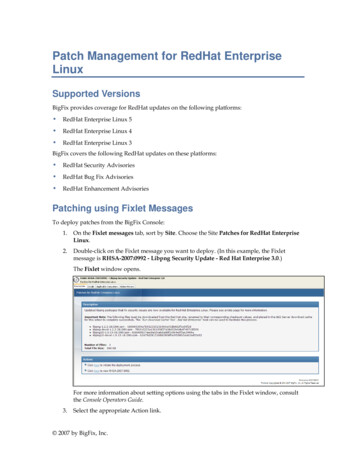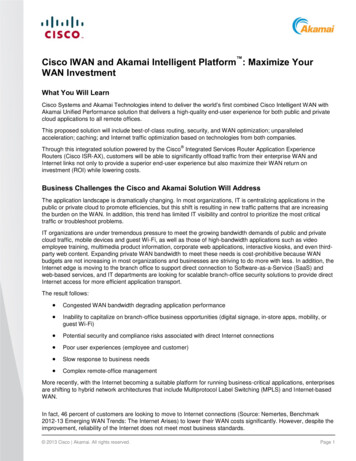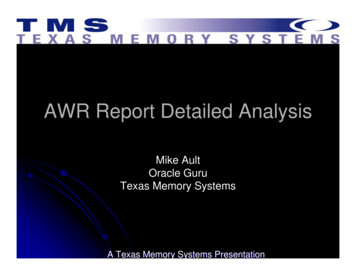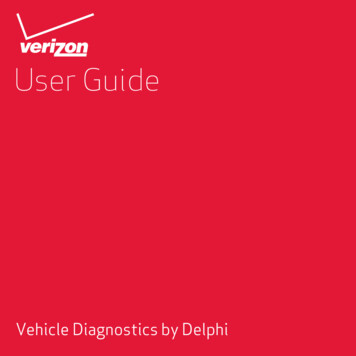
Transcription
User GuideVehicle Diagnostics by Delphi
Table Of ContentsWelcome.9Is My Vehicle Compatible?.9Equipment Overview.10Package Contents .10System Requirements.11Installation Requirements.11First-Time Setup Using Smartphone App.12Find Your Vehicle’s OBD Connector Port.17Need help finding your vehicle’s OBD Connector Port?.17Install Your Vehicle Diagnostics Module.19Initiate Vehicle Diagnostics Module Setup.20Verify Vehicle Diagnostics Module Setup.21First-Time Setup Using Connected Car Website.23Launch Your Internet Browser.23Sign In to Your Delphi Account.23Find Your Vehicle’s OBD Connector Port.26Need help finding your vehicle’s OBD Connector port?.27Install Your Vehicle Diagnostics Module.30Initiate Vehicle Diagnostics Module Setup.31Verify Vehicle Diagnostics Module Setup.33Reconnect Your Vehicle Diagnostics Module.34Install Your Vehicle Diagnostics Module.34Initiate Vehicle Diagnostics Module Setup.35Verify Vehicle Diagnostics Module Setup.36Application & Service Features.37Using the Android App.37Forgot Username or Password.37Navigating Around.41Refreshing Your Vehicle Data.43Selecting Your Vehicle.44Dashboard.452
Location.48Map View.49Geo-Fences.50Live Tracking.51Find My Car.52Navigate to Vehicle.53Programmable Odometer.54Managing Geo-Fences.56Create a Geo-Fence Using the Map.56Create a Geo-Fence by Searching for an Address or Business Name.60Edit or Delete an Existing Geo-Fence.65Enable or Disable a Geo-Fence.68Live Tracking.72Alerts.75Clearing Alerts.77Health.79Performing a Diagnostic Code Scan on Your Vehicle.80Clearing Diagnostic Codes.81Recent Trips.84Key Fob Pairing.87Key Fob Pairing Without VIN.91Pair Smartphone Bluetooth to Vehicle Diagnostics Module.94Remove the Bluetooth Connection to Your Vehicle Diagnostics Module.100Settings.106Account Settings.107User Settings.108Account Email Address .108Add Account Email Address.108Edit or Delete Account Email Address.109Change Username.111Change Password.1133
Vehicle Diagnostic Management.115View Vehicle Diagnostics Modules Associated with Your Account.115Add a Vehicle Diagnostic Module to Your Account.116Remove a Vehicle Diagnostics Module from Your Account.120Vehicle Settings.123Review Your Vehicle Information.123Edit Your Vehicle Information.125Configuring Alerts.129Configuring the Geo-Fence Alerts.129Configuring the Speed Alert.136Configuring the Motion Alert.142Configuring the Engine RPM Alert.148Configuring Notifications.154Add a Notification Email Address.155Modify or Delete a Notification Email Address.161Add a Notification Text Number.168Modify or Delete a Notification Text Number.174About Section.181Locating Your OBD Connector.181Reviewing the Terms of Use and Privacy Policy.183Logout.185Using the iPhone App.186Forgot Username or Password.186Navigating Around.190Refreshing Your Vehicle Data.192Selecting Your Vehicle.193Dashboard.194Location.197Map View.198Geo-Fences.199Live Tracking.2004
Find My Car .201Navigate To Vehicle.202Programmable Odometer.203Managing Geo-Fences.205Create a Geo-Fence Using the Map.205Create a Geo-Fence by Searching for an Address or Business Name.211Edit or Delete an Existing Geo-Fence.215Enable or Disable a Geo-Fence.218Live Tracking.221Alerts.223Health.227Performing a Diagnostic Code Scan on Your Vehicle.228Clearing Diagnostic Codes.229Recent Trips.231Key Fob Pairing.234Key Fob Pairing Without VIN.241Pair Smartphone Bluetooth to Vehicle Diagnostics Module.245Remove the Bluetooth Connection to Your Vehicle Diagnostics Module.254Settings.260Account Settings.261User Settings.262Account Email Address.262Add Account Email Address.263Edit or Delete Account Email Address.264Change Username.266Change Password.268Vehicle Diagnostic Management.270View Vehicle Diagnostics Modules Associated with Your Account.271Add a Vehicle Diagnostic Module to Your Account.272Remove a Vehicle Diagnostics Module from Your Account.276Vehicle Settings.2795
Review Your Vehicle Information.280Edit Your Vehicle Information.282Configuring Alerts.286Configuring the Geo-Fence Alerts.286Configuring the Speed Alert.293Configuring the Motion Alert.299Configuring the Engine RPM Alert.305Configuring Notifications.311Add a Notification Email Address.312Modify or Delete a Notification Email Address.318Add a Notification Text Number.325Modify or Delete a Notification Text Number.331About Section.338Locating Your OBD Connector.338Reviewing the Terms of Use and Privacy Policy.340Logout.342Using the Connected Car Website.343Accessing the Website.343Forgot Username or Password.343Navigating Around.347Selecting Your Vehicle.348Vehicle Settings.351Edit Your Vehicle Information.351Refreshing Your Vehicle Data.354Dashboard.355Location.358Customizing the Website Map Display.359Programmable Odometer.361Managing Geo-Fences.363Create a Geo-Fence Using the Map.363Create a Geo-Fence by Searching for an Address or Business Name.3676
Edit or Delete an existing Geo-Fence.372Enable or Disable a Geo-Fence.373Live Tracking.376Alerts.378Clearing Alerts.379Health.380Performing a Diagnostic Code Scan on Your Vehicle.381Clearing Diagnostic Codes.382Recent Trips.384Key Fob Pairing.385Key Fob Setup without VIN.389Account Settings.392Locating Your OBD Connector.393Add Email Address.394Edit or Delete Email Address.395Change Username.397Change Password.399Settings.401Vehicle Diagnostic Management.401View Vehicle Diagnostics Modules Associated with Your Account.402Add a Vehicle Diagnostic Module to Your Account.403Configuring Alerts.408Configuring the Geo-Fence Alerts.408Configuring the Speed Alert.412Configuring the Motion Alert.415Configuring the Engine RPM Alert.417Configuring Notifications.419Add a Notification Email Address.419Delete a Notification Email Address.422Add a Notification Text Number.424Delete a Notification Text Number.4277
Logout.429Frequently Asked Questions.430Status LED and Troubleshooting.437Understanding the Status LED Indicators.437Troubleshooting.439Customer Information.446Product Safety and Warranty.4478
WelcomeYou are about to experience a powerful device that will deliver a new level of convenience andpeace of mind with your vehicle. When combined with Delphi’s Connected Car smartphone appor website, you can: Check the health and status of your vehicle, decode a “check engine light” Find where you parked your vehicle Track your vehicle’s location in real-time, and create virtual Geo-Fence boundaries anywhereon a map Receive alerts for speeding, Geo-Fence boundary crossings and vehicle-related issues Make your key fob functions available on your smartphone or online for convenient useanywhere. See connectedcar.delphi.com/fitment for vehicle compatibility. Track your driving history and see past trips on a mapIs My Vehicle Compatible?Vehicle Diagnostics Module works with most 1996 and newer vehicles (cars, light trucks, SUVsand minivans) sold in the United States including domestic, Asian and European imports. Beforeyou start installation, please visit connectedcar.delphi.com/fitment to make sure your vehicleis compatible with the Vehicle Diagnostics Module. The compatibility guide will also tell you if aRelocation Kit* is recommended for your vehicle. These can be purchased atverizonwireless.com/accessories.NOTE: Screen images and icons shown are for reference only. Changes may occur in the future.*Sold Separately9
Package ContentsThe package you purchased should contain the following items. Please contact Verizon Wirelessif any of the items are missing or damaged.Get to KnowYour DeviceProductSafety &WarrantyInformationVehicle Diagnostics by DelphiVehicle DiagnosticsA Vehicle Diagnostics Module Get to Know Your Device Guide Product Safety and Warranty GuideIf anything is missing, please contact Verizon Wireless Customer Service at (800) 922-0204 or bydialing *611 from your Verizon mobile pho
The Delphi Connected Car smartphone app works on: Android 2.2 and later Apple iOS 5.0 and later The Delphi website at mycar.delphi.com works with: Internet Explorer 7 and later Google Chrome Apple Safari Firefox Note: Bluetooth features of this product are only available by using