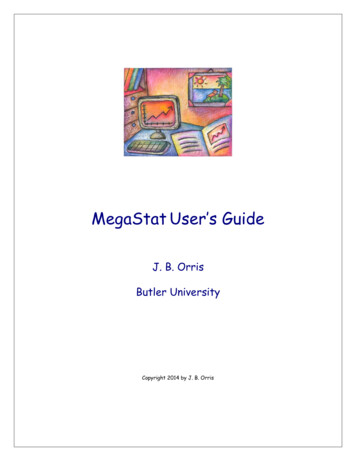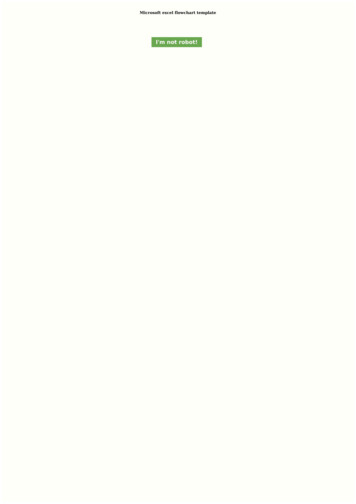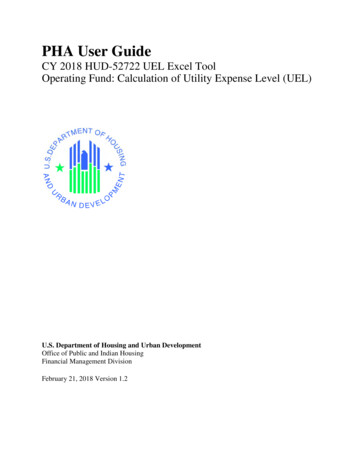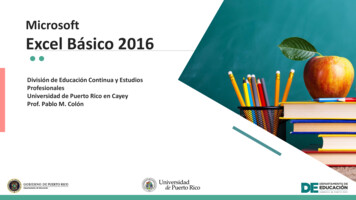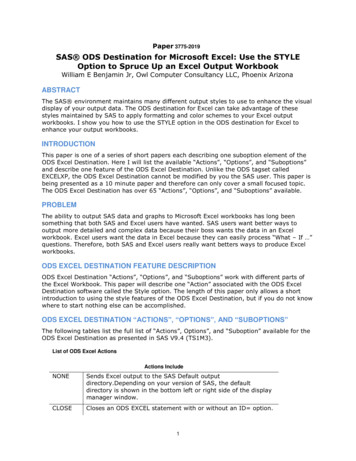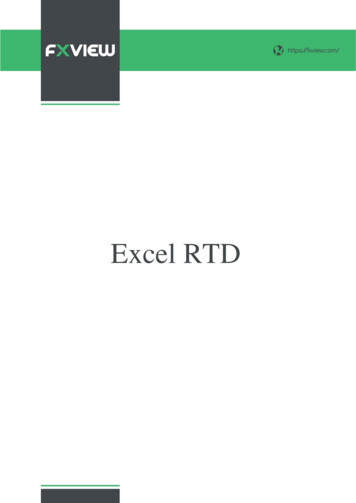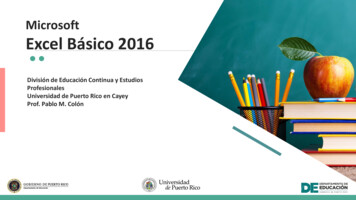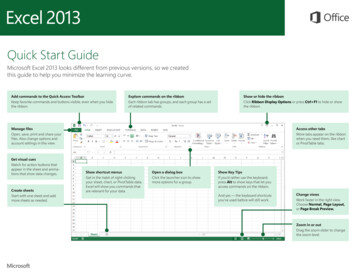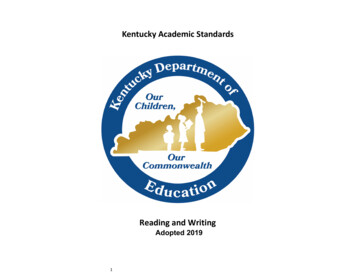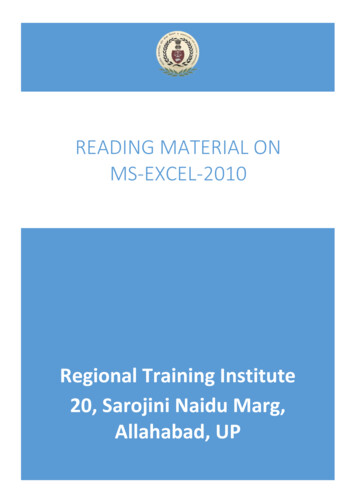
Transcription
READING MATERIAL ONMS-EXCEL-2010Regional Training Institute20, Sarojini Naidu Marg,Allahabad, UPRegional Training Institute Allahabadi
Table of ContentsAbout the Tutorial .Error! Bookmark not defined.Audience .Error! Bookmark not defined.Prerequisites .Error! Bookmark not defined.Copyright & Disclaimer .Error! Bookmark not defined.Table of Contents . ii1. GETTING STARTED .12. EXPLORE WINDOW .4File Tab .4Quick Access Toolbar .4Ribbon .5Title Bar .5Help .5Zoom Control .5View Buttons .5Sheet Area .6Row Bar .6Regional Training Institute Allahabadii
Column Bar .6Status Bar .6Dialog Box Launcher .63. BACKSTAGE .7Sheet Information .9Sheet Properties .9Exit Backstage View .104. ENTERING VALUES .115. MOVE AROUND .13Moving with Mouse .14Moving with Scroll Bars .15Moving with Keyboard .16Moving with Go To Command . 176. SAVE WORKBOOK .18Saving New Sheet .18Saving New Changes .19Regional Training Institute Allahabadiii
7. CREATE WORKSHEET .21 Creating New Worksheet. 218. COPY WORKSHEET .23 Copy Worksheet. 239. HIDING WORKSHEET .28Hiding Worksheet .28Unhiding Worksheet .2810. DELETE WORKSHEET .30 Delete Worksheet. 3011. CLOSE WORKBOOK .32 Close Workbook. 3212. OPEN WORKBOOK .3413. CONTEXT HELP .36 Getting More Help. 3614. INSERT DATA .38Regional Training Institute Allahabadiv
Inserting.38DataInserting Formula .38Modifying Cell Content .3915. SELECT DATA .40Select with Mouse .40Select with Special .4016. DELETE DATA .43Delete with Mouse .43Delete with Delete Key .43Selective Delete for Rows .4317. MOVE DATA .4518. ROWS AND COLUMNS.47Row and Column Basics .47Navigation with Rows and Columns .47Cell Introduction .4819. COPY AND PASTE.49Regional Training Institute Allahabadv
Copy Paste .49Copy Paste using Office Clipboard .49Copy Paste in Special way .5020. FIND AND REPLACE .53Find and Replace Dialogue .53Exploring Options .5521. SPELL CHECK .56 Spell Check Basis. 56 ExploringOptions .5622. ZOOM IN/OUT .58Zoom Slider .58Zoom In .58Zoom Out .5923. SPECIAL SYMBOLS .60Using Symbols .60Using Special Characters .60Regional Training Institute Allahabadvi
24. INSERT COMMENTS .62Adding Comment to Cell .62Modifying Comment .62Formatting Comment .6325. ADD TEXT BOX .65Text Boxes .65Adding Text Boxes .65Formatting Text Box.6626. UNDO CHANGES .67Undo Changes .67Redo Changes .6727. SETTING CELL TYPE.69Formatting Cell .69Various Cell Formats .6928. SETTING FONTS .71 Setting Font from HomeRegional Training Institute Allahabadvii
. 71 Setting Font fromFormat Cell Dialogue .7129. TEXT DECORATION .73Text-Decoration .73More Text-Decoration Options .7430. ROTATE CELLS .75Rotating Cell from Home Tab .75Rotating Cell from Formatting Cell .7531. SETTING COLORS .77Changing Background Color .77Changing Foreground Color .7732. TEXT ALIGNMENTS .79Change Alignment from Home Tab .79Change Alignment from Format Cells .79Exploring Alignment Options .8033. MERGE AND WRAP .81Regional Training Institute Allahabadviii
Merge Cells .81Additional Options .82Wrap Text and Shrink to Fit . 8234. BORDERS AND SHADES .84Apply Borders .84Apply Shading .8535. APPLY FORMATTING .86Formatting Cells .86AlternativetoPlacingBackground. 8636. SHEET OPTIONS .87Sheet Options .87Options in Sheet Options Dialogue . 8737. ADJUST MARGINS .89Margins .89Center on Page .9138. PAGE ORIENTATION .92Regional Training Institute Allahabadix
Page Orientation .92Types of Page Orientation .92Changing Page Orientation .9239. HEADER AND FOOTER .94Header and Footer .94Adding Header and Footer .94Other Header and Footer Options .9540. INSERT PAGE BREAK .96Page Breaks .96Inserting Page Breaks .96Removing Page Breaks .9741. SET BACKGROUND .98Background Image .98Alternative to Placing Background .9842. FREEZE PANES .99Freezing Panes .99Regional Training Institute Allahabadx
Using Freeze Panes .99UnfreezePanes.10043. CONDITIONAL FORMAT .101Conditional Formatting .101Various Conditional Formatting Options .10144. CREATING FORMULAS .105Formulas in MS Excel .105Elements of Formulas .105Creating Formula .10645. COPYING FORMULAS .107Copying Formulas in MS Excel .107Relative Cell Addresses .10746. FORMULA REFERENCE .109Cell References in Formulas .109Relative Cell References .109Absolute Cell References .110Mixed Cell References .110Regional Training Institute Allahabadxi
47. USING FUNCTIONS .111Functions in Formula.111Using Functions .111Function Arguments .11348. BUILT IN FUNCTIONS .114Built In Functions .114Functions by Categories .11449. DATA FILTERING .117Filters in MS Excel .117Using Multiple Filters .11850. DATA SORTING .119 Sorting in MSExcel. 11951. USING RANGES .122Ranges in MS Excel.122Selecting Ranges .122Selecting Complete Rows and Columns. 123Regional Training Institute Allahabadxii
52. DATA VALIDATION .124Data Validation .124Validation Criteria .124Settings Tab .125Input Message Tab .126Error Alert Tab .12753. USING STYLES .128Using Styles in MS Excel .128Applying Styles .128Creating Custom Style in MS Excel . 12954. USING THEMES .131Using Themes in MS Excel .131Applying Themes .131Creating Custom Theme in MS Excel . 13155. USING TEMPLATES .132Using Templates in MS Excel .132Viewing Available Templates .132On-lineTemplates.133Regional Training Institute Allahabadxiii
56. USING MACROS.134Macros in MS Excel .134Macro Options .134Creating Macros .135Edit Macro .13657. ADDING GRAPHICS .137Graphic Objects in MS Excel .137Insert Shape .137Insert Smart Art .138Insert Clip Art .139Insert Word Art .
This chapter teaches you how to start an excel 2010 application in simple steps. Assuming you have Microsoft Office 2010 installed in your PC, start the excel application following the below mentioned steps in your PC. Step 1: Click on the Start button. Step 2: Click on All Programs option from the menu. Excel 2010 1 Excel 2010. GETTING STARTED