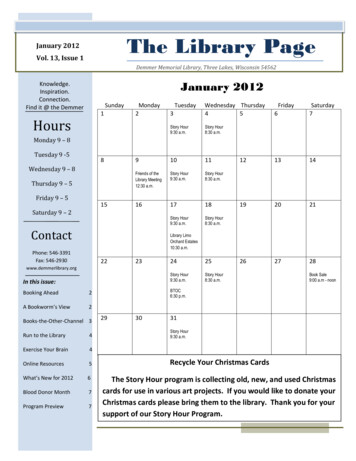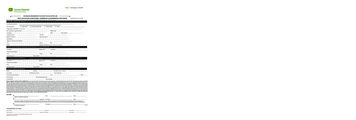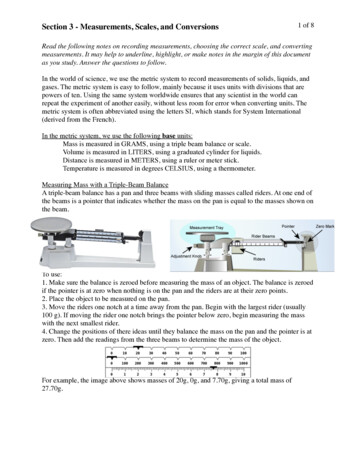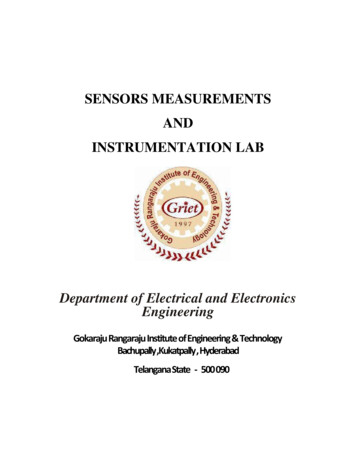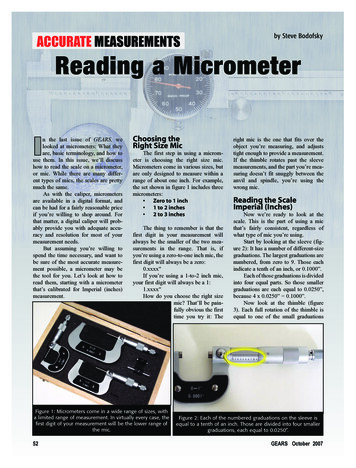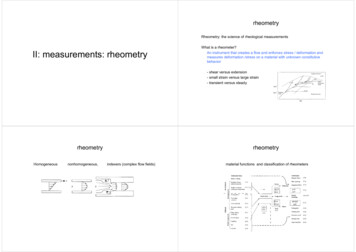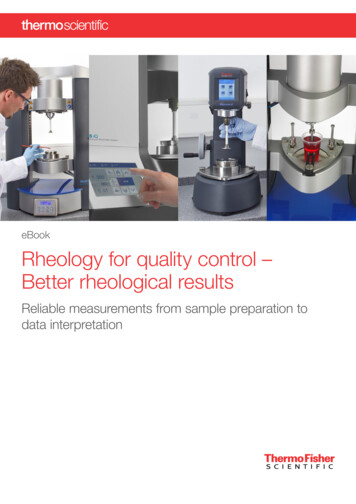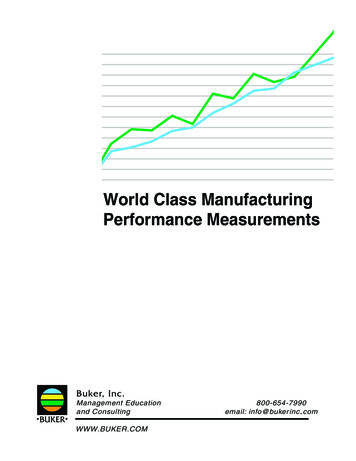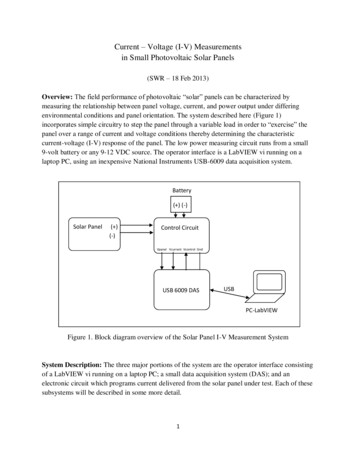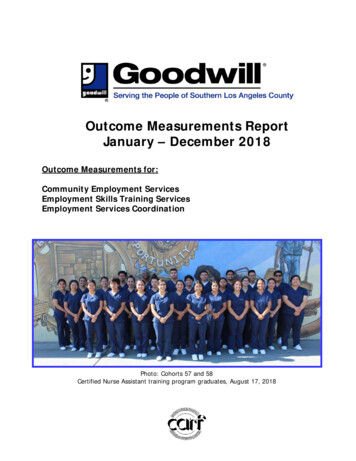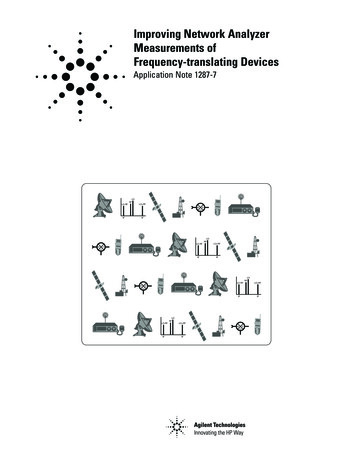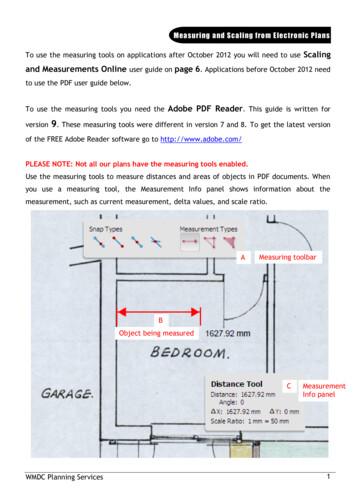
Transcription
Measuring and Scaling from Electronic PlansTo use the measuring tools on applications after October 2012 you will need to use Scalingand Measurements Online user guide on page 6. Applications before October 2012 needto use the PDF user guide below.To use the measuring tools you need the Adobe PDF Reader. This guide is written forversion9. These measuring tools were different in version 7 and 8. To get the latest versionof the FREE Adobe Reader software go to http://www.adobe.com/PLEASE NOTE: Not all our plans have the measuring tools enabled.Use the measuring tools to measure distances and areas of objects in PDF documents. Whenyou use a measuring tool, the Measurement Info panel shows information about themeasurement, such as current measurement, delta values, and scale ratio.AMeasuring toolbarBObject being measuredCWMDC Planning ServicesMeasurementInfo panel1
Measuring and Scaling from Electronic PlansMEASURING TOOLBAR1. If you save the file and open it in adobe reader you need to do thefollowing:Choose Tools Analysis Measuring Tool.If you open the file in your browser – i.e. from Public Access then you need todo the following:WMDC Planning Services2
Measuring and Scaling from Electronic PlansRight click on a blank part of the adobe toolbar and select 'Analysis' to showthe Analysis Toolbar, now click theWMDC Planning Servicesto show the Measuring Toolbar3
Measuring and Scaling from Electronic Plans2.To measure areas of your PDF document, select any of the followingmeasurement types:The tools are as follows:is the distance measuring tool. eg. for measuring the length ofwalls.Click the first point, move the pointer to the second point, andthen click again. The measurements appear in the MeasurementInfo panel (C).is the perimeter measuring tool. eg. for measuring the distancearound a building. Click each point you want to measure. Then,double-click the last point, or hold the pointer over the last pointand click. The measurements appear in the Measurement Infopanel (C)is the area measuring tool. eg. for measuring the area of abuilding. Click each point you want to measure. After you haveclicked at least two points, click the first point to complete rement Info panel (C)3.When you have the tool selected (distance, perimeter or area), you need toenter the scale ratio.The most commonly used scales on our plans are as m1cm1cm 0.5m 1m 2m 5m 10m 12.5m 25mWhen the above ratios are used, measuring your selected line or area andWMDC Planning Services4
Measuring and Scaling from Electronic Plansthe distance/area will be displayed in metres. All plans should have thescale clearly marked on them.4.While measuring objects, do any of the following: As most of our documents are scanned, the snapping will not work, soyou can ignore that part of the Measuring Toolbar (A). To constrain the measurement lines to increments of 45º, hold downthe Shift key. To discontinue a measurement, right-click and choose CancelMeasurement. To delete a measurement markup, click it with the Measurement Tooland press Delete.MEASURING TOOL OPTIONSUse the right-click menu to set measuring tool options.Change Scale RatioChange the scaling ratio (such as 3:2) and unit of measurement on the drawingareas.Change Markup LabelAdd or change text that appears with the measurement.Disable/Enable Measurement MarkupWhen enabled, the measurement lines you draw are added to the PDF. Whendisabled, the measurement lines disappear when you measure another object orselect another tool.Turn Ortho On/OffWhen enabled, measurement lines are orthographic only.Show/Hide RulersShow or hide vertical and horizontal rulers on the page. (Has the same effect aschoosing View Rulers.)Snap To Page Content/Don’t Snap To Page ContentTurn all Snap Enables on or off.Export Measurement Markup To ExcelSave the information for all the measurements in your PDF to a CSV file.WMDC Planning Services5
Measuring and Scaling from Electronic PlansScaling and measurements onlineMeasurements can be added by toggling the „set square‟ iconon or off. Measurements arecalculated relative to the resolution data supplied on the original image (which will havebeen generated by the scanner).The scale input box is available to enter a known scale or the scale „ruler‟ can be used toclick to select two points on the image and specify a known measurement (for images whichsupply visual scale information).Measurements can be calculated in conjunction with all the zooming and rotationfunctionality to allow users to zoom in to select more accurate measurement points. Theaccuracy of the measurements will relate to the error of each pixel ( - ½ pixel), theaccuracy of the scanning hardware and the accuracy of the original image. For display themeasurements are given to a precision dictated by the minimum error of the original image( - ½ pixel rounded to the nearest decimal precision).Areas are calculated by closing the last point to the first point. If lines intersect then the areacalculation cannot be meaningful.Example of marking a measurement / area (measurements are denoted with red lines):Using the scale toolSelect scale tool icon . When the mouse is then moved over the image, a note “Choosestart point” will remain with the pointer. Clicking the left mouse button will define the startpoint which will be marked with a red cross. The note will then change to read “Choose endpoint” and clicking an area on the image will create the end point, which will join to the startpoint via a red line. A pop-up dialog will then appear requesting the real distance betweenthe two points:WMDC Planning Services6
Measuring and Scaling from Electronic PlansEnter a distance and the image scale will be altered accordingly so that subsequentmeasurements will be accurate.WMDC Planning Services7
Change the scaling ratio (such as 3:2) and unit of measurement on the drawing areas. Change Markup Label Add or change text that appears with the measurement. Disable/Enable Measurement Markup When enabled, the measurement lines you draw are added to the PDF. When disabled, the measurement lines disappear when you measure another object or