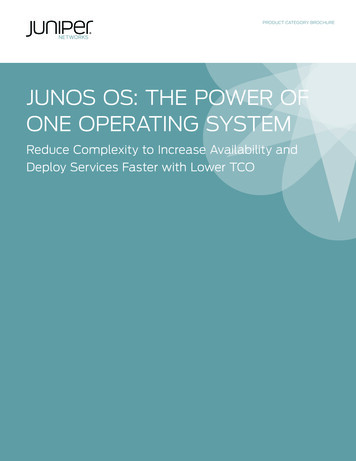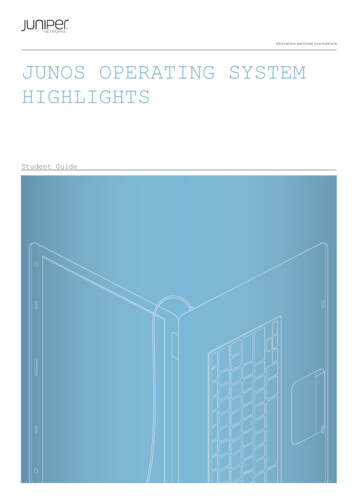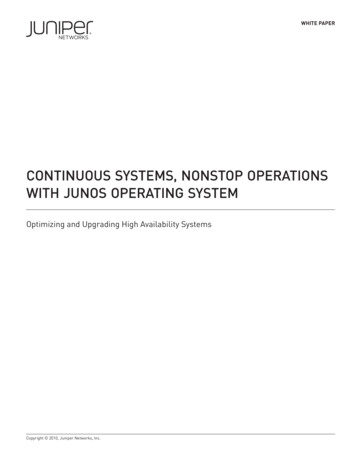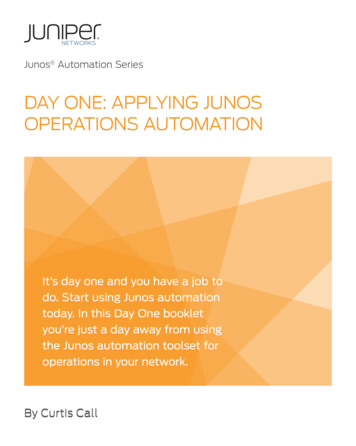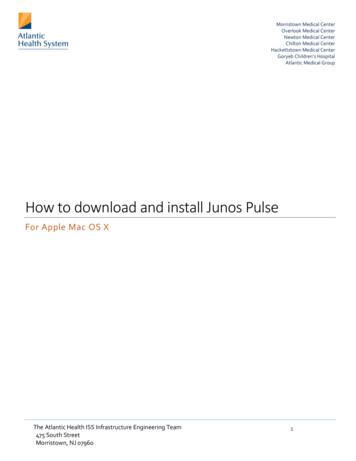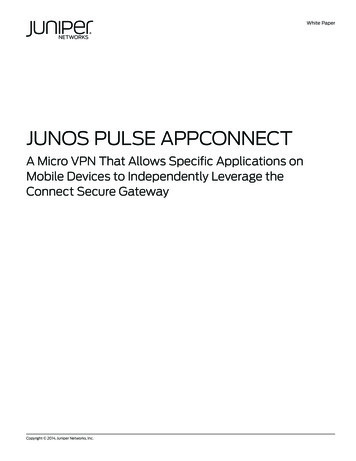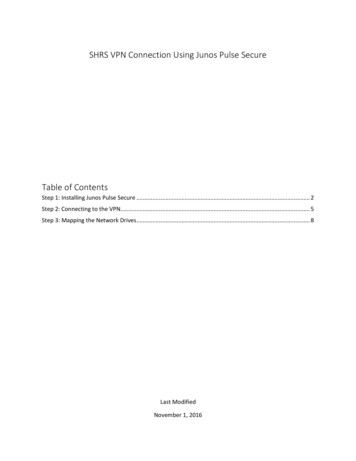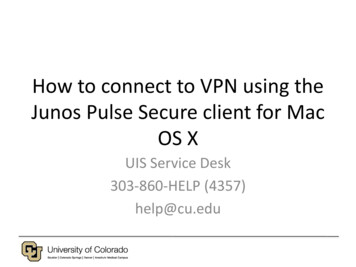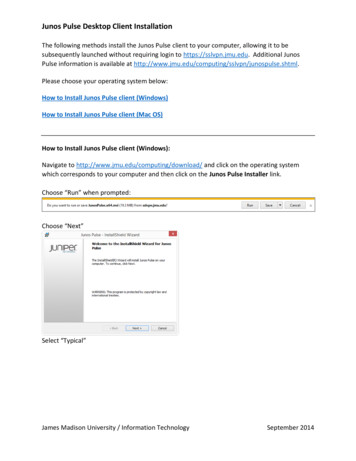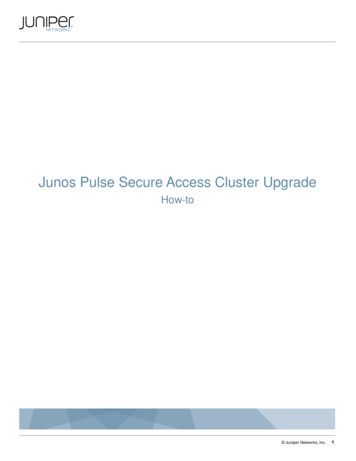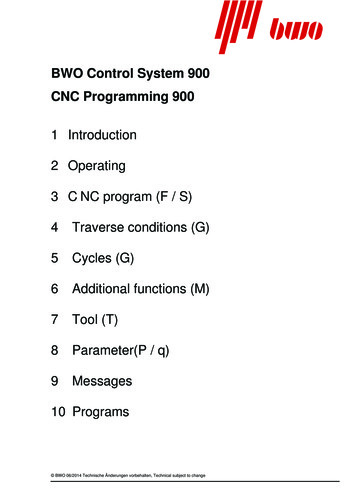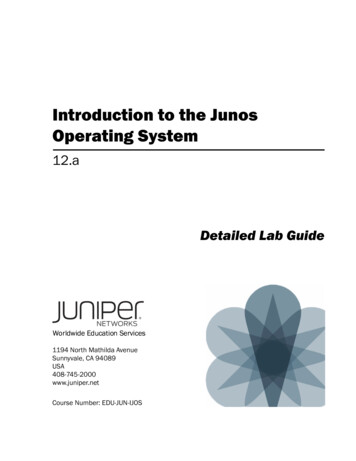
Transcription
Introduction to the JunosOperating System12.aDetailed Lab GuideWorldwide Education Services1194 North Mathilda AvenueSunnyvale, CA 94089USA408-745-2000www.juniper.netCourse Number: EDU-JUN-IJOS
This document is produced by Juniper Networks, Inc.This document or any part thereof may not be reproduced or transmitted in any form under penalty of law, without the prior written permissionof Juniper Networks Education Services.Juniper Networks, Junos, Steel-Belted Radius, NetScreen, and ScreenOS are registered trademarks of Juniper Networks, Inc. in the UnitedStates and other countries. The Juniper Networks Logo, the Junos logo, and JunosE are trademarks of Juniper Networks, Inc. All othertrademarks, service marks, registered trademarks, or registered service marks are the property of their respective owners.Introduction to the Junos Operating System Detailed Lab Guide, Revision 12.aCopyright 2012, Juniper Networks, Inc.All rights reserved. Printed in USA.Revision History:Revision 9.a—July 2009; Revision 9.b—October 2009; Revision 10.a—May 2010; Revision 10.b—May 2010; Revision 11.a—June 2011Revision 12.a—June 2012The information in this document is current as of the date listed above.The information in this document has been carefully verified and is believed to be accurate for software Release 12.1R1.9. Juniper Networksassumes no responsibilities for any inaccuracies that may appear in this document. In no event will Juniper Networks be liable for direct,indirect, special, exemplary, incidental or consequential damages resulting from any defect or omission in this document, even if advised ofthe possibility of such damages.Juniper Networks reserves the right to change, modify, transfer, or otherwise revise this publication without notice.YEAR 2000 NOTICEJuniper Networks hardware and software products do not suffer from Year 2000 problems and hence are Year 2000 compliant. The Junosoperating system has no known time-related limitations through the year 2038. However, the NTP application is known to have some difficultyin the year 2036.SOFTWARE LICENSEThe terms and conditions for using Juniper Networks software are described in the software license provided with the software, or to theextent applicable, in an agreement executed between you and Juniper Networks, or Juniper Networks agent. By using Juniper Networkssoftware, you indicate that you understand and agree to be bound by its license terms and conditions. Generally speaking, the softwarelicense restricts the manner in which you are permitted to use the Juniper Networks software, may contain prohibitions against certain uses,and may state conditions under which the license is automatically terminated. You should consult the software license for further details.
ContentsLab 1:The Junos CLI (Detailed) . . . . . . . . . . . . . . . . . . . . . . . . . . . . . . . . . . . . . . . . . . . . . . . . . . . .1-1Part 1: Logging In and Exploring the CLI . . . . . . . . . . . . . . . . . . . . . . . . . . . . . . . . . . . . . . . . . . . . . . . 1-2Lab 2:Initial System Configuration (Detailed) . . . . . . . . . . . . . . . . . . . . . . . . . . . . . . . . . . . . . . . . .2-1Part 1: Loading a Factory-Default Configuration and Performing Initial Configuration . . . . . . . . . . 2-2Part 2: Saving, Displaying, Loading, and Deleting a Rescue Configuration . . . . . . . . . . . . . . . . . .2-13Part 3: Configuring Interfaces and Verifying Operational State . . . . . . . . . . . . . . . . . . . . . . . . . . .2-17Lab 3:Secondary System Configuration (Detailed) . . . . . . . . . . . . . . . . . . . . . . . . . . . . . . . . . . . .3-1Part 1: Configuring User Authentication . . . . . . . . . . . . . . . . . . . . . . . . . . . . . . . . . . . . . . . . . . . . . . . 3-2Part 2: Performing System Management Options . . . . . . . . . . . . . . . . . . . . . . . . . . . . . . . . . . . . . .3-13Lab 4:Operational Monitoring and Maintenance (Detailed) . . . . . . . . . . . . . . . . . . . . . . . . . . . . .4-1Part 1: Monitoring System and Chassis Operation . . . . . . . . . . . . . . . . . . . . . . . . . . . . . . . . . . . . . . 4-2Part 2: Using Network Utilities and Monitoring Traffic . . . . . . . . . . . . . . . . . . . . . . . . . . . . . . . . . . .4-12Part 3: Upgrading the Junos OS . . . . . . . . . . . . . . . . . . . . . . . . . . . . . . . . . . . . . . . . . . . . . . . . . . . .4-17Part 4: Recovering the Root Password . . . . . . . . . . . . . . . . . . . . . . . . . . . . . . . . . . . . . . . . . . . . . . .4-20Lab 5:The J-Web Interface (Detailed) . . . . . . . . . . . . . . . . . . . . . . . . . . . . . . . . . . . . . . . . . . . . . . .5-1Part 1: Logging In to and Exploring the J-Web Interface . . . . . . . . . . . . . . . . . . . . . . . . . . . . . . . . . . 5-2Part 2: Exploring J-Web Configuration and Diagnostic Capabilities . . . . . . . . . . . . . . . . . . . . . . . . . 5-8Appendix A: Lab Diagrams . . . . . . . . . . . . . . . . . . . . . . . . . . . . . . . . . . . . . . . . . . . . . . . . . . . . . . . . . . A-1www.juniper.netContents iii
iv Contentswww.juniper.net
Course OverviewThis one-day course provides students with the foundational knowledge required to work with theJunos operating system and to configure Junos devices. The course provides a brief overview of theJunos device families and discusses the key architectural components of the software. Additionalkey topics include user interface options with a heavy focus on the command-line interface (CLI),configuration tasks typically associated with the initial setup of devices, interface configurationbasics with configuration examples, secondary system configuration, and the basics of operationalmonitoring and maintenance of Junos devices.Through demonstrations and hands-on labs, you will gain experience in configuring and monitoringthe Junos OS and monitoring basic device operations. This course uses Juniper NetworksSRX Series Services Gateways for the hands-on component, but the lab environment does notpreclude the course from being applicable to other Juniper hardware platforms running theJunos OS. This course is based on Junos OS Release 12.1R1.9.ObjectivesAfter successfully completing this course, you should be able to: Describe the basic design architecture of the Junos OS. Identify and provide a brief overview of Junos devices. Navigate within the Junos CLI. Perform tasks within the CLI operational and configuration modes. Restore a Junos device to its factory-default state. Perform initial configuration tasks. Configure and monitor network interfaces. Describe user configuration and authentication options. Perform secondary configuration tasks for features and services (such as systemlogging syslog) and tracing, Network Time Protocol (NTP), configuration archival, andSNMP. Monitor basic operation for the Junos OS and devices. Identify and use network utilities. Upgrade the Junos OS. Perform file system maintenance and password recovery on a Junos device. Navigate within the Junos OS J-Web interface.Intended AudienceThis course benefits individuals responsible for configuring and monitoring devices running theJunos OS.Course LevelThe Introduction to the Junos Operating System course is a one-day, introductory course.PrerequisitesStudents should have basic networking knowledge and an understanding of the Open SystemsInterconnection (OSI) reference model and the TCP/IP protocol suite.www.juniper.netCourse Overview v
Course AgendaDay 1Chapter 1:Course IntroductionChapter 2:Junos Operating System FundamentalsChapter 3:User Interface OptionsLab 1: The Junos CLIChapter 4:Initial ConfigurationLab 2: Initial System ConfigurationChapter 5:Secondary System ConfigurationLab 3: Secondary System ConfigurationChapter 6:Operational Monitoring and MaintenanceLab 4: Operational Monitoring and MaintenanceAppendix A: Interface Configuration ExamplesAppendix B: The J-Web InterfaceLab 5 (Optional): The J-Web Interfacevi Course Agendawww.juniper.net
Document ConventionsCLI and GUI TextFrequently throughout this course, we refer to text that appears in a command-line interface (CLI)or a graphical user interface (GUI). To make the language of these documents easier to read, wedistinguish GUI and CLI text from chapter text according to the following table.StyleDescriptionUsage ExampleFranklin GothicNormal text.Most of what you read in the Lab Guideand Student Guide.Courier NewConsole text: Screen captures Noncommand-relatedsyntaxGUI text elements: Menu names Text field entrycommit completeExiting configuration modeSelect File Open, and then clickConfiguration.conf in theFilename text box.Input Text Versus Output TextYou will also frequently see cases where you must enter input text yourself. Often these instanceswill be shown in the context of where you must enter them. We use bold style to distinguish textthat is input versus text that is simply displayed.StyleDescriptionUsage ExampleNormal CLINo distinguishing variant.Physical interface:fxp0,EnabledNormal GUICLI InputView configuration history by clickingConfiguration History.Text that you must enter.lab@San Jose show routeSelect File Save, and typeconfig.ini in the Filename field.GUI InputDefined and Undefined Syntax VariablesFinally, this course distinguishes between regular text and syntax variables, and it alsodistinguishes between syntax variables (where the value is already assigned defined variables) andsyntax variables (where you must assign the value undefined variables). Note that these styles canbe combined with the input style as well.StyleDescriptionUsage ExampleCLI VariableText where variable value isalready assigned.policy my-peersGUI VariableClick my-peers in the dialog.CLI UndefinedGUI Undefinedwww.juniper.netText where the variable’s valueis the user’s discretion and textwhere the variable’s value asshown in the lab guide mightdiffer from the value the usermust input.Type set policy policy-name.ping 10.0.x.ySelect File Save, and typefilename in the Filename field.Document Conventions vii
Additional InformationEducation Services OfferingsYou can obtain information on the latest Education Services offerings, course dates, and classlocations from the World Wide Web by pointing your Web browser t This PublicationThe Introduction to the Junos Operating System Detailed Lab Guide was developed and testedusing software Release 12.1R1.9. Previous and later versions of software might behave differentlyso you should always consult the documentation and release notes for the version of code you arerunning before reporting errors.This document is written and maintained by the Juniper Networks Education Services developmentteam. Please send questions and suggestions for improvement to training@juniper.net.Technical PublicationsYou can print technical manuals and release notes directly from the Internet in a variety of formats: Go to http://www.juniper.net/techpubs/. Locate the specific software or hardware release and title you need, and choose theformat in which you want to view or print the document.Documentation sets and CDs are available through your local Juniper Networks sales office oraccount representative.Juniper Networks SupportFor technical support, contact Juniper Networks at http://www.juniper.net/customers/support/, orat 1-888-314-JTAC (within the United States) or 408-745-2121 (from outside the United States).viii Additional Informationwww.juniper.net
Lab 1The Junos CLI (Detailed)OverviewThis lab introduces you to the Junos operating system command-line interface (CLI). Inthis lab, you will familiarize yourself with various CLI operational mode and configurationmode features.The lab is available in two formats: a high-level format designed to make you think througheach step and a detailed format that offers step-by-step instructions complete withsample output from most commands.By completing this lab, you will perform the following tasks: www.juniper.netLog in to and explore the Junos CLI using both operational and configurationmodes.The Junos CLI (Detailed) Lab 1–112.a.12.1R1.9
Part 1: Logging In and Exploring the CLIIn this lab part, you become familiar with the access details used to connect to thelab equipment. Once you are familiar with the access details, you will use the CLI tolog in to your team’s designated station and use the CLI to become familiar withoperational mode and configuration mode. You also gain experience with some ofthe tools and functionality available within operational mode and configurationmode.NoteDepending on the class, the lab equipmentused might be remote from your physicallocation. The instructor will inform you as tothe nature of your access and will provideyou the details needed to access yourassigned device.Step 1.1Ensure that you know to which student device you have been assigned. Check withyour instructor if you are not certain. Consult the management network diagram todetermine the management address of your student deviceQuestion: What is the management addressassigned to your station?Answer: The answer varies; in the example usedthroughout this lab, the user belongs to thesrxA-1 station, which uses an IP address of10.210.14.131. Your answer will depend on therack of equipment your class is using.Step 1.2Access the CLI at your station using either the console, Telnet, or SSH as directed byyour instructor. Refer to the management network diagram for the IP addressassociated with your team’s station. The following example uses a simple Telnetaccess to srxA-1 with the Secure CRT program as a basis:Lab 1–2 The Junos CLI (Detailed)www.juniper.net
Step 1.3Log in to the student device with the username lab using a password of lab123.Note that both the name and password are case-sensitive. Issue the configurecommand to enter configuration mode and load the reset configuration file usingthe load override /var
The Introduction to the Junos Operating System Detailed Lab Guide was developed and tested using software Release 12.1R1.9. Previous and later versions of software might behave differently so you should always consult the documentation and release notes for the version of code you are running before reporting errors.