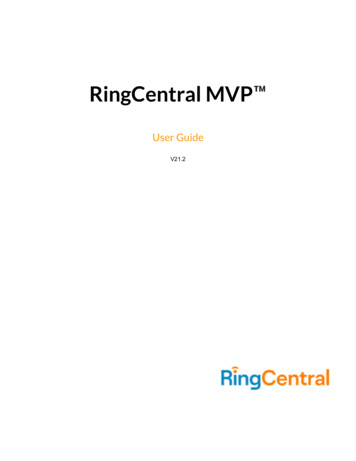
Transcription
RingCentral MVP User GuideV21.2
RingCentral MVP User Guide Content2CONTENTSWelcome to RingCentralActivating your accountYour account securityQuickly get up and running67811Review your user profile11Call handling15Voicemail setup18Changing the voicemail greeting18Use RingCentral Anywhere21Overview page23To find information about:24Knowledgebase articles24While you are using RingCentral productsAttend a training webinar2525Post in the RingCentral Community25Download applications25Accessing your accountUnified login2626Google as user ID26Single Sign-on27Account validation27Logging in28Using your phone number to log in28Using your email address to log in28Using a Google account to log in29RingCentral for Google Chrome extension31Requirements32Installing the RingCentral for Google Chrome Extension33Introduction to using your accountOverview page3435Messages36Call Log37Contacts38User Settings39More40Service Console40Authorized Apps40Service Status40My Recordings40 2021 RingCentral, Inc. All Rights Reserved
RingCentral MVP User Guide Content3Apps and Resources40Desktop Apps40Mobile Apps40Archiver41App Gallery41Developer Portal41What's New41Ring Me41Service Console42Authorized Apps42Accessing the Authorized Apps manager42Service Status43MeetingsMy RecordingsApps and ResourcesDesktop AppsRingCentral app4444454545Mobile Apps46Archiver Beta48Configuring RingCentral Archiver48App Gallery50Developer Portal51What’s New52Ring Me53Do not disturb55Audio Conference56Launch the Conference application57Conference Commands58RingOut59FaxOut60Placing video callsHot desking6162Logging in to a hot desk phone62Logging out from a hot desk phone62My extension settingsSetting user details6363Using text-to-speech name66Setting a custom name recording66Phones and numbersSetting phone detailsSetting your presence 2021 RingCentral, Inc. All Rights Reserved686869
RingCentral MVP User Guide Content4Enabling intercomEnabling intercom callsSetting screening, greeting, and hold musicSetting a user greeting71727474Setting up call screening76Setting connecting message76Setting audio while connecting78Setting hold music79Blocked Calls80Blocking callsSetting call handling and forwardingCall forwarding808282Setting call forwarding for user hours82Setting call forwarding for after hours83Setting up incoming call handling85Call flip88Managing your call flip numbers88Using call flip89Creating custom rules90Setting messagesSetting a voicemail greeting for user hours and after hours9393Setting another extension to receive your voicemail messages94Settings96Activating voicemail to textSetting up notificationsSetting an outbound caller IDSetting outbound fax settingsChanging the fax cover sheetAdding emails that can send faxesFaxing via email969799101101103105Standard SMS and MMSBusiness SMS and MMS106106Group SMS106Sending a group SMSBulk SMSSending a bulk SMSHigh Volume SMSHigh Volume SMS features106107107107107API vs. High Volume SMS app108Availability and pricing108 2021 RingCentral, Inc. All Rights Reserved
RingCentral MVP User Guide Content5Getting Started 2021 RingCentral, Inc. All Rights Reserved108
RingCentral MVP User Guide Your RingCentral MVP setup6OverviewWelcome to RingCentralWelcome to the RingCentral business phone system! If this is your first time logging in, you'll need toactivate your RingCentral account.It will take about 15 minutes to set up your account. You will be asked to verify your extension details, setyour password, select a security question and answer, set or import your voicemail greeting, and confirmyour emergency location.Note: If you leave the Express Setup without finishing, the changes you made may not be saved.You can learn more about user features through Knowledge Base articles. 2021 RingCentral, Inc. All Rights Reserved
RingCentral MVP User Guide Your RingCentral MVP setup7Activating your accountYou will see this Welcome email after your administrator has enabled your account for setup. In this email,you will receive your company phone number and extension (if applicable). The email also indicates whetheryour account is enabled for login using your Google credentials (if any).To start your setup, follow these steps:1.Open the email message. The Welcome message appears.2.To begin your setup, do one of the following: Click Set Up Account Copy the link into your browser 2021 RingCentral, Inc. All Rights Reserved
RingCentral MVP User Guide Your RingCentral MVP setup8Your account securityAfter clicking Set Up Account, a window opens for you to enter three account security settings: Your password Your PIN Your Security Question and AnswerPasswords and security questions on your online account maintain your account's confidentiality andprivacy. The PIN is used to verify your identity when checking voicemail or is requested by the automatedattendant when contacting Customer Care.Follow the on-screen prompts. For each security setting, certain requirements must be met. For yourconvenience, these requirements are listed next to the setting as you enter the information.Note: If your extension is configured as a Google tagged account by your administrator, your Express Setupwill have different setup options.3.Create your Password. Follow the criteria listed beneath the Password and Reenter New Passwordfields. A green checkmark indicates when you have met a requirement. 2021 RingCentral, Inc. All Rights Reserved
RingCentral MVP User Guide Your RingCentral MVP setup9The next step in Your Account Security is to set your PIN.4.Create your PIN. Follow the criteria listed beneath the Pin field. A green checkmark indicates whenyou have met a requirement. Enter the Pin again on the Reenter New Pin field. You’ll need your PINwhen contacting Customer Care or when checking voicemail.The last step in Your Account Security is to select a Security Question and Answer.Note: You will be asked for your Security Question and Answer each time you contact RingCentral Support.Keep a record of the question and answer for future reference.5.Select one of the questions listed in the Security Question and Answer menu.6.Enter your answer to the security Question in the Answer field. Note: Your answer must be at leastfive characters.7.Click Activate my account. 2021 RingCentral, Inc. All Rights Reserved
RingCentral MVP User Guide Your RingCentral MVP setup10 2021 RingCentral, Inc. All Rights Reserved
RingCentral MVP User Guide Your RingCentral MVP setup11Quickly get up and runningThe next two steps include reviewing your User Info and specifying Call Handling for incoming calls to yournew number.Review your user profile1.Click STEP 1. Review your user profile. 2021 RingCentral, Inc. All Rights Reserved
RingCentral MVP User Guide Your RingCentral MVP setup122.Verify that your information is correct. If not, update your name or corporate email address: The name shown in your User Info will appear in your corporate directory for others in yourcompany to contact you. 3.Your email can only be used if your email address is unique in all RingCentral accounts.Click Continue. 2021 RingCentral, Inc. All Rights Reserved
RingCentral MVP User Guide Your RingCentral MVP setup13Now check or reset your Regional Settings.1.Verify Regional Settings specified for your account. These are: Country, Time Format, and TimeZone.2.Click Continue.Now, check or reset your Emergency Calling - Registered Location.The Emergency Calling - Registered Location is the physical location of your phone that is using theRingCentral Digital Line. Emergency dispatchers (Emergency Call Service) will send first responders to thisexact location.It’s important that you provide a proper address or you will not be able to place calls using this number.Verify that your administrator updates this address every time you move your phone to a different physical 2021 RingCentral, Inc. All Rights Reserved
RingCentral MVP User Guide Your RingCentral MVP setup14location. If your administrator does not update this, emergency calls may not be routed to the appropriateresponder for your current location.1.Set the Emergency Calling - Registered Location for your account by entering the following: Your name Your country Your address Your city Your state Your postal zip code2.Read the agreement describing the RingCentral Emergency Service Terms and Conditions.3.Click Agree and Continue. 2021 RingCentral, Inc. All Rights Reserved
RingCentral MVP User Guide Your RingCentral MVP setup15Call handlingAs a user, you can set up call forwarding rules for your extension. You can add up to 10 forwarding numbersfor each extension assigned to you and set calls to ring sequentially or simultaneously.In this step you’ll enable call forwarding to another number. First, note the phone extensions to which youmight want to forward your calls.1.You can either skip this step or set your phone to route your calls to another phone. To omit thisstep, click Skip. Then go to Voicemail Setup on page 18. To add a device for call forwarding, click Add Phones. 2021 RingCentral, Inc. All Rights Reserved
RingCentral MVP User Guide Your RingCentral MVP setup16 To add additional phones to which you can forward calls, click Add Devices. 2021 RingCentral, Inc. All Rights Reserved
RingCentral MVP User Guide Your RingCentral MVP setup17Select additional phones (if any) you would like to ring when you receive an incoming call to your businessnumber.2.Select the type of phone to which the forwarded call will be sent.3.Enter the number of the selected phone. Continue adding phones, as needed4.Click Next. 2021 RingCentral, Inc. All Rights Reserved
RingCentral MVP User Guide Your RingCentral MVP setup18Voicemail setupNow, set up the message your callers will hear when RingCentral forwards your calls to Voicemail.You can choose the default voicemail greeting by selecting Keep Default or you can select Customize torecord or import your greeting. See the default greeting text shown below the playback button.Changing the voicemail greetingThe next two pages explain how to keep the default voicemail greeting, or create a custom greeting byrecording over the phone or importing a file.To keep the default greeting:5.Click Keep Default.6.Skip to Confirm Setup on page 20. 2021 RingCentral, Inc. All Rights Reserved
RingCentral MVP User Guide Your RingCentral MVP setup19To record over the phone or import a custom greeting:7.Click Custom. To record your message over the phone, click RECORD OVER THE PHONE, enter a numberin Call me at field and click Call. To import a previously recorded message, click IMPORT and follow the instructions (Use an.mp3 or .wav formatted file).8.Click Save. 2021 RingCentral, Inc. All Rights Reserved
RingCentral MVP User Guide Your RingCentral MVP setup209.Click Confirm Setup. 2021 RingCentral, Inc. All Rights Reserved
RingCentral MVP User Guide Your RingCentral MVP setup21Use RingCentral AnywhereCollaborate with co-workers and manage your phone system from any device. Apps are available fordownload that expand your ability to collaborate with others using the RingCentral applications.To download apps from the RingCentral website, see Downloads.10. Click Finish. 2021 RingCentral, Inc. All Rights Reserved
RingCentral MVP User Guide Your RingCentral MVP setup22Congratulations!You have completed the initial setup of your RingCentral business phone system.11. Note the phone number shown on the Congratulations screen.12. Click Go to My Account.In the following pages, you’ll log in to your RingCentral account. 2021 RingCentral, Inc. All Rights Reserved
RingCentral MVP User Guide Your RingCentral MVP setup23Overview pageYour RingCentral MVP Overview page opens. Take a short tour of your Overview page1.Overview page is your dashboard to the RingCentral system.2.Shortcuts are menus to frequently accessed settings.3.Recent Messages and Recent Calls lists your recent incoming and outgoing messages and calls.4.Support directs you to the RingCentral support site.5.Announcements lists messages from RingCentral.6.Resources section provides quick access to Community, Blog, Open a Web Case, RingCentralUniversity, Service Status, and What’s New. 2021 RingCentral, Inc. All Rights Reserved
RingCentral MVP User Guide Your RingCentral MVP setup24To find information about: Your User Details, click the Settings tab Support videos, visit RingCentral University Guides and VideosKnowledgebase articlesFor further instructions on these subjects, please see the following articles: Log in to your RingCentral account Changing your password Call Handling Emergency Calling - Registered Location Voicemail Greeting 2021 RingCentral, Inc. All Rights Reserved
RingCentral MVP User Guide Your RingCentral MVP setup25While you are using RingCentral productsWe’re happy you have selected RingCentral for your business communication needs. RingCentral provides avariety of ways for you to learn more about our service.Attend a training webinarDesigned for both administrators and users, these sessions will give you the best practices, power-user tips,how-to instructions and other valuable information on your RingCentral system View our upcomingscheduled Customer Training Webinars.Post in the RingCentral CommunityShare your ideas and feedback, get your problems solved, and give back by helping others! See RingCentralCommunity.Download applicationsWherever you go, RingCentral follows. Download our applications for your computer and smartphone toreceive business calls on your mobile phone. Download now. 2021 RingCentral, Inc. All Rights Reserved
RingCentral MVP User Guide Access your account26Access your accountAccessing your accountLog in to your online account by going to RingCentral login. The default method of account access is byRingCentral email or phone number.Unified loginIf you have both RingCentral and RingCentral app credentials which use the same email address, you will useRingCentral credentials for logging in to all endpoints.Google as user IDIf configured by the admin for your account, users can log in with their Google (Gmail or G Suite) account.For more information, visit Log in to the Account Using Google Credentials. 2021 RingCentral, Inc. All Rights Reserved
RingCentral MVP User Guide Access your account27Single Sign-onIf Single Sign-on is set up for your account, click Single Sign-on at the sign in page and enter your emailaddress on the following screen, then log in with your corporate credentials.Account validationAccount Validation is a two-step account verification feature that requires a user to enter a security codewhen logging in to their RingCentral account for the first time on a new computer or a new browser. Thesecurity code is sent to the User's mobile phone via SMS or to their email address, depending on theinformation stored in the User's account. This feature improves the security of your RingCentral accountand reduces the risk of fraudulent activity. 2021 RingCentral, Inc. All Rights Reserved
RingCentral MVP User Guide Access your account28Logging inYou can log in to your RingCentral account by using your RingCentral phone number, a unique emailaddress, or by using a Google account.Using your phone number to log in1.Enter your RingCentral phone number.2.Click Next.3.Select your country from the dropdown menu.4.Enter your extension number (optional) and password.5.Click Sign In.Using your email address to log inIn addition to your phone number, you can also log in using a unique email address. To proceed, the Useemail to log in feature must be enabled on your account. If you are unable to login to your RingCentralaccount using your email, contact your account Administrator. See How to Enable "Use email to log in" tolearn more.Existing Users with a unique email address can immediately log in with their email credentials after theupdate.Existing Users who log in with their phone numbers will be notified with a pop-up message about the featureand will be given the ability to set their email addresses as unique.This feature applies to accessing your RingCentral online account, RingCentral app, and integrationapplications.To log in using your email:1.Enter your email address.2.Click Next.3.Enter your password.4.Click Sign In. 2021 RingCentral, Inc. All Rights Reserved
RingCentral MVP User Guide Access your account29Using a Google account to log inThe Google login feature allows users native support for logging in using a Google email address andpassword. This feature requires a unique Google email address (Gmail or G Suite email). The adminconfigures a Google email address when assigning an extension, and verifies the uniqueness of the emailaddress. By default, users can log in with their Google email address or other RingCentral credentials.Before proceeding with the steps below, make sure first that you enable Use email to log in feature to log into your RingCentral online account with Google. See How to Enable "Use email to log in" to learn more.If not already configured, admins can set a Google email address. To do this, follow these steps:1.Log in using your RingCentral credentials.2.Select Users.3.Select a user.4.Click User Details.5.In the Email field, specify a unique email address.6.Click Verify email uniqueness. Resolve duplicates.7.Click Save.For users to to log in using Google, follow these steps:1.In the login screen, click Google. 2021 RingCentral, Inc. All Rights Reserved
RingCentral MVP User Guide Access your account302.If you have logged in before using your Google credentials, select your Google account from thelogin page to log in automaticallyORIf this is your first time logging in, click Use another account on the Sign in with Google window.3.Enter your Google email address or phone number.4.Click Next.5.Enter your password.6.Click Next to navigate to a page requesting access to your Google account.7.Click Allow to finish logging in to your online account. 2021 RingCentral, Inc. All Rights Reserved
RingCentral MVP User Guide Access your account31RingCentral for Google Chrome extensionIncrease your productivity by handling everything without leaving Google. With RingCentral for Google, youcan make RingCentral calls directly from your Chrome browser softphone, and schedule and joinRingCentral Video meetings with your Google Calendar. RingCentral for Google is available to allRingCentral MVP customers. 2021 RingCentral, Inc. All Rights Reserved
RingCentral MVP User Guide Access your account32Requirements Windows 7 (or later) or Mac OS X 10.8 Mountain Lion (or later) operating systems are required Google Chrome 69 (or later) is required To utilize Google Login, your Google email must be associated with your RingCentral account 2021 RingCentral, Inc. All Rights Reserved
RingCentral MVP User Guide Access your account33Installing the RingCentral for Google Chrome Extension1.Download the RingCentral for Google Chrome extension from one of the links below: RingCentral App Gallery - Click Get it now to navigate to the Chrome web store Chrome web store2.Click Add to Chrome.3.Click Add extension to confirm the installation.4.Click the RingCentral for Google extension icon.5.Click Sign In, and then enter your RingCentral login credentials.6.Authorize RingCentral for Google Extension to integrate with your Google account. 2021 RingCentral, Inc. All Rights Reserved
RingCentral MVP User Guide Using your account34Using your accountIntroduction to using your accountRingCentral is an award-winning cloud communications system that delivers high-quality, online meetings,unified voice, fax, text, and audio conferencing for businesses of all sizes.This guide will help users set up and access the following RingCentral features: Messaging Call Log Contacts RingCentral App Audio conferencing RingOut FaxOut Presence Intercom User Greetings Audio and Hold Music Call Handling and Forwarding Call Flip Hot Desking Notifications Outbound Caller ID Gmail (or G Suite) email as user ID RingCentral for Google Chrome Extension 2021 RingCentral, Inc. All Rights Reserved
RingCentral MVP User Guide Using your account35Overview pageThe Overview page is your account homepage. It shows your recent voicemail, faxes, and inbound andoutbound calls.Let's take a look at the navigation bar across the top of this page and see how to use it. Some features aredescribed in more detail later in this document.Note: The pages discussed in this section of the guide can be found under My Extension. Admin users willsee a dropdown menu at the top right for Admin Portal, My Extension, and Call Queue Management. Userswill only see the My Extension page and will not have the option to switch to Admin Portal. 2021 RingCentral, Inc. All Rights Reserved
RingCentral MVP User Guide Using your account36MessagesYour voicemail and fax messages are stored here. Under Messages, you can: Listen to voicemail View faxes Save voicemail and received faxes to your computer Forward messages and faxes by email Click on a caller's number or extension number to call them back Delete and undelete items Block callerUnder the Message column, you will see symbols for the following types of messages: Voicemail: Hover over the play symbol to hear the message Fax: Hover over the fax symbol to view a preview of the fax cover page 2021 RingCentral, Inc. All Rights Reserved
RingCentral MVP User Guide Using your account37Call LogThe Call Log provides customized reports on inbound and outbound calls and faxes for the company numberand specified extensions. Select the time period, type of call (inbound or outbound), blocked calls, orrecorded calls.Save reports for analysis, or you can have the call log delivered to an email address daily, weekly, or monthlyon specified days.In the Type column, you will see icons for these types of calls: Inbound Call Outbound Call Missed Call 2021 RingCentral, Inc. All Rights Reserved
RingCentral MVP User Guide Using your account38ContactsThe Contacts tab includes your Company and Personal contacts. Company contacts are all the users in yourRingCentral system. You can add Personal contacts manually or import from a comma-separated variable(CSV) text data file or from Microsoft Outlook . 2021 RingCentral, Inc. All Rights Reserved
RingCentral MVP User Guide Using your account39User SettingsClick the Settings tab at the top of the homepage to access your Settings page. On the Settings page, you willsee the following options for your user extension: User Details; Phones & Numbers; Screening, Greeting &Hold Music; Call Handling & Forwarding; and Messages. You will also see the settings for OutboundCalls/Faxes, Meetings, and Notifications. 2021 RingCentral, Inc. All Rights Reserved
RingCentral MVP User Guide Using your account40MoreThis section allows you to obtain the latest tools to enhance your productivity and customize your service tosuit the way you work.Service ConsoleAuthorized AppsAllows you to track what RingCentral apps are connected to your account. Easily manage a wide range ofapp authorizations, including RingCentral Video Pro and Pro , RingCentral integration apps, and apps fromthe RingCentral App Gallery.Service StatusService Status allows administrators and users to view any high level service impacting issues on theRingCentral platform with or without logging in.My RecordingsThe My Recordings tab contains a list of the meetings you have recorded.Apps and ResourcesDesktop AppsUse the RingCentral app to control your calls from your PC or Mac. Send and receive text messages, faxes,and answer or screen incoming calls, send to voicemail, transfer, disconnect, or monitor voice messages asthey are being left and pick up the ones you want to answer.Mobile AppsDownload the RingCentral app for iPhone , Android , or iPad to take your RingCentral service on the go. 2021 RingCentral, Inc. All Rights Reserved
RingCentral MVP User Guide Using your account41ArchiverRingCentral Archiver lets you securely save your messages and recorded calls automatically. RingCentralArchiver integrates with SFTP or Dropbox to allow you to easily search the stored data at any time fromwithin your SFTP or Dropbox cloud storage account to quickly retrieve the records.App GalleryApp Gallery is where you can discover application integrations that are commercially available, and wheredevelopers can showcase their integrations.Developer PortalDeveloper Portal is a place where you request access to the RingCentral Connect Platform.What's NewCheck out the latest updates and features in your RingCentral phone system.Ring MeThe RingMe button gives your customers the ability to call you by clicking the button on your website oremail signature. 2021 RingCentral, Inc. All Rights Reserved
RingCentral MVP User Guide Using your account42Service ConsoleAuthorized AppsThe Authorized Apps Manager allows you to track which RingCentral apps are connected to your account.You can easily manage a wide range of app authorizations, which includes RingCentral for desktop, mobileapps, Integration apps (Office 365, Google, SalesForce), and apps from the RingCentral App Gallery. Itprovides better security management to reset authorization, if necessary.Accessing the Authorized Apps manager1.Select the More tab.2.Under Service Console on the left side, select Authorized Apps. You will see a list and description ofyour available apps.3.On the right of each authorized app, you will see a More icon that you can click to view the actionsavailable: View Permissions: View the permissions granted to the app. Click on the i icon for a briefdescription of the permission. Delete: Delete the authorized app. On the Remove App confirmation window, clickRemove to proceed deleting the app. 2021 RingCentral, Inc. All Rights Reserved
RingCentral MVP User Guide Using your account43Service StatusThe RingCentral Service Status site allows admins and users to view any high level service impacting issueson the RingCentral platform with or without logging in. This site allows customers to see by feature andregion what is being impacted. It also notifies the admin and users for service-impacting issues via email andSMS.To log in to the Service Status page from the RingCentral online account:1.Select the More tab.2.Under Service Control on the left side, select Service Status.3.The Service Status page opens on another tab. 2021 RingCentral, Inc. All Rights Reserved
RingCentral MVP User Guide Using your account44MeetingsMy RecordingsThe My Recordings tab contains a list of the meetings you have recorded for RingCentral Video.1.Select the More tab.2.Select Meetings on the left.3.Select My Recordings.4.On the far right of each of the recording, select the More icon under Actions to view the followingoptions: Download: Download the meeting recording. A new tab will open up and the file will beautomatically downloaded to your computer. Delete: Delete the meeting recording. On the confirmation window, click Yes to proceeddeleting the recording. 2021 RingCentral, Inc. All Rights Reserved
RingCentral MVP User Guide Using your account45Apps and ResourcesDesktop AppsRingCentral appRingCentral app turns your PC or Mac computer into an all-in-one communication hub completely synced toyour office network so you can collaborate with your colleagues and clients anywhere you have a broadbandconnection. With the RingCentral app, you're ready to communicate as soon as you log in to your computer,no matter where you are.RingCentral app combines the call handling power you expect from your desk phone with the collaborationtools you rely on most—like team messaging, texting, video meeting, conferencing, and faxing—so you canstay productive with fewer devices to worry about.RingCentral app is easy to install and even easier to use. To download the RingCentral app, follow thesesteps:1.Select the More tab.2.Select Apps and Resources.3.Select Desktop Apps.4.Click Download for Mac or Download for PC. The file will download from your browser.5.Follow the prompts in the RingCentral Setup Wizard.See the RingCentral App Overview for more details. 2021 RingCentral, Inc. All Rights Reserved
RingCentral MVP User Guide Using your account46Mobile AppsWith the RingCentral mobile app, you have the convenience and power of your entire businesscommunications solution in the palm of your hand. Easily navigate the interface to take calls, checkmessages, send business texts, start or join video meetings, and more—from virtually anywhere.To download the RingCentral mobile app, visit the App Store for iOS or Google Play Store for Android.To *send a download link to your phone from the online account:1.Select the More tab.2.Select Apps and Resources.3.Select Mobile Apps.4.On the field for Send a download link to your phone, select your country and enter your mobilenumber.5.Click Send Link.*SMS service is available to select countries only. SMS and data rates may apply. 2021 RingCentral, Inc. All Rights Reserved
RingCentral MVP User Guide Using your account47 2021 RingCentral, Inc. All Rights Reserved
RingCentral MVP User Guide Using your account48Archiver BetaRingCentral Archiver makes archiving important communications data simple and convenient through theseamless integration of SFTP or Dropbox cloud storage with your RingCentral service.With RingCentral Archiver, you can securely save your messages and recorded calls automatically and easilysearch the stored data at any time from within your Dropbox account to quickly retrieve the records youwant.Configuring RingCentral Archiver1.Select the More tab.2.Select Apps and Resources.3.Click Archiver Beta and log in to the
Enabling intercom 71 Enabling intercom calls 72 S e ttin g scr e e n in g , g r e e tin g , a n d h o ld mu sic 74 Setting a user greeting 74 . RingCentral MVP Use r Gu ide Your RingCentral MVP setup 15 Call handling As a user, you can set up call forwarding rules for your extension. You can add up to 10 forwarding numbers