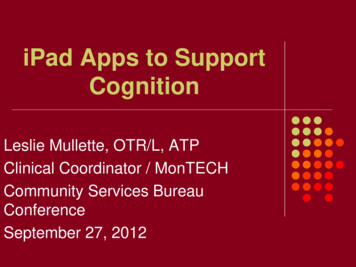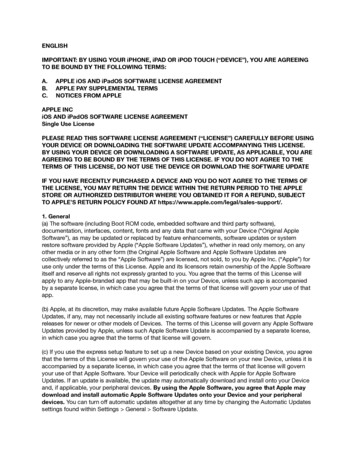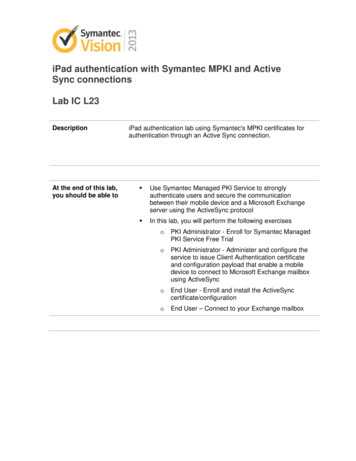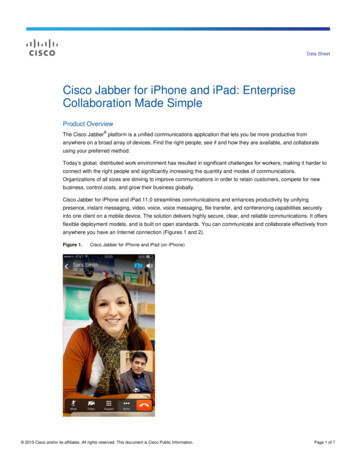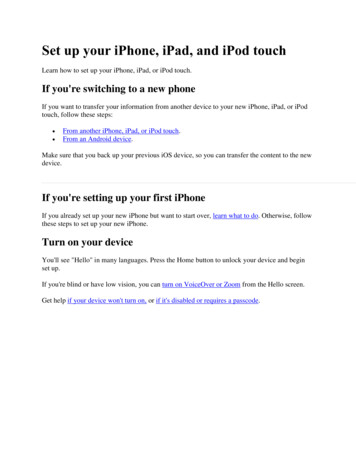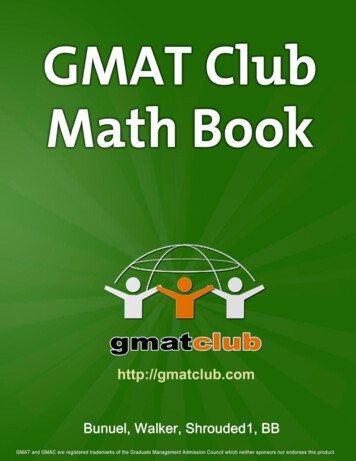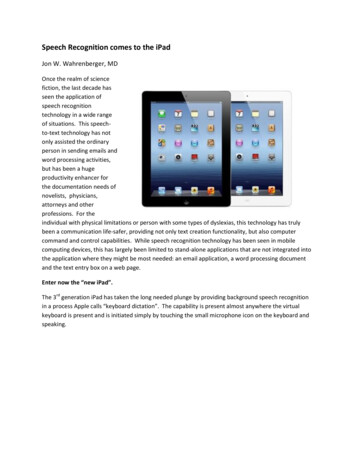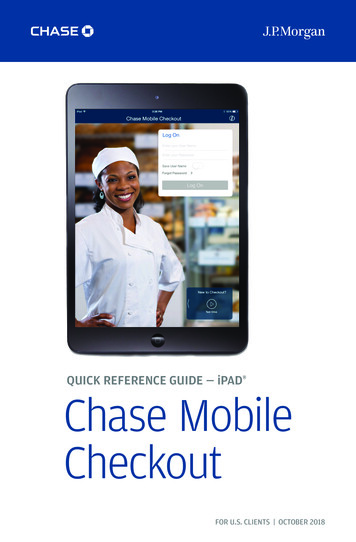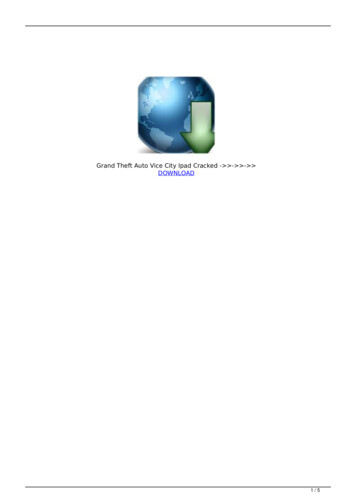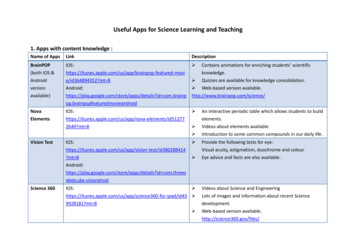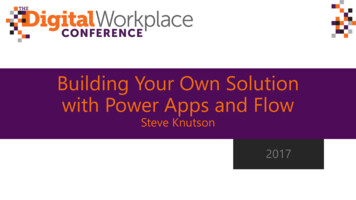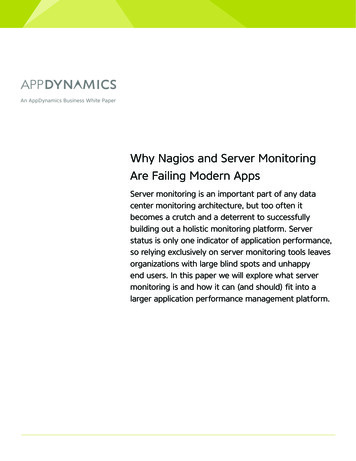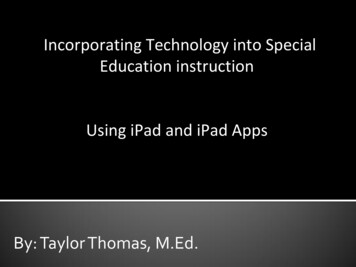
Transcription
IIncorporating Technology into SpecialEducation instructionUsing iPad and iPad AppsBy: Taylor Thomas, M.Ed.
Who am I?Taylor Thomas, M.Ed. – Itinerantteacher of the deaf/hard of hearingwith Intermediate School District917. I have been with the district forthe last two and a half years. I servestudents in Inver Grove Heights andWest St. Paul. I am a member of ISD 917 AssistiveTechnology Committee. Work as the D/HH POS team’s AppCaptain and ‘Tech Gooroo’.
What do You Need to Know? There are apps for justabout EVERYTHING!There are new apps beingdeveloped and postedeveryday.Some of the best apps youwill ever find are FREE!
Where do I Get Apps? There are two ways to download apps for your iPad.iTunes StoreApp Store Located on your computer iniTunes Located on your iPad as itsown app Click on Apps from menu above Tap the app open Search apps or browse thefeatured apps and categories Click install to download app.You will need to plug in youriPad to your computer and syncTap the search bar to searchfor apps or browse thefeatured apps and categories Tap install to download theapp onto your iPad
My Top 16 Most Used Apps1.Notability( 1.99) Used for writing on and editing PDFdocuments such as worksheets,assessments, or observation forms2.Doodle Buddy(Free) Used for drawing, writing, typing,explaining word meanings,observations, language activities,and following directions.3.J-Idioms(Free) Used for teaching idiomatic andfigurative language. Used for reference. Definitionsprovided are at a lower readinglevel and typically easier tounderstand.4.Learner’sDictionary( 1.99)
My Top 16 Most Used Apps5.Fry Words(Free) Contains all of the Fry Word lists.Can also create your own word listswithin the app.6.Pages( 9.99) Used for writing or notes. Similar toMicrosoft Word and has majority ofthe same functions. Used for books and PDF files. Canbe used to save progress fromreading comprehension passages inother apps. Multiple different flashcards thatcan be used for expressive andreceptive language and vocabularybuilding skills.7.8.iBooks(Free)ABA FlashCards( 1.99)
My Top 16 Most Used Apps9.LanguageBuilder ( 9.99)10.FollowingDirections FunDeck ( 1.99)11.First ThenVisual Schedule( 9.99)12.DragonDictation (Free) Used for building receptive andexpressive language skills. Allows youto record/playback students sentences.Achieves old sentences. Used for practicing followingdirections, auditory processing, andmemory. Multiple students andmultiple directions at one time. Visual schedule application is designedto provide positive behavior support.For individuals with communicationneeds, developmental delays, Autism,and other disabilities. Speech to text program. Can be usedfor writing, taking notes, andarticulation practice.
My Top 16 Most Used Apps13Dropbox(FREE)14Common CoreStandards(FREE)1516Little StarsWord Wizard(FREE)BrainPOP(FREE ) Used for storing worksheet, forms,stories, PowerPoints, IEPs orEvolutions. Used for quick reference andmonitoring standards. Used for phonemic awareness andvocabulary practice. Used for building backgroundknowledge on a variety of topics. Freefor weekly and daily videos. Additionalpaid subscriptions for access to theentire BrainPop video collection. *ALL VIDEOS ARE CAPTION*
D/HH Specific Apps1.2.3.4.Starkey HearingLoss Simulator( 1.99)Decibel 10th(Free) Used for on the fly or planned inservices for teachers, parents, andpeers. Has a variety of Audiograms.Allows you to use your own voice forsimulation. Used during classroom observations toget an informal measurement of thesound level in the classroom. Excellent ASL dictionary with video(with audio) demonstrations of signs.Over 5,800 signs and the ability to saveword to review later. Used for locating captioned movies andwatching movie trailers with captions.iTranslate ASL( 2.99)Caption Fish(Free)
D/HH Specific Apps5.6.7.8.Tap-Tap( 2.99)Z4 Mobile(Free) Allows those with hearing loss to reactto sounds. When it detects noise, theapp will vibrate and flash to alert theuser. Z4 Mobile allows users to make pointto-point calls to and from videophonesas well as being able to make or receiveZVRS calls. Z OneStop is a great app that has feedsfor news, vlogs, blogs serving the deafcommunity, as well as a large directoryof resources and services. Used to address the detection andcomprehension of the Ling 6 Sounds(plus silence) for individuals withhearing aids or cochlear implants.Z OneStop(Free)Auditory Verbal( 3.99)
D/HH Specific Apps9.10.11.Signing MathDictionary( 14.99)Signing SciencePictionary( 14.99)My Smart HandFlashcards( 1.99) An illustrated, interactive 3D signlanguage dictionary. It contains 705math terms defined in both AmericanSign Language (ASL) and SignedEnglish (SE). Designed for younger users; is anillustrative, interactive 3D signlanguage pictionary containing 730science terms defined in both ASL andSigned English. It is targeted tostudents in grades K-3. This app provides fun, repeatedpractice on the ASL Alphabet signs;also available Everyday Signs App.*I have not personally used these three Apps, please research before you purchase them.*
Top Educational Games1.Bluster(Free)2.Family Feud(Free)3.Sound Sorting( 0.99)4.Dyslexia Quest( 1.99) Used for practice with vocabulary,rhyming words, prefixes, andsuffixes. Grade levels 1-4. Used for teaching backgroundknowledge as well as teaching newvocabulary. Also works on auditoryprocessing skills, reading, andlanguage. Used for identifying beginningsounds. Used for practicing for auditory,visual, spatial, and sequentialmemory for all grade levels. Usedwith D/HH students to practiceauditory memory, etc.
Noteworthy Apps1.TinyScan Pro( 1.99)2.Cimo Spelling &Sound Out Apps( 2.99)3.SuperDuper AppCollection( 1.99 each)4.Khan Academy(FREE)5.Flashcards (Free)6.LanguageAdventures QuizShow (Gr. 1-3) and(Gr. 4-6) (1.99each)7.Math Quiz Show(Gr. 1-3) and (Gr.4-6) (1.99 each)8.McGraw Hill MathGames (FREE to 1.99 each)
Notability: What?! No more copies? Notability is the answer! What can you do with Notability? Answer: If you can make a document into aPDF file then you can do anything with it! Student worksheets, quizzes, observation notes,schedules, reading comprehension stories, vocabulary,math problems, and QRI- 5 Reading inventory. Progress monitoring made easy! Simply emailthe document to yourself or save it into youiBook App when it is finished.DemoSee my How to Guide
What?! No more carrying paper andmarkers?Doodle Buddy is your students’new best friend. You can use this app for justabout anything fromexplaining a vocabulary wordvisually to playing tic-tac-toe. Has a pencil, paint brush,glitter pen, clip art, text box,shapes, and a variety of preloaded backgrounds. You can save the page to yourcamera roll on your iPad forprogress monitoring. StudentExample: Need to practicedirectional and positional concepts?or following directions?This app can help you do that.
iPad Accessibity Settings Everyone Should Use The settings app on your iPad controls how you use your iPad. Undersettings you can adjust volume, email, WiFi, Multi-tasking gestures, andmost important of all ACCESSIBILITY!The accessibility portion allows you to make your iPad accessible to yourstudents with vision, hearing, physical, and motor disabilities.Vision:Hearing:VoiceOverZoomLarge TextWhite on BlackSpeak SelectionSpeak Auto-textTriple ClickFaceTimeClosed CaptioningHeadphone JackBluetooth AudioMono AudioMessages with iMessageVisual AlertsPhysical/MotorAdditional FeaturesThin, Light DesignLarge Multi-Touch DisplayAssistive TouchTriple ClickTactile ButtonsMultiple OrientationsIntelligent Onscreen KeyboardExternal KeyboardsApple Stereo Headset CompatibilitySync Automatically
Universal iPad FunctionsMulti-Tasking Double Home Tap: Tap the home button quickly twice to accessthe apps that you are currently running on your iPad. A bar on thebottom of the screen will pop up and you will see the apps youhave just accessed. This feature allows you to switch easilybetween apps. It is also important to know how to close thoserunning apps. You can close the apps by simply holding yourfinger on the apps in the bar which will make them shake and asmall red and white negative symbol appear in the not left cornerof each icon. If you click the negative icon the app will closedown. You are not deleting the app, just closing it.
Universal iPad FunctionsMulti-Tasking Four-Finger Swipe: This motion allows you to access the apps that you arecurrently running on your iPad. This motion is similar to the Double HomeTap but it allows your fingers to remain on the screen. Simply touch four ofyour fingers to the screen and swipe the screen off to the left or to the rightdepending on what app you would like to switch to.Four-Finger Lift: This motion allows you to again access the apps that youare currently running on your iPad. Simply touch four fingers to the middleof the screen and slide them up towards the top of the iPad screen. You willthen see the app bar appear at the bottom of the screen.Five-Finger Close (Pinch): This motion allows you to quickly exit any appyou are working in to go back to the main screen or page you were on.Simple touch all five fingers to the screen and quickly pull all five fingers intowards each other. You will then see the app close and you will be on themain screen.
Universal iPad FunctionsShortcuts Tap and Hold: Tapping and holding on almost any word, in any app willallow you to have access to a small menu (options change based on the appyou are in). The standard menu that pops up first gives you the option toselect, select all, or paste. Based on what you choose to do you may begiven an additional menu that allows you to cut, copy, paste, or replace. Insome apps such as Mail, you may be given the option to change the fontstyle (bold, italic, underline), to define the word you’ve selected, or adjustthe quote level. With safari, if you tap and hold on a picture or link you willbe given a different menu that allows you to open, open in new tab, add toreading list, save image or copy. Also, when you tap and hold a magnifyingcircle will appear in some apps. This magnifying circle allows you to moveyour curser line between words to select the word or group of words youwould like to use or copy.
Universal iPad FunctionsTips and Tricks Screen Shot- This functionallows you to take a picture ofyour screen within any app toemail, share, or save for progressmonitoring. By pressing the lockbutton at the top of your iPad(top right) and the home buttonat the same time you will take aphoto of whatever you have upon the iPad screen. It will thensave that photo into yourcamera roll in the ‘Photos’ app.
Universal iPad FunctionsTips and Tricks Homepage Icon Save- Thisfunction allows you to save anywebsite to your home-screenand it will look like an App. This isa good way to access frequentlyvisited sites.Simply open Safari and go to thewebsite you would like saved.Click the ‘send’ icon next to theweb address window. When themenu appears click ‘Add toHome Screen’. Add the nameyou would prefer for the ‘App’and hit ‘Add’.
Universal iPad FunctionsTips and Tricks Guided Access- This allows you to control the access to buttons or specific parts within theapps on your iPad as well as the ability to exit or change between apps. To set up simply go to Settings Accessibility Guided Access On. You can then choose to set a passcode. Next, open any app and triple click yourhome button to access the restriction.Circle any button or section of the appwith your finger that you do not wantyour students to access (i.e. settings orAds). Tap Start and your good to go! Toexit, triple click again and type in thepasscode you set previously.
Apps Demonstrations
App Lists
Resources for Apps and iPad App Shopper (FREE)- Updates you on Appsthat are on sale or free! Check FREQUENTLY!Apps Gone Free (FREE)- Updates you dailyApp’s that are on sale or free!Check these Apps FREQUENTLY!
Resources for Apps and iPadhttp://www.oneplaceforspecialneeds.com/ Information and App lists for just about every disabilityarea and skill area you are looking to work on with astudent. Pinterest.com- If you do not have a Pinterest already SIGN UP TODAY! There are thousand of resources forteachers just waiting to be found! ospecial-needseducational-apps/ - This is a completeGuide To Special Education Apps broken down by skilland subject areas. iTunes- Education Collections- This is located in the AppStore in iTunes. Collections contain a wide variety ofapps for different subject areas and needs.
Resources for Apps and iPsd http://www.appolicious.com/ - Lists of Apps forteachers for iPads by ngtechnology/mobile-technology-apps/ipad-as - Whatdo you want your iPad to be? This website gives youapps for what you want to do with your iPad.How to set up and optimize your brand-new iPadThis is a wonderful resource with step-by-stepinstructions about how to set up your new iPad!A Detailed Look at the General Settings On YouriPad – This is a website everyone should take a lookat. Explains every part of the ‘Settings’ app on youriPad!
Resources for Apps and iPad http://www.englishforeveryone.org/ Greatsite for reading comprehension, analogies,vocabulary, grammar, and phonemicawareness worksheets (that download intoNotability or other PDF app).http://www.havefunteaching.com/ Greatresource for downloadable worksheets.
Thank you for your participation!For questions, comments, and/orsuggestions, please email attaylor.thomas@isd917.k12.mn.us
(Free) 3. J-Idioms (Free) 4. Learner’s Dictionary . ZVRS calls. Z OneStop is a great app that has feeds . The settings app on your iPad controls how you use your iPad. Under settings you can adjust volume, email, WiFi, Multi-tasking