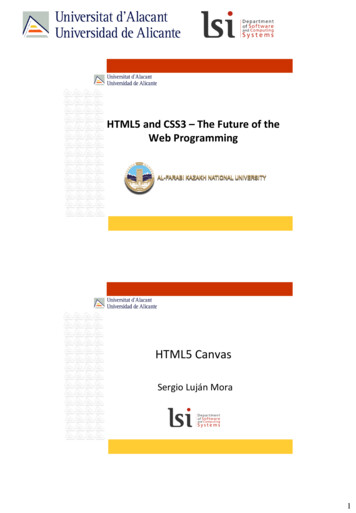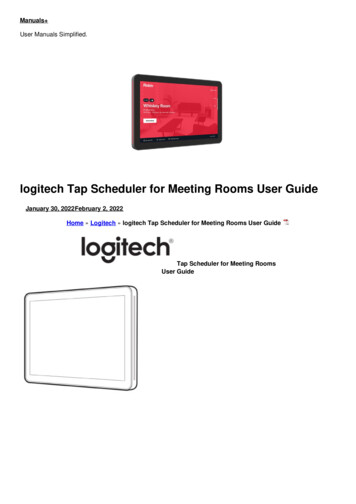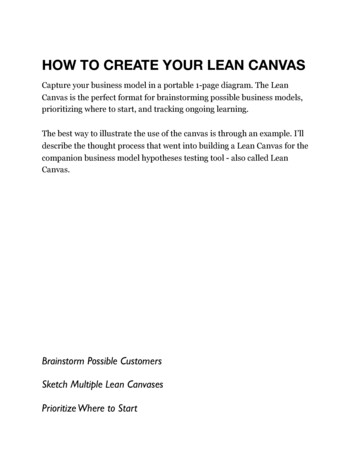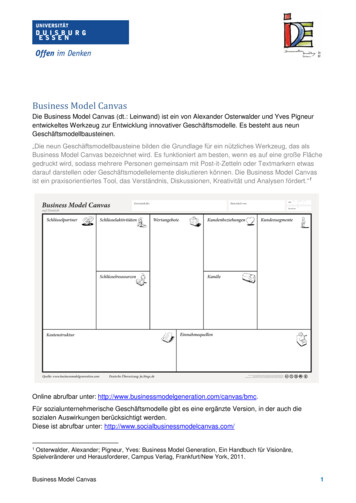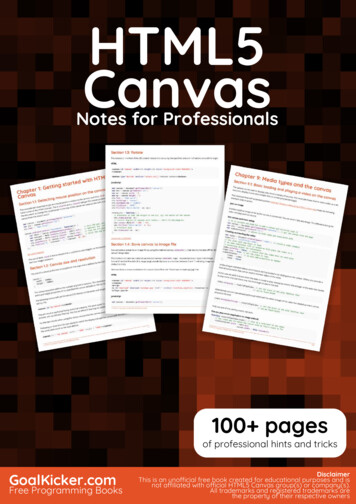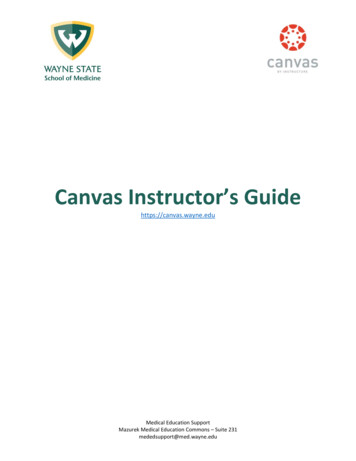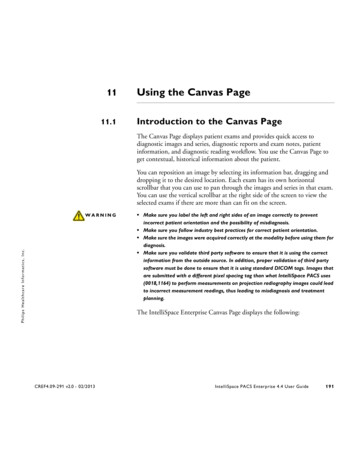Transcription
CANVASKeyboard Case for iPad Air 2iK1071 键盘保护套 - 适用于 iPad Air 2Setup Guide 设置指南
Logitech CANVAS - Keyboard Case - For iPad Air 2ContentsEnglish . . . . . . . . . . . . . . . . . 3简体中文 . . . . . . . . . . . . . . . . 112
Logitech CANVAS - Keyboard Case - For iPad Air 2Know your product1. Tablet holder2. Battery holder(two Lithium coinbatteries pre-installed)3. Hot keys4. Keyboard5. Bluetooth and batterystatus light6. Product documentation12653CANVASKeyboard Casefor iPad Air 214iK1071 键盘保护套- 适用于 iPad Air 23245 ort/canvas-ipad-air-2
Logitech CANVAS - Keyboard Case - For iPad Air 2Setting up the keyboard caseGetting started1. Pull the battery tab away fromthe keyboard:3. Move the keyboard case intothe typing position:The keyboard turns on automatically.2. Open the keyboard case, make surethe edge of your iPad is aligned withthe tablet holder and push down:4English
Logitech CANVAS - Keyboard Case - For iPad Air 2Establishing connection with your iPadThe keyboard case links to your iPadvia a Bluetooth connection. The first timeyou use the keyboard case, you must pair itwith your iPad.The status light blinks blue to indicatethat the keyboard is discoverable,ready for pairing with your iPad.The first time you turn on the keyboardit remains discoverable for 15 minutes.If the status light turns red, replacethe batteries. For more information,see “Replacing the keyboard batteries.”To pair your keyboard case with your iPad:1. On your iPad: Make sure Bluetooth is on.Select Settings Bluetooth On. Select “Canvas iPad Air 2”from the Devices menu.2. If your iPad requests a PIN, enter it usingthe keyboard (not on your iPad).EnglishWhen successful connection is made,the status light turns solid blue fora short time, and then turns off.Connecting to another iPad1. Move the keyboard case intothe typing position.2. On your iPad, make sure Bluetooth is on.Select Settings Bluetooth On.3. Press the Bluetooth connect buttonfor 2 seconds until the status lightblinks blue:2sThe keyboard is discoverablefor 3 minutes.4. Select “Canvas iPad Air 2” fromthe Devices menu.5. If your iPad requests a PIN, enter it usingthe keyboard (not on your iPad).When successful connection is made,the status light turns solid blue fora short time, and then turns off.5
Logitech CANVAS - Keyboard Case - For iPad Air 2Using the keyboard caseTwo viewing positionsThe keyboard case provides two viewingpositions—one for typing and anotherfor browsing.To type, move the keyboard case intothe typing position, aligning it withthe built-in magnet to secure it:Detaching your iPadTo detach your iPad from the case,bend back one of the tablet holder corners:Your iPad is then released:The keyboard turns on automaticallywhen you move the keyboard case intothe typing positon.To browse, place the keyboard case inthe browsing position:Storing your iPad for travel1. Insert your iPad in the tablet holder.2. Close the keyboard case:The keyboard powers off automaticallywhen you move the keyboard case out ofthe typing position.6English
Logitech CANVAS - Keyboard Case - For iPad Air 2Status light indicatorsYour keyboard case’s status light provides information about the battery power andBluetooth connection:LightGreenRedBlinking blueSolid blueDescriptionThe batteries have adequate charge.Battery power is low (less than 10%). Replace the batteries.Fast: The keyboard is in discovery mode, ready for pairing.Slow: The keyboard is trying to reconnect to your iPad.Bluetooth pairing or reconnection is successful.English7
Logitech CANVAS - Keyboard Case - For iPad Air 2Hot keysHome iPad Home screenPlay/PauseSiriUse your voice to send messages,make calls, schedule meetings,and moreSearchType keywords in the search barfor contacts, music, notes, events,mail, web, and moreSwitch languageSwitches the keyboard languageNext trackMuteVolume downVolume upLock screenLocks or unlocks the iPad screenBluetooth connectVirtual keyboardShows/hides the virtual keyboardBattery checkCheck the keyboard battery statusPrevious trackFunction keysFn C CopyFn X CutFn V PasteNote: To select a function key, press and hold the fn key, and then press the key indicated above.8English
Logitech CANVAS - Keyboard Case - For iPad Air 2Replacing the keyboard batteriesIf the status light is red the keyboard casebatteries need to be replaced.1. Rotate your keyboard and fold thetablet holder round to the back of thekeyboard.2. Using a fingernail or thumbnail, pry openthe battery holder from the top of thekeyboard.3. Remove the old batteries and insert newbatteries.4. Close the battery holder.Battery information A set of new batteries provides aboutfour years of use when the keyboard isused about two hours a day.* Replace the batteries if the status lightturns red briefly after the keyboardturns on. When not in use, close the keyboard caseto conserve power. The keyboard enters sleep modeautomatically if not used for a whilein the typing position. Press any keyto wake it.* Actual battery life will vary with use, settings, and environmental conditions.English9
Logitech CANVAS - Keyboard Case - For iPad Air 2Visit Product SupportTroubleshootingThere’s more information and supportonline for your product. Take a momentto visit Product Support to learn moreabout your new Bluetooth keyboard.Browse online articles for setup help,usage tips, and information aboutadditional features. If your Bluetoothkeyboard has optional software,learn about its benefits and how it can helpyou customize your product.Connect with other users in our CommunityForums to get advice, ask questions,and share solutions.At Product Support, you’ll find a wideselection of content including: Tutorials Troubleshooting Support community Online documentation Warranty information Spare parts (when available)Go to:www.logitech.com/support/canvas-ipad-air-2The keyboard does not work Press any key to wake the keyboardfrom sleep mode. Turn the keyboard off and then back on. Replace the keyboard batteries.For more information, see “Replacingthe keyboard batteries.” Re-establish the Bluetooth connectionbetween the keyboard and your iPad. On your iPad, check that Bluetooth isturned on. (Settings Bluetooth On). Choose “Canvas iPad Air 2” from theDevices menu on your iPad. The statuslight turns solid blue when Bluetoothconnection is established.10What do you think?Thank you for purchasing our product.Please take a minute to tell uswhat you think of it.www.logitech.com/ithinkEnglish
罗技 CANVAS - iK1071 键盘保护套 - 适用于 iPad Air 2了解您的产品1. 平板电脑支架2. 电池架(已预装两节钮扣型锂电池)3. 热键4. 键盘5. 蓝牙TM 和电池状态指示灯6. 产品文档12653CANVASKeyboard Casefor iPad Air 214iK1071 键盘保护套- 适用于 iPad Air 23245 m/support/canvas-ipad-air-2
罗技 CANVAS - iK1071 键盘保护套 - 适用于 iPad Air 2设置键盘保护套入门指南1. 从键盘中拉出电池标签:3. �动开启。2. 打开键盘保护套,确保 iPad �其推入:12简体中文
罗技 CANVAS - iK1071 键盘保护套 - 适用于 iPad Air 2建立与 iPad 之间的连接键盘保护套与 iPad �保护套时,必须将其与iPad �键盘处于可被搜索状态,可与 iPad 进行配对。连接到其他 iPad1. 将键盘保护套移动到输入位置。2. 确保 iPad �” “蓝牙” “开启”。3. 按住“蓝牙”连接按钮 2 �态15 ��键盘电池”。将键盘保护套与 iPad 进行配对:1. 在 iPad 上: � “蓝牙” “开启”。 请选择“设备” 菜单中的“CanvasiPad Air 2”。2. 如果 iPad 要求输入 PIN,则使用键盘进行输入(不是在 iPad 。简体中文键盘在 3 分钟内将处于可被搜索状态。4. 请选择“设备”菜单中的“Canvas iPad Air 2”。5. 如果 iPad 要求输入 PIN,则使用键盘进行输入(不是在 iPad 。13
罗技 CANVAS - iK1071 键盘保护套 - 适用于 iPad Air ��的磁体对齐以固定到位:卸下 iPad如要将 iPad �架的角向后弯曲:之后便能够将 iPad �闭。14旅行时收纳 iPad1. 将 iPad 插入到平板电脑支架中。2. 合上键盘保护套:简体中文
罗技 CANVAS - iK1071 键盘保护套 - 适用于 iPad Air �蓝灯说明电池电量充足。电量不足( 10%)。更换电池。快速: �进行配对。缓慢: 键盘正在尝试重新连接 ��文15
罗技 CANVAS - iK1071 键盘保护套 - 适用于 iPad Air 2热键Home iPad �调高音量锁屏锁定或解锁 iPad ��一曲目功能键Fn C 复制Fn X 剪切Fn V 粘贴请注意: 要选择功能键,请按住 fn 键,然后按上方显示的键。16简体中文
罗技 CANVAS - iK1071 键盘保护套 - 适用于 iPad Air 。1. �到键盘背面。2. �池架。3. 取出旧电池并插入新电池。4. 关闭电池架。电池信息 �池组可使用约四年时间。* �亮起红灯,请更换电池。 �电量。 ��。简体中文17
罗技 CANVAS - iK1071 键盘保护套 - 适用于 iPad Air ��供了广泛的内容选择: 教程 疑难解答 支持社区 在线文档 保修信息 h.com/support/canvas-ipad-air-2键盘不运作 �。 将键盘关闭,然后再将其重新开启。 �“更换键盘电池”。 在键盘与 iPad 之间重新建立蓝牙连接。 确认 iPad 的蓝牙处于开启状态。(“设置” “蓝牙” “开启”)。 选择 iPad 上“设备”菜单中的“Canvas iPad Air 文
罗技 CANVAS - iK1071 键盘保护套 - 适用于 iPad Air �� �求 有害物质Hazardous Substances部件名称Parts �苯(PBB)多溴二苯醚(PBDE)塑料/其它部件 Plastic/Others partsOOOOOO金属部件 Metal partsXOOOOO本表格依据 SJ/T 11364 的规定编制。O �中的含量均在 GB/T 26572规定的限量要求以下。X �质材料中的含量超出 GB/T �所有部件均符合欧盟 RoHS Recast法规 65/2011-/EU �湿度等条件。简体中文19
ad-air-2 2015 Logitech. All rights reserved. Logitech, the Logitech logo, 罗技 and other Logitech marks are owned by Logitechand may be registered. iPad and iPad Air are trademarks of Apple Inc., registered in the U.S. and other countries.The Bluetooth word mark is a registered trademark owned by Bluetooth SIG, INC. and any use of such marks by Logitechis under licence. All other trademarks are the property of their respective owners. Logitech assumes no responsibility forany errors that may appear in this manual. Information contained herein is subject to change without notice.版权所有 2015 年罗技。罗技、罗技标志、Logitech �注册。Apple 和 iPad和 iPad Air 是 Apple Inc. 在美国和其他国家注册的商标。蓝牙 文字标志为 Bluetooth SIG, Inc. ��恕不事先通知。621-000517.003
1. On your iPad: Make sure Bluetooth is on. Select 5.Settings Bluetooth On. Select "Canvas iPad Air 2" from the Devices menu. 2. If your iPad requests a PIN, enter it using the keyboard (not on your iPad). When successful connection is made, the status light turns solid blue for a short time, and then turns off. Connecting to .