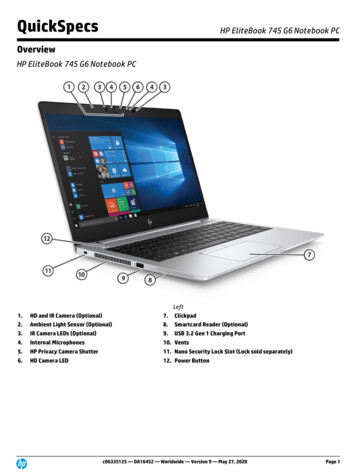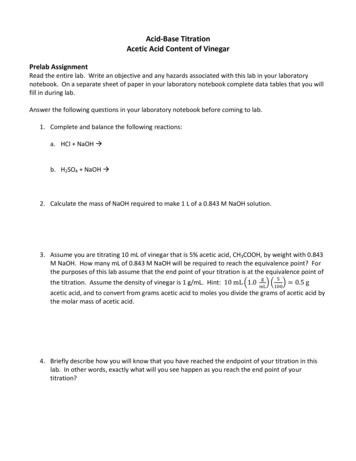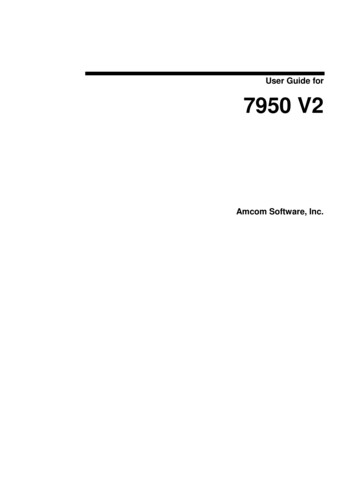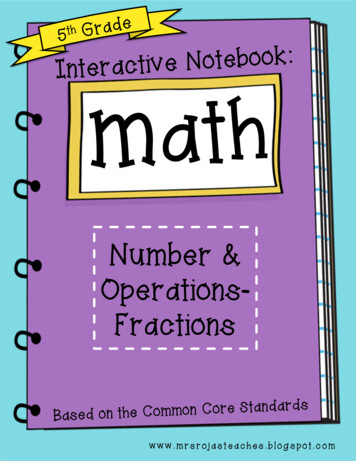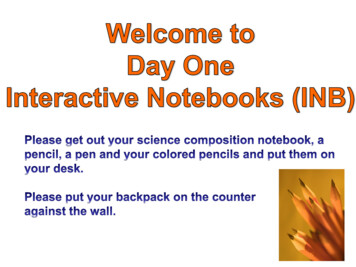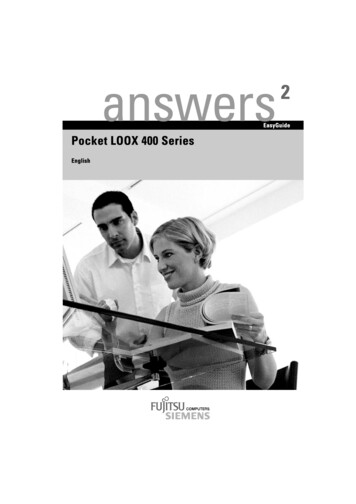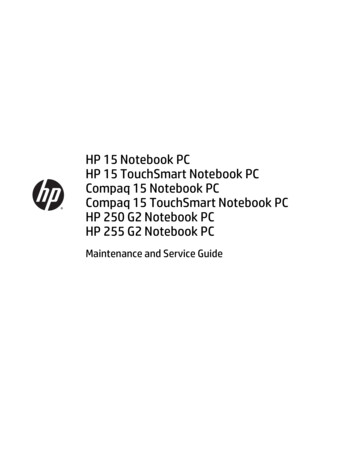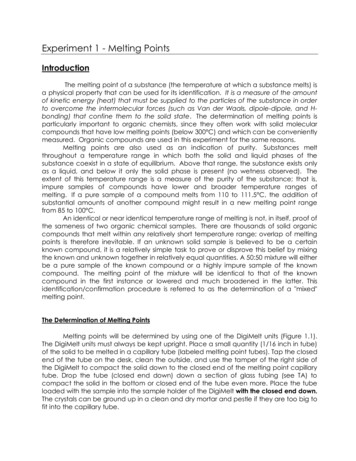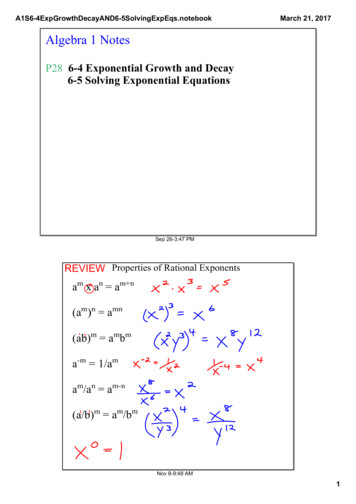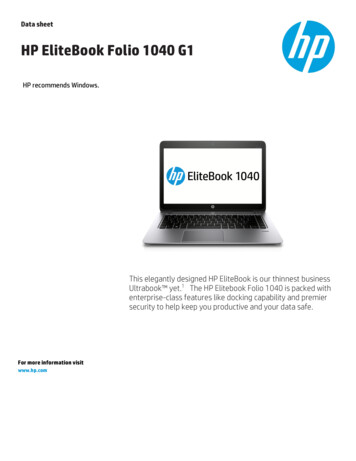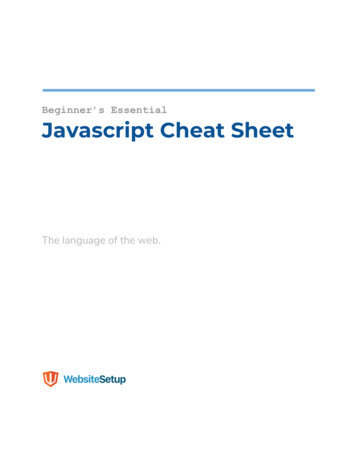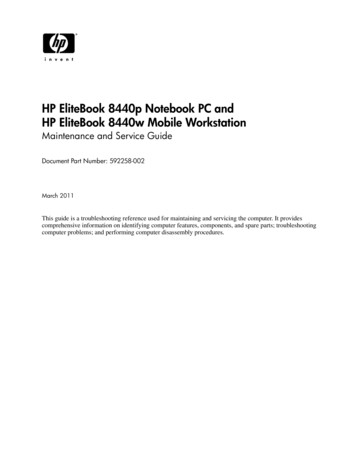
Transcription
HP EliteBook 8440p Notebook PC andHP EliteBook 8440w Mobile WorkstationMaintenance and Service GuideDocument Part Number: 592258-002March 2011This guide is a troubleshooting reference used for maintaining and servicing the computer. It providescomprehensive information on identifying computer features, components, and spare parts; troubleshootingcomputer problems; and performing computer disassembly procedures.
Copyright 2010, 2011 Hewlett-Packard Development Company, L.P.Bluetooth is a trademark owned by its proprietor and used by Hewlett-Packard Company under license. Intel and Core are trademarks ofIntel Corporation in the U.S. and other countries. Java is a U.S. trademark of Sun Microsystems, Inc. Microsoft, Windows, andWindows Vista are U.S. registered trademarks of Microsoft Corporation. SD Logo is a trademark of its proprietor.The information contained herein is subject to change without notice. The only warranties for HP products and services are set forth inthe express warranty statements accompanying such products and services. Nothing herein should be construed as constituting anadditional warranty. HP shall not be liable for technical or editorial errors or omissions contained herein.Second Edition: March 2011First Edition: January 2010Document Part Number: 592258-002
Safety warning noticeÅWARNING: To reduce the possibility of heat-related injuries or of overheating the computer, do not place the computer directlyon your lap or obstruct the computer air vents. Use the computer only on a hard, flat surface. Do not allow another hard surface,such as an adjoining optional printer, or a soft surface, such as pillows or rugs or clothing, to block airflow. Also, do not allowthe AC adapter to contact the skin or a soft surface, such as pillows or rugs or clothing, during operation. The computer and theAC adapter comply with the user-accessible surface temperature limits defined by the International Standard for Safety ofInformation Technology Equipment (IEC 60950).
1Contents1 Product description2 External component identificationIdentifying hardware . . . . . . . . . . . . . . . . . . . . . . . . . . . . . . . . . . . . . . . . . . . . . . . . . . . . . . . . . . . . . . . . . . 2–1Top components . . . . . . . . . . . . . . . . . . . . . . . . . . . . . . . . . . . . . . . . . . . . . . . . . . . . . . . . . . . . . . . . . . . . . . 2–2Display components . . . . . . . . . . . . . . . . . . . . . . . . . . . . . . . . . . . . . . . . . . . . . . . . . . . . . . . . . . . . . . . 2–2Wireless antennas (select models only) . . . . . . . . . . . . . . . . . . . . . . . . . . . . . . . . . . . . . . . . . . . . . . . . 2–3Buttons, switches, and fingerprint reader . . . . . . . . . . . . . . . . . . . . . . . . . . . . . . . . . . . . . . . . . . . . . . . 2–4Keys . . . . . . . . . . . . . . . . . . . . . . . . . . . . . . . . . . . . . . . . . . . . . . . . . . . . . . . . . . . . . . . . . . . . . . . . . . . 2–6Pointing devices . . . . . . . . . . . . . . . . . . . . . . . . . . . . . . . . . . . . . . . . . . . . . . . . . . . . . . . . . . . . . . . . . . 2–7Lights . . . . . . . . . . . . . . . . . . . . . . . . . . . . . . . . . . . . . . . . . . . . . . . . . . . . . . . . . . . . . . . . . . . . . . . . . . 2–8Front components. . . . . . . . . . . . . . . . . . . . . . . . . . . . . . . . . . . . . . . . . . . . . . . . . . . . . . . . . . . . . . . . . . . . 2–10Rear components . . . . . . . . . . . . . . . . . . . . . . . . . . . . . . . . . . . . . . . . . . . . . . . . . . . . . . . . . . . . . . . . . . . . 2–11Right-side components. . . . . . . . . . . . . . . . . . . . . . . . . . . . . . . . . . . . . . . . . . . . . . . . . . . . . . . . . . . . . . . . 2–12Left-side components . . . . . . . . . . . . . . . . . . . . . . . . . . . . . . . . . . . . . . . . . . . . . . . . . . . . . . . . . . . . . . . . . 2–12Bottom components . . . . . . . . . . . . . . . . . . . . . . . . . . . . . . . . . . . . . . . . . . . . . . . . . . . . . . . . . . . . . . . . . . 2–133 Illustrated parts catalogSerial number location . . . . . . . . . . . . . . . . . . . . . . . . . . . . . . . . . . . . . . . . . . . . . . . . . . . . . . . . . . . . . . . . . 3–1Computer major components . . . . . . . . . . . . . . . . . . . . . . . . . . . . . . . . . . . . . . . . . . . . . . . . . . . . . . . . . . . . 3–2Display assembly subcomponents . . . . . . . . . . . . . . . . . . . . . . . . . . . . . . . . . . . . . . . . . . . . . . . . . . . . . . . . 3–8Cable kit . . . . . . . . . . . . . . . . . . . . . . . . . . . . . . . . . . . . . . . . . . . . . . . . . . . . . . . . . . . . . . . . . . . . . . . . . . . 3–10Plastics kit . . . . . . . . . . . . . . . . . . . . . . . . . . . . . . . . . . . . . . . . . . . . . . . . . . . . . . . . . . . . . . . . . . . . . . . . . 3–11Mass storage devices . . . . . . . . . . . . . . . . . . . . . . . . . . . . . . . . . . . . . . . . . . . . . . . . . . . . . . . . . . . . . . . . . 3–12Miscellaneous parts . . . . . . . . . . . . . . . . . . . . . . . . . . . . . . . . . . . . . . . . . . . . . . . . . . . . . . . . . . . . . . . . . . 3–13Sequential part number listing . . . . . . . . . . . . . . . . . . . . . . . . . . . . . . . . . . . . . . . . . . . . . . . . . . . . . . . . . . 3–144 Removal and replacement proceduresPreliminary replacement requirements . . . . . . . . . . . . . . . . . . . . . . . . . . . . . . . . . . . . . . . . . . . . . . . . . . . . 4–1Tools required . . . . . . . . . . . . . . . . . . . . . . . . . . . . . . . . . . . . . . . . . . . . . . . . . . . . . . . . . . . . . . . . . . . . 4–1Service considerations. . . . . . . . . . . . . . . . . . . . . . . . . . . . . . . . . . . . . . . . . . . . . . . . . . . . . . . . . . . . . . 4–1Grounding guidelines . . . . . . . . . . . . . . . . . . . . . . . . . . . . . . . . . . . . . . . . . . . . . . . . . . . . . . . . . . . . . . 4–2Component replacement procedures . . . . . . . . . . . . . . . . . . . . . . . . . . . . . . . . . . . . . . . . . . . . . . . . . . . . . . 4–5Service tag. . . . . . . . . . . . . . . . . . . . . . . . . . . . . . . . . . . . . . . . . . . . . . . . . . . . . . . . . . . . . . . . . . . . . . . 4–5Computer feet . . . . . . . . . . . . . . . . . . . . . . . . . . . . . . . . . . . . . . . . . . . . . . . . . . . . . . . . . . . . . . . . . . . . 4–6Battery. . . . . . . . . . . . . . . . . . . . . . . . . . . . . . . . . . . . . . . . . . . . . . . . . . . . . . . . . . . . . . . . . . . . . . . . . . 4–7SIM . . . . . . . . . . . . . . . . . . . . . . . . . . . . . . . . . . . . . . . . . . . . . . . . . . . . . . . . . . . . . . . . . . . . . . . . . . . . 4–8Hard drive . . . . . . . . . . . . . . . . . . . . . . . . . . . . . . . . . . . . . . . . . . . . . . . . . . . . . . . . . . . . . . . . . . . . . . . 4–9WLAN module . . . . . . . . . . . . . . . . . . . . . . . . . . . . . . . . . . . . . . . . . . . . . . . . . . . . . . . . . . . . . . . . . . 4–11WWAN module . . . . . . . . . . . . . . . . . . . . . . . . . . . . . . . . . . . . . . . . . . . . . . . . . . . . . . . . . . . . . . . . . 4–14Memory module . . . . . . . . . . . . . . . . . . . . . . . . . . . . . . . . . . . . . . . . . . . . . . . . . . . . . . . . . . . . . . . . . 4–16Maintenance and Service Guideiv
Optical drive . . . . . . . . . . . . . . . . . . . . . . . . . . . . . . . . . . . . . . . . . . . . . . . . . . . . . . . . . . . . . . . . . . . .Keyboard and switch cover. . . . . . . . . . . . . . . . . . . . . . . . . . . . . . . . . . . . . . . . . . . . . . . . . . . . . . . . .Power button board . . . . . . . . . . . . . . . . . . . . . . . . . . . . . . . . . . . . . . . . . . . . . . . . . . . . . . . . . . . . . . .Display assembly . . . . . . . . . . . . . . . . . . . . . . . . . . . . . . . . . . . . . . . . . . . . . . . . . . . . . . . . . . . . . . . .Fan and heat sink. . . . . . . . . . . . . . . . . . . . . . . . . . . . . . . . . . . . . . . . . . . . . . . . . . . . . . . . . . . . . . . . .RTC battery. . . . . . . . . . . . . . . . . . . . . . . . . . . . . . . . . . . . . . . . . . . . . . . . . . . . . . . . . . . . . . . . . . . . .Processor . . . . . . . . . . . . . . . . . . . . . . . . . . . . . . . . . . . . . . . . . . . . . . . . . . . . . . . . . . . . . . . . . . . . . . .Top cover . . . . . . . . . . . . . . . . . . . . . . . . . . . . . . . . . . . . . . . . . . . . . . . . . . . . . . . . . . . . . . . . . . . . . .Audio/ExpressCard board . . . . . . . . . . . . . . . . . . . . . . . . . . . . . . . . . . . . . . . . . . . . . . . . . . . . . . . . . .Speakers . . . . . . . . . . . . . . . . . . . . . . . . . . . . . . . . . . . . . . . . . . . . . . . . . . . . . . . . . . . . . . . . . . . . . . .Bluetooth module and cable . . . . . . . . . . . . . . . . . . . . . . . . . . . . . . . . . . . . . . . . . . . . . . . . . . . . . . . .Modem module . . . . . . . . . . . . . . . . . . . . . . . . . . . . . . . . . . . . . . . . . . . . . . . . . . . . . . . . . . . . . . . . . .System board. . . . . . . . . . . . . . . . . . . . . . . . . . . . . . . . . . . . . . . . . . . . . . . . . . . . . . . . . . . . . . . . . . . .Modem module cable . . . . . . . . . . . . . . . . . . . . . . . . . . . . . . . . . . . . . . . . . . . . . . . . . . . . . . . . . . . . –444–454–464–494–504–525 Computer SetupComputer Setup in Windows 7 . . . . . . . . . . . . . . . . . . . . . . . . . . . . . . . . . . . . . . . . . . . . . . . . . . . . . . . . . . 5–1Starting Computer Setup. . . . . . . . . . . . . . . . . . . . . . . . . . . . . . . . . . . . . . . . . . . . . . . . . . . . . . . . . . . . 5–1Using Computer Setup . . . . . . . . . . . . . . . . . . . . . . . . . . . . . . . . . . . . . . . . . . . . . . . . . . . . . . . . . . . . . 5–1Computer Setup menus . . . . . . . . . . . . . . . . . . . . . . . . . . . . . . . . . . . . . . . . . . . . . . . . . . . . . . . . . . . . . 5–2Computer Setup in Windows Vista . . . . . . . . . . . . . . . . . . . . . . . . . . . . . . . . . . . . . . . . . . . . . . . . . . . . . . . 5–8Starting Computer Setup. . . . . . . . . . . . . . . . . . . . . . . . . . . . . . . . . . . . . . . . . . . . . . . . . . . . . . . . . . . . 5–8Using Computer Setup . . . . . . . . . . . . . . . . . . . . . . . . . . . . . . . . . . . . . . . . . . . . . . . . . . . . . . . . . . . . . 5–8Computer Setup menus . . . . . . . . . . . . . . . . . . . . . . . . . . . . . . . . . . . . . . . . . . . . . . . . . . . . . . . . . . . . . 5–9Computer Setup in Windows XP . . . . . . . . . . . . . . . . . . . . . . . . . . . . . . . . . . . . . . . . . . . . . . . . . . . . . . . . 5–14Starting Computer Setup. . . . . . . . . . . . . . . . . . . . . . . . . . . . . . . . . . . . . . . . . . . . . . . . . . . . . . . . . . . 5–14Using Computer Setup . . . . . . . . . . . . . . . . . . . . . . . . . . . . . . . . . . . . . . . . . . . . . . . . . . . . . . . . . . . . 5–14Computer Setup menus . . . . . . . . . . . . . . . . . . . . . . . . . . . . . . . . . . . . . . . . . . . . . . . . . . . . . . . . . . . . 5–156 SpecificationsComputer specifications. . . . . . . . . . . . . . . . . . . . . . . . . . . . . . . . . . . . . . . . . . . . . . . . . . . . . . . . . . . . . . . .14.0-in SVA eDP display specifications . . . . . . . . . . . . . . . . . . . . . . . . . . . . . . . . . . . . . . . . . . . . . . . . . . .Hard drive specifications . . . . . . . . . . . . . . . . . . . . . . . . . . . . . . . . . . . . . . . . . . . . . . . . . . . . . . . . . . . . . . .Solid state drive specifications. . . . . . . . . . . . . . . . . . . . . . . . . . . . . . . . . . . . . . . . . . . . . . . . . . . . . . . . . . .Blu-ray R/RE DVD RW SuperMulti Drive specifications . . . . . . . . . . . . . . . . . . . . . . . . . . . . . . . . . . . . .Blu-ray ROM with LightScribe DVD RW SuperMulti DL Drive specifications . . . . . . . . . . . . . . . . . . .DVD RW and CD-RW SuperMulti Double-Layer Combo Drive with LightScribe . . . . . . . . . . . . . . . . .DVD-ROM Drive specifications . . . . . . . . . . . . . . . . . . . . . . . . . . . . . . . . . . . . . . . . . . . . . . . . . . . . . . . . .System resource specifications . . . . . . . . . . . . . . . . . . . . . . . . . . . . . . . . . . . . . . . . . . . . . . . . . . . . . . . . . .6–16–26–36–46–56–66–76–86–97 Backup and recoveryBackup and recovery in Windows 7 . . . . . . . . . . . . . . . . . . . . . . . . . . . . . . . . . . . . . . . . . . . . . . . . . . . . . .Overview. . . . . . . . . . . . . . . . . . . . . . . . . . . . . . . . . . . . . . . . . . . . . . . . . . . . . . . . . . . . . . . . . . . . . . . .Backing up your information . . . . . . . . . . . . . . . . . . . . . . . . . . . . . . . . . . . . . . . . . . . . . . . . . . . . . . . .Performing a recovery. . . . . . . . . . . . . . . . . . . . . . . . . . . . . . . . . . . . . . . . . . . . . . . . . . . . . . . . . . . . . .Backup and recovery in Windows Vista . . . . . . . . . . . . . . . . . . . . . . . . . . . . . . . . . . . . . . . . . . . . . . . . . . .Overview. . . . . . . . . . . . . . . . . . . . . . . . . . . . . . . . . . . . . . . . . . . . . . . . . . . . . . . . . . . . . . . . . . . . . . . .Backing up your information . . . . . . . . . . . . . . . . . . . . . . . . . . . . . . . . . . . . . . . . . . . . . . . . . . . . . . . .Performing a recovery. . . . . . . . . . . . . . . . . . . . . . . . . . . . . . . . . . . . . . . . . . . . . . . . . . . . . . . . . . . . . .Backup and recovery in Windows XP . . . . . . . . . . . . . . . . . . . . . . . . . . . . . . . . . . . . . . . . . . . . . . . . . . . . .Maintenance and Service v
Overview. . . . . . . . . . . . . . . . . . . . . . . . . . . . . . . . . . . . . . . . . . . . . . . . . . . . . . . . . . . . . . . . . . . . . . . . 7–9Backing up your information . . . . . . . . . . . . . . . . . . . . . . . . . . . . . . . . . . . . . . . . . . . . . . . . . . . . . . . . 7–9Performing a recovery. . . . . . . . . . . . . . . . . . . . . . . . . . . . . . . . . . . . . . . . . . . . . . . . . . . . . . . . . . . . . 7–108 Connector pin assignmentsAudio-out (headphone) . . . . . . . . . . . . . . . . . . . . . . . . . . . . . . . . . . . . . . . . . . . . . . . . . . . . . . . . . . . . . . . .Audio-in (microphone). . . . . . . . . . . . . . . . . . . . . . . . . . . . . . . . . . . . . . . . . . . . . . . . . . . . . . . . . . . . . . . . .1394a . . . . . . . . . . . . . . . . . . . . . . . . . . . . . . . . . . . . . . . . . . . . . . . . . . . . . . . . . . . . . . . . . . . . . . . . . . . . . .External monitor. . . . . . . . . . . . . . . . . . . . . . . . . . . . . . . . . . . . . . . . . . . . . . . . . . . . . . . . . . . . . . . . . . . . . .DisplayPort. . . . . . . . . . . . . . . . . . . . . . . . . . . . . . . . . . . . . . . . . . . . . . . . . . . . . . . . . . . . . . . . . . . . . . . . . .RJ-11 (modem). . . . . . . . . . . . . . . . . . . . . . . . . . . . . . . . . . . . . . . . . . . . . . . . . . . . . . . . . . . . . . . . . . . . . . .RJ-45 (network) . . . . . . . . . . . . . . . . . . . . . . . . . . . . . . . . . . . . . . . . . . . . . . . . . . . . . . . . . . . . . . . . . . . . . .Universal Serial Bus. . . . . . . . . . . . . . . . . . . . . . . . . . . . . . . . . . . . . . . . . . . . . . . . . . . . . . . . . . . . . . . . . . .eSATA/USB. . . . . . . . . . . . . . . . . . . . . . . . . . . . . . . . . . . . . . . . . . . . . . . . . . . . . . . . . . . . . . . . . . . . . . . . .8–18–18–28–28–38–48–48–58–69 Power cord set requirementsRequirements for all countries and regions . . . . . . . . . . . . . . . . . . . . . . . . . . . . . . . . . . . . . . . . . . . . . . . . . 9–1Requirements for specific countries and regions . . . . . . . . . . . . . . . . . . . . . . . . . . . . . . . . . . . . . . . . . . . . . 9–210 RecyclingBattery . . . . . . . . . . . . . . . . . . . . . . . . . . . . . . . . . . . . . . . . . . . . . . . . . . . . . . . . . . . . . . . . . . . . . . . . . . . . 10–1Display . . . . . . . . . . . . . . . . . . . . . . . . . . . . . . . . . . . . . . . . . . . . . . . . . . . . . . . . . . . . . . . . . . . . . . . . . . . . 10–1IndexMaintenance and Service Guidevi
viiMaintenance and Service Guide
1Product descriptionCategoryDescriptionHP EliteBook8440pNotebook PCUMAProduct NameHP EliteBook 8440p Notebook PC3HP EliteBook8440pNotebook PCDiscrete33HP EliteBook 8440w Mobile WorkstationProcessorsHP EliteBook8440wMobileWorkstationIntel Core i5 dual-core processors:i5-520M, 2.4-GHz processor (Turbo up to2.93 GHz), 3-MB L3 cache, 4 threads (35W)333i5-540M, 2.53-GHz processor (Turbo up to3.06 GHz), 3-MB L3 cache, 4 threads (35W)33333333Intel Core i7 dual-core processors:i7-620M, 2.66-GHz processor (Turbo up to3.33GHz), 4-MB L3 cache, 4 threads (35W)Intel Core i7 quad-core, processors:i7-720QM, 1.6-GHz processor (Turbo up to2.8 GHz),3i7-820QM, 1.73-GHz processor (Turbo up to3.06 GHz), 8-MB L3 cache, 8 threads (45W)ChipsetIntel PCH QM57 - Enhanced3GraphicsIntel Unified Memory Architecture (UMA)graphics subsystem integrated with shared systemmemory (dynamically allocated; Intel GraphicsMedia Accelerator HD)333Nvidia N10M-NS discrete graphics card with512 MB of GDDR3 800 MHz graphics subsystemmemory3Nvidia N10M-GLM NS discrete graphics card with512 MB GDDR3 800 MHz (64 MB x 16 x 4)graphics subsystem memoryPanel3All display assemblies include three wireless localarea network (WLAN) antennas and two wide-areanetwork antennas (WWAN)33314.0-in 16:9 HD (1366 x 768) AntiGlare LEDdisplay33314.0-in 16:9 HD (1366 x 768) AntiGlare LEDdisplay with webcam33314.0-in 16:9 HD (1600 x 900) AntiGlare LEDdisplay333(Continued)Maintenance and Service Guide1–1
Product descriptionCategoryMemoryHP EliteBook8440pNotebook PCUMAHP EliteBook8440pNotebook PCDiscreteHP EliteBook8440wMobileWorkstation14.0-in 16:9 HD (1600 x 900) AntiGlare LEDdisplay with webcam333Support privacy filter333Two customer-accessible/upgradable memorymodule slots333Supports dual-channel memory333Supports the following configurations: 8192-MB total system memory (4096 x 2) 4096-MB total system memory (4096 x 1) 4096-MB total system memory (2048 x 2)* 3072-MB total system memory (2048 1024)* 2048-MB total system memory (2048 x 1)* 2048-MB total system memory (1024 x 2)* 1024-MB total system memory (1024 x 1)**Brazil 1333-MHz memory configuration333Supports 9.5-mm, 6.35-cm (2.5-in) hard drives333Customer-accessible333Serial ATA333Supports the following drives: 500 GB, 7200 rpm 320 GB, 7200 rpm 250 GB, 7200 rpm333Supports the following solid-state drives: 256 GB 160 GB333HP 3D DriveGuard333RAID 0/1 Support333Fixed (removal of 1 screw required)333Customer-accessible333Serial ATA33312.7-mm (0.50-in) drive tray333Supports the following drives: Blu-ray R/RE DVD RW SuperMulti Drive Blu-ray ROM with LightScribe DVD RWSuperMulti DL Drive DVD RW and CD-RW SuperMulti Double-LayerCombo Drive with LightScribe DVD-ROM Drive333DescriptionDDR3 PC3-10600 1333-MHz memoryHard drivesOptical drives(Continued)1–2Maintenance and Service Guide
Product descriptionHP EliteBook8440pNotebook PCDiscreteHP HP EliteBook8440pNotebook PCUMAUpgrade drive bay9.5-mm, 6.35-cm (2.50-in) HDDs333500 GB 7200 rpm333Supports "No Drive" option333Diskette driveSupports external USB diskette drive only333MicrophoneIntegrated dual-array microphone333AudioHD audio333Two stereo speakers333WebcamIntegrated 2.0-megapixel webcam333ModemHigh-speed 56k modem333Modem cable not included333Support for No-Modem option in the Asia Pacific,Japan, and Latin America regions333Intel 10/100/1000 network interface card (NIC) withiAMT333S3/S4/S5 wake on LAN333NIC power down technology333Ethernet cable not included333Three WLAN antennas built into display assembly333Support for no WLAN option333Support for the following WLAN formats: Broadcom b/g Intel 802.11a/b/g Intel 802.11a/g/n 2 2 Intel 802.11a/g/n 3 3333Two five-band WWAN antennas built into displayassembly333Subscriber identity module (SIM) security(customer-accessible in battery bay)333Support for the following WWAN formats: Qualcomm WW evolution-data optimized(EVDO), high-speed downlink packet access(HSDPA) Ericsson HSDPA333Supports WWAN after-market options333Integrated personal area network (PAN) options byway of Bluetooth module333Support for no PAN option333EthernetWirelessIntegrated wireless local-area network (WLAN)options by way of WLAN module:Integrated wireless wide-area network (WWAN)options by way of WWAN module:(Continued)Maintenance and Service Guide1–3
Product descriptionCategoryDescriptionHP EliteBook8440pNotebook PCUMADigital cardOne ExpressCard/54 slot333Integrated secure digital (SD)/ MultiMedia card(MMC) card reader333Audio-in (stereo microphone)333Audio-out (stereo headphone)333DisplayPort digital display interface333RJ-11; modem333RJ-45; Ethernet, with link and activity lights333USB 2.0 (3)333USB 2.0/eSATA combo (1)333VGA (D-sub 15) supporting 1600 1200 external3monitor at 75-Hz (hot plug/unplug with auto-detect)331394a333Multi-pin AC port333HP docking station333HP advanced docking station33311.97-in keyboard with embedded numeric keypad333Spill-resistant keyboard333Dura-Keys333Vertical and horizontal scrolling, taps enabled asdefault333Dual point (pointing stick and TouchPad) with 2pointing stick buttons and 2 TouchPad buttons andvertical scrolling (taps enabled as ower requirementsHP EliteBook8440pNotebook PCDiscreteHP EliteBook8440wMobileWorkstationSupports the following AC adapter with localizedcable plug (3-wire plug with ground pin and 3-pinDC connector): 65-W “Smart” adapter3 90-W “Smart” adapter9 cell Li-ion battery (100 Wh) 3.0 Ah (does notsupport HP Fast Charge)3336 cell Li-ion battery (55 Wh) 2.55 Ah3336 cell 1000-cycle battery (51 Wh) 2.55 Ah3334 cell Li-ion battery (37 Wh) 2.55 Ah33Support for 8-cell Li-ion Extended Life battery333Support for 12-cell Ultra Capacity battery333(Continued)1–4Maintenance and Service Guide
Product descriptionHP EliteBook8440pNotebook PCUMAHP EliteBook8440pNotebook PCDiscreteHP SecurityIntegrated HP Fingerprint sensor (select modelsonly)333Integrated smart card reader333Security cable slot333Trusted platform module (TPM) V.1.2333Full volume encryption333Preboot authentication (password, smart card,biometric)333Vista Basic 32 with Microsoft Basics333Windows XP Professional SP3 (EN, FR, JP) withMicrosoft Basics333Windows Vista Business SP1 32 with MicrosoftBasics333Windows 7 Home Premium 32 with MicrosoftBasics (Japan only)333Windows 7 Home Premium 64 with MicrosoftBasics (Japan only)333Windows 7 Professional 32 with Microsoft Basics(Japan only)333Windows 7 Professional 64 with Microsoft Basics(Japan only)333XP Professional SP3 with Microsoft Basics (withWindows 7 Professional COA; Japan only)333FreeDOS333Vista Basic 32 with Office 2007 Ready (notavailable for Japan)333Vista Basic 32 with Office 2007 Personal (Japanonly)333Vista Basic 32 with Office 2007 Personal withPowerPoint (Japan only)333Vista Basic 32 with Office Professional (Japanonly)333Windows Vista Business 32 with Office Ready (notavailable for Japan)333Windows Vista Business 32 with Personal (Japanonly)333Windows Vista Business 32 with Personal andPowerPoint (Japan only)333Windows Vista Business 32 with Professional(Japan only)333Operating systemPreinstalled:Preinstalled with Office:(Continued)Maintenance and Service Guide1–5
Product descriptionCategoryHP EliteBook8440pNotebook PCUMAHP EliteBook8440pNotebook PCDiscreteHP EliteBook8440wMobileWorkstationWindows 7 Home Basic 32 with Office 2007 Ready(not available for Japan)333Windows 7 Home Premium 32 with Office 2007Ready (not available for Japan)333Windows 7 Home Premium 32 with Office 2007Personal (Japan only)333Windows 7 Home Premium 32 with Office 2007Personal with PowerPoint (Japan only)333Windows 7 Home Premium 32 with Office 2007Professional (Japan only)333Windows 7 Home Premium 64 with Office 2007Ready (not available for Japan)333Windows 7 Home Premium 64 with Office 2007Personal (Japan only)333Windows 7 Home Premium 64 with Office 2007Personal with PowerPoint (Japan only)333Windows 7 Home Premium 64 with Office 2007Professional (Japan only)333Windows 7 Pro 32 with Office 2007 Ready (notavailable for Japan)333Windows 7 Pro 32 with Office 2007 Personal(Japan only)333Windows 7 Pro 32 with Office 2007 Personal withPowerPoint (Japan only)333Windows 7 Pro 32 with Office Professional (Japanonly)333Windows 7 Pro 64 with Office 2007 Ready (notavailable for Japan)333Windows 7 Pro 64 with Office 2007 Personal(Japan only)333Windows 7 Pro 64 with Office 2007 Personal withPowerPoint (Japan only)333Windows 7 Pro 64 with Office Professional (Japanonly)333Windows XP Pro (with Windows 7 Pro COA) withOffice Ready (not available for Japan)333Windows XP Pro (with Windows 7 Pro COA) withPersonal (Japan only)333Windows XP Pro (with Windows 7 Pro COA) withPersonal and PowerPoint (Japan only)333Windows XP Pro (with Windows 7 Pro COA) withProfessional (Japan only)333Description(Continued)1–6Maintenance and Service Guide
Product descriptionCategoryHP EliteBook8440pNotebook PCUMAHP EliteBook8440pNotebook PCDiscreteHP EliteBook8440wMobileWorkstationWindows Vista Ultimate 32333Windows Vista Business 32/64333Windows Vista Home Basic 32333Windows XP Professional333DRDVD Windows XP333DRDVD Windows Vista333DRDVD Windows 7333DRDVD Windows 7 with WinDVD333Windows XP Professional333Windows Vista Business 32333Windows Vista Business 64333Windows 7 Home Basic 32333Windows 7 Home Premium 32333Windows 7 Home Premium 64333Windows 7 Pro 32333Windows 7 Pro 64333333Windows XP Pro 64333Windows Vista Business 64333Windows Vista Enterprise 32333Windows Vista Enterprise 64333AC adapter333Battery (system)333Hard drive333Solid-state drive333Memory module333Optical drive333Mini-PCI components333DescriptionRestore Media:Certified:SUSE Linux Enterprise DesktopWeb-only Support:ServiceabilityMaintenance and Service GuideCustomer replaceable parts:1–7
Product description1–8Maintenance and Service Guide
2External component identificationIdentifying hardwareComponents included with the computer may vary by region and model. The illustrations in this chapter identifythe standard features on most computer models.To see a list of hardware installed in the computer, follow these steps:In Windows 7:»Select Start Control Panel System and Security Device Manager.You can also add hardware or modify device configurations using Device Manager.includes the User Account Control feature to improve the security of your computer. You may be Windowsprompted for your permission or password for tasks such as installing software, running utilities, or changingWindows settings. Refer to Help and Support for more information.In Windows Vista :1. Select Start Computer System Properties.2. In the left pane, click Device Manager.You can also add hardware or modify device configurations using Device Manager.includes the User Account Control feature to improve the security of your computer. You may be Windowsprompted for your permission or password for tasks such as installing software, running utilities, or changingWindows settings. Refer to Help and Support for more information.In Windows XP:1. Select Start My Computer.2. In the left pane of the System Tasks window, select View system information.3. Select Hardware tab Device Manager.You can also add hardware or modify device configurations using Device Manager.Maintenance and Service Guide2–1
External component identificationTop componentsDisplay components The computer may look slightly different from the illustration in this section.ItemComponentDescription(1)Internal display switchTurns off the display and initiates Sleep (Windows 7 and Windows Vista) orStandby (Windows XP) if the display is closed while the power is on.(2)Internal microphones (2)Record sound.there is a microphone icon next to each microphone opening, the Ifcomputerhas internal microphones.2–2(3)Webcam lightOn: The webcam is in use.(4)WebcamRecords video and captures still photographs.(5)Keyboard lightIlluminates the keyboard in low-light conditions. The keyboard light isembedded in a push/push switch. You push the keyboard light cover to openand turn the light on. Push again to close and turn the light off.Maintenance and Service Guide
External component identificationWireless antennas (select models only)ItemComponentDescription(1)WWAN antennas (2)* (selectmodels only)Send and receive wireless signals to communicate with wireless wide-areanetworks (WWANs).(2)WLAN antennas (3)* (selectmodels only)Send and receive wireless signals to communicate with wireless local areanetworks (WLANs).*The antennas are not visible from the outside of the computer. For optimal transmission, keep the areas immediately aroundthe antennas free from obstructions.To see wireless regulatory notices, refer to the section of the Regulatory, Safety and Environmental Notices thatapplies to your country or region. These notices are located in Help and Support.Maintenance and Service Guide2–3
External component identificationButtons, switches, and fingerprint readerItemComponentDescription(1)Power button When the computer is off, press the button to turn on the computer. When the computer is on, press the button to shut down the computer.you can shut down the computer with the power button, the Althoughrecommended procedure is to use the Windows Shut Down command. When the computer is in the Sleep state (Windows 7 and Windows Vista)or Standby (Windows XP), press the button briefly to ex
Upgrade drive bay 9.5-mm, 6.35-cm (2.50-in) HDDs 33 3 500 GB 7200 rpm 33 3 Supports "No Drive" option 33 3 Diskette drive Supports external USB diskette drive only 33 3 Microphone Integrated dual-array microphone 33 3 Audio HD audio 33 3 Two stereo speakers 33 3 Webcam Integrated 2.0-megapixel webcam 33 3 Modem High-speed 56k modem 33 3