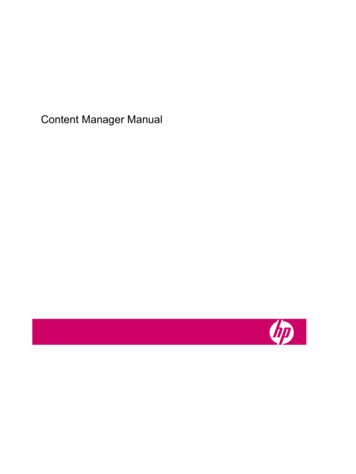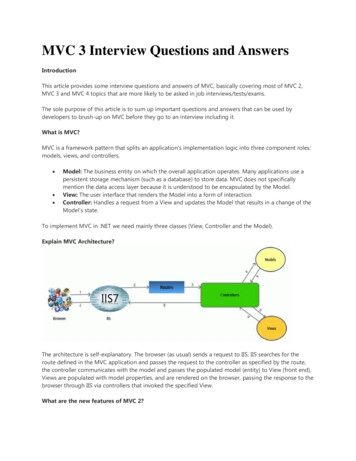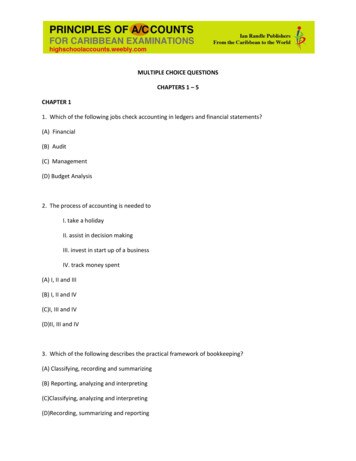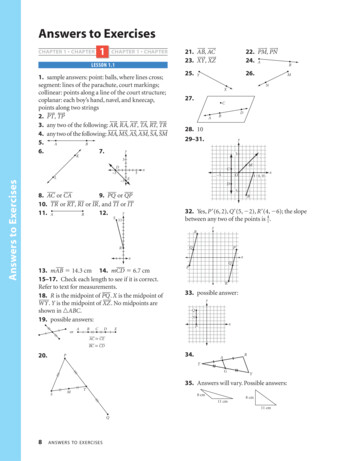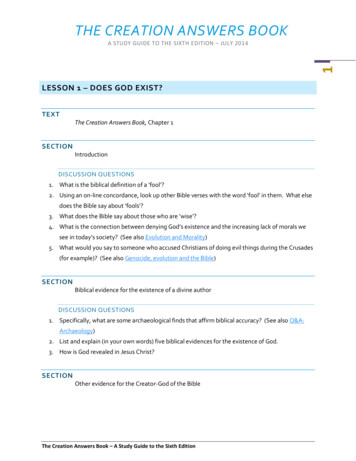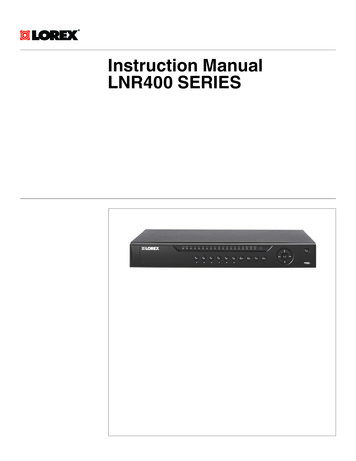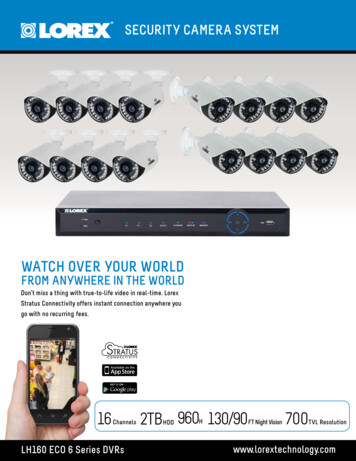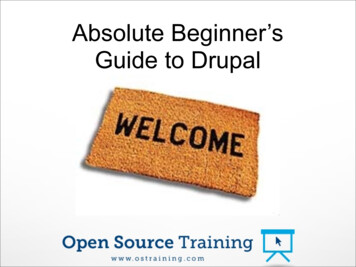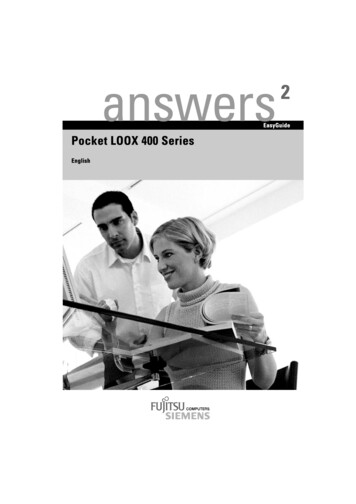
Transcription
answers2EasyGuidePocket LOOX 400 SeriesEnglish
Are there . any technical problems or other questions which you would like to be clarified?Please contact: your sales partner your sales outletFurther information can be found in the "Safety and Ergonomics" and "Warranty" manuals.The latest information on our products, tips, updates, etc., can be found on the internet under:http://www.fujitsu-siemens.com
Distributed byFujitsu Siemens Computers GmbHEdition 4Order No.: A26391-K150-Z120-1-7619AG 070407/04
answers2EasyGuidePocket LOOX 400 SeriesEnglish
Adobe and Acrobat are trademarks of Adobe systems Incorporated and may be protected incertain countries.Intel is a registered trademark, XScale is trademark of Intel Corporation, U.S.A.Microsoft, Windows and ActiveSync are registered trademarks of the Microsoft Corporation.Windows Mobile is a trademark of Microsoft Corporation.The SD Logo is a trademark of Secure Digital.The Bluetooth trademarks are the property of Bluetooth SIG, Inc., U.S.A. licensed for FujitsuSiemens Computers GmbH.All other trademarks referenced are trademarks or registered trademarks of their respectiveowners, whose protected rights are acknowledged.Copyright Fujitsu Siemens Computers GmbH 2004All rights, including rights of translation, reproduction by printing, copying or similar methods,in part or in whole, are reserved.Offenders will be liable for damages.All rights, including rights created by patent grant or registration of a utility model or design,are reserved.Delivery subject to availability. Right of technical modification reserved.
ContentsYour Pocket LOOX.1Information before you start .3To make things clear .3Important notes .4Safety notes.4Energy saving .5Disposal and recycling .5CE marking.5Battery storage .6Cleaning Pocket PC.6Software overview .7Operating the Pocket PC.9Overview of operating elements and connections .10Initial start-up.11Inserting battery.12Connecting PSC11R-050 power adapter .13Installing ActiveSync on your PC/notebook.14First data synchronisation between the Pocket PC and the PC/notebook .15Starting Pocket PC the first time .16Switching Pocket PC off and on.17Switching Pocket PC off and on during normal use .17Switching on and off with soft reset (warm boot).18Resetting Pocket PC to delivered state.19Using standard operating elements .20Using the pen .20Using navigation key.20Using the application buttons.21Switching display lighting off and on .21Make sound recordings .22Inserting and removing memory cards.23Inserting memory card .23Removing memory card.24On the road with the Pocket PC.24Charging the battery .25Optimising battery operating time .28Monitoring battery charge level .28Transporting Pocket PC.29Information on travelling.29Synchronising data with ActiveSync .30Connecting Pocket PC to PC/notebook .30Synchronising data with new PC/notebook .31Backing up data with FSC Backup.31Backup .31Restoring .32Using optional cradle .32Selecting location for cradle.32Using cradle for data synchronisation .33A26391-K150-Z120-1-7619, Edition 4
ContentsFSC SpeedMenu - quickly operating Pocket PC . 35Operating FSC SpeedMenu . 35Programme structure . 36Main and quick menu . 36Editing FSC SpeedMenu. 38Tips and tricks. 40Configuring the Pocket PC. 41Optimising energy management . 41General information on energy management . 41Monitoring battery charge level. 42Using energy-saving functions . 42Adjusting menus . 44Password protection under Pocket PC 2003 . 44Changing time. 45Using alarm functions. 46Connecting and networking the Pocket PC with other devices. 47Safety precautions when using radio components. 47Wireless data transfer with infrared interface . 48Wireless communication with Bluetooth (optional) . 48Selecting location for Bluetooth operation . 49Activating and deactivating Bluetooth. 49Wireless connection via Wireless LAN (optional) . 49Troubleshooting and tips . 51Installing new software . 51Date or time of the Pocket PC is incorrect. 51The display of the Pocket PC remains dark. 51The information on the display of the Pocket PC is difficult to read . 52The Pocket PC switches off . 52The Pocket PC does not start after switch on. 52The Pocket PC stops working . 53The battery discharges too quickly . 53The Suspend/Resume button does not respond properly. 53No sound or minimal volume. 54Contact with hotline/help desk. 54Technical data . 55Pocket PC. 55Battery . 56PSC11R-050 power adapter . 56Index . 57A26391-K150-Z120-1-7619, Edition 4
Your Pocket LOOX. is equipped with the Office applications MS-Word, Excel and Outlook. In Outlook you can not onlyreceive and send e-mails, you can also manage your appointments and let me remind your of thethings you have to do. You can access names, e-mail addresses and telephone numbers while youare away from your home or office. You can store notes in written form or verbally as with a dictationdevice. Memory cards ensure that even large amounts of data can be carried along reliably.In the office you can then effortlessly transfer all your data and newly created documents to yournotebook or PC. Install ActiveSync on your notebook or PC, connect the Pocket LOOX to yournotebook or PC and you can synchronise your data.Why don't you read your favourite book quite comfortably on the display or use the MP3 player whileyou're on the road. Insert the memory card of your digital camera in the slot and you can view thephotos you just took on the display.With Bluetooth, the infrared interface and the integrated Wireless LAN (depending on the model),you can also connect to other devices in your office and on the go without bothersome cables. Forexample, thanks to Bluetooth you can access the Internet without any cables with your Bluetoothcapable mobile phone. With the Pocket Internet Explorer you can visit both web and WAP pages.The following documentation contains additional information on your Pocket PC and the WindowsMobile operating system: in the manuals "Safety and Ergonomics" and ”Warranty" in the "Getting Started" manual in the help on your Pocket PC.A26391-K150-Z120-1-7619, Edition 41
Information before you startTo make things clearThe following symbols are used in this manual:!Pay particular attention to texts marked with this symbol. Failure to observe thiswarning may endanger your life, destroy the system, or lead to loss of data.Failure to follow the instructions may lead to loss of data, invalidate yourwarranty, destroy the Pocket PC, or endanger your life.iIndicates important information which is required to use the system properly. Text which follows this symbol describes activities that must be performed in theorder shown.This fontindicates screen outputs.This fontindicates programme names, commands, or menu items."Quotation marks" indicate names of chapters, data carriers, and terms that are being emphasised.A26391-K150-Z120-1-7619, Edition 43
Information before you startImportant notesThis chapter contains information on the proper, safe use of your Pocket PC. Please be sure toobserve the following safety precautions to prevent damage to your device, data loss or damage toyour health. The information on saving energy, charging the battery and cleaning your Pocket PCare very important for proper operation of the Pocket PC. To protect the environment, we urgentlyask that you observe the disposal and recycling information.Keep this operating manual together with the device. If you pass on the device to a third party,please also pass on the operating manual.Safety notes!Pay attention to the information provided in the "Safety and Ergonomics" manual and inthe following safety notes. Your Pocket PC is a technical device that contains small parts. Therefore, please keep yourPocket PC out of reach of children under 36 months of age. During installation and before operating the device, observe the instructions on environmentalconditions in the "Operating the Pocket PC" and "Technical data" chapter. Connect the power adapter plug to the PSC11R-050 power adapter. The power adapter plugmust never be plugged into an electrical outlet without the PSC11R-050 power adapter. The included PSC11R-050 power adapter complies with the requirements of the country inwhich you purchased the Pocket PC. Make sure the PSC11R-050 power adapter is approvedfor the country in which it is used. The PSC11R-050 power adapter may only be connected to an electrical outlet when thePocket PC or the cradle is connected to the PSC11R-050 power adapter. Do not use the PSC11R-050 power adapter for other devices. Do not use power adapters which are not specially approved for this Pocket PC. You may only operate the Pocket PC with the PSC11R-050 power adapter if the nominalvoltage of the PSC11R-050 power adapter (100 V to 240 V) matches the local mains voltage. During transport and on trips, observe the safety precautions in the sections "TransportingPocket PC" and "Information on travelling".This Pocket PC complies with the relevant safety regulations for data processing equipment. If youhave questions as to whether you can set up the optional cradle and the Pocket PC in the intendedenvironment, please contact your sales point or our hotline/help desk.4A26391-K150-Z120-1-7619, Edition 4
Information before you startEnergy savingSwitch off your Pocket PC with the Suspend/Resume button when you don't need it. In the systemsettings you can specify after how many minutes the Pocket PC switches off when it is not used(see the "Configuring the Pocket PC" chapter).While you are working, and if the ambient light conditions permit, you can reduce the displaybrightness or even switch off the display lighting completely. The Pocket PC is equipped with atransflective display that reflects incident light and enables you to work even under unfavourablelighting conditions.Switching off and on of the display lighting can also be specified in the system settings of yourPocket PC (see the chapter "Configuring the Pocket PC").If you use the energy saving functions, you can work with the Pocket PC longer before having torecharge the battery. We particularly recommend that you reduce the display brightness toeffectively save energy and therefore appreciably increase the time you can work with the battery.Disposal and recyclingDo not throw batteries or accumulators into the household waste.Our devices are mostly produced of materials that can be turned over for proper recycling. Thedevice may be taken back after use to be recycled, provided that it is returned in a condition that isthe result of normal use. Any components not reclaimed will be disposed of in an environmentallyacceptable manner. To give back a device please take advantage of your country's disposal andrecycling possibilities.Further information about country-specific disposal and recycling possibilities can be found on thefollowing website www.fujitsu-siemens.com/recycling.If you have any questions on disposal, please contact your local office or our Help Desk.CE marking0984Products bearing the CE marking comply with the R&TTE Directive(1999/5/EC), EMC Directive (89/336/EEC), and the Low Voltage Directive(73/23/EEC) issued by the Commission of the European Community. CEcompliance of this computer is valid only if powered with an Fujitsu SiemensComputers-provided CE marked AC Adapter.Compliance with these directives implies conformity to the following European Norms (inparentheses are the equivalent international standards and regulations): EN 55022 (CISPR 22) — Electromagnetic InterferenceEN 55024 (IEC61000-4-2, 3, 4, 5, 6, 8, 11) — Electromagnetic ImmunityEN61000-3-2 (IEC61000-3-2) — Power Line HarmonicsEN61000-3-3 (IEC61000-3-3) — Power Line FlickerEN 60950 (IEC 60950) — Product SafetyETS 300 328-2 — Technical requirements for 2.4 GHz radio equipmentEN 301 489-1, -17 — General EMC requirements for radio equipmentThe IEEE 802.11b wireless LAN and Bluetooth functionality of this product may be used in thefollowing EU, EU candidate, and EFTA countries: Austria, Belgium, Denmark, Estonia, Finland,Germany, Greece, Hungary, Iceland, Ireland, Italy, Liechtenstein, Lithuania, Luxemburg, Malta,Netherlands, Norway, Portugal, Slovenia, Spain, Sweden, Switzerland, and United Kingdom.A26391-K150-Z120-1-7619, Edition 45
Information before you startFor IEEE 802.11b wireless LAN operation of this product, only a limited band is available in France(Channels 10, 11, 12, and 13 only). l'Autorité de régulation des télécommunications (ART) hasspecial regulations for hotspots allowing other channels, too.Please check with ART (http://www.art-telecom.fr) on this for local rulings and for authorization.If you are not sure whether the use of Bluetooth is permitted in your country, please contact thecorresponding supervisory authorities.!The user is responsible for radio interference that may occur when operating the device.Battery storageStore the Pocket PC in a fully charged state in a dry environment. If you store the Pocket PC for upto a month, the storage temperature should be between -20 C and 60 C. If you store the PocketPC for up to three months, the storage temperature should be between -20 C and 45 C. The lowerthe temperature at which the batteries are stored, the lower is the rate of self-discharge. Avoidleaving your Pocket PC lying in direct sunlight in a car.Please note that batteries discharge themselves over time. Therefore, recharge the battery of yourPocket PC at regular intervals during the storage period.Cleaning Pocket PC Switch the Pocket PC off. Pull the PSC11R-050 power adapter out of the electrical outlet.!Do not use any cleaning agents that contain abrasives or may corrode plastic.Please ensure that no liquid enters the Pocket PC.Wipe the casing with a dry cloth.If it is very dirty, you can clean the casing and the display with a damp cloth.6A26391-K150-Z120-1-7619, Edition 4
Software overviewIn the following table you see which programs are already installed on your Pocket PC and whereyou can find information on the use and operation of these programs.SoftwareUsed forOperating informationPocketWordFor word processingHelp file on Pocket PCPocketExelFor spread-sheet functionsHelp file on Pocket PCPocketOutlookContacts/calendar//things to doHelp file on Pocket PCActiveSync 3,7For data synchronisationHelp file on the notebook orPC on which you installedActiveSync.Pocket Internet ExplorerBrowser for websites and WAP sitesHelp file on Pocket PCMicrosoft Reader 2.0 forWindows MobileFor reading eBooksHelp file on Pocket PCMicrosoft Windows MediaPlayer 9 for WindowsMobileFor playing audio and video filesHelp file on Pocket PCMSN MessengerFor online communicationHelp file on Pocket PCFSC SpeedMenuFor fast file and programmanagement; supports one-handoperationEasyGuide on the MicrosoftCompanion CD and help fileon Pocket PCBluetooth connectionsoftwareFor Bluetooth configuration andoperationHelp file on Pocket PCFSC BackupPartial and full data backup onexternal storage modules or inLOOXstore (if available)Help file on Pocket PCA26391-K150-Z120-1-7619, Edition 47
Operating the Pocket PCThis chapter describes the operating elements of your Pocket PC and how you put the Pocket PC into operation the first time switch the Pocket PC on and off operate the Pocket PC with the stylus operate the Pocket PC with the navigation key switch the display lighting on and off make sound recordings use the optional cradle synchronise data use memory cards!Please take note of the information in the "Important notes" chapter.A26391-K150-Z120-1-7619, Edition 49
Operating the Pocket PCOverview of operating elements and connections9 10 11 12123419135141518 17 161 2 3 4 5 6 7 8 9 10 10StylusMemory card slotHeadphones portLocking deviceBattery compartment coverActiveSync portOpening for soft reset (warm boot)Infrared interfaceWireless indicatorPower-on indicator811 12 13 14 15 16 17 18 19 76Suspend/Resume buttonMicrophone openingDisplayFSC Speed buttonToday buttonNavigation keyContacts buttonCalendar buttonRecord buttonA26391-K150-Z120-1-7619, Edition 4
Operating the Pocket PCInitial start-upIn just a few steps your Pocket PC is ready to use the first time.iPlease follow the sequence of these steps! Before the first data synchronisationbetween your Pocket PC and your PC/notebook, you must install the program ActiveSyncon your PC/notebook. Insert battery Connect PSC11R-050 power adapter Install ActiveSync on PC/notebook and carry out first data synchronisation Start Pocket PC for the first timeYou will learn more about the individual steps in the following sections. The explanations in the textrefer to several positions on the illustrations of the inner cover.A26391-K150-Z120-1-7619, Edition 411
Operating the Pocket PCInserting battery156234 Slide the locking device (1) in the direction of the arrow and hold it pressed. Pull the cover (2) off the Pocket PC in the direction of the arrow. Lay the battery in the battery compartment (3 4). Watch the contact connections. Slide the locking device (5) in the direction of the arrow and hold it pressed. Slide the cover (6) in the direction of the arrow as far as it will go.iThe battery is not charged at the time of delivery. Therefore, charge the battery for12 hours before the first mobile use (see "Connecting PSC11R-050 power adapter"section).When you replace the battery, an internal backup battery prevents your data from beinglost. This backup battery can buffer the data for up to 30 minutes. The buffer time isdependent on the charging level of the backup battery.12A26391-K150-Z120-1-7619, Edition 4
Operating the Pocket PCConnecting PSC11R-050 power adapter!Connect the power adapter plug to the PSC11R-050 power adapter. The power adapterplug must never be plugged into an electrical outlet without the PSC11R-050 poweradapter.The included PSC11R-050 power adapter complies with the requirements of the countryin which you purchased the Pocket PC. Make sure the PSC11R-050 power adapter isapproved for the country in which it is used.The PSC11R-050 power adapter may only be connected to an electrical outlet when thePocket PC or the cradle is connected to the PSC11R-050 power adapter.Do not use the PSC11R-050 power adapter for other devices.Do not use power adapters which are not specially approved for this Pocket PC.You can connect the PSC11R-050 power adapter to the Pocket PC (for instructions on how toconnect the power adapter to the optional cradle, please read the section "Using optional cradle"). Slide the suitable power adapter plug into the PSC11R-050 power adapter in the direction ofthe arrow until it engages.A26391-K150-Z120-1-7619, Edition 413
Operating the Pocket PC321 Connect the ActiveSync cable (1) to the ActiveSync port on the Pocket PC. Connect the power adapter cable (2) to the DC socket of the ActiveSync cable. Connect the PSC11R-050 power adapter (3) to an electrical outlet.The installed battery will now be charged. The power-on indicator (number 10 in the section"Overview of operating elements and connections") flashes orange.The charging time is approx. 4 hours. When the battery is fully charged, the power-on indicator lightscontinuously orange.iPlease note that: The battery is not charged at the time of delivery. Therefore, charge the battery for12 hours before the first mobile use. Do not connect your Pocket PC to your computer (PC/notebook) yet. Before the firstdata synchronisation between your Pocket PC and your PC/notebook, you mustinstall the program ActiveSync on your PC/notebook.Installing ActiveSync on your PC/notebookThe data synchronisation helps you always keep your data on your Pocket PC and yourPC/notebook up to date when you work alternately with your PC/notebook and your Pocket PC. Youcan transfer data you require when you're on the go from your PC/notebook to the Pocket PC usingthe data synchronisation feature. In the same way, you can copy the latest results of your work fromthe Pocket PC to your PC/notebook.The ActiveSync cable and the ActiveSync software are provided for data synchronisation. ActiveSyncis already installed on your Pocket PC. You need only install ActiveSync on your PC or notebook.The ActiveSync program and the required drivers are contained on the Microsoft Companion CD. Insert the Microsoft Companion CD in the optical drive of your PC/notebook.The installation program of ActiveSync will start.14A26391-K150-Z120-1-7619, Edition 4
Operating the Pocket PCIf the installation program of ActiveSync does not start automatically, you must double-click on the fileSetup.exe of ActiveSync. Click on Start here and follow the instructions on the screen. Prepare the Pocket PC as described in the section "Starting Pocket PC the first time".During the installation the software attempts to establish a connection to the Pocket PC.iIf you have not yet installed Outlook 2002 on your PC/notebook, you must install it on yourPC/notebook before the first data synchronisation between your Pocket PC and yourPC/notebook. Outlook 2002 is provided on the included Microsoft Companion CD.1 Connect the ActiveSync cable to a USB port (1) of your PC/notebook.The Pocket PC is now connected to your PC/notebook. The ActiveSync partnership between yourPocket PC and your PC/notebook will be established. The ActiveSync Setup Wizard will help you dothis.First data synchronisation between the Pocket
notebook or PC. Install ActiveSync on your notebook or PC, connect the Pocket LOOX to your notebook or PC and you can synchronise your data. Why don’t you read your favourite book quite comfortably on the display or use the MP3 player while you’re on the road. Insert the memory car