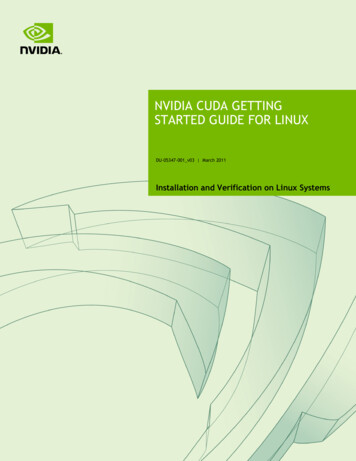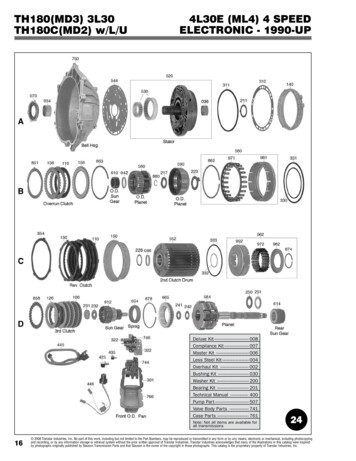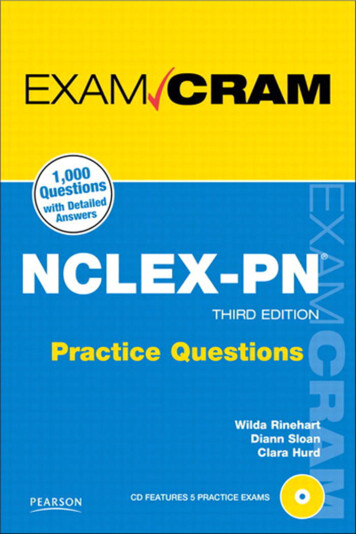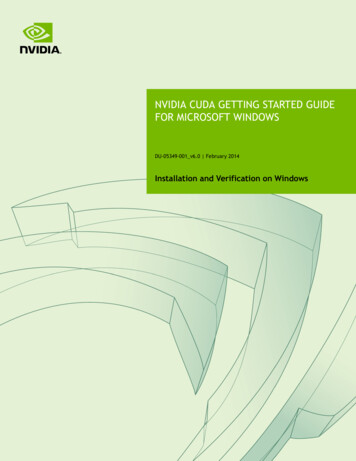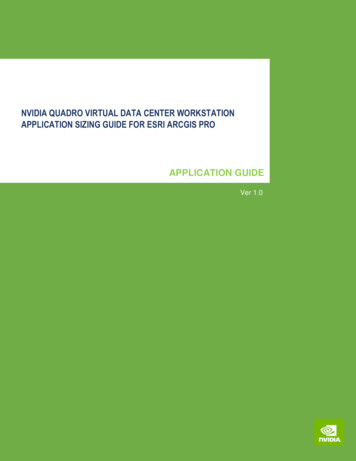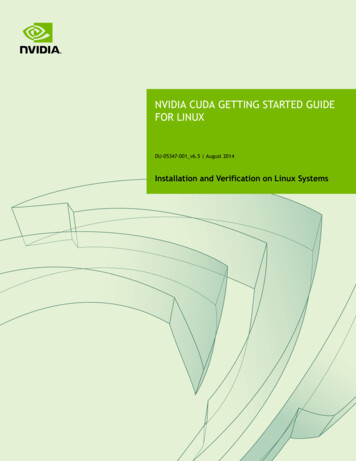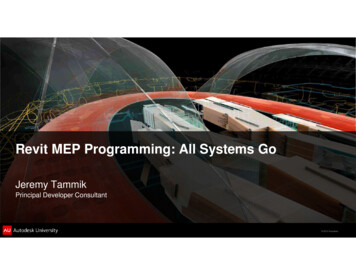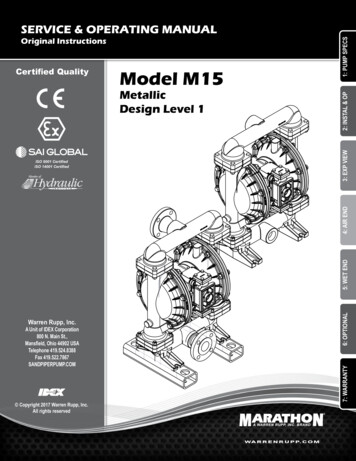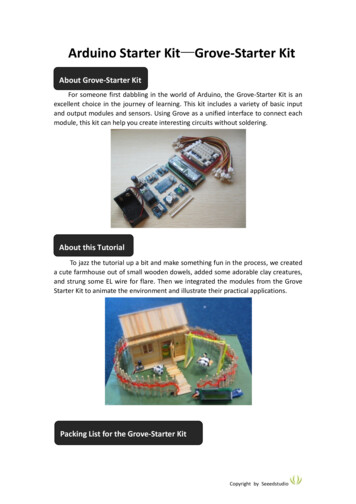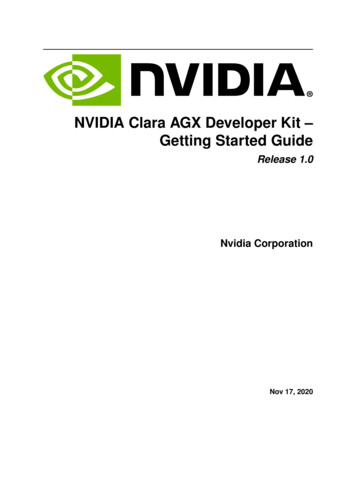
Transcription
NVIDIA Clara AGX Developer Kit –Getting Started GuideRelease 1.0Nvidia CorporationNov 17, 2020
Getting Started Guide1Introduction1.1 Requirements . . . . . . . . . . . . . . . . . . . . . . . . . . . . . . . . . . . . . . . .1.2 Precautions . . . . . . . . . . . . . . . . . . . . . . . . . . . . . . . . . . . . . . . . .1.3 System Overview . . . . . . . . . . . . . . . . . . . . . . . . . . . . . . . . . . . . . .11122Steps for Getting Started2.1 Powering up the System . . . . . . . . . . . . . . . . . . . . . . . . . . .2.2 Flashing and Updating the Clara AGX Developer Kit using SDK Manager2.3 Switching between iGPU and dGPU . . . . . . . . . . . . . . . . . . . . .2.4 Additional Resources . . . . . . . . . . . . . . . . . . . . . . . . . . . . .55556.i
Chapter 1IntroductionThe Getting Started Guide for the Clara AGX Developer Kit will guide you through the steps of flashing,setting up, and starting a new Clara AGX system.1.1Requirements Clara AGX System with provided power cable Ubuntu 18.04 host system Standard USB-A to USB-C cable with data enabledNote: Some USB-C connectors can interfere with the chassis. In this case, we suggest trimming thebase of the connector to ensure proper contact. The cable provided with the unit will work withoutmodification.1.2Precautions Only connect and disconnect PCIe cards (e.g. miniSAS or dGPU) when the system is powereddown. Apply extra care when plugging in and removing PCIe cards to avoid stress on the PCIe connectors. The rightmost USB connector is USB 2.0 (even if the color of the port is blue). The other twoUSB connectors are USB 3.0.1
NVIDIA Clara AGX Developer Kit – Getting Started Guide1.3System Overview1.3.1Main ComponentsThe Clara AGX Developer kit is made of the following major components: AGX Xavier 32 GB Module Quadro RTX 6000 discrete GPU ConnectX-6 IC 256GB Removeable SSD1.3. System Overview2
NVIDIA Clara AGX Developer Kit – Getting Started Guide1.3.2IO and External Interfaces1. Power cable connection2. Power switch3. PCIe slots for customer cards4. dGPU: See the Switching between iGPU and dGPU section below to determine which displayoutput to use.5. 100 GbE QSFP Ethernet connector to Mellanox CX66. 10 GbE RJ45 Ethernet connector to Mellanox CX6Note: The 10 GbE RJ45 Ethernet connector only supports 10 GbE speeds.7. 1 GbE RJ45 Ethernet connector to Xavier module8. 2x USB 3.0 ports9. 1x USB 2.0 port10. HDMI out: See the Switching between iGPU and dGPU section below to determine which displayoutput to use11. HDMI in: Connect instruments that output HDMI to the platform here.12. Debug USB C port: Connect this to the Linux host system for flashing and serial port connections.1.3. System Overview3
NVIDIA Clara AGX Developer Kit – Getting Started Guide13. PCIe slot for customer card to Mellanox CX614. PCIe slot for customer card, to Xavier Module15. SD card slot16. Recovery button17. Reset button18. Main secondary compartment fan connector (there’s an additional system fan inside the chassis)19. Auxiliary fan connector for card fans20. Power button1.3. System Overview4
Chapter 2Steps for Getting Started2.1Powering up the System1. Connect all desired peripherals to the system before powering on.2. Connect the power cable to the system in the slot labeled (1) in the IO and External Interfacessection above.3. Once the power is connected, press the power button (20) for less than 10 seconds. It should lightup with a green light.4. If you have a display connected, you should see the system booting on it. Please reference theSwitching between iGPU and dGPU section below to determine which display output to use.2.2Flashing and Updating the Clara AGX Developer Kit using SDKManagerDetailed instructions on how to use SDK Manager for component updates for Clara AGX are availablehere. Ensure you have the latest version of SDKmanager installed on the host system.Your account needs to be approved for the Clara AGX SDK Early Access program for SDKmanager tobe able to flash Clara AGX. Reach out to your main Clara AGX contact at NVIDIA after you apply to beapproved. You will need to log out and log in again on SDKmanager for the permissions to take effect.The default username and password after flashing are “ubuntu” / “ubuntu”.2.3Switching between iGPU and dGPUThe Clara AGX Developer Kit can use either the Xavier AGX module GPU (iGPU, integrated GPU) orthe RTX6000 add-in card GPU (dGPU, discrete GPU). You can only use one type of GPU at a time.By default, the Clara AGX Developer Kit uses the iGPU. To switch between the iGPU and dGPU, use the“nvgpuswitch.py” script that is included with the clara-agx-tools package (installed by SDK Managerwith the Clara AGX SDK, located in /opt/nvidia/clara-agx-sdk/clara-agx-tools/bin).To view the currently installed drivers and their versions, use the following query command:5
NVIDIA Clara AGX Developer Kit – Getting Started Guide nvgpuswitch.py query iGPU (nvidia-l4t-cuda, 32.5.0-20201012161040)To install the dGPU drivers, use the following install command with the dGPU parameter (note thatsudo must be used to install drivers): sudo nvgpuswitch.py install dGPUThe install command will begin by printing out the list of commands that will be executed as part ofthe driver install, then will continue to execute those commands. This aids with debugging if any ofthe commands fail to execute for any reason. The following arguments may also be provided with theinstall command:-d Does a dry run, showing the commands that would be executed by the install but does not execute them.-v Enable verbose output (used with -d’ to describe each of the commands that would be run).-i Run commands interactively (asks before running each command).-l [LOG] Writes a log of the install to the file LOG’.The dGPU driver install may be verified once again using the query command: nvgpuswitch.py query dGPU (cuda-drivers, 455.32.00-1)After the dGPU drivers have been installed, rebooting the system will complete the switch to the dGPU.At this point the Ubuntu desktop will be output via DisplayPort on the dGPU, so the display cable mustbe switched from the onboard HDMI (10) to DisplayPort on the dGPU (4).If at any time you want to switch back to iGPU, use the install command with the iGPU parameter: sudo nvgpuswitch.py install iGPUAfter the iGPU drivers have been installed, rebooting the system will complete the switch to the iGPU.At this point the Ubuntu desktop will be output via the onboard HDMI, and so the display cable must beswitched from the DisplayPort on the dGPU (4) to the onboard HDMI (10).The GPU settings will persist through reboots until it is changed again with “nvgpuswitch.py”.2.4Additional ResourcesFor further documentation, see release notes on the Early Access portal. For further Jetson documentation, see the L4T documentation.2.4. Additional Resources6
The Getting Started Guide for the Clara AGX Developer Kit will guide you through the steps of flashing, setting up, and starting a new Clara AGX system. 1.1 Requirements . At this point the Ubuntu desktop will be outp