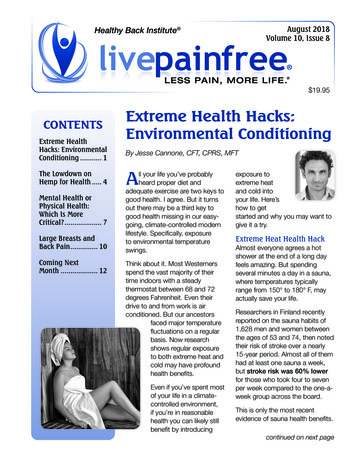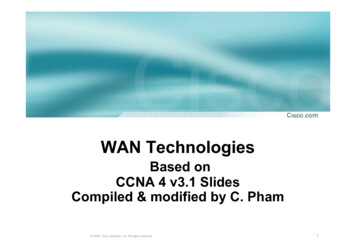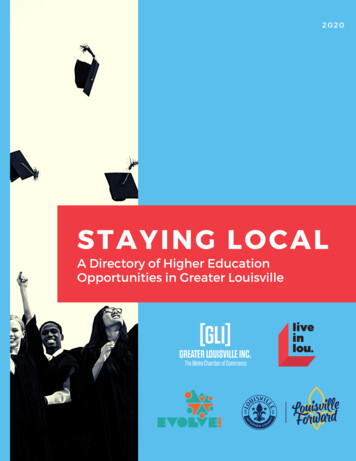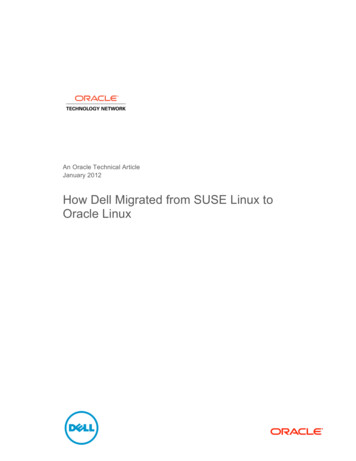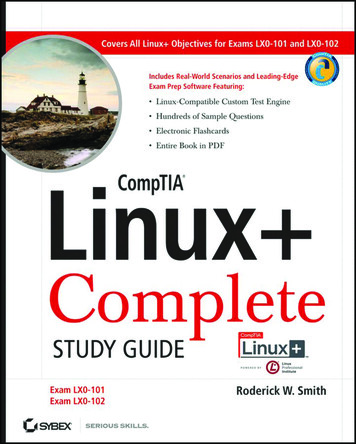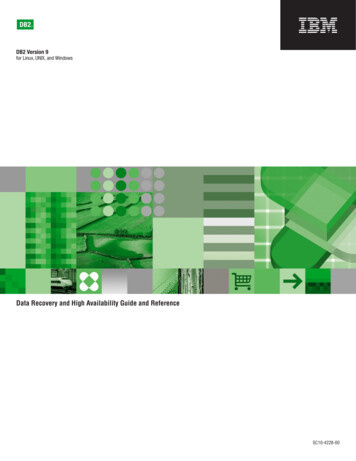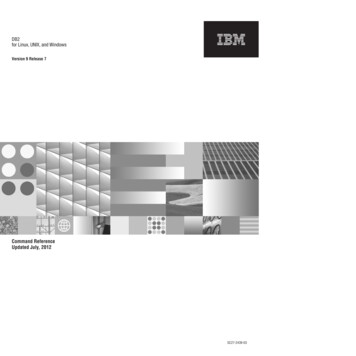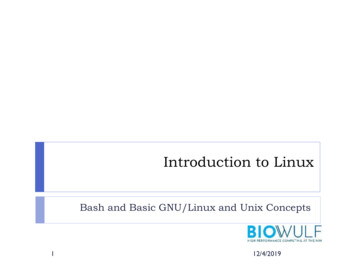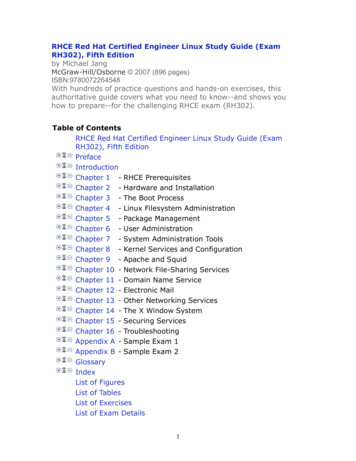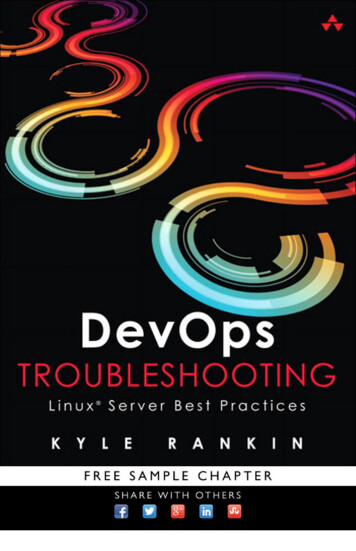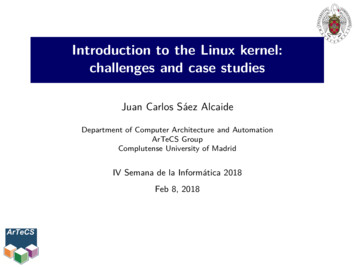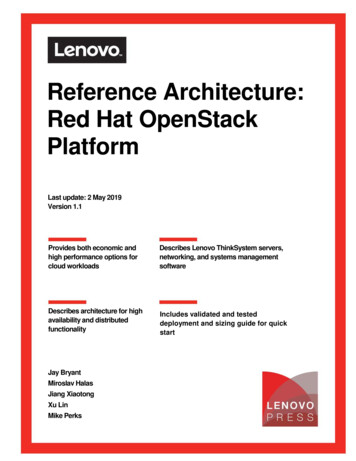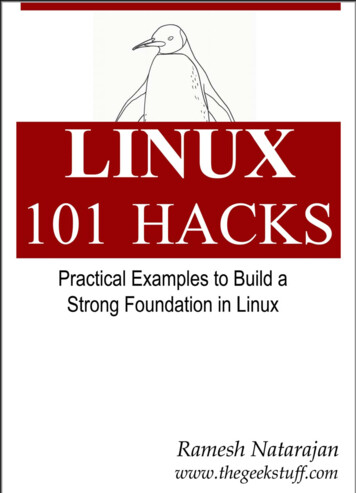
Transcription
Linux 101 Hackswww.thegeekstuff.comTable of ContentsIntroduction . 7Foreword . 8Version. 8Chapter 1: Powerful CD Command Hacks . 9Hack 1. Use CDPATH to define the base directory for cd command . 9Hack 2. Use cd alias to navigate up the directory effectively . 10Hack 3. Perform mkdir and cd using a single command . 13Hack 4. Use “cd -” to toggle between the last two directories . 14Hack 5. Use dirs, pushd and popd to manipulate directory stack. 14Hack 6. Use “shopt -s cdspell” to automatically correct mistypeddirectory names on cd . 17Chapter 2: Date Manipulation. 18Hack 7. Set System Date and Time . 18Hack 8. Set Hardware Date and Time. 19Hack 9. Display Current Date and Time in a Specific Format . 19Hack 10. Display Past Date and Time . 21Hack 11. Display Future Date and Time . 22Chapter 3: SSH Client Commands . 24Hack 12. Identify SSH Client Version. 24Hack 13. Login to Remote Host using SSH . 24Hack 14. Debug SSH Client Session . 26Hack 15. Toggle SSH Session using SSH Escape Character . 27Hack 16. SSH Session Statistics using SSH Escape Character . 29Chapter 4: Essential Linux Commands . 31Hack 17. Grep Command . 312
Linux 101 Hackswww.thegeekstuff.comHack 18. Find Command. 33Hack 19. Suppress Standard Output and Error Message. 35Hack 20. Join Command . 35Hack 21. Change the Case. 36Hack 22. Xargs Command. 37Hack 23. Sort Command . 38Hack 24. Uniq Command. 41Hack 25. Cut Command . 42Hack 26. Stat Command . 43Hack 27. Diff Command . 44Hack 28. Display total connect time of users . 45Chapter 5: PS1, PS2, PS3, PS4 and PROMPT COMMAND. 47Hack 29. PS1 - Default Interaction Prompt . 47Hack 30. PS2 - Continuation Interactive Prompt . 48Hack 31. PS3 - Prompt used by “select” inside shell script. 49Hack 32. PS4 - Used by “set -x” to prefix tracing output . 50Hack 33. PROMPT COMMAND. 52Chapter 6: Colorful and Functional Shell Prompt Using PS1 . 53Hack 34. Display username, hostname and basename of directory inthe prompt . 53Hack 35. Display current time in the prompt . 53Hack 36. Display output of any command in the prompt . 54Hack 37. Change foreground color of the prompt. 55Hack 38. Change background color of the prompt . 56Hack 39. Display multiple colors in the prompt . 57Hack 40. Change the prompt color using tput . 58Hack 41. Create your own prompt using the available codes for PS1variable. 59Hack 42. Use bash shell function inside PS1 variable . 61Hack 43. Use shell script inside PS1 variable . 61Chapter 7: Archive and Compression. 633
Linux 101 Hackswww.thegeekstuff.comHack 44. Zip command basics . 63Hack 45. Advanced compression using zip command. . 65Hack 46. Password Protection of Zip files . 66Hack 47. Validate a zip archive . 66Hack 48. Tar Command Basics. 67Hack 49. Combine gzip, bzip2 with tar. 68Chapter 8: Command Line History . 70Hack 50. Display TIMESTAMP in history using HISTTIMEFORMAT . 70Hack 51. Search the history using Control R . 70Hack 52. Repeat previous command quickly using 4 different methods. 72Hack 53. Execute a specific command from history . 72Hack 54. Execute previous command that starts with a specific word. 73Hack 55. Control the total number of lines in the history usingHISTSIZE . 73Hack 56. Change the history file name using HISTFILE. 73Hack 57. Eliminate the continuous repeated entry from history usingHISTCONTROL . 74Hack 58. Erase duplicates across the whole history usingHISTCONTROL . 75Hack 59. Force history not to remember a particular command usingHISTCONTROL . 76Hack 60. Clear all the previous history using option -c . 76Hack 61. Substitute words from history commands . 77Hack 62. Substitute a specific argument for a specific command . 77Hack 63. Disable the usage of history using HISTSIZE . 78Hack 64. Ignore specific commands from the history using HISTIGNORE. 78Chapter 9: System Administration Tasks . 80Hack 65. Partition using fdisk . 80Hack 66. Format a partition using mke2fsk . 82Hack 67. Mount the partition . 844
Linux 101 Hackswww.thegeekstuff.comHack 68. Fine tune the partition using tune2fs . 84Hack 69. Create a swap file system. . 86Hack 70. Create a new user. 87Hack 71. Create a new group and assign to an user . 88Hack 72. Setup SSH passwordless login in OpenSSH . 89Hack 73. Use ssh-copy-id along with ssh-agent . 91Hack 74. Crontab. 92Hack 75. Safe Reboot Of Linux Using Magic SysRq Key. 94Chapter 10: Apachectl and Httpd Examples . 97Hack 76. Pass different httpd.conf filename to apachectl . 97Hack 77. Use a temporary DocumentRoot without modifyinghttpd.conf . 98Hack 78. Increase the Log Level temporarily . 99Hack 79. Display the modules inside Apache.100Hack 80. Show all accepted directives inside httpd.conf.101Hack 81. Validate the httpd.conf after making changes .101Hack 82. Display the httpd build parameters .102Hack 83. Load a specific module only on demand .103Chapter 11: Bash Scripting . 105Hack 84. Execution Sequence of .bash * files .105Hack 85. How to generate random number in bash shell.106Hack 86. Debug a shell script.107Hack 87. Quoting .108Hack 88. Read data file fields inside a shell script .110Chapter 12: System Monitoring and Performance . 112Hack 89. Free command .112Hack 90. Top Command.113Hack 91. Ps Command.116Hack 92. Df Command.118Hack 93. Kill Command .119Hack 94. Du Command .1215
Linux 101 Hackswww.thegeekstuff.comHack 95. lsof commands. .121Hack 96. Sar Command .124Hack 97. vmstat Command .126Hack 98. Netstat Command .128Hack 99. Sysctl Command .130Hack 100. Nice Command .132Hack 101. Renice Command .13412 Amazing and Essential Linux Books . 136Extended Reading . 139Your Feedback and Support . 140Subscribe to TGS .140Contact TGS .1406
Linux 101 Hackswww.thegeekstuff.comIntroduction”There are only 10 types of people in the world — those who understandbinary, those who don’t, and those who understand gray code”— GeekThere are total of 101 hacks in this book that will help you build a strongfoundation in Linux. All the hacks in this book are explained with appropriateLinux command examples that are easy to follow.This book contains 12 chapters. Hacks mentioned in 6 chapters are based onthe articles that I’ve already posted on my blog. Hacks mentioned in rest ofthe 6 chapters are brand new.I’m Ramesh Natarajan, author of The Geek Stuff blogand this eBook.I have done intensive programming on severallanguages and C is my favorite. I have done lot of workon the infrastructure side including Linux systemadministration, DBA, Networking, Hardware andStorage (EMC).I have also developed Password Dragon — free, easy and secure passwordmanager that runs on Windows, Linux and Mac.If you have any feedback about this eBook, please use this contact form toget in touch with me.Copyright 2009 – Ramesh Natarajan7
Linux 101 Hackswww.thegeekstuff.comForewordAnother collection of hacks? Yes! If you have just completed your first admincourse or looking for better ways to get the job done the "Linux 101 Hacks"eBook is a good point to start. These useful tips are concise, well written andeasy to read.Well done - I will recommend this eBook to my students.--Prof. Dr. Fritz Mehner, FH Südwestfalen, Germany(Author of several Vim plugins, including bash-support vim rst EditionDownload the latest version of the book here.8
Linux 101 Hackswww.thegeekstuff.comChapter 1: Powerful CD Command Hackscd is one of the most frequently used commands during a UNIX session. The 6cd command hacks mentioned in this chapter will boost your productivityinstantly and make it easier to navigate the directory structure fromcommand line.Hack 1. Use CDPATH to define the base directory forcd commandIf you are frequently performing cd to subdirectories of a specific parentdirectory, you can set the CDPATH to the parent directory and perform cd tothe subdirectories without giving the parent directory path as explainedbelow.[ramesh@dev-db ]# pwd/home/ramesh[ramesh@dev-db ]# cd mail-bash: cd: mail: No such file or directory[Note: This is looking for mail directory under currentdirectory][ramesh@dev-db ]# export CDPATH /etc[ramesh@dev-db ]# cd mail/etc/mail[Note: This is looking for mail under /etc and notunder current directory][ramesh@dev-db /etc/mail]# pwd/etc/mailTo make this change permanent, add export CDPATH /etc to your /.bash profile9
Linux 101 Hackswww.thegeekstuff.comSimilar to the PATH variable, you can add more than one directory entry inthe CDPATH variable, separating them with : , as shown below.export CDPATH .: :/etc:/varThis hack can be very helpful under the following situations:oOracle DBAs frequently working under ORACLE HOME, can setthe CDPATH variable to the oracle homeoUnix sysadmins frequently working under /etc, can set theCDPATH variable to /etcoDevelopers frequently working under project directory/home/projects, can set the CDPATH variable to /home/projectsoEnd-users frequently accessing the subdirectories under theirhome directory, can set the CDPATH variable to (homedirectory)Hack 2. Use cd alias to navigate up the directoryeffectivelyWhen you are navigating up a very long directory structure, you may be usingcd .\.\ with multiple .\’s depending on how many directories you want to goup as shown below.# mkdir eep# cd p# deep# cd ././././10
Linux 101 Hackswww.thegeekstuff.com# pwd/tmp/very/long/directory/structureInstead of executing cd ./././. to navigate four levels up, use one of thefollowing three alias methods:Method 1: Navigate up the directory using “.n”In the example below, .4 is used to go up 4 directory level, .3 to go up 3directory level, .2 to go up 2 directory level. Add the following alias to your /.bash profile and re-login.aliasaliasaliasaliasalias. "cd .".2 "cd ./.".3 "cd ././.".4 "cd ./././.".5 "cd ././././."# eep# .4[Note: use .4 to go up 4 directory level]# pwd/tmp/very/long/directory/structure/Method 2: Navigate up the directory using only dotsIn the example below, . (five dots) is used to go up 4 directory level.Typing 5 dots to go up 4 directory structure is really easy to remember, aswhen you type the first two dots, you are thinking “going up one directory”,after that every additional dot, is to go one level up. So, use . (four dots) togo up 3 directory level and . (two dots) to go up 1 directory level. Add thefollowing alias to your /.bash profile and re-login for the . (five dots) towork properly.alias . "cd ."11
Linux 101 Hacksaliasaliasaliasaliaswww.thegeekstuff.com. "cd ./.". "cd ././.". "cd ./././.". "cd ././././."# cd p# .[Note: use . (five dots) to go up 4 directory level]# pwd/tmp/very/long/directory/structure/Method 3: Navigate up the directory using cd followed byconsecutive dotsIn the example below, cd . (cd followed by five dots) is used to go up 4directory level. Making it 5 dots to go up 4 directory structure is really easy toremember, as when you type the first two dots, you are thinking “going upone directory”, after that every additional dot, is to go one level up. So, usecd . (cd followed by four dots) to go up 3 directory level and cd (cdfollowed by three dots) to go up 2 directory level. Add the following alias toyour /.bash profile and re-login for the above cd . (five dots) to workproperly.aliasaliasaliasaliasaliascd. "cd ."cd. "cd ./."cd. "cd ././."cd. "cd ./././."cd. "cd ././././."# cd p# cd.[Note: use cd. to go up 4 directory level]# pwd/tmp/very/long/directory/structure12
Linux 101 Hackswww.thegeekstuff.comMethod 5: Navigate up the directory using cd followed by numberIn the example below, cd4 (cd followed by number 4) is used to go up 4directory level.aliasaliasaliasaliasaliascd1 "cdcd2 "cdcd3 "cdcd4 "cdcd5 "cd."./."././."./././."././././."Hack 3. Perform mkdir and cd using a singlecommandSometimes when you create a new directory, you may cd to the new directoryimmediately to perform some work as shown below.# mkdir -p /tmp/subdir1/subdir2/subdir3# cd /tmp/subdir1/subdir2/subdir3# pwd/tmp/subdir1/subdir2/subdir3Wouldn’t it be nice to combine both mkdir and cd in a single command? Addthe following to the .bash profile and re-login. vi .bash profilefunction mkdircd () { mkdir -p " @" && eval cd"\"\ #\""; }Now, perform both mkdir and cd at the same time using a single command asshown below:13
Linux 101 Hackswww.thegeekstuff.com# mkdircd /tmp/subdir1/subdir2/subdir3[Note: This creates the directory and cd to itautomatically]# pwd/tmp/subdir1/subdir2/subdir3Hack 4. Use “cd -” to toggle between the last twodirectoriesYou can toggle between the last two current directories using cd - as shownbelow.# cd p# cd /tmp/subdir1/subdir2/subdir3# cd # deep# cd # pwd/tmp/subdir1/subdir2/subdir3# cd # deepHack 5. Use dirs, pushd and popd to manipulatedirectory stackYou can use directory stack to push directories into it and later pop directoryfrom the stack. Following three commands are used in this example.14
Linux 101 Hackswww.thegeekstuff.comodirs: Display the directory stackopushd: Push directory into the stackopopd: Pop directory from the stack and cd to itDirs will always print the current directory followed by the content of thestack. Even when the directory stack is empty, dirs command will still printonly the current directory as shown below.# popd-bash: popd: directory stack empty# dirs # pwd/home/rameshHow to use pushd and popd? Let us first create some temporary directoriesand push them to the directory stack as shown mp/dir3/tmp/dir4# cd /tmp/dir1# pushd .# cd /tmp/dir2# pushd .# cd /tmp/dir3# pushd .# cd /tmp/dir4# pushd .15
Linux 101 Hackswww.thegeekstuff.com# dirs/tmp/dir4 /tmp/dir4 /tmp/dir3 /tmp/dir2 /tmp/dir1[Note: The first directory (/tmp/dir4) of the dircommand output is always the current directory and notthe content from the stack.]At this stage, the directory stack contains the following e last directory that was pushed to the stack will be at the top. When youperform popd, it will cd to the top directory entry in the stack and remove itfrom the stack. As shown above, the last directory that was pushed into thestack is /tmp/dir4. So, when we do a popd, it will cd to the /tmp/dir4 andremove it from the directory stack as shown below.# popd# pwd/tmp/dir4[Note: After the above popd, directory Stack Contains:/tmp/dir3/tmp/dir2/tmp/dir1]# popd# pwd/tmp/dir3[Note: After the above popd, directory Stack Contains:/tmp/dir2/tmp/dir1]# popd16
Linux 101 Hackswww.thegeekstuff.com# pwd/tmp/dir2[Note: After the above popd, directory Stack Contains:/tmp/dir1]# popd# pwd/tmp/dir1[Note: After the above popd, directory Stack is empty!]# popd-bash: popd: directory stack emptyHack 6. Use “shopt -s cdspell” to automaticallycorrect mistyped directory names on cdUse shopt -s cdspell to correct the typos in the cd command automatically asshown below. If you are not good at typing and make lot of mistakes, this willbe very helpful.# cd /etc/mall-bash: cd: /etc/mall: No such file or directory# shopt -s cdspell# cd /etc/mall# pwd/etc/mail[Note: By mistake, when I typed mall instead of mail,cd corrected it automatically]17
Linux 101 Hackswww.thegeekstuff.comChapter 2: Date ManipulationHack 7. Set System Date and TimeTo change the system date use:# date {mmddhhmiyyyy.ss}oooooomm – Monthdd – Datehh – 24 hour formatmi – Minutesyyyy – Yearss – secondsFor example, to set system date to Jan 31st 2008, 10:19 p.m, 53 seconds# date 013122192009.53You can also change system date using set argument as shown below.# date 013122192009.53# date %Y%m%d -s "20090131"# date -s "01/31/2009 22:19:53"# date -s "31 JAN 2009 22:19:53"# date set "31 JAN 2009 22:19:53"To set the time only:# date %T -s "22:19:53"18
Linux 101 Hackswww.thegeekstuff.com# date %T%p -s "10:19:53PM"Hack 8. Set Hardware Date and TimeBefore setting the hardware date and time, make sure the OS date and timeis set appropriately as shown in the hack#7.Set the hardware date and time based on the system date as shown below:# hwclock –systohc# hwclock --systohc –utcUse hwclock without any parameter, to view the current hardware date andtime:# hwclockCheck the clock file to verify whether the system is set for UTC:# cat /etc/sysconfig/clockZONE "America/Los Angeles"UTC falseARC falseHack 9. Display Current Date and Time in a SpecificFormatFollowing are different ways of displaying the current date and time invarious formats:19
Linux 101 Hacks dateThu Janwww.thegeekstuff.com1 08:19:23 PST 2009 date --date "now"Thu Jan 1 08:20:05 PST 2009 date --date "today"Thu Jan 1 08:20:12 PST 2009 date --date '1970-01-01 00:00:01 UTC 5 hours' %s18001 date ' Current Date: %m/%d/%y%nCurrent Time:%H:%M:%S'Current Date: 01/01/09Current Time:08:21:41 date "%d-%m-%Y"01-01-2009 date "%d/%m/%Y"01/01/2009 date "%A,%B %d %Y"Thursday,January 01 2009Following are the different format options you can pass to the datecommand:o%D date (mm/dd/yy)o%d day of month (01.31)o%m month (01.12)o%y last two digits of year (00.99)o%a locale’s abbreviated weekday name (Sun.Sat)o%A locale’s full weekday name, variable length(Sunday.Saturday)o%b locale’s abbreviated month name (Jan.Dec)20
Linux 101 Hackswww.thegeekstuff.como%B locale’s full month name, variable length(January.December)o%H hour (00.23)o%I hour (01.12)o%Y year (1970 )Hack 10. Display Past Date and TimeFollowing are various ways to display a past date and time: date --date '3 seconds ago'Thu Jan 1 08:27:00 PST 2009 date --date "1 day ago"Wed Dec 31 08:27:13 PST 2008 date --date "1 days ago"Wed Dec 31 08:27:18 PST 2008 date --date "1 month ago"Mon Dec 1 08:27:23 PST 2008 date --date "1 year ago"Tue Jan 1 08:27:28 PST 2008 date --date "yesterday"Wed Dec 31 08:27:34 PST 2008 date --date "10 months 2 day ago"Thu Feb 28 08:27:41 PST 200821
Linux 101 Hackswww.thegeekstuff.comHack 11. Display Future Date and TimeFollowing examples shows how to display a future date and time. dateThu Jan1 08:30:07 PST 2009 date --date '3 seconds'Thu Jan 1 08:30:12 PST 2009 date --date '4 hours'Thu Jan 1 12:30:17 PST 2009 date --date 'tomorrow'Fri Jan 2 08:30:25 PST 2009 date --date "1 day"Fri Jan 2 08:30:31 PST 2009 date --date "1 days"Fri Jan 2 08:30:38 PST 2009 date --date "2 days"Sat Jan 3 08:30:43 PST 2009 date --date '1 month'Sun Feb 1 08:30:48 PST 2009 date --date '1 week'Thu Jan 8 08:30:53 PST 2009 date --date "2 months"Sun Mar 1 08:30:58 PST 2009 date --date "2 years"Sat Jan 1 08:31:03 PST 2011 date --date "next day"Fri Jan 2 08:31:10 PST 200922
Linux 101 Hackswww.thegeekstuff.com date --date "-1 days ago"Fri Jan 2 08:31:15 PST 2009 date --date "this Wednesday"Wed Jan 7 00:00:00 PST 200923
Linux 101 Hackswww.thegeekstuff.comChapter 3: SSH Client CommandsHack 12. Identify SSH Client VersionSometimes it may be necessary to identify the SSH client that you arecurrently running and it’s corresponding version number. Use ssh –V toidentify the version number. Please note that Linux comes with OpenSSH.The following example indicates that this particular system is using OpenSSH: ssh -VOpenSSH 3.9p1, OpenSSL 0.9.7a Feb 19 2003The following example indicates that this particular system is using SSH2: ssh -Vssh: SSH Secure Shell 3.2.9.1 (non-commercial version)on i686-pc-linux-gnuHack 13. Login to Remote Host using SSHThe First time when you login to a remotehost from a localhost, it will displaythe host key not found message and you can give “yes” to continue. The hostkey of the remote host will be added under .ssh2/hostkeys directory of yourhome directory, as shown below.localhost ssh -l jsmith remotehost.example.comHost key not found from database.Key xiu-jambl-title-jardetuxumYou can get a public key’s fingerprint by running% ssh-keygen -F publickey.pub24
Linux 101 Hackswww.thegeekstuff.comon the keyfile.Are you sure you want to continue connecting (yes/no)? YesHost key saved to/home/jsmith/.ssh2/hostkeys/key 22 remotehost.example.com.pubhost key for remotehost.example.com, accepted by jsmith MonMay 26 2008 16:06:50 -0700jsmith@remotehost.example.com password:remotehost.example.com The Second time when you login to the remote host from the localhost, it willprompt only for the password as the remote host key is already added to theknown hosts list of the ssh client.localhost ssh -l jsmith m password:remotehost.example.com For some reason, if the host key of the remote host is changed after youlogged in for the first time, you may get a warning message as shown below.This could be because of various reasons such as:oSysadmin upgraded/reinstalled the SSH server on the remote hostoSomeone is doing malicious activity etc.,The best possible action to take before saying “yes” to the message below, isto call your sysadmin and identify why you got the host key changed messageand verify whether it is the correct host key or not.localhost ssh -l jsmith @@@@@@@@@@@@@@@@@@WARNING: HOST IDENTIFICATION HAS @@@@IT IS POSSIBLE THAT SOMEONE IS DOING SOMETHING NASTY!Someone could be eavesdropping on you right now (man-in-the-25
Linux 101 Hackswww.thegeekstuff.commiddle attack)!It is also possible that the host key has just been changed.Please contact your system administrator.Add correct host key to“/home/jsmith/.ssh2/hostkeys/key 22 remotehost.example.com.pub”to get rid of this message.Received server key’s xiu-jambl-title-ardetuxumYou can get a public key’s fingerprint by running% ssh-keygen -F publickey.pubon the keyfile.Agent forwarding is disabled to avoid attacks by corruptedservers.Are you sure you want to continue connecting (yes/no)? yesDo you want to change the host key on disk (yes/no)? yesAgent forwarding re-enabled.Host key saved to/home/jsmith/.ssh2/hostkeys/key 22 remotehost.example.com.pubhost key for remotehost.example.com, accepted by jsmith MonMay 26 2008 16:17:31 -0700jsmith @remotehost.example.com’s password:remotehost Hack 14. Debug SSH Client SessionSometimes it is necessary to view debug messages to troubleshoot any SSHconnection issues. pass -v (lowercase v) option to the ssh as shown below toview the ssh debug messages.Example without SSH client debug message:localhost ssh -l jsmith remotehost.example.comwarning: Connecting to remotehost.example.com failed:No address associated to the name26
Linux 101 Hackswww.thegeekstuff.comExample with SSH client debug message:locaclhost ssh -v -l jsmith 2838/ssh2 parse config ext:Metaconfig parsing stopped at line 3.debug:SshConfig/sshconfig.c:637/ssh config set param verbose:Setting variable ‘VerboseMode’ to ‘FALSE’.debug:SshConfig/sshconfig.c:3130/ssh config read file ext:Read 17 params from config file.debug: Ssh2/ssh2.c:1707/main: User config file notfound, using defaults. (Looked for‘/home/jsmith/.ssh2/ssh2 config’)debug: Connecting to remotehost.example.com, port 22 (SOCKS not used)warning: Connecting to remotehost.example.com failed:No address associated to the nameHack 15. Toggle SSH Session using SSH EscapeCharacterWhen you’ve logged on to the remotehost using ssh from the localhost, youmay want to come back to the localhost to perform some activity and go backto remote host again. In this case, you don’t need to disconnect the sshsession to the remote host. Instead, follow the steps below.1. Login to remotehost from localhost:localhost ssh -l jsmith remotehost27
Linux 101 Hackswww.thegeekstuff.com2. Now you are connected to the remotehost:remotehost 3. To come back to the localhost temporarily, type the escape character and Control-Z.When you type you will not see that immediately on the screen until youpress Control-Z and press enter. So, on the remotehost in a new line enterthe following key strokes for the below to work: Control-Z remotehost Z[1] Stopped ssh -l jsmith remotehostlocalhost 4. Now you are back to the localhost and the ssh remotehost client sessionruns as a typical UNIX background job, which you can check as shown below:localhost jobs[1] Stopped ssh -l jsmith remotehost5. You can go back to the remote host ssh without entering the passwordagain by bringing the background ssh remotehost session job to foreground onthe localhost.localhost fg %1ssh -l jsmith remotehostremotehost 28
Linux 101 Hackswww.thegeekstuff.comHack 16. SSH Session Statistics using SSH EscapeCharacterTo get some useful statistics about the current ssh session, do the following.This works only on SSH2 client.1. Login to remotehost from localhost.localhost ssh -l jsmith remotehost2. On the remotehost, type ssh escape character followed by s as shownbelow. This will display lot of useful statistics about the current SSHconnection.remotehost [No
Linux 101 Hacks www.thegeekstuff.com Chapter 1: Powerful CD Command Hacks cd is one of the most frequently used commands during a UNIX session. The 6 cd command hac