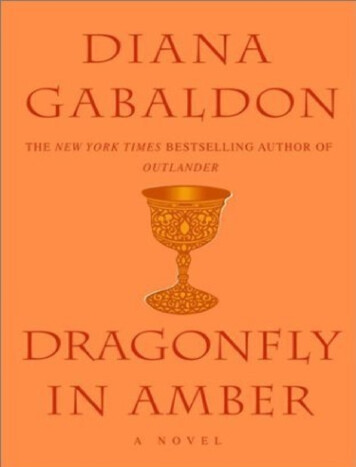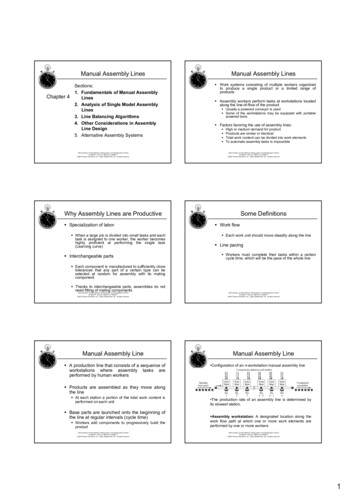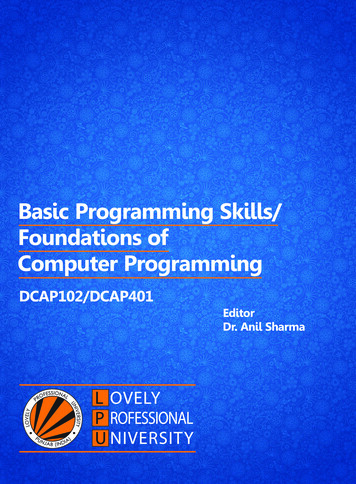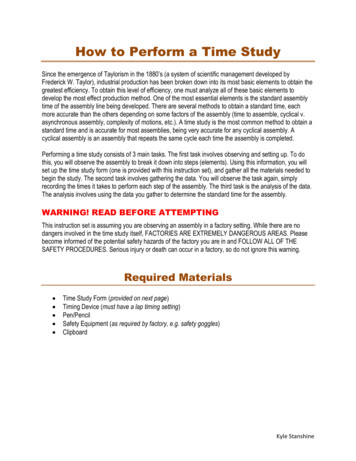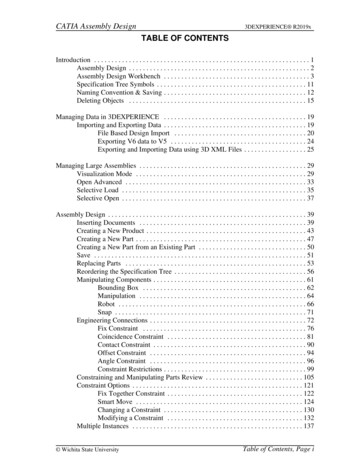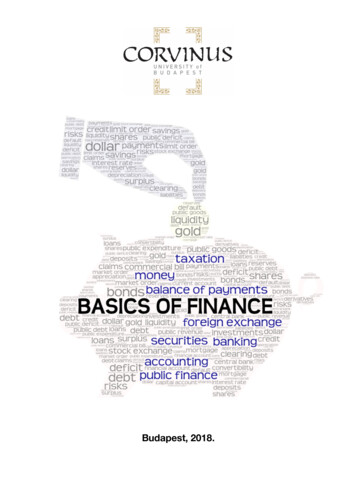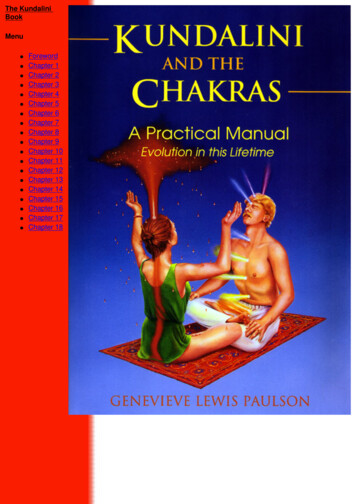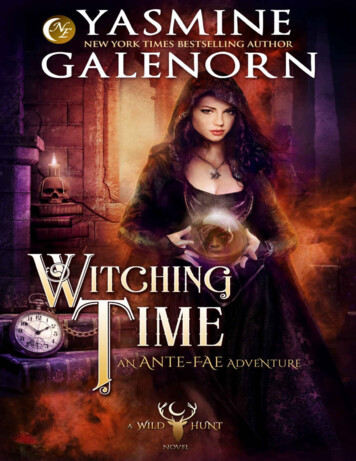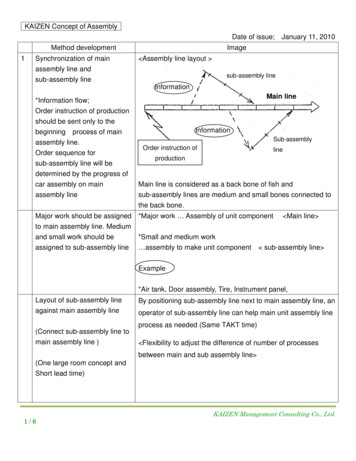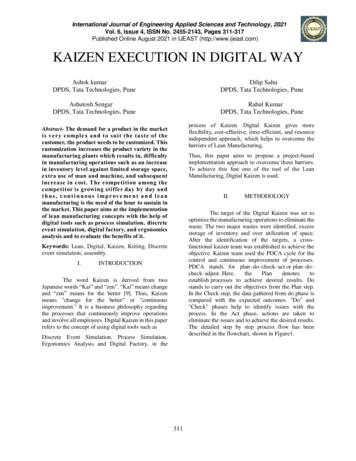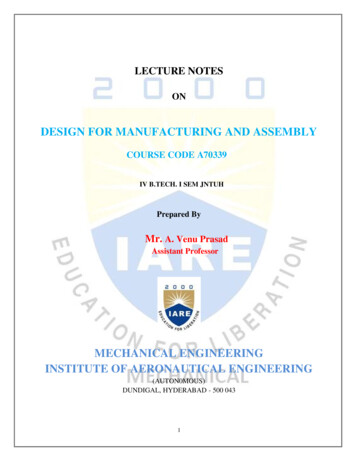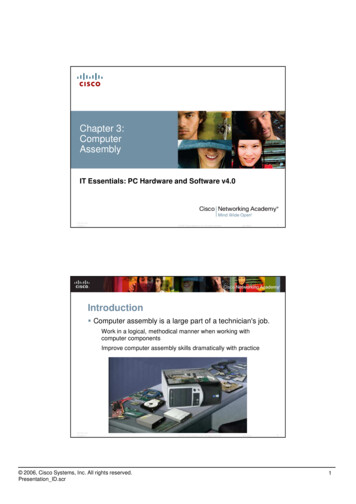
Transcription
Chapter 3:ComputerAssemblyIT Essentials: PC Hardware and Software v4.0ITE PC v4.0Chapter 3 2007 Cisco Systems, Inc. All rights reserved.Jad Njeim1Introduction Computer assembly is a large part of a technician's job.Work in a logical, methodical manner when working withcomputer componentsImprove computer assembly skills dramatically with practiceITE PC v4.0Chapter 3 2006, Cisco Systems, Inc. All rights reserved.Presentation ID.scr 2007 Cisco Systems, Inc. All rights reserved.Jad njeim21
Open the Case Prepare the workspace before opening the computercase:Adequate lightingGood ventilationComfortable room temperatureWorkbench accessible from all sidesAvoid cluttering workbenchAn antistatic mat on the tableSmall containers to hold screws and other small parts There are different methods for opening cases. Tolearn how, consult the user manual or manufacturer'swebsite.ITE PC v4.0Chapter 3 2007 Cisco Systems, Inc. All rights reserved.Jad njeim3Install the Power SupplyPower supply installation steps include the following:1. Insert the power supply into the case2. Align the holes in the power supply with the holes inthe case3. Secure the powersupply to the caseusing the properscrewsITE PC v4.0Chapter 3 2006, Cisco Systems, Inc. All rights reserved.Presentation ID.scr 2007 Cisco Systems, Inc. All rights reserved.Jad njeim42
Attach Components to the Motherboard As part of an upgrade or repair, a technician may needto attach components to the motherboard, and theninstall the motherboard.ITE PC v4.0Chapter 3 2007 Cisco Systems, Inc. All rights reserved.Jad njeim5CPU on Motherboard The CPU and motherboard are sensitive to electrostaticdischarge so use a grounded antistatic mat and wear anantistatic wrist strap. CAUTION: When handling a CPU,do not touch the CPU contacts. The CPU is secured to the socket on the motherboardwith a locking assembly.ITE PC v4.0Chapter 3 2006, Cisco Systems, Inc. All rights reserved.Presentation ID.scr 2007 Cisco Systems, Inc. All rights reserved.Jad njeim63
Thermal Compound Thermal compound helps to keep the CPU cool. To install a used CPU, clean it and the base of the heatsink with isopropyl alcohol to remove the old thermalcompound. Follow manufacturer’srecommendationsabout applying thethermal compound.ITE PC v4.0Chapter 3 2007 Cisco Systems, Inc. All rights reserved.Jad njeim7Heat Sink/Fan Assembly The Heat Sink/Fan Assembly is a two-part coolingdevice. The heat sink draws heataway from the CPU. The fan moves the heataway from the heat sink. The heat sink/fanassembly usually has a 3pin power connector.ITE PC v4.0Chapter 3 2006, Cisco Systems, Inc. All rights reserved.Presentation ID.scr 2007 Cisco Systems, Inc. All rights reserved.Jad njeim84
Install CPU and Heat Sink/Fan Assembly1.Align the CPU so that the Connection 1 indicator is lined up with Pin 1 onthe CPU socket.2.Place the CPU gently into the socket.3.Close the CPU load plate and secure it by closing the load lever andmoving it under the load lever retention tab.4.Apply a small amount of thermal compound to the CPU and spread itevenly. Follow the application instructions provided by the manufacturer.5.Line up the heat sink/fan assembly retainers to the holes on themotherboard.6.Place the heat sink/fan assembly onto the CPU socket, being careful notto pinch the CPU fan wires.7.Tighten the heat sink/fan assembly retainers to secure the assembly inplace.8.Connect the heat sink/fan assembly power cable to the header on themotherboard.ITE PC v4.0Chapter 3 2007 Cisco Systems, Inc. All rights reserved.Jad njeim9Install RAM RAM provides temporary data storage for the CPUwhile the computer is operating. RAM should be installed in the motherboard beforethe motherboard is placed in the computer case. RAM installation steps:1. Align the notches on the RAM module to the keys in the slotand press down until the side tabs click into place.2. Make sure that the side tabs have locked the RAM moduleand visually check for exposed contacts.ITE PC v4.0Chapter 3 2006, Cisco Systems, Inc. All rights reserved.Presentation ID.scr 2007 Cisco Systems, Inc. All rights reserved.Jad njeim105
The Motherboard The motherboard is now ready to install in thecomputer case. Plastic and metal standoffs are used to mount themotherboard and to prevent it from touching the metalportions of the case. Install only the standoffs that align with the holes in themotherboard. Installing any additional standoffs may prevent themotherboard from being seated properly in thecomputer case.ITE PC v4.0Chapter 3 2007 Cisco Systems, Inc. All rights reserved.Jad njeim11Install Motherboard1. Install standoffs in the computercase.2. Align the I/O connectors on theback of the motherboard with theopenings in the back of thecase.3. Align the screw holes of themotherboard with the standoffs.4. Insert all of the motherboardscrews.ITE PC v4.0Chapter 3 2006, Cisco Systems, Inc. All rights reserved.Presentation ID.scr5. Tighten all of the motherboardscrews. 2007 Cisco Systems, Inc. All rights reserved.Jad njeim126
Install Internal Drives Drives that are installed in internal bays are calledinternal drives. A hard disk drive (HDD) is an example of an internaldrive. HDD installation steps:1. Position the HDD so that it alignswith the 3.5-inch drive bay.2. Insert the HDD into the drive bay sothat the screw holes in the drive lineup with the screw holes in the case.3. Secure the HDD to the case usingthe proper screws.ITE PC v4.0Chapter 3 2007 Cisco Systems, Inc. All rights reserved.Jad njeim13Install Drives in External Bays Drives, such as optical drives (CDand DVD) and floppy drives, areinstalled in drive bays that areaccessed from the front of the case. Optical drives and floppy drivesstore data on removable media. Drives in external bays allowaccess to the media withoutopening the case.ITE PC v4.0Chapter 3 2006, Cisco Systems, Inc. All rights reserved.Presentation ID.scr 2007 Cisco Systems, Inc. All rights reserved.Jad njeim147
Install Optical Drive An optical drive is a storage device that reads andwrites information to CDs or DVDs. Optical drive installation steps:1. Position the optical drive to align with the 5.25 inch drive bay.2. Insert the optical drive into the drive bay so that the opticaldrive screw holes align with the screw holes in the case.3. Secure the optical drive to the case using the proper screws.ITE PC v4.0Chapter 3 2007 Cisco Systems, Inc. All rights reserved.Jad njeim15Install Floppy Drive A floppy disk drive (FDD) is a storage device that readsand writes information to a floppy disk. FDD installation steps:1. Position the FDD so that it aligns with the 3.5 inch drive bay.2. Insert the FDD into the drive bay so that the FDD screw holesalign with the screw holes in the case.3. Secure the FDD to the case using the proper screws.ITE PC v4.0Chapter 3 2006, Cisco Systems, Inc. All rights reserved.Presentation ID.scr 2007 Cisco Systems, Inc. All rights reserved.Jad njeim168
Install Adapter Cards Adapter cards are installed to add functionality to acomputer. Adapter cards must be compatible with the expansionslot. Some adapter cards:PCIe x1 NICPCI Wireless NICPCIe x16 video adapter cardITE PC v4.0Chapter 3 2007 Cisco Systems, Inc. All rights reserved.Jad njeim17Install the Network Interface Card (NIC) A NIC enables a computer to connect to a network. NICs use PCI and PCIe expansion slots on themotherboard. NIC installation steps:1. Align the NIC to the appropriate slot onthe motherboard.2. Press down gently on the NIC until thecard is seated.3. Secure the NIC PC mounting bracket tothe case with the appropriate screw.ITE PC v4.0Chapter 3 2006, Cisco Systems, Inc. All rights reserved.Presentation ID.scr 2007 Cisco Systems, Inc. All rights reserved.Jad njeim189
Install the Wireless NIC A wireless NIC enables a computerto connect to a wireless network. Some wireless NICs are installedexternally with a USB connector. Wireless NIC installation steps:1. Align the wireless NIC to the appropriate expansion slot onthe motherboard.2. Press down gently on the wireless NIC until the card isfully seated.3. Secure the mounting bracket to the case with the appropriatescrew.ITE PC v4.0Chapter 3 2007 Cisco Systems, Inc. All rights reserved.Jad njeim19Install the Video Adapter Card A video adapter card is the interface between acomputer and a display monitor. An upgraded video adapter card can provide bettergraphic capabilities for games and graphic programs. Video adapter card installation steps:1. Align the video adapter card to the appropriate expansionslot on the motherboard.2. Press down gently on the videoadapter card until the card is fullyseated.3. Secure the video adapter cardPC mounting bracket to the casewith the appropriate screw.ITE PC v4.0Chapter 3 2006, Cisco Systems, Inc. All rights reserved.Presentation ID.scr 2007 Cisco Systems, Inc. All rights reserved.Jad njeim2010
Connect Internal Cables Power cables are used to distributeelectricity from the power supply tothe motherboard and othercomponents. Data cables transmit data betweenthe motherboard and storage devices,such as hard drives. Additional cables connect the buttonsand link lights on the front of thecomputer case to the motherboard.ITE PC v4.0Chapter 3 2007 Cisco Systems, Inc. All rights reserved.Jad njeim21Connect Power CablesMotherboard Power Connections The Advanced Technology Extended(ATX) main power connector has either20 or 24 pins. The power supply may also have a 4-pinor 6-pin Auxiliary (AUX) power connectorthat connects to the motherboard. A 20-pin connector will work in amotherboard with a 24-pin socket.ITE PC v4.0Chapter 3 2006, Cisco Systems, Inc. All rights reserved.Presentation ID.scr 2007 Cisco Systems, Inc. All rights reserved.Jad njeim2211
Connect Power Cables SATA Power Connectors use a 15-pinconnector to connect to hard disk drives,optical drives, or any devices that have a SATApower socket.SATA Molex Power Connectors are used by harddisk drives and optical drives that do not haveSATA power sockets.Berg CAUTION: Do not use a Molex connector anda SATA power connector on the same drive atthe same time. 4-pin Berg Power Connector supplies power toa floppy drive.ITE PC v4.0Chapter 3 2007 Cisco Systems, Inc. All rights reserved.MolexJad njeim23Power Connector Installation Steps1. Plug the SATA power connector into the HDD.2. Plug the Molex power connector into the optical drive.3. Plug the 4-pin Berg power connector into the FDD.4. Connect the 3-pin fan power connector into theappropriate fan header on the motherboard,according to the motherboard manual.5. Plug the additional cables from the case into theappropriate connectors according to the motherboardmanual.ITE PC v4.0Chapter 3 2006, Cisco Systems, Inc. All rights reserved.Presentation ID.scr 2007 Cisco Systems, Inc. All rights reserved.Jad njeim2412
PATA Cables Drives connect to the motherboard using data cables.Types of data cables are PATA, SATA, and floppy disk. The PATA cable (sometimes called a ribbon cable) iswide and flat and can have either 40 or 80 conductors.A PATA cable usually has three 40-pin connectors.If multiple hard drives are installed, the master drive willconnect to the end connector. The slave drive will connect tothe middle connector. Many motherboards have two PATA cable sockets,which provides support for a maximum of four PATAdrives.ITE PC v4.0Chapter 3 2007 Cisco Systems, Inc. All rights reserved.Jad njeim25SATA Cables The SATA data cable has a 7-pin connector.One end of the cable is connected to the motherboard.The other end is connected to any drive that has a SATA dataconnector.ITE PC v4.0Chapter 3 2006, Cisco Systems, Inc. All rights reserved.Presentation ID.scr 2007 Cisco Systems, Inc. All rights reserved.Jad njeim2613
Floppy Drive Cables The floppy drive data cable has a 34-pin connector andit has a stripe to denote the location of pin 1.One connector at the end of the cable connects to themotherboard. The other two connectors connect to drives.If multiple floppy drives are installed, the A: drive will connect tothe end connector. The B: drive will connect to the middleconnector. Motherboards have one floppy drive controller whichprovides support for a maximum of two floppy drives.ITE PC v4.0Chapter 3 2007 Cisco Systems, Inc. All rights reserved.Jad njeim27Install Data Cables1. Plug the motherboard end of the PATA cable into themotherboard socket.2. Plug the connector at the far end of the PATA cableinto the optical drive.3. Plug one end of the SATA cable into the motherboardsocket.4. Plug the other end of the SATA cable into the HDD.5. Plug the motherboard end of the FDD cable into themotherboard socket.6. Plug the connector at the far end of the FDD cableinto the floppy drive.ITE PC v4.0Chapter 3 2006, Cisco Systems, Inc. All rights reserved.Presentation ID.scr 2007 Cisco Systems, Inc. All rights reserved.Jad njeim2814
Re-attach Panels, Connect External Cables Now that all the internal components have beeninstalled and connected to the motherboard and powersupply, the side panels are re-attached to the computercase. The next step is to connect the cables for all computerperipherals and the power cable.ITE PC v4.0Chapter 3 2007 Cisco Systems, Inc. All rights reserved.Jad njeim29Re-attach Side Panels Most computer cases have two panels, one on eachside. Once the cover is in place, make sure that it is securedat all screw locations. Refer to the documentation or manufacturer’s website ifyou are unsure about how to remove or replace yourcomputer case. CAUTION: Handle case partswith care. Some computer casecovers have sharp or jaggededges.ITE PC v4.0Chapter 3 2006, Cisco Systems, Inc. All rights reserved.Presentation ID.scr 2007 Cisco Systems, Inc. All rights reserved.Jad njeim3015
Connect External Cables After the case panels have been re-attached, connectthe external cables to the back of the computer. External cable connections include:MonitorUSBKeyboardPowerMouseEthernet CAUTION: When attaching cables, never force aconnection. NOTE: Plug in the power cable after you haveconnected all other cables.ITE PC v4.0Chapter 3 2007 Cisco Systems, Inc. All rights reserved.Jad njeim31Connect External Cables1. Attach the monitor cable to the video port.2. Secure the cable by tightening the screws on theconnector.3. Plug the keyboard cable into the PS/2 keyboardport.4. Plug the mouse cable into the PS/2 mouse port.5. Plug the USB cable into a USB port.6. Plug the network cable into the network port.7. Connect the wireless antenna to the antennaconnector.8. Plug the power cable into the power supply.ITE PC v4.0Chapter 3 2006, Cisco Systems, Inc. All rights reserved.Presentation ID.scr 2007 Cisco Systems, Inc. All rights reserved.Jad njeim3216
Boot Computer for the First Time The BIOS is a set of instructions stored in a nonvolatilememory chip. When the computer is booted, the basic input/output system(BIOS) will perform a power-on self test (POST) to check onall of the internal components. A special key or combination of keys on the keyboard isused to enter the BIOS setup program. The BIOS setup program displays information about all ofthe components in the computer.ITE PC v4.0Chapter 3 2007 Cisco Systems, Inc. All rights reserved.Jad njeim33Identify Beep Codes POST checks to see that all of the hardware in thecomputer is operating correctly. If a device is malfunctioning, an error or a beep codealerts the technician that there is a problem. Typically, a single beep denotes that the computer isfunctioning properly. If there is a hardware problem, the computer may emita series of beeps. Each BIOS manufacturer uses different codes toindicate hardware problems. Consult the motherboard documentation to view beepcodes for your computer.ITE PC v4.0Chapter 3 2006, Cisco Systems, Inc. All rights reserved.Presentation ID.scr 2007 Cisco Systems, Inc. All rights reserved.Jad njeim3417
BIOS Setup The BIOS contains a setup program used to configuresettings for hardware devices. The configuration data is saved to a special memorychip called a complementary metal-oxidesemiconductor (CMOS). CMOS is maintained by the battery in the computer. If this battery dies, all BIOS setup configuration datawill be lost. Replace the battery and reconfigure the BIOS settings.ITE PC v4.0Chapter 3 2007 Cisco Systems, Inc. All rights reserved.Jad njeim35BIOS Setup ProgramBIOS settings are configured in the BIOS setup program.ITE PC v4.0Chapter 3 2006, Cisco Systems, Inc. All rights reserved.Presentation ID.scr 2007 Cisco Systems, Inc. All rights reserved.Jad njeim3618
ITE PC v4.0Chapter 3 2006, Cisco Systems, Inc. All rights reserved.Presentation ID.scr 2007 Cisco Systems, Inc. All rights reserved.Jad njeim3719
computer case. Plastic and metal standoffs are used to mount the motherboard and to prevent it from touching the metal portions of the case. Install only the standoffs that align with the holes in the motherboard. Installing any additional standoffs may prevent the motherboard from being seated pr