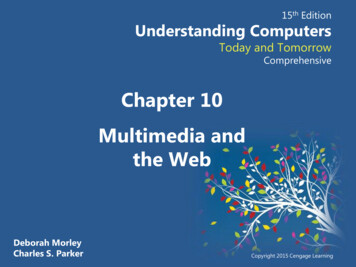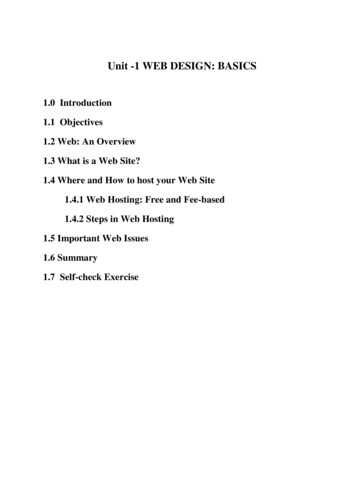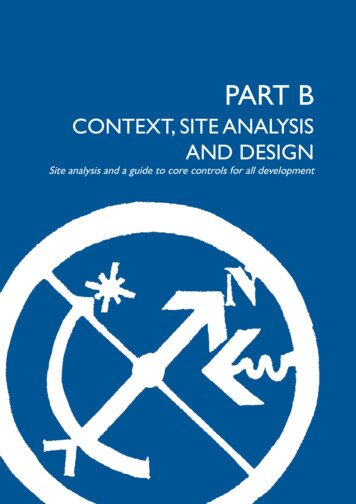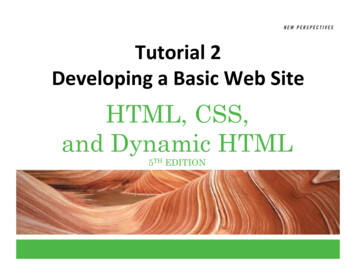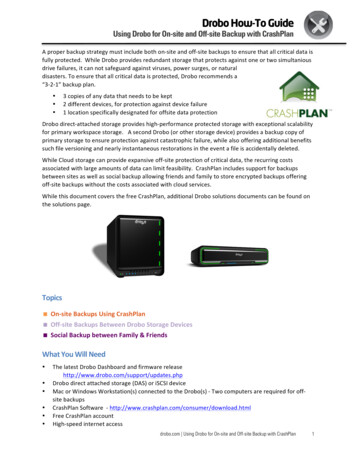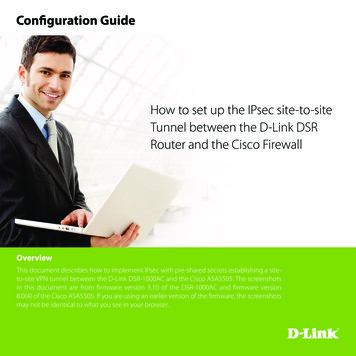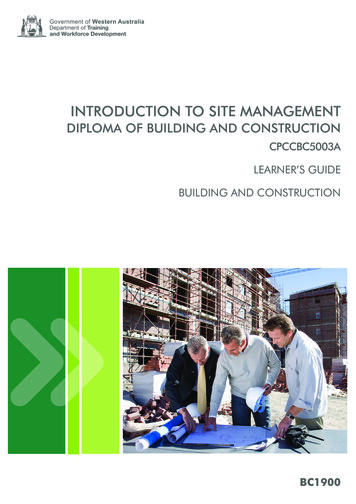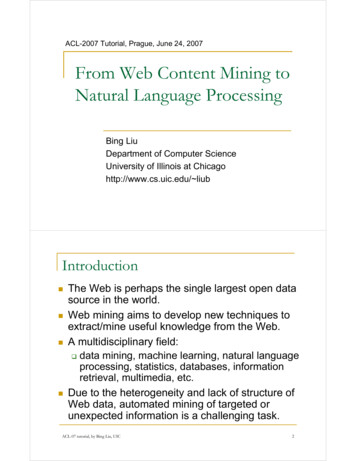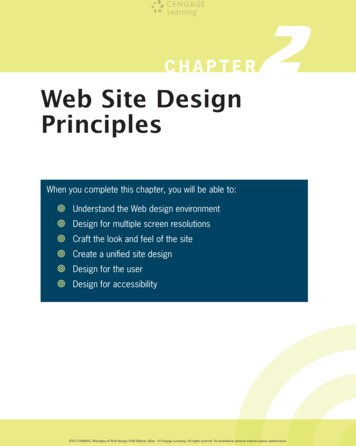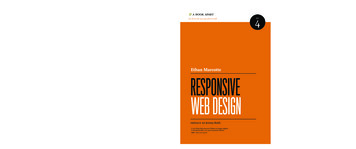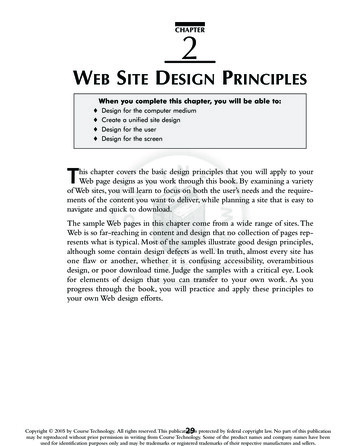
Transcription
CHAPTER2WEB SITE DESIGN PRINCIPLESWhen you complete this chapter, you will be able to: Design for the computer mediumCreate a unified site designDesign for the userDesign for the screenThis chapter covers the basic design principles that you will apply to yourWeb page designs as you work through this book. By examining a varietyof Web sites, you will learn to focus on both the user’s needs and the requirements of the content you want to deliver, while planning a site that is easy tonavigate and quick to download.The sample Web pages in this chapter come from a wide range of sites.TheWeb is so far-reaching in content and design that no collection of pages represents what is typical. Most of the samples illustrate good design principles,although some contain design defects as well. In truth, almost every site hasone flaw or another, whether it is confusing accessibility, overambitiousdesign, or poor download time. Judge the samples with a critical eye. Lookfor elements of design that you can transfer to your own work. As youprogress through the book, you will practice and apply these principles toyour own Web design efforts.Copyright 2005 by Course Technology. All rights reserved.This publication29is protected by federal copyright law. No part of this publicationmay be reproduced without prior permission in writing from Course Technology. Some of the product names and company names have beenused for identification purposes only and may be trademarks or registered trademarks of their respective manufactures and sellers.
30Chapter 2DESIGNFOR THEWeb Site Design PrinciplesCOMPUTER MEDIUMWhen designing a Web site, remember the destination is a computer monitor, not theprinted page. As a Web page designer, you must create Web pages specifically for thecomputer screen.You must consider how the layout, fonts, and colors will appear on thescreen.As an HTML author, you must consider the nonlinear nature of hypertext, weaving the appropriate links and associations into the information. Give users the optionsto follow the information path they desire by providing appropriate links to related topics. Make them feel comfortable at your site by letting them know where they are andwhere they can go.Craft the Look and FeelThe interface that the user must navigate is often called the look and feel of a Web site.Users look and feel when they explore the information design of your site. They readtext, make associations with links, view graphics, and, depending on the freedom of yourdesign, create their own path through your information. The look and feel is both theway your Web site works and the personality it conveys to the user. Not only should youplan for a deliberate look and feel, but as mentioned in Chapter 1, you must test yourdesign against the variable nature of the Web.You want to ensure that the greatest number of users can navigate your site reliably.Make Your Design PortableTo be successful, your Web site design must be portable and accessible by users who havedifferent browsers, operating systems, and computer platforms. Many designers make themistake of testing in only one environment, assuming that their pages look the same toall of their users. No matter how much Web design experience you gain, always rememberto test in different environments even when you feel confident of your results. For example,Figures 2-1 and 2-2 show the same page displayed in Netscape Navigator 7.1 andNetscape Navigator 4.75. The page is created with Cascading Style Sheets (CSS) code,which the older version of Netscape cannot interpret. Notice that the page contains alink informing users that they must use an updated browser to view the site. As you cansee by comparing the two figures, Netscape 4.75 has significant problems with CSS that render the page unreadable.You can avoid problems such as these by testing for compatibility.Viewing your pagesin the browsers your users are likely to have, testing on the popular operating systems,and checking the site on more than one computer platform ensures that your site isaccessible to the greatest number of users. Consider analyzing your audience and building a profile of your average user. Perhaps many of them have moved up to a newerbrowser, allowing you to build pages that can take advantage of newer technologies suchas the CSS example shown here.You will read more about analyzing your audience inChapter 3.Copyright 2005 by Course Technology. All rights reserved.This publication is protected by federal copyright law. No part of this publicationmay be reproduced without prior permission in writing from Course Technology. Some of the product names and company names have beenused for identification purposes only and may be trademarks or registered trademarks of their respective manufactures and sellers.
Design for the Computer Medium31CSS controls fonts,colors, text spacing,and alignmentFigure 2-1Netscape 7.1 correctly displays the CSS stylesDesign for Low BandwidthPlan your pages so that they are accessible at a variety of connection speeds. If your pagesdownload slowly because they contain large, detailed graphics or complicated animations,your users will leave before they ever see your content.The average user clicks away froma site if the page does not download quickly.As you learned in Chapter 1, it will be a fewmore years before the majority of your users have a consistent, high-speed connection tothe Web. Until that time, consider users with a lower bandwidth when you design thelook and feel of your site.The Petco Web site (www.petco.com) main page, illustrated in Figure 2-3, contains 71 separateimages totaling 84 KB in file size. Although most of these images average only 1 or 2 KBeach, the sheer number of images that must be sent to the user’s computer means a lengthydownload time, especially for first-time visitors.Copyright 2005 by Course Technology. All rights reserved.This publication is protected by federal copyright law. No part of this publicationmay be reproduced without prior permission in writing from Course Technology. Some of the product names and company names have beenused for identification purposes only and may be trademarks or registered trademarks of their respective manufactures and sellers.2
32Chapter 2Web Site Design PrinciplesIncorrect textspacing and font sizeText does notwrap correctlyImage floats infront of textFigure 2-2Netscape 4.75 has problems with CSSPlan for Easy Access to Your InformationYour information design is the single most important factor in determining the successof your site. It determines how easily users can access your Web content. The goal is toorganize your content and present it as a meaningful, navigable set of information.Yournavigation options should present a variety of choices to the user without detractingfrom their quest for information.A visitor to your site may choose to browse randomly or look for specific information.Often users arrive at a page looking for data low in the hierarchy of information.Sometimes users arrive at your site seeking a specific piece of information, such as a telephone number or order form. Anticipate and plan for the actions and paths that usersare likely to choose when they traverse your site. Provide direct links to the areas of yoursite that you feel are most in demand.Copyright 2005 by Course Technology. All rights reserved.This publication is protected by federal copyright law. No part of this publicationmay be reproduced without prior permission in writing from Course Technology. Some of the product names and company names have beenused for identification purposes only and may be trademarks or registered trademarks of their respective manufactures and sellers.
Design for the Computer Medium332Figure 2-3The Petco Web site main page is image intensivePlan for Clear Presentation of Your InformationThe screen’s low resolution makes the computer monitor a poor reading medium. Thelight source coming from behind the text tires the user’s eye. Environmental factors suchas glare or physical distance from the screen affect the user as well.To counter this, designyour information so it is easy to read. Many Web sites fail this criterion by using toomany fonts, colors, and lengthy passages of text. Break text into reasonable segments thatmake for easier on-screen reading.Think about providing contrasting colors that are easyto read and easy on the eye, such as dark colors against a light or white background.Keep in mind that readers have different habits when reading online. Compared to howthey read printed text, they scan more and read less online, skimming long pages quicklyas they scroll through the text. Include plenty of headings so users can find contentquickly. Control the width of your text to provide complete, easy-to-read columns. Keepthe “seven (plus or minus two)” rule of information design in mind; that is, users cannotcomprehend more than seven (plus or minus two) steps or segments of information atone time. For example, a well-written procedure would contain no more than nine steps.Copyright 2005 by Course Technology. All rights reserved.This publication is protected by federal copyright law. No part of this publicationmay be reproduced without prior permission in writing from Course Technology. Some of the product names and company names have beenused for identification purposes only and may be trademarks or registered trademarks of their respective manufactures and sellers.
34Chapter 2Web Site Design PrinciplesRather than presenting long scrolling pages, break information into smaller chunks andlink them with hypertext.The Brooklyn Botanic Garden Web site (www.bbg.org) offers both clear presentation andeasy access to information, as shown in Figure 2-4.The navigation links on the left sideof the page are logically organized and offer clear descriptions of their destinations. Agroup of the most popular destination links appears in the page header and is repeatedon every page. The text is legible and easy to read online. Groups of featured contentlinks on the right side of the page have meaningful headings. Plenty of active white spacebetween the page elements adds to the readability of the page. (You’ll learn more aboutwhite space later in this chapter.)Navigation links areclear, easy to readSubtopics showinformation structurePopular links appearon every pageText is legible,designed for onlinePlenty of activewhite space separatespage elementsFigure 2-4CREATEAClear presentation and easy accessUNIFIED SITE DESIGNWhen designing your site, plan the unifying themes and structure that will hold thepages together.Your choices of colors, fonts, graphics, and page layout should communicate a visual theme to users that orients them to your site’s content.The theme shouldreflect the impression that you or your organization wants to convey.Copyright 2005 by Course Technology. All rights reserved.This publication is protected by federal copyright law. No part of this publicationmay be reproduced without prior permission in writing from Course Technology. Some of the product names and company names have beenused for identification purposes only and may be trademarks or registered trademarks of their respective manufactures and sellers.
Create a Unified Site Design35For example, Figure 2-5 shows the Centers for Disease Control (www.cdc.gov) Web sitemain page.This mainly text-filled page has a restrained, informational feel.The contentis primarily news and information links that are clearly presented. Navigation choicesare abundant and separated by meaningful headings. The use of subdued colors, familiar, business-oriented fonts, and structured, linear columns emphasize the news andinformational theme.Figure 2-5Centers for Disease Control main pageThe CDC also maintains a Web site for children (www.bam.gov), as illustrated in Figure 2-6.While the site for adults communicates a serious impression, the site for children combines bright colors, an open, friendly font, a dynamic structure, and eye-catching graphicsto present a livelier, more playful theme.The children’s page also uses good design featuressuch as abundant navigation choices, meaningful links, and clear presentation.When you design a site, you must consider more than each individual page. For a wellintegrated site, create smooth transitions, use a grid to provide visual structure, use activewhite space, and practice consistent placement of page elements. Each technique isexplained in the following sections.Copyright 2005 by Course Technology. All rights reserved.This publication is protected by federal copyright law. No part of this publicationmay be reproduced without prior permission in writing from Course Technology. Some of the product names and company names have beenused for identification purposes only and may be trademarks or registered trademarks of their respective manufactures and sellers.2
36Chapter 2Figure 2-6Web Site Design PrinciplesCenters for Disease Control children’s pagePlan Smooth TransitionsPlan to create a unified look among the sections and pages of your site. Reinforce the identifying elements of the site and create smooth transitions from one page to another by repeating colors and fonts and by using a page layout that allows different hierarchical levels.Avoidrandom, jarring changes in your format, unless this is the effect you want to achieve.Consistency creates smooth transitions from one page to the next, reassures viewers that theyare traveling within the boundaries of your site, and helps them find information.Provide grounding for the user by placing navigation elements in the same position oneach page. Users orient themselves quickly to your navigation structure. Use the samenavigation graphics throughout the site to provide consistency and avoid the need todownload a wide variety of graphics.Copyright 2005 by Course Technology. All rights reserved.This publication is protected by federal copyright law. No part of this publicationmay be reproduced without prior permission in writing from Course Technology. Some of the product names and company names have beenused for identification purposes only and may be trademarks or registered trademarks of their respective manufactures and sellers.
Create a Unified Site Design37Think of users turning the pages of a periodical when they browse from Web page toWeb page. Although each page should be a complete entity, it also is a part of the wholesite. The overall design of a page at any information level should reflect the identity ofthe site. For example, Figures 2-7 and 2-8 show the main page and a secondary-levelpage from the American Zoo Association Web site (www.aza.org).Because these pages share the same color scheme, navigation icons, and identifyinggraphics, the Web site offers a smooth transition from the main page to the secondarypages and a unified look and feel.Figure 2-7AZA Web site main pageCopyright 2005 by Course Technology. All rights reserved.This publication is protected by federal copyright law. No part of this publicationmay be reproduced without prior permission in writing from Course Technology. Some of the product names and company names have beenused for identification purposes only and may be trademarks or registered trademarks of their respective manufactures and sellers.2
38Chapter 2Web Site Design PrinciplesConsistentnavigation columnConsistentbanner with mainConsistentcolors and fontsFigure 2-8AZA Web site secondary pageUse a Grid to Provide Visual StructureThe structure of a Web page is imposed by the grid or page template you choose foryour page design. The grid is a conceptual layout device that organizes the page intocolumns and rows.You can impose a grid to provide visual consistency throughout yoursite.You can use the grid to enforce structure, but you also can break out of the grid toprovide variety and highlight important information.Web pages that respect the grid and consistently align different elements have a more polished look than pages that have scattered alignments.The World Health Organization Website main page (www.who.int) in Figure 2-9 has a strong four-column grid. All of the textand graphic elements on the page align within the grid to create an orderly layout.Most current Web sites use tables in one form or another to give their pages structureand consistency. With table borders turned off, the user cannot tell the layout is heldtogether by a table; they see a coherent, well-structured page. The reliance on tables asa design tool will eventually wane as more users adopt newer browsers that support CSS,which allows columnar positioning without tables.Copyright 2005 by Course Technology. All rights reserved.This publication is protected by federal copyright law. No part of this publicationmay be reproduced without prior permission in writing from Course Technology. Some of the product names and company names have beenused for identification purposes only and may be trademarks or registered trademarks of their respective manufactures and sellers.
Create a Unified Site Design39The thick black lines don’t appear onthe Web page, but are drawn on thefigure to emphasize the gridFigure 2-9Grid provides visual structureUse Active White SpaceWhite spaces are the blank areas of a page, regardless of the color you choose to givethem. Use white space deliberately in your design, rather than as an afterthought. Gooduse of white space guides the reader and defines the areas of your page.White space thatis used deliberately is called active white space and is an integral part of your designthat structures and separates content. Sometimes the strongest part of a design is the activewhite space. Passive white space includes the blank areas that border the screen or arethe result of mismatched shapes. Figure 2-10 illustrates active versus passive white space.Copyright 2005 by Course Technology. All rights reserved.This publication is protected by federal copyright law. No part of this publicationmay be reproduced without prior permission in writing from Course Technology. Some of the product names and company names have beenused for identification purposes only and may be trademarks or registered trademarks of their respective manufactures and sellers.2
40Chapter 2Web Site Design PrinciplesPassive white spaceActive white spaceFigure 2-10Areas of active and passive white spaceContent presentation can become confused when designers do not use enough activewhite space to separate and define content. A lack of active white space creates theimpression that a page contains too much information and that it will be difficult to findthe piece of information you want. The Christian Science Monitor Web site page(www.csmonitor.com) in Figure 2-11 shows good use of active white space, making it veryeasy to read. Plenty of active white space reduces clutter and clarifies the organizationof your ideas.Copyright 2005 by Course Technology. All rights reserved.This publication is protected by federal copyright law. No part of this publicationmay be reproduced without prior permission in writing from Course Technology. Some of the product names and company names have beenused for identification purposes only and may be trademarks or registered trademarks of their respective manufactures and sellers.
Design for the User412White spacebetween navigationand contentWhite space aroundeach text blockWhite space aroundeach column dividerFigure 2-11DESIGNFOR THEActive white space enhances legibilityUSERKeep your design efforts centered solely on your user. Knowing your audience answersalmost all design questions—if it serves the audience, keep it; if it is potentially distractingor annoying, eliminate it. Find out what users expect from your site. If you can, surveythem with an online form. Create a profile of your average user by compiling responsesto basic questions.What do users want when they get to your site? Are they trying to findcustomer support and troubleshooting help, or do they want to buy something? Do theywant to read articles or search for information? Once you know what your users wantfrom your site, you can evaluate how the design reflects the audience profile and needs.Consider the main page for Google (www.google.com), currently the Web’s most popularsearch engine.The site’s main page, shown in Figure 2-12, has no ads, very few links, andis designed for only one purpose—letting users quickly enter a search term.Copyright 2005 by Course Technology. All rights reserved.This publication is protected by federal copyright law. No part of this publicationmay be reproduced without prior permission in writing from Course Technology. Some of the product names and company names have beenused for identification purposes only and may be trademarks or registered trademarks of their respective manufactures and sellers.
42Chapter 2Figure 2-12Web Site Design PrinciplesGoogle’s simple, task-oriented designCompare the main pages from the following sites and consider their target audiences.TheE! online Web site (www.eonline.com), shown in Figure 2-13, is an entertainment news site.The main page contains competing content that draws the user’s eye, such as animations,a Java text scroll, bright colors, and familiar shapes.The overall effect is decidedly similarto television—familiar territory for E! online’s audience.In contrast, the Web site for the Atlantic Monthly (www.theatlantic.com) in Figure 2-14 projects a strong periodical-like image.The main page components are textual. Even thoughthe page has a lot of content, it is all well organized with clear headings and readabletext in well-defined columns. The design uses just enough active white space to clearlyseparate each element on the page.The overall effect evokes the printed page while usingthe color, linking, and design flexibility that the Web offers.Copyright 2005 by Course Technology. All rights reserved.This publication is protected by federal copyright law. No part of this publicationmay be reproduced without prior permission in writing from Course Technology. Some of the product names and company names have beenused for identification purposes only and may be trademarks or registered trademarks of their respective manufactures and sellers.
Design for the User432Figure 2-13A hectic design for E! online’s audienceThese two examples demonstrate how the design suits the audience’s visual expectations—the look of the site. However, you also should consider the ways users interact with thecontent—the feel of the site.Design for InteractionThink about how the user wants to interact with the information on your Web page. Designfor your content type, and decide whether the user is likely to read or scan your pages.For example, suppose your page is a collection of links, such as a main page or sectionpage. Users want to interact with these types of pages by scanning the content, scrollingif necessary, pointing to graphics to see if they are hyperlinked, and clicking linked text.Design for this type of user interaction by using meaningful column headings, linkedtext, and short descriptions. Organize links into related topic groups and separate groupings with white space, graphics, or background color.Copyright 2005 by Course Technology. All rights reserved.This publication is protected by federal copyright law. No part of this publicationmay be reproduced without prior permission in writing from Course Technology. Some of the product names and company names have beenused for identification purposes only and may be trademarks or registered trademarks of their respective manufactures and sellers.
44Chapter 2Figure 2-14Web Site Design PrinciplesA paper-based design for the Atlantic’s audienceSuppose the page is an article that contains large blocks of text.Your user is accustomedto interacting with pages of text by scrolling and possibly clicking hyperlinked words ofinterest. The links may be in the body of the article or contained in a sidebar. Designyour pages for this type of content by keeping paragraphs short for online consumption.Make reading easier by using a text column that is narrower than the width of the screen.Keep your text legible by providing enough contrast between foreground and background colors. Provide links that allow the user to jump quickly to related content.Copyright 2005 by Course Technology. All rights reserved.This publication is protected by federal copyright law. No part of this publicationmay be reproduced without prior permission in writing from Course Technology. Some of the product names and company names have beenused for identification purposes only and may be trademarks or registered trademarks of their respective manufactures and sellers.
Design for the User45Two screens from the National Center for Research Resources Web site (www.ncrr.nih.gov)illustrate the difference between designing for reading and for scanning. Figure 2-15shows a page designed for scanning.There are four columns of content, presenting a variety of information. Users can look through a variety of links to find a topic of interest,read article abstracts, or choose one of the featured main sections.Featuredmain sectionsArticleabstractsFigure 2-15Page designed for scanningCopyright 2005 by Course Technology. All rights reserved.This publication is protected by federal copyright law. No part of this publicationmay be reproduced without prior permission in writing from Course Technology. Some of the product names and company names have beenused for identification purposes only and may be trademarks or registered trademarks of their respective manufactures and sellers.2
46Chapter 2Web Site Design PrinciplesOnce users choose a link, they jump to a page designed for reading, as illustrated inFigure 2-16, which shows a page from the National Center for Research Resources Website (www.ncrr.nih.gov). This page has a two-column layout that allows a more generouscolumn for the main article text. Navigation links along the left side provide relatedinformation. Site navigation is provided in the banner at the top of the page.Site navigationRelated contentFigure 2-16Generousmain articlePage designed for readingCopyright 2005 by Course Technology. All rights reserved.This publication is protected by federal copyright law. No part of this publicationmay be reproduced without prior permission in writing from Course Technology. Some of the product names and company names have beenused for identification purposes only and may be trademarks or registered trademarks of their respective manufactures and sellers.
Design for the User47Design for LocationIt is difficult to predict the user’s exact viewing path. There is, however, general agreement on the relative areas of screen importance. Figure 2-17 depicts the sections ofscreen “real estate” ranked in order of importance.25134Figure 2-17Relative areas of screen importanceCopyright 2005 by Course Technology. All rights reserved.This publication is protected by federal copyright law. No part of this publicationmay be reproduced without prior permission in writing from Course Technology. Some of the product names and company names have beenused for identification purposes only and may be trademarks or registered trademarks of their respective manufactures and sellers.2
48Chapter 2Web Site Design PrinciplesDuring page design, rank the information you want to display, then position the mostimportant in the middle of the window, the next most important across the top, and so on,with the least important or static information in the left margin. For example, Figure 2-18shows the Cabela’s outdoor gear (www.cabelas.com) main page with the areas of importanceoverlaying the content.Guide the User’s EyeThe user can traverse a page in a variety of ways. Human engineering studies show awide range of results when tracking a user’s eye movements. As you plan your design toguide the user’s eye, consider the following two examples of online reading habits.Company logo andmain navigation2Featured contentthat changes often35Secondarynavigation1Newest content andfeature informationReadingcontent4Figure 2-18Areas of screen importance applied to the Cabela‘s Web siteCopyright 2005 by Course Technology. All rights reserved.This publication is protected by federal copyright law. No part of this publicationmay be reproduced without prior permission in writing from Course Technology. Some of the product names and company names have beenused for identification purposes only and may be trademarks or registered trademarks of their respective manufactures and sellers.
Design for the User49As a function of normal reading habits, the user’s eye may move from left to right andback again, as in Figure 2-19.2Figure 2-19Paper-based reading patternCopyright 2005 by Course Technology. All rights reserved.This publication is protected by federal copyright law. No part of this publicationmay be reproduced without prior permission in writing from Course Technology. Some of the product names and company names have beenused for identification purposes only and may be trademarks or registered trademarks of their respective manufactures and sellers.
50Chapter 2Web Site Design PrinciplesFigure 2-20 shows this viewing pattern applied to the Atlantic Monthly Web site. Thispage’s columnar design encourages a paper-based reading pattern, enforcing the appropriate periodical feel for the content.Figure 2-20Paper-based reading pattern applied to theatlantic.com Web pageCopyright 2005 by Course Technology. All rights reserved.This publication is protected by federal copyright law. No part of this publicationmay be reproduced without prior permission in writing from Course Technology. Some of the product names and company names have beenused for identification purposes only and may be trademarks or re
Design for the computer medium Create a unified site design Design for the user Design for the screen T his chapter covers the basic design principles that you will apply to your Web page designs as you work through this book.By examining a variety of Web sites,you will learn