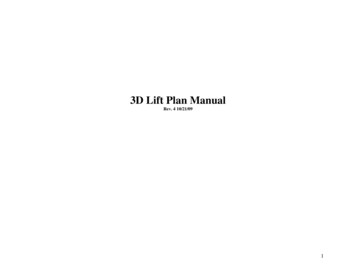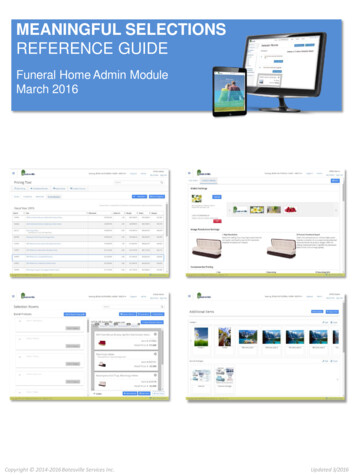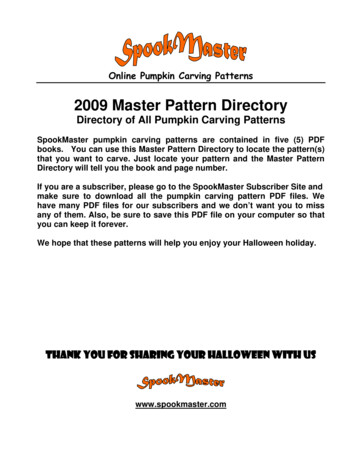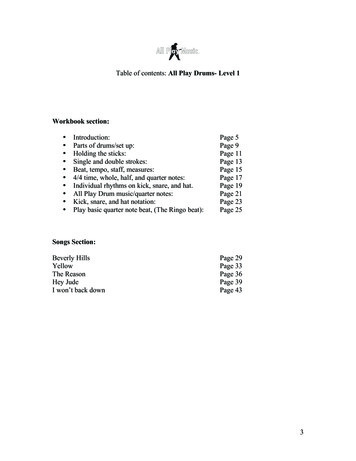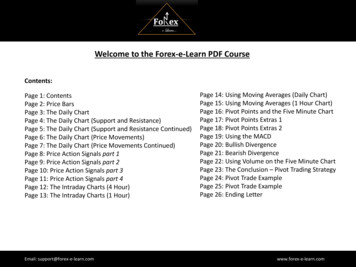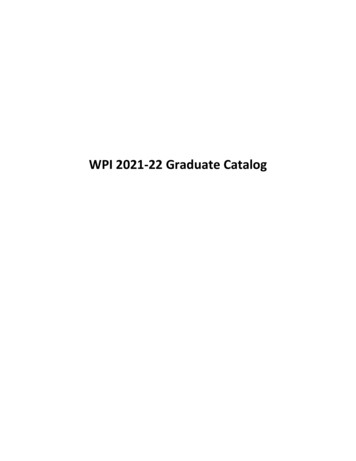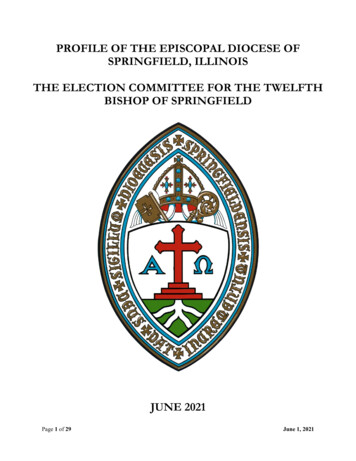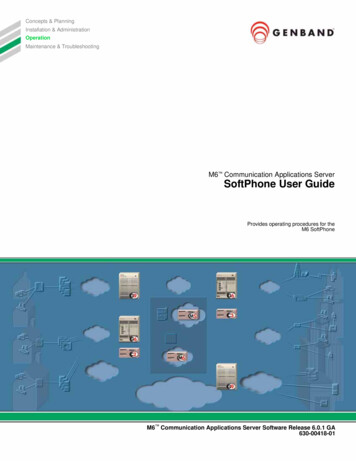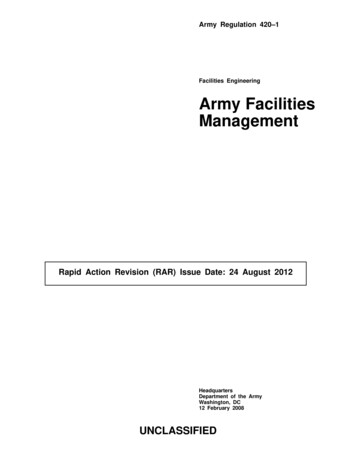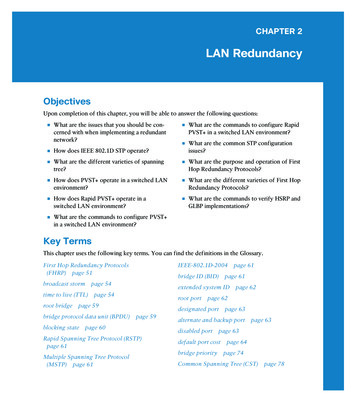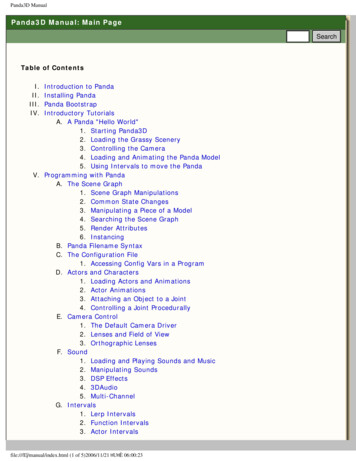
Transcription
Panda3D ManualPanda3D Manual: Main PageSearchTable of ContentsI.II.III.IV.Introduction to PandaInstalling PandaPanda BootstrapIntroductory TutorialsA. A Panda "Hello World"1. Starting Panda3D2. Loading the Grassy Scenery3. Controlling the Camera4. Loading and Animating the Panda Model5. Using Intervals to move the PandaV. Programming with PandaA. The Scene Graph1. Scene Graph Manipulations2. Common State Changes3. Manipulating a Piece of a Model4. Searching the Scene Graph5. Render Attributes6. InstancingB. Panda Filename SyntaxC. The Configuration File1. Accessing Config Vars in a ProgramD. Actors and Characters1. Loading Actors and Animations2. Actor Animations3. Attaching an Object to a Joint4. Controlling a Joint ProcedurallyE. Camera Control1. The Default Camera Driver2. Lenses and Field of View3. Orthographic LensesF. Sound1. Loading and Playing Sounds and Music2. Manipulating Sounds3. DSP Effects4. 3DAudio5. Multi-ChannelG. Intervals1. Lerp Intervals2. Function Intervals3. Actor Intervalsfile:///E /manual/index.html (1 of 5)2006/11/21 U È 06:00:23
Panda3D ManualH.I.J.K.L.M.4. Sound Intervals5. Motion Path and Particle Intervals6. Sequences and Parallels7. Projectile IntervalsTasks and Event Handling1. Tasks2. Event Handlers3. Main LoopFog and Lighting1. Fog2. Lighting3. ExampleText Rendering1. Text Fonts2. Text Node3. OnscreenText4. Embedded Text PropertiesDirectGUI1. DirectButton2. DirectCheckButton3. DirectDialog4. DirectEntry5. DirectFrame6. DirectLabel7. DirectOptionMenu8. DirectScrolledList9. DirectWaitBar10. DirectSlider11. DirectScrollBar12. DirectScrolledFrameRender Effects1. Compass Effects2. Billboard EffectsTexturing1. Simple Texturing2. Choosing a Texture Size3. Texture Wrap Modes4. Texture Filter Types5. Simple Texture Replacement6. Multitexture Introduction7. Texture Blend Modes8. Texture Order9. Texture Combine Modes10. Texture Transforms11. Multiple Texture Coordinate Sets12. Automatic Texture Coordinates13. Projected Textures14. Simple Environment Mappingfile:///E /manual/index.html (2 of 5)2006/11/21 U È 06:00:23
Panda3D ManualN.O.P.Q.R.S.15. 3-D Textures16. Cube Maps17. Environment Mapping with Cube Maps18. Dynamic Cube Maps19. Automatic Texture Animation20. Playing MPG and AVI files21. Transparency and BlendingPixel and Vertex Shaders1. Shader Basics2. List of Possible Shader Inputs3. Shaders and Coordinate Spaces4. Known Shader Bugs and LimitationsFinite State Machines1. FSM Introduction2. Simple FSM Usage3. FSM with input4. Advanced FSM TidbitsAdvanced operations with Panda's internal structures1. How Panda3D Stores Vertices and Geometrya. GeomVertexDatab. GeomVertexFormatc. GeomPrimitived. Geome. GeomNode2. Procedurally Generating 3D Modelsa. Defining your own GeomVertexFormatb. Pre-defined vertex formatsc. Creating and filling a GeomVertexDatad. Creating the GeomPrimitive objectse. Putting your new geometry in the scene graph3. Other Vertex and Model Manipulationa. Reading existing geometry datab. Modifying existing geometry datac. More about GeomVertexReader, GeomVertexWriter, andGeomVertexRewriterd. Creating New Textures from Scratche. Writing 3D Models out to Diskf. Generating Heightfield TerrainPanda Rendering Process1. The Graphics Pipe2. The Graphics Engine3. The GraphicsOutput class4. Graphics Buffers and Windows5. Multi-Pass Rendering6. Render to Texture7. How to Control Render OrderPanda Utility FunctionsParticle Effectsfile:///E /manual/index.html (3 of 5)2006/11/21 U È 06:00:23
Panda3D Manual1. Using the Particle Panel2. Particle Effect Basic Parameters3. Particle Factories4. Particle Emitters5. Particle RenderersT. Collision Detection1. Collision Solids2. Collision Handlers3. Collision Entries4. Collision Traversers5. Collision Bitmasks6. Rapidly-Moving Objects7. Pusher Example8. Event Example9. Bitmask Example10. Clicking on 3D Objects11. Example for Clicking on 3D ObjectsU. Hardware support1. Keyboard Support2. Mouse Support3. Joystick Support4. VR Helmets and Trackers5. Jam-O-DrumV. Math Engine1. Matrix RepresentationW. Physics Engine1. Enabling physics on a node2. Applying physics to a node3. Types of forces4. Notes and caveatsX. Motion PathsY. Timing1. The Global ClockZ. Networking1. Datagram Protocola. Client-Server Connectionb. Transmitting DataVI. Debugging and Performance TuningA. The Python DebuggerB. Running Panda under the CXX DebuggerC. Log MessagesD. Measuring Performance with PStatsE. Graphics Card PerformanceVII. Panda ToolsA. The Scene Graph Browser1. Enhanced Mouse NavigationB. The Scene EditorC. Python Editorsfile:///E /manual/index.html (4 of 5)2006/11/21 U È 06:00:23
Panda3D ManualVIII.IX.X.XI.XII.XIII.XIV.XV.1. SPED. Pipeline TipsE. Model Export1. Converting from 3D Studio Max2. Converting from Maya3. Converting from Blender4. Converting from SoftImage5. Converting from Milkshape 3D6. Converting from GMax7. Converting from other Formats8. Converting Egg to Bam9. Parsing and Generating Egg FilesF. Previewing 3D Models in PviewG. Building a Self-Extracting EXE using packpandaBuilding Panda from SourceA. Troubleshooting ppremake on WindowsB. Troubleshooting ppremake on LinuxC. Troubleshooting makepanda on WindowsD. Troubleshooting makepanda on LinuxVideo LecturesA. Disney Video LecturesB. Scene Editor LecturesC. Panda 3D Video Tutorial SeriesAPI Reference MaterialsList of Panda ExecutablesMore Panda ResourcesFAQExamples Contributed by the CommunityStart Guide For The Absolute BeginnerSearchfile:///E /manual/index.html (5 of 5)2006/11/21 U È 06:00:23
Panda3D ManualPanda3D Manual: Introduction to Panda prevtopnext SearchPanda3D is a 3D engine: a library of subroutines for 3D rendering and game development. Thelibrary is C with a set of Python bindings. Game development with Panda3D usually consistsof writing a Python program that controls the Panda3D library.Panda3D is unusual in that its design emphasis is on supporting a short learning curve andrapid development. It is ideal whenever deadlines are tight and turnaround time is of theessence.For example, in a class called Building Virtual Worlds at the Entertainment Technology Center,interdisciplinary groups of four students are asked to create virtual worlds in two weeks each.Screenshots of their projects are visible throughout this site. Panda3D is what makes this rapidturnaround possible.Panda3D was developed by Disney for their massively multiplayer online game, Toontown. Itwas released as free software in 2002. Panda3D is now developed jointly by Disney andCarnegie Mellon University's Entertainment Technology Center.Panda3D's Free Software LicensePanda3D has a very simple License, which classifies as a free software license. That meansthat with few restrictions, anyone is free to download and use Panda3D at will: for commercialpurposes, for teaching, or most any other use. Also importantly, anyone may view, use, andalter the source code. This allows for a strong community to work together to improve theengine.Who is Working on Panda3DThere are a number of developers in the commercial and open-source community. Currently,the two most active members of the development community are Disney and theEntertainment Technology Center at Carnegie Mellon. Because both organizations have specificgoals, Panda3D must necessarily serve both: Disney's primary interest in Panda3D is commercial. Panda3D is being used in thedevelopment of a number of Disney games and amusement-park exhibits. To serveDisney's needs, Panda3D must be a fully-featured engine, capable of all theperformance and quality one expects in any 'A-grade' commercial title.The Entertainment Technology Center's primary goal is education. To serve theEntertainment Technology Center's needs, Panda3D must be well-suited for use instudent projects. Since students have a unique talent for causing crashes, bulletproofreliability is needed. Since projects only last one semester, the learning curve must bevery short, and prototyping must be very rapid.As it turns out, the two sets of goals are complementary. The rapid development and highreliability needed by the Entertainment Technology Center are also highly advantageous in agame-development studio, since they lower development time and costs. The good visualfile:///E /manual/Introduction to Panda.1.html (1 of 2)2006/11/21 U È 06:00:25
Panda3D Manualquality and full feature set needed by Disney to make a professional-quality game also turnout to be useful in a university setting: with a broad range of features at their disposal,students can explore their creativity more fully than they could with a more limited engine. prevtopnext file:///E /manual/Introduction to Panda.1.html (2 of 2)2006/11/21 U È 06:00:25Search
Panda3D ManualPanda3D Manual: Installing Panda prevtopnext SearchPanda3D comes as one file that includes everything that is needed to create and run Panda3Dapplications. The tutorial, examples, models, and animations can be found in subdirectoriesafter the installation of Panda3D.For panda programming practice, many Creative Commons Licensed egg files of models,animations, and materials, all in many .zip files are available in the 3D Model Archive: 3DModelsThe Installation Process - WindowsIf you have already installed panda previously, you should uninstall it before installing a newversion.Your next step is to download the "Windows Installer" from the download page. Run theinstaller, and follow the prompts. Next, proceed to the "Testing the Installation" section below.The Installation Process - LinuxThe easiest way to install panda is to use the RPM or DEB packages. This is only possible ifyour version of Linux is one of the provided versions of Linux. If not, you will need to compilefrom source. If there is an installer available, download and install the RPM or DEB appropriateto your version of Linux.It has been discovered that some of the DEB and RPM files work on versions other than theone for which they were intended. For example, the package for Debian Sarge has also beenfound to work with Debian Sid. If you have a slight variant of one of the supplied operatingsystems, it may be easier to try the package before you bother with compiling panda yourself.RPM files may be installed with the following command:rpm -i filename.rpmDEB packages may be installed with this command:dpkg -i filename.debWhere filename is the name of the file you downloaded. You need to be root to do eitherinstallation.file:///E /manual/Installing Panda.1.html (1 of 5)2006/11/21 U È 06:00:27
Panda3D ManualTesting the InstallationPanda comes with a program called "Greeting Card" that can be used to verify that panda isworking correctly.If you are using Windows, the installer will run the greeting card for you. If you wish, you canrun it again from the start menu.If you are using Unix, you need to do it manually. Change directory to samples/GreetingCardand run ppython GreetingCard.py. The manual procedure works under Windows as well.TroubleshootingIf the test programs don't run, then usually, you need to update your video drivers.If you are using Linux, your one useful step should be to install a small game called "TuxRacer" - this game is included with most versions of Linux. This is a very simple OpenGLgame, not written in Panda. It is useful because it will tell you if OpenGL is working correctly.If Tux Racer works (and runs fast), then Panda should work.If you are using Windows, you have a choice between OpenGL and DirectX. Panda3D, bydefault, is configured to use OpenGL. If you have a video card that doesn't support OpenGLproperly, you can try DirectX instead, by editing the panda configuration file.If neither of these works, please report the problem to the Panda3D maintainers, using thePanda3D forums.Troubleshooting with "Path Error Msg" for Windows UsersSometimes, even after running the Panda installer, you will be unable to use the Panda3dpython interpreter PPython.exe from the command line. You would receive message like"Ppython is not a recognised internal command" when typing "ppython yourPanda3Dscript.py"Ok, on Window there is what is called the PATH. this is variable that hold predefined path forsome exe you want to be able to use from any folder without having to type the whole path.For example if you installed Panda3D in C:\Panda3D then , since ppython (the panda3Dexecutable) is located in C:\Panda3D\bin, putting C:\Panda3d\bin in the path will allow you touse" ppython myPanda3dScript.py from any folder of your PC without having to type the fullpath ie "C:\Panda3d\bin\ppython.exe " myPanda3dScript.py.How to put the path?1)You have to make a right click on Workspace icon on your desktop and select Properties.Then you choose the tab "Advanced". Then you click the Button "Environnment Settings".(second button in the pane on Win2K).file:///E /manual/Installing Panda.1.html (2 of 5)2006/11/21 U È 06:00:27
Panda3D Manual2)Then if you are "Admin" on your PC , select the PATH line in the list under SystemVariables , else select the PATH line in the list under "MyUserName" Variables. Modification toperform is the same whatever PATH line you selected.file:///E /manual/Installing Panda.1.html (3 of 5)2006/11/21 U È 06:00:27
Panda3D Manual3)Now double click the PATH (or Path) line. a small window opens with Variable Name Pathand Variable Value some folder paths separated by a ";". In there , just append "C:\panda3D\bin;" at the end of the line. NB: this assume you installed Panda3D in C:\Panda3D else justtake the real path to your Panda3D\bin Folder.file:///E /manual/Installing Panda.1.html (4 of 5)2006/11/21 U È 06:00:27
Panda3D Manual4) Validate by OK to close the small window then OK to close the Properties Panel.5) Log off and Log on from your session (or reboot the PC), that's it!!!Writing your First ProgramFinally, it will be time to try writing your own program using the Panda3D library. TheIntroductory Tutorials section will guide you through the process. prevtopnext file:///E /manual/Installing Panda.1.html (5 of 5)2006/11/21 U È 06:00:27Search
Panda3D ManualPanda3D Manual: Panda Bootstrap prevtopnext SearchThough Panda3D is easy enough, it needs some getting used to before you can understand themanuals and examples.Here are a few links, which should make understanding Panda3D easier: http://www.python.org/pycon/dc2004/papers/29/ This link gives you a very broadoverview of panda, which is helpful to more clearly understand the ripting/index.html (Note, currently not functional withPanda3D-1.1.0)Read this example once you are done with the introduction example following thissection. I found referring to the manual helpful and informative while working on thisexample.The samples that come with the installation are also very informative and wellcommented. They should be really helpful for people new to Panda3D.Have the Panda3D and BVW quick references handy while you are goslin pfv.htm A postmortem ofToonTown built with Panda3D.Having the API reference handy while reading the manual is also advisable, as the manual islacking explanations at times. prevtopnext file:///E /manual/Panda Bootstrap.1.html2006/11/21 U È 06:00:27Search
Panda3D ManualPanda3D Manual: Introductory Tutorials prevtopnext SearchThis section of the manual includes some basic tutorials that will teach you the fundamentalsof using the Panda3D library.Since all of these tutorials require you to use the Python scripting language, it would be a goodidea to familiarize yourself with Python before continuing.Python is an interpreted, interactive, object-oriented language comparable to Java or Perl. It isavailable on several platforms, including UNIX, Windows, OS/2, and Mac. Python also has alarge number of modules outside of the standard Python installation, and additional modulescan be created in C or C . Because it is late-binding and requires minimal memorymanagement, it is an ideal language for rapid prototyping.Panda 3D comes with a version of python that has all of the panda libraries hooked up to it.To use Panda's python in windows:1. Make sure the \bin directory inside your panda installation is on your PATH environmentvariable.2. Go into a command prompt and type: ppython your program There are a lot of other resources available for programming in Python. Here is a list of someof the best:Links from the official python website: Official Website - http://www.python.orgCurrent Python DocumentationPython Documentation This is the version still being used in Panda3D.Python Tutorial. Written by Guido Van Rossum, the author of Python.Here are some other good links for learning python: Programming in Python Byte of Python Python for Non-Programmers Dive Into Python Python 101Miscellaneous python documentation Python Examples and Sample Code The Standard Python Library Python Book Listfile:///E /manual/Introductory Tutorials.1.html (1 of 2)2006/11/21 U È 06:00:28
Panda3D Manual prevtopnext file:///E /manual/Introductory Tutorials.1.html (2 of 2)2006/11/21 U È 06:00:28Search
Panda3D ManualPanda3D Manual: A Panda "Hello World" prevtopnext SearchThis tutorial is called "A Panda Hello World." It is a typical example of a simple Panda3Dprogram. Walking through this tutorial will enable you to obtain some limited familiarity withthe Panda3D API, without having to learn the entire thing.The program that we are going to create will load up a small scene containing some grass anda panda. The panda will be animated to walk back and forth over the grass. prevtopnext file:///E /manual/A Panda %2522Hello World%2522.1.html2006/11/21 U È 06:00:28Search
Panda3D ManualPanda3D Manual: Starting Panda3D prevtopnext SearchTo start Panda3D, create a text file and save it with the .py extension. PYPE and IDLE arePython-specific text-editors, but any text editor will work. Enter the following text into yourPython file:import direct.directbase.DirectStartrun()DirectStart loads most of the other Panda3D modules, and causes the 3D window to appear.The run subroutine contains the Panda3D main loop. It renders a frame, handles thebackground tasks, and then repeats. It does not normally return, so it only needs to be calledonce and must be the last line in your script. In this particular example, there will be nothingto render, so you should expect a window containing an empty grey area.To run your program, type this at the command prompt:ppython filename.pyIf Panda3D has been installed properly, a gray window titled Panda appear. There is nothingwe can do with this window, but that will change shortly. prevtopnext file:///E /manual/Starting Panda3D.1.html2006/11/21 U È 06:00:29Search
Panda3D ManualPanda3D Manual: Loading the Grassy Scenery prevtopnext SearchWith Panda3D running properly, it is now possible to load some grassy scenery. Update yourcode as follows:import direct.directbase.DirectStart#Load the first environment modelenviron ron.setPos(-8,42,0)#Run the tutorialrun()The command loader.loadModel() loads the specified file, in this case the environment.eggfile in the models folder. The return value is a 'NodePath', effectively a pointer to the model.Note that Panda Filename Syntax uses the forward-slash, even under Windows.Panda3D contains a data structure called the scene graph. The scene graph is a treecontaining all objects that need to be rendered. At the root of the tree is an object namedrender. Nothing is rendered until it is first installed into the scene graph.To install the grassy scenery model into the scene graph, we use the method reparentTo. Thissets the parent of the model, thereby giving it a place in the scene graph. Doing so makes themodel visible.Finally, we adjust the position and scale of the model. In this particular case, the environmentmodel is a little too large and somewhat offset for our purposes. The setScale andsetPosition rescale and recenter the model.Go ahead and run the program. You should see this:file:///E /manual/Loading the Grassy Scenery.1.html (1 of 2)2006/11/21 U È 06:00:30
Panda3D ManualThe rock and tree appear to be hovering. The camera is slightly below ground, and backfaceculling is making the ground invisible to us. If we reposition the camera, the terrain will lookbetter. prevtopnext file:///E /manual/Loading the Grassy Scenery.1.html (2 of 2)2006/11/21 U È 06:00:30Search
Panda3D ManualPanda3D Manual: Controlling the Camera prevtopnext SearchBy default, Panda3D runs a task that enables you to move the camera using the mouse. Thekeys to do this are: Left Button: pan left and rightRight Button: move forwards and backwardsMiddle Button: rotate around the origin of the applicationRight and Middle Buttons: roll the point of view around the view axisGo ahead and try this camera control system. The problem with this camera control system isthat it is sometimes awkward, it is not always easy to get the camera pointed in the directionwe want.Instead, we are going to write a task that controls the camera's position explicitly. A task isnothing but a subroutine that gets called every frame. Update your code as follows:import direct.directbase.DirectStartfrom direct.task import Taskfrom direct.actor import Actorimport math#Load the first environment modelenviron ron.setPos(-8,42,0)#Task to move the cameradef SpinCameraTask(task):angledegrees task.time * 6.0angleradians angledegrees * (math.pi / (angledegrees, 0, 0)return Task.conttaskMgr.add(SpinCameraTask, "SpinCameraTask")run()The function taskMgr.add tells the panda task manager that it should call the subroutineSpinCameraTask every frame. This is a subroutine that we have written to control the camera.As long as the subroutine SpinCameraTask returns the constant Task.cont, the task managerwill continue to call it every frame.The subroutine calculates the desired position of the camera based on how much time hasfile:///E /manual/Controlling the Camera.1.html (1 of 2)2006/11/21 U È 06:00:31
Panda3D Manualelapsed. The camera rotates 6 degrees every second. The first two lines compute the desiredorientation of the camera, first in degrees, then in radians. The setPos call actually sets theposition of the camera. The setHpr call actually sets the orientation.The camera should no longer be underground, and furthermore, the camera should now berotating about the clearing: prevtopnext file:///E /manual/Controlling the Camera.1.html (2 of 2)2006/11/21 U È 06:00:31Search
Panda3D ManualPanda3D Manual: Loading and Animating the Panda Model prevtopnext SearchNow that the scenery is in place, we will now load an actor. Update your code to look like this:import direct.directbase.DirectStartfrom direct.task import Taskfrom direct.actor import Actorimport math#Load the first environment modelenviron ron.setPos(-8,42,0)#Task to move the cameradef SpinCameraTask(task):angledegrees task.time * 6.0angleradians angledegrees * (math.pi / (angledegrees, 0, 0)return Task.conttaskMgr.add(SpinCameraTask, "SpinCameraTask")#Load the panda actor, and loop its animationpandaActor k")run()The Actor class is for animated models. Note that we use loadModel for static models, andActor only when they are animated. The two constructor arguments for the Actor class arethe name of the file containing the model, and a Python dictionary containing the names of thefiles containing the animations.The command loop("walk") causes the walk animation to begin looping. The result is apanda walking in place, as if on a treadmill:file:///E /manual/Loading and Animating the Panda Model.1.html (1 of 2)2006/11/21 U È 06:00:33
Panda3D Manual prevtopnext file:///E /manual/Loading and Animating the Panda Model.1.html (2 of 2)2006/11/21 U È 06:00:33Search
Panda3D ManualPanda3D Manual: Using Intervals to move the Panda prevtopnext SearchThe next step is to cause the panda to actually move back and forth. Add the following lines ofcode:import direct.directbase.DirectStartfrom pandac.PandaModules import *from direct.task import Taskfrom direct.actor import Actorfrom direct.interval.IntervalGlobal import *import math#Load the first environment modelenviron ron.setPos(-8,42,0)#Task to move the cameradef SpinCameraTask(task):angledegrees task.time * 6.0angleradians angledegrees * (math.pi / (angledegrees, 0, 0)return Task.conttaskMgr.add(SpinCameraTask, "SpinCameraTask")#Load the panda actor, and loop its animationpandaActor k")#Create the four lerp intervals needed to walk back and forthpandaPosInterval1 pandaActor.posInterval(13,Point3(0,-10,0), startPos Point3(0,10,0))pandaPosInterval2 pandaActor.posInterval(13,Point3(0,10,0), startPos Point3(0,-10,0))pandaHprInterval1 pandaActor.hprInterval(3,Point3(180,0,0), startHpr Point3(0,0,0))pandaHprInterval2 pandaActor.hprInterval(3,Point3(0,0,0), startHpr Point3(180,0,0))#Create and play the sequence that coordinates the intervalspandaPace Sequence(pandaPosInterval1, pandaHprInterval1,pandaPosInterval2, pandaHprInterval2, name "pandaPace")pandaPace.loop()run()file:///E /manual/Using Intervals to move the Panda.1.html (1 of 2)2006/11/21 U È 06:00:33
Panda3D ManualIntervals are tasks that change a property from one value to another over a specified period oftime. Starting an interval effectively starts a background process that modifies the propertyover the specified period of time. For example, consider the pandaPosInterval1 above. Whenthat interval is started, it will gradually adjust the position of the panda from (0,10,0) to (0,10,0) over a period of 13 seconds. Similarly, when the pandaHprInterval1 is started, theorientation of the panda will rotate 180 degrees over a period of 3 seconds.Sequences are tasks that execute one interval after another. The pandaPace sequence abovecauses the panda to move in a straight line, then turn, then in the opposite straight line, thento turn again. The code pandaPace.loop() causes the Sequence to be started in loopingmode.The result of all this is to cause the panda to pace back and forth from one tree to the other. prevtopnext file:///E /manual/Using Intervals to move the Panda.1.html (2 of 2)2006/11/21 U È 06:00:33Search
Panda3D ManualPanda3D Manual: Programming with Panda prevtopnext SearchThe programming with panda section of the manual is designed to teach the basic conceptsassociated with using panda. prevtopnext file:///E /manual/Programming with Panda.1.html2006/11/21 U È 06:00:34Search
Panda3D ManualPanda3D Manual: The Scene Graph prevtopnext SearchThe Scene Graph: a Tree of NodesMany simple 3D engines maintain a list of 3D models to render every frame. In these simpleengines, one must allocate a 3D model (or load it from disk), and then insert it into the list ofmodels to render. The model is not "visible" to the renderer until it is inserted into the list.Panda3D is slightly more sophisticated. Instead of maintaining a list of objects to render, itmaintains a tree of objects to render. An object is not visible to the renderer until it is insertedinto the tree.The tree consists of objects of class PandaNode. This is actually a superclass for a number ofother classes: ModelNode, GeomNode, LightNode, and so forth. Throughout this manual, it iscommon for us to refer to objects of these classes as simply nodes. The root of the tree is anode called render. (Note: there may be additional roots for specialized purposes.)Panda3D's "tree of things to render" is named the scene graph.What you Need to Know about the Hierarchical Scene GraphHere are the most important things you need to know about the hierarchical arrangement ofthe scene graph:1. You control where objects go in the tree. When you insert an object into the tree, youspecify where to insert it. You can move branches of the tree around. You can makethe tree as deep or as shallow as you like.2. Positions of objects are specified relative to their parent in the tree. For example, if youhave a 3D model of a hat, you might want to specify that it always stays five unitsabove a 3D model of a certain person's head. Insert the hat as a child of the head, andset the position of the hat to (0,0,5).3. When models are arranged in a tree, any rendering attributes you assign to a node willpropagate to its children. For example, if you specify that a given node should berendered with depth fog, then its children will also be rendered with depth fog, unlessyou explicitly override at the child level.4. Panda3D generates bounding boxes for each node in the tree. A good organizationalhierarchy can speed frustum and occlusion culling. If the bounding box of an entirebranch is outside the frustum, there is no need to examine the children.Beginners usually choose to make their tree completely flat--everything is insertedimmediately beneath the root. This is actually a very good initial design. Eve
Panda3D Manual Panda3D Manual: Introduction to Panda prev top next Panda3D is a 3D engine: a library of subroutines for 3D rendering and game development. The library is C with a set of Python bindings. Game development with Panda3D usually consists of writing a P