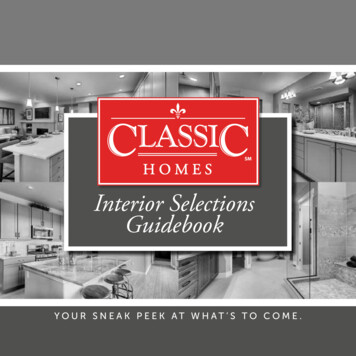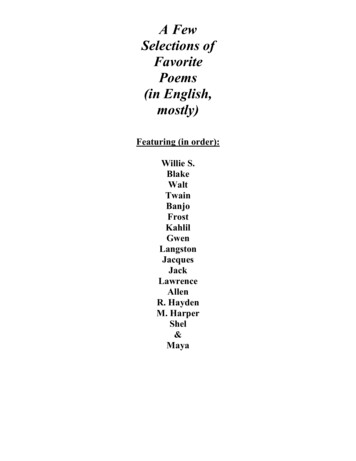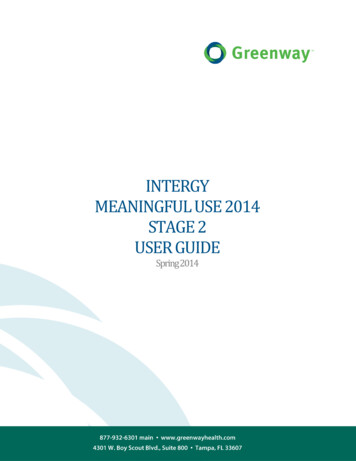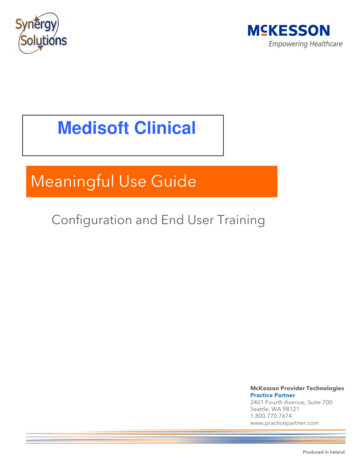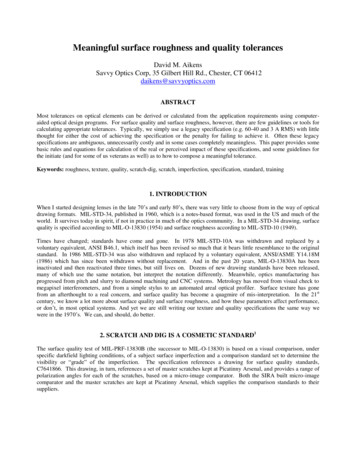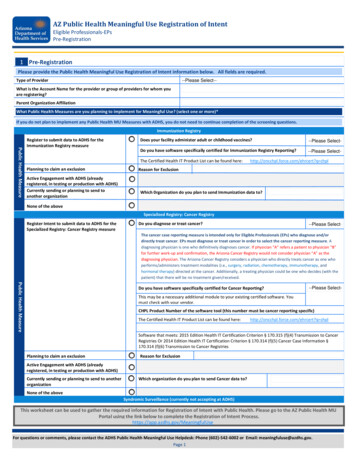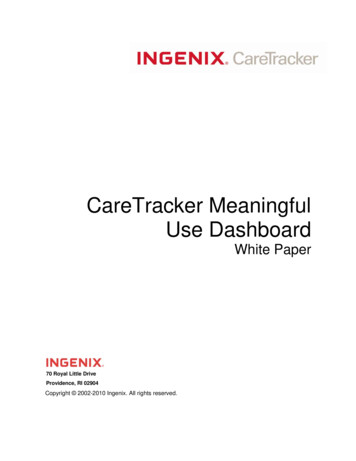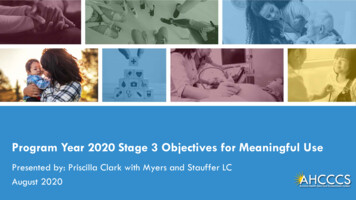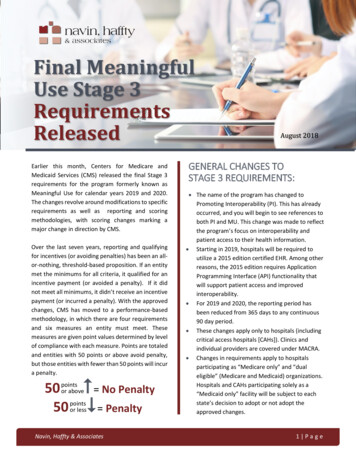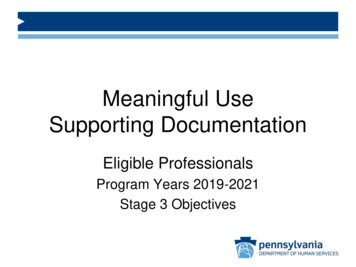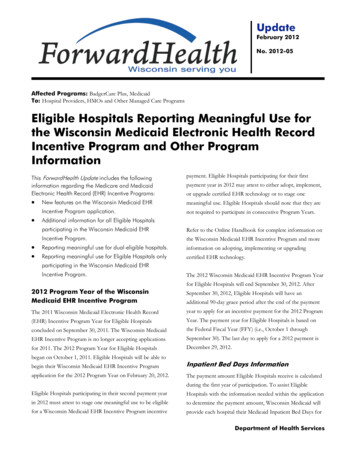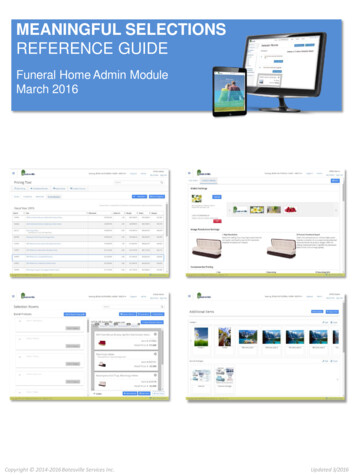
Transcription
MEANINGFUL SELECTIONSREFERENCE GUIDEFuneral Home Admin ModuleMarch 2016Copyright 2014-2016 Batesville Services Inc.Updated 3/2016
MEANINGFUL SELECTIONSREFERENCE GUIDEFuneral Home Admin ModuleGetting StartedPage 3Page 4Page 5Page 6Page 7Page 10Page 11My ProfilePage 12Meaningful SelectionsDevice CompatibilityLogging InAdmin Module and Family InterfacePIN AccessWelcome PageSupportOverviewAdmin SettingsPage 13Page 14Page 15Page 16Page 17Pricing ToolPage 18Page 19Page 20Page 21Page 22Page 23Page 24Page 25Page 28Page 29Page 30Page 31Admin Settings for UsersSample User SettingsLocation SettingsGlobal SettingsIndividual Page SettingsOverviewPricing ToolPricing MasterSaving and Publishing PricingPricing Tools: Margin/Mark OnPricing Tools: Set Range PricingTools: Apply History CalculateD&RAdd Batesville ItemExport ExcelUpload ExcelCreate Price ListSelection RoomsPage 35Page 36OverviewCreating Selection RoomsAdditional OfferingsPage 38OverviewFamily SelectionsPage 39Page 40OverviewFinding a Saved SelectionSupportCustomer Service & Technical SupportFor help with your Meaningful Selections website,call (800) 297-6177 weekdays 8 am-7 pm EDT.Send Us an Emailtechnology.solutions@batesville.comOther Questions?Customers with questions about Burial Solutions,Cremation Options or Memorial Solutions shouldcontact their Batesville sales representative.Contact Batesville, Inc.One Batesville Blvd.Batesville, IN 47006(812) 934-7500www.batesville.com2
Getting StartedMeaningful SelectionsMeaningful Selections is an easy-to-use digital merchandising system from Batesville thatprovides you with a mechanism to effectively merchandise your selections and aid yourfamilies in the product selection process.Key to driving strong family satisfaction and positive results for your business is a robustAdmin Module that provides you with full control over your Batesville product pricing,assortment and presentation.Meaningful Selections was developed using extensive voice of the customer feedback andconsumer research to help best meet the needs of Batesville’s funeral home customers andthe families they serve.Designed for complete integration, the Family Interface and Funeral Home Admin Module arealways connected. Changes to prices and assortments made in the Admin Module arereflected real-time in the Family Interface. Likewise, selections saved in the Family Interfaceare immediately saved in the Admin Module.Admin Module Features Create unique user and location settings* Set retail pricing, manage content* Create additional product categoriesand products* Create multiple selection rooms* Access saved selections fromfamily interface Receive automatic updatesfrom Batesville* Create price lists andlithos**Access to some functions may be limited by your admin and are not available on read-only version.3
Getting StartedDevice CompatibilityMeaningful Selections was created using a responsive design approach. This allows it to respondto user behavior and environments based on screen size and orientation. If you move from alaptop to an iPad, Meaningful Selections will automatically respond to accommodate forresolution, image size and overall layout.Although Meaningful Selections should be compatible with most devices that are internetcompatible, extensive user testing has been conducted using the following device types.Windows SurfaceiPad and iPad AirSamsung GalleryNote 10.1Large Screen MonitorsHP 23” TouchscreenAll-In-OneUsed in our CustomerBusiness CenterLaptopPCsBatesville KioskTouch ScreenLenovo 23” TouchscreenAll-In-OneBrowser RequirementsTo ensure full functionality, Meaningful Selectionsmust be used with one of the following browsers:*Not compatiblewith rer10 and higherAppleSafari4
Getting StartedLogging InYou can access your secure Meaningful Selections Funeral Home Admin Module after logginginto www.batesville.com or by going directly to https://selections.batesville.com/admin.No matter which method you choose to access your site, you will use your batesville.com user IDand password for login purposes. If you login to batesville.com first, you will not need to re-enteryour user credentials to access Meaningful Selections. However, logging in directly to MeaningfulSelections will not give you access to Batesville.comAccess through www.batesville.com (post login)Drop Down MenuDirect access through https://selections.batesville.com/admin (no access to batesville.com)5
Getting StartedFuneral Home Admin Module and Family InterfaceMeaningful Selections is comprised of two unique user views. The Admin Module is designed tobe used by funeral home ownership, management and arrangement staff as a tool to set pricing,assortments, add products, personalize product descriptions and user views. The Family Interfaceis designed to be used directly with families to review product choices as part of thearrangement process.Family -FacingFor Arrangers, Funeral Directors* Product education and selection Multiple selection rooms Filters, search function Save selections with personalizationFuneral Home Admin al Home Staff Use OnlyFor Funeral Home Management Configurator engine for family interface Set retail pricing, multiple selection rooms, content *Access saved selections from family interface Receive alerts from Batesville Create price lists and lithosMoving Between Funeral Home Admin Module and Family InterfaceAdmin ModuleWhen using the Admin Module,you can access the FamilyInterface by clicking the link atthe bottom right of your screen.The Family Interface will openin a new tab on your browser.The Admin Module will remainopen.6
Getting StartedMoving Between Family Interface and Admin Module: PIN AccessThe Admin Module can be accessed through the Family Interface. A Personal IdentificationNumber (PIN) has been added as a security step to prevent accidental Admin access ofconsumers who may have unsupervised access to the Family Interface.Family InterfaceStep 1: Open yoursettings box by clickingon the gear icon on thelower right of yourFamily Interfacescreen, then click onchange settings.Lock IconStep 2: Click the lock icon. You will be prompted to create a PIN.7
Getting StartedMoving Between Family Interface and Admin Module: PIN Access (continued)Step 3: Enter a 4 digit PIN. Please note, this should be easy for you to remember, butnot easy for someone to guess. For example, don’t use a PIN like 1234 or 1111.After creating your PIN, you will be asked to re-enter it.If your PINs don’t match, you will be prompted to enter againAfter entering your PIN, you will have a 15 minute window to accessthe Funeral Home Admin Panel from your Family Interface.8
Creating Your Admin PINMoving Between Family Interface and Admin Module: PIN Access (continued)Step 4: Admin access is unlocked: click the icon to lock your admin or enter yourAdmin Panel by clicking on the linkAfter creating your PIN, you will need to click on the lock icon each time you wantto access the admin module. You can reset your PIN at any time.Click tochange yourPINIf you forget your PIN, please contact our Customer Service andTechnical Support Team at (800) 297-6177, weekdays, 8 am to 7pm Eastern Time.9
Getting StartedFull-Admin VersionRead-Only VersionWelcome PageWhen you login or navigate to the Funeral Home Admin Module, the site will display a series oftabs on the left navigation with the Welcome tab open.Along the left side navigation are tabs for the tools that comprise the Admin Module.*These include the Pricing Tool, Selection Rooms, Additional Offerings and Family Selections.The apps will be explained in more depth in the following pages.Meaningful Selections automatically aligns your account information to your servicing customerservice center (CSC) based on your Batesville parent or branch funeral home number.For your convenience, a collection of reference guides and enhancement notifications areavailable on the welcome page. These documents are updated periodically as enhancementsand improvements are made to the site. As a reminder, you only need to sign-on once to accessboth the Admin Module and the Family Interface.Admin ToolsFH AlignmentAdminControlsUser Profileand LogoutSupportSupportContactsAccess toFamily InterfaceAccess toFamily Interface*Access to some functions may be limited by your admin and are not available on read-only version.10
Getting StartedFull-Admin VersionRead-Only VersionSupportTechnical support is available to Meaningful Selections users by calling (800) 297-6177weekdays 8:00 am to 7:00 pm EDT. The Support page, accessible by clicking the link on the topright of the page, also contains a web form to submit a message through your Admin Module.To collapse the Support information, click the link once more.11
My ProfileFull-Admin VersionRead-Only VersionOverviewUsing My Profile allows individual users to set a default view for their Family Interface access.Doing so allows individual users to apply preferences such as the default selection room that willappear as well as other basic settings. You can also view and print the user agreement here.Click for your Family Interfacedefault user settings.orSetting to allow will result inpricing and/or the pricing filterdisplaying in the Family Interface.Setting to Deny will hide pricinginformation from all views.If your funeral home has multiplelocations set up, you can choosewhich one displays as your default.You can identify the selection roomthat will display as your default.You can still access other selectionrooms through the Change Settingsicon in the Family Interface.*Access to some functions may be limited by your admin or may not be available on read-only version.12
Full-Admin VersionAdmin SettingsFuneral Home Admin SettingsMeaningful Selections allows funeral home management to determine different levels of accesswithin the Funeral Home Admin settings. These settings give you the ability to set permissionsfor each employee within your funeral home.When new users are associated with your funeral home’s Meaningful Selections account, theywill have all permissions set to “Deny.” To “Allow” access, select the user controls you want toprovide.Click Admin icon to add, change or delete access for usersEach employee with access will be listed. Youcan also search by user or location.Set permissions for users dependingon level of access desired.*Access to some functions may be limited by your admin and are not available on read-only version.13
Full-Admin VersionAdmin SettingsSample Funeral Home User SettingsRead-Only User: This is the preset viewthat users have before being aligned toyour account. Users with these settingscan only see a read-only CSC view withno pricing and no selection roomsdisplayed.Limited Admin User: Specific admin accesslevels can be set for each user. The examplebelow allows access to creating selectionrooms, but will not allow the user to changeor view pricing, create additional offerings orset access for other users.Basic User: This user has the CSC view,no pricing, but also sees all selectionrooms that have been created for afuneral home account.Full-Admin User: This user type has fullaccess to all admin tools. Multiple full-adminusers can be created for an account.*Access to some functions may be limited by your admin and are not available on read-only version.14
Full-Admin VersionAdmin SettingsLocation SettingsLocation Settings can be used to personalize your Meaningful Selections Family Interface and tooptimize display settings based on factors, such as internet speed, arranger presentationpreference and other considerations. Location Settings cannot be modified by individual users,giving funeral home management the ability to set the look and feel of the Family Interface toensure a consistent experience for families. The Location Settings link is available through theWelcome page or any of the mail tool pages on the Amin Module.Step 1: Click AdminStep 2:Click Location SettingsGlobal Settings Functions: Upload logo Product image resolution Consumer retail pricing displaychoices Display/Hide Local CSC Warehouseas selection roomPage Settings Functions: Landing Page Guided Education On/Off Select background image Burial Solutions, Cremation Options,Memorial Solutions Guided Selection On/Off Select background image Content editing tool What Are My Choices On/Off Choose selection video Additional Offerings Select background image Content editing tool*Access to some functions may be limited by your admin and are not available on read-only version.15
Full-Admin VersionAdmin SettingsLocation Settings: Global SettingsGlobal Settings affect all pages on your Family Interface, regardless of product category.Upload Logo: Replaces Batesvillelogo in upper left corner of FamilyInterfaceLocal CSC/Warehouse: The Local CSC/Warehouse is the defaultselection room that serves as a placeholder until you build your ownselection rooms. It displays all available Batesville products and doesnot display pricing. You may want to continue using this default viewor replace it with something more specific.Image Resolution Settings: Allows you to choose between highest quality, orfastest download speed. Click the images to test the difference between the two.Consumerize Pricing: Choose from three settings to ensure your Family Interface is inalignment with your funeral home’s printed marketing and sales materials.*Access to some functions may be limited by your admin and are not available on read-only version.16
Full-Admin VersionAdmin SettingsLocation Settings: Individual Page SettingsIndividual pages can be set up for Burial Solutions, Cremation Options, Memorial Solutions, andAdditional Offerings on your Family Interface.Landing Page Guided Education On/Off Select background imageBurial Solutions Guided Selection O
Funeral Home Admin Module Getting Started Page 3 Page 4 Page 5 Page 6 Page 7 Page 10 Page 11 Meaningful Selections Device Compatibility Logging In Admin Module and Family Interface PIN Access Welcome Page Support My Profile Page 12 Overview Admin Settings Page 13 Page 14 Page 15 Page 16 Page 17 Admin Settings for Users Sample User Settings Location Settings Global Settings Individual