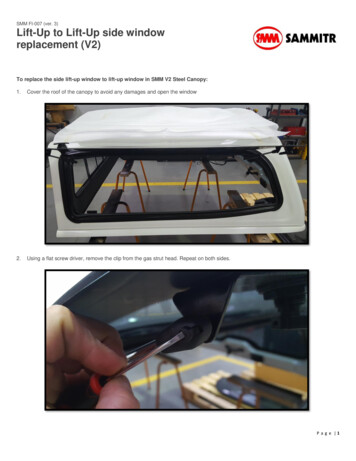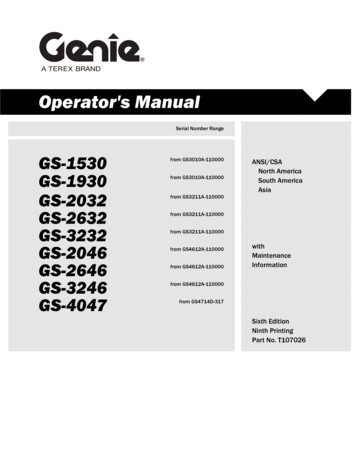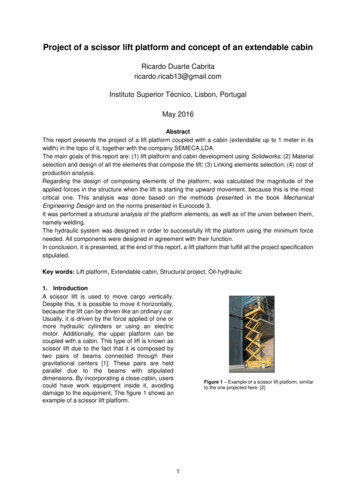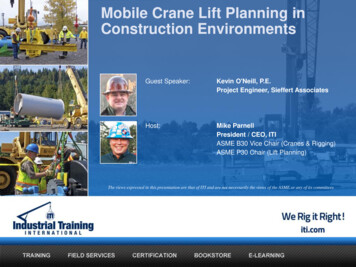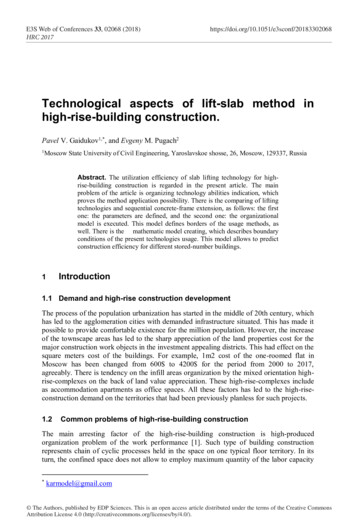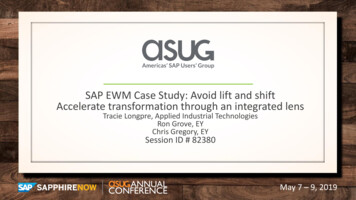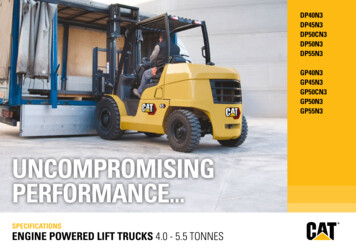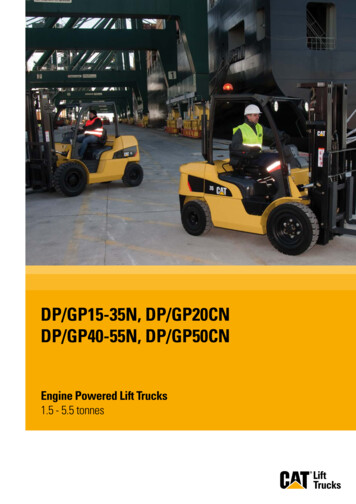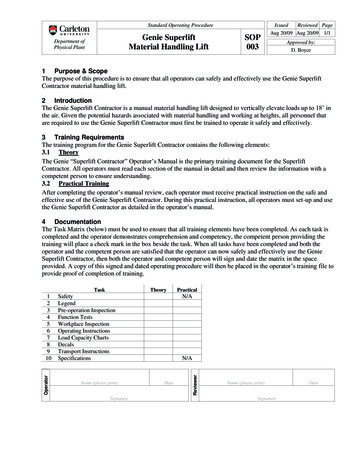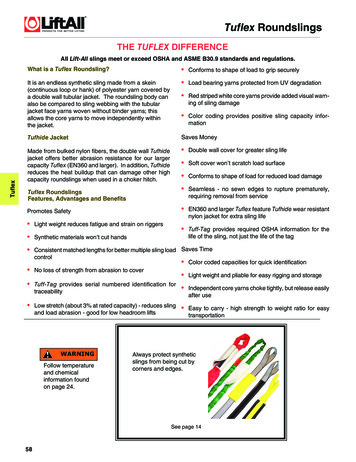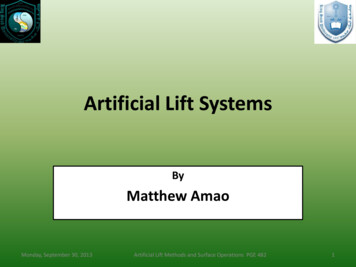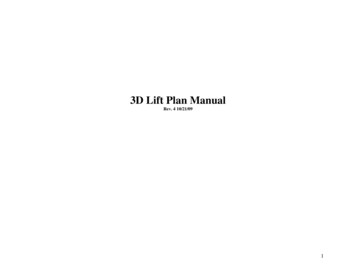
Transcription
3D Lift Plan ManualRev. 4 10/21/091
IndexIntroductionAbout 3DLiftPlanCurrent Features and BenefitsMinimum RequirementsCreating an AccountMy Account PageGetting StartedInstalling the Flux Player and Flux Player ControlsAdding CranesEditing Account InformationCorporate AccountSetting PreferencesManaging, Opening, Creating Lift PlansLift Plan Settings PageQuick Lift SetupCrane Search SetupCrane SearchCrane Search ResultsAdvanced Lift Setup Load Type, and Load Details Rigging Type and Rigging Details Jobsite Obstructionso Boxo Cylindero Sphereo Construction Buildingo Ropeo Texto 3D Object ObstructionChoose CraneLift SimulationDimensionsLoad ChartPrinting Page3D Lift Plan PublisherPage 3Page 4Page 5Page 6Page 7Page 8Page 9Page 10Page 11 – 12Page 13Page 14-17Page 18Page 19Page 20Page 21-22Page 23-25Page 26Page 27Page 28-29Page 30-38Page 39-48Page 42Page 43Page 44Page 45Page 46Page 47Page 48Page 49Page 50Page 51-54Page 55Page 56Page 572
Printing Lift Plans to Paper or for Emailing to a CustomerCritical Lift Plan WorksheetTower Crane PlanningGround Bearing PressureCrane SetupCAD ExportMulti-Crane LiftShare FeatureSnapshot FeatureManual Lift VideoTechnical Support & FAQ’s InformationUpcoming FeaturesPage 58Page 59Page 60Page 61Page 62Page 63-64Page 65-70Page 71-72Page 73-74Page 75-78Page 79Page 80IntroductionWelcome to 3DLiftPlan.com and thank you for using our product. 3Dliftplan.com is the only lift planning application that uses thenewest true 3d technology. This is not a CAD based program, so there is no need to buy an expensive additional program to use it, northe expensive training or wasted time trying to draw objects. We have easy tools to draw many objects for your jobsite. You can use acombination of them to create detailed drawings or just keep it simple with our pre loaded objects.This comprehensive manual is designed to help you use our site, to better understand how to navigate the site and produce high qualityand professional lift plan.The manual will be updated often as we develop and implement new features; I hope you find it useful, and complete.Please let us know if there is any thing that requires more explanation or clarification.Thanks for using 3dliftplan.com!3
About 3DLiftPlan.comFrequently Asked QuestionsWhy 3D Lift Plan? 3D Lift Plan's step-by-step design allows you to create detailed, accurate lift plans in minutes.With state-of-the-art 3D graphics and a powerful crane selectionalgorithm, 3D Lift Plan is the easiest to use and most powerful lift planning application available.Why online lift planning? It is easily accessible from any location. Program features, load charts, and crane graphics are all updated on our server, so there is no need for you to install updates.How much does it cost? All Link-Belt cranes are provided by Link-Belt at no charge. Other cranes can be purchased online from one week to one year at a time.Create an account to see the prices of the cranes in your fleet.Can I use my entire fleet in 3D Lift Plan? Yes, you can use as many or as few cranes as you wish. We have over 500 cranes to choose from. If we don't have one of your cranes in our database, we can add it at no additional charge. View the complete list of cranes available on 3D Lift Plan.Do I need to know CAD? No, 3D Lift Plan does not use any CAD-based program.Do I need any special training to use 3D Lift Plan? No, you just need to know how to browse the internet and perform basic windows operations. We can provide training if you feel it would increase productivity for you or your company.Does 3D Lift Plan work with metric units? Yes, you can choose to work in US or Metric units.What does my computer require? Pentium III-class 600 MHz processor Hardware-accelerated 3D graphics card with at least 32MB of video memory DirectX version 9 (or newer) An X3D browser plugin. We recommend the Flux Player. Internet Explorer v6 (or newer)What is the relationship between 3D Lift Plan and Link-Belt? Link-Belt sponsors all of their cranes in 3D Lift Plan at no charge to the customer.4
Current Features of 3DLiftPlan.comFeatures and Benefits of 3D Lift PlanConvenient Runs online in your web browser, accessible from any location. Cranes can be added in seconds. You don't need to wait days or weeks for an installation for all your pc's. You will always have the latest version, no need for you to install updates. Safe and secure storage of lift plans on the 3D Lift Plan server.Easy-to-Use Doesn't require CAD or any other expensive program to run. User-friendly, step-by-step design makes 3D Lift Plan easy enough for a novice to use. Easy to move back and forth through the program to make changes.Affordable Link-Belt cranes are provided by Link-Belt at no charge. Purchase other cranes for as little as one week, paying for just the time you need.3D Graphics Highly-accurate graphics are in true 3D, allowing you to view the lift plan from any angle. Easy to create detailed 3D jobsites and rigging designs. Change ground and skyline colors.Lift Simulation Performs a simulation of your lift while monitoring the crane's capacity. Allows you to view the load chart to see the capacity at various distances.Crane Selection Searches your entire fleet of cranes in seconds. Displays the most economical crane configurations that can handle your lift at the top of the results list, allowing you to save time sifting through long lists of possible choices.Accounts for any obstruction in your jobsite whether it's to the side, front, rear, or above the crane.Provides several filter options so you can search only the cranes and configurations you choose.Print Detailed Lift Plans Print your lift plan from any viewpoint. Quickly add notes to the printout. Show your logo on the printout.5
Minimum RequirementsPentium III-class 600 MHz processorHardware-accelerated 3D graphics card with at least 32MB of video memoryDirectX version 9 (or newer)Flux Player Browser Plug inInternet Explorer v6 (or newer)6
Creating an AccountClick the Button Create a New AccountSelect a Username,password and fill inall of your contactinformation.Make sure you read all of the Website Application User Agreement, checkthe box that your agree to the terms and click the submit button.7
My Account PageUse these links to add and edit your cranes in your account.Use theselinks to setpreferences, changeyourpasswordor edit youraccountinformationRead thelatest up todate newsabout3dliftplan.Create, Open and Delete Lift Plans.8
Getting StartedGetting StartedThis page will walk you through the basic steps required to create a lift plan. You can return to this page at any time by clicking the "GettingStarted" link on your account page or under the "Support" menu option.Step 1 - Create an account On the home page, click the "Create a new account" button and fill out the form that appears on the screen. Be sure to write down your password and keep it in a safeplace. Your username and password are required every time you log on to 3D Lift Plan.You will access the features of 3D Lift Plan from the "My Account" page, which you can reach by clicking the "My Account" link at the top of the page.Step 2 - Install the Flux Player The Flux Player by Media Machines is a free browser plugin that displays the 3D images. Click here to install the Flux Player Note to Windows 98/Me Users: The Flux Player uses the Microsoft XML libraries (MSXML) to load XML-encoded X3D files. These libraries may not be installed on yoursystem. Click here to download MSXML.If you have any problems installing the Flux Player or viewing 3D Images on the website, please visit this page: Troubleshooting (3D Images)Step 3 - Add cranes to your account From the "My Account" page, select "Add Cranes". Select all of your Link-Belt cranes in the list, then press "Add to Shopping Cart". Note: All Link-Belt cranes are free of charge. Then select all of your other cranes in the same manner, changing the "Crane Make" to see a list of other manufacturer's cranes. Once you have added all of your cranes to the shopping cart, press "Purchase Cranes".Step 4 - Create a new Lift Plan From the "My Account" page, enter a name for your new lift plan and press "Create New Lift Plan". This name will help you identify your lift plan if you want to makeany changes to it after you close it.Your lift plan will automatically be saved every time you navigate to a different page of the website, so there is no need to manually save a file.When you want to load a lift plan later, you can find it in the "Load a Lift Plan" table at the bottom of the "My Account" page.Step 5 - Design your Lift Plan 3D Lift Plan will guide you through the steps required to design your lift plan, just follow the instructions at the top of each page. Generally, you will fill out the information on each page and press the "Next" button to go to the next step. The navigation bar on the left side of the page allows you to go back to any step to make changes. Please note, if you make changes to the load or jobsite you will needto perform the Crane Search again to account for the changes you made.Further Assistance If you need further assistance, please press the "Support" button at the top of the page.9
Installing and Using the Flux PlayerInstall the Flux Player The Flux Player by Media Machines is a free browser plugin that displays the 3D images. Click here to install the Flux Player Note to Windows 98/Me Users: The Flux Player uses the Microsoft XML libraries (MSXML) to load XML-encoded X3D files. These libraries may not beinstalled on your system. Click here to download MSXML.If you have any problems installing the Flux Player or viewing 3D Images on the website, please visit this page: Troubleshooting (3D Images)Left click on the Explore button to activate thiscontrol. Put mouse pointer in the picture and holdyour left mouse key down while moving yourmouse. This will allow you fly around the jobsite.Hold down your right mouse key while moving yourmouse around to pan around your jobsite, holdingdown your shift key at the same time will pan faster.You can also use your arrow keys.Left click on the Examine button to activate thiscontrol. Put mouse pointer in the picture and holdyour left mouse key down while moving yourmouse. This will allow you to see the jobsite in 3Dat any angle. Hold down your right mouse key whilemoving your mouse around to pan around yourjobsite. You can use the center wheel on your mouseto zoom in and out.Use the levelbutton tostraighten yourjobsite and moveit to the uprightposition.Left click inside the viewpointbox to view and select all thedefault points of view. Or youcan left click on the arrows oneither side to change to eachviewpoint.10
Adding CranesWe offer cranes from many differentmanufactures. Simply pick themanufacture from the drop down list andsee all the cranes we have available foreach one. You will also notice a tiernumber next to each model. These tiernumbers help you determine the cost touse the model on 3dliftplan.com. Forexample, the Terex-Demag AC25 is aTier 3 crane. If you look at the table tothe left you will see Tier 3. You canpurchase the use of the AC25 for 7 daysto 365 days. If we want to use the AC25for 30 days the price would be 25.11
Click the purchase button to advance to the credit cardentry form. If you would rather we send you an invoicefor payment by check just call us or email us with yourorder number.12
Edit Account InformationUpdate all of your account information atany time. Simply click on the Edit AccountInformation link from the My Accountpage.13
Upgrade to a Corporate AccountUpgrade to a corporate account to access features like:Tandem Lifts, Advanced Rigging, Copy Lift Plans, Change Crane Colors, Snapshot and Share Feature.With a corporate account you can also share cranes, 3D objects, and lift plans between co-workers.Click this link to upgrade to acorporate account14
Corporate Account Cont’d15
Corporate Account Cont’dTo allow user access to yourcorporate account have themcreate their own individualaccount and tell you theirregistered username so youcan add it to this list. Whenyou are done typing in theirusername click the "Update"button.16
Corporate Account Cont’dUser accounts will enter thecorporate account name here,then click submit.17
Setting PreferencesSet all of the preferences you want to default to when using 3dliftplan.com.Select whether you want to work in metric or U.S. units.Select the default color and texture for the sky andground color in your lift plans. Select whether you wantto show the grid and xyz axis and what view you wantfor the default.Select the size of you want the flux player window tobe.Specify the default clearances you want for runningcrane selection. For boom clearance you might want tomake it a lower number like 2 so you will get moreresults when running crane selection.18
Managing, Opening and Creating Lift PlansCreate a new lift plan by simply typing in aname and left clicking the “Create NewLift Plan” buttonOpen an existing lift plan by left clickingthe “Open” next to the lift plan you want toopen.To delete a lift plan, left click on the“Delete” button next to the lift plan youwant to delete.19
Lift Plan Settings PagePut a Description in for your Lift PlanGive your Lift Plan a nameChoose between US or Metric unitsEnter aCustomer nameChoose the Ground color for your planChoose the Sky color for your planCopy an ExistingLift PlanChoose the default viewing position forthe images as the appear on each screenChoose whether you want to see the skyand ground texturedOnce you haveselected your craneyou can return hereto change the colorof your crane. Somecranes cannot bechanged.Choose the AdvancedLift Setup to addrigging and create anadvanced jobsite.Choose whether you want to see theXYZ axes markers and the gridUse the Quick LiftSetup, answer a fewquestions
21.10.2009 · o Construction Building Page 45 o Rope Page 46 o Text Page 47 o 3D Object Obstruction Page 48 Choose Crane Page 49 Lift Simulation Page 50 Dimensions Page 51-54 Load Chart Page 55 Printing Page Page 56 3D Lift Plan Publisher Page 57 . 3 Printing Lift Plans to Paper or for Emailing to a Customer Page 58 Critical Lift Plan Worksheet Page 59 Tower Crane Planning Page 60 Ground