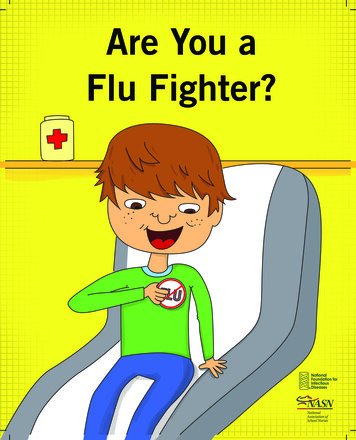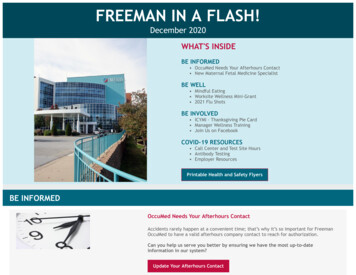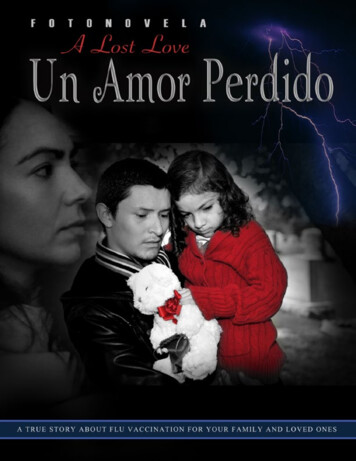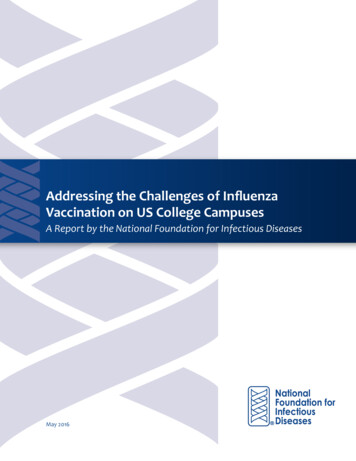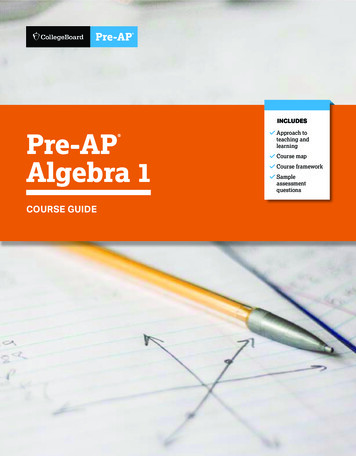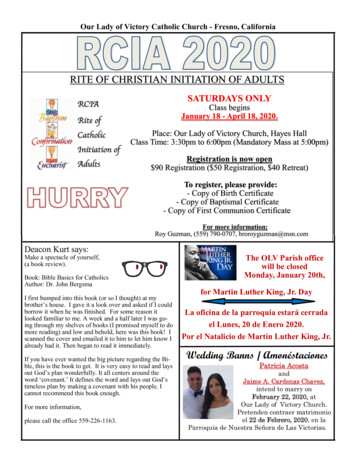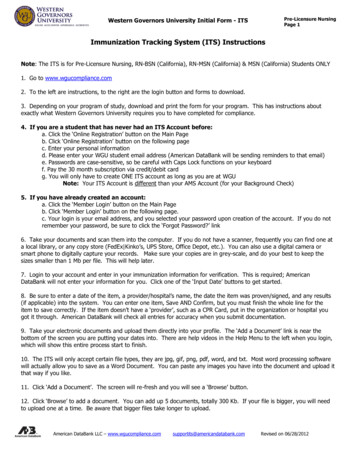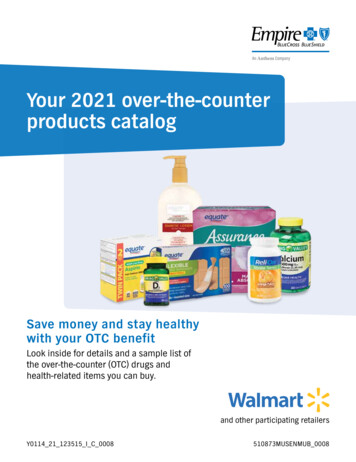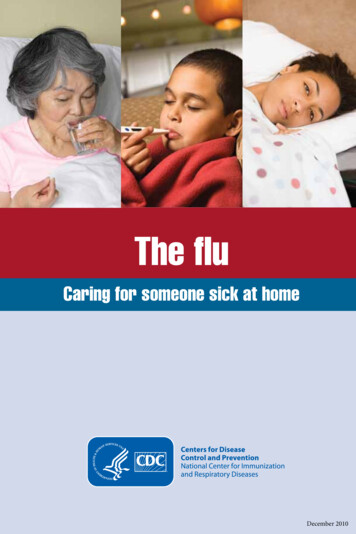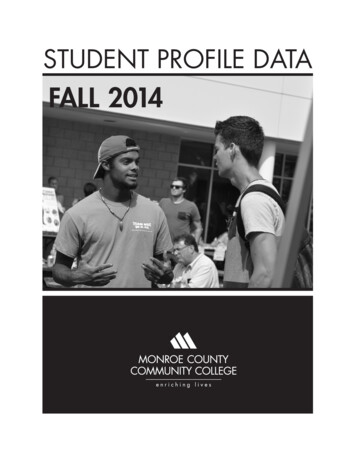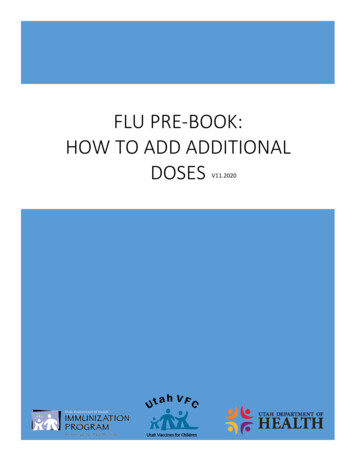
Transcription
FLU PRE-BOOK:HOW TO ADD ADDITIONALDOSESV11.2020
Contents:Introduction . Page 2Step-by-Step . . .Page 3Step-by-step instruction to add additional Flu vaccine to current Pre-bookTemperature Logs . . .Page 4Information needed on the manual temperature logAccess to VOMS . . .Page 5Log into the USIIS portal and select the VOMS serviceAccess current Flu Pre-book . . .Page 6Navigating the VOMS portal & accessing the current Flu Pre-bookAdd additional doses .Page 7-8Adding additional doses to your current Flu Pre-book .7Submit updated Flu Pre-book to State .8Helpful Tips . . . . Page 9Helpful hints and tipsCommon Errors . .Page 10Common Errors and what they meanUseful Links & Questions Page 111
Adding additional doses toyour existing current FluPre-bookV10.2019 This guide will provide information and step-by-step instruction on how toadd additional flu vaccine to your current Pre-book. Additional doses of flu can only be added once the original approved Flu Prebook has been filled and complete. Flu Pre-books are submitted earlier in the year to be included in the amountsrequested from CDC. Doses requested are reviewed and may require adjustments before theVaccine Management Team approves. Flu vaccine is sent in multiple shipments based on allocations received fromMckesson. Product will continue to ship until the Pre-book requested and approveddoses are complete. You can request the Vaccine Management Team hold remaining Flu Pre-bookdoses to accommodate storage demands of your facility. You must notify the Vaccine Management Team via email(vacteam@utah.gov) when you are ready to receive Flu vaccineshipments.2
Steps to add additional Flu doses to current Pre-book:1.Submit 30 days of temperatures2.Once temperature logs are approved, log into the VOMS system.3.Select “Pre-book”.4.Then select “Pre-book Request”.5.Select the current Flu Pre-book request from the drop down list.6.Locate NDC for product requesting additional vaccine.*Please note: Doses filled must be complete for the product requesting more doses.7.Click the blue Pre-book Item Id for the product.8.The product box field will populate, this is the field above the Pre-book order details.9.The Pre-book will updated to “Saved-Not submitted to State”.10.Update the Quantity to include new total doses requested.*This total includes doses fill and the new doses needed. For example, if 10 doses were originallyrequested, approved, and filled. Now you need an additional 30 doses, the new quantity will be 40doses.11.Verify the product and quantity, IF correct, click “Add/Update”.*Repeat above steps to add additional vaccine products.12.You will need to add additional information to the Pre-book Quantity ReasonDescription if the Pre-book exceeds the Suggested Pre-book Quantity. You must add a description for the “Submit to State” button to become active.*If you previously added a description, leave the original response. Add current date and additionalinformation to why you are requesting additional doses.13.Verify the Pre-book reflects all new quantities for the NDC Flu products you are addingadditional vaccine to, if correct, click “Submit to State”.14.If successful, the status of the Pre-book will update to read “Submitted to State” andshow in green.15.Email the Vaccine Management Team to notify them that changes/updates have weremade to your Pre-book.3
Temperature Logs:As of January 1, 2018, temperatures are required documented on the ManualTemperature paper log.Temperature logs, for Celsius and Fahrenheit, can be located on our website.Temperatures must be visually inspected and documented once daily, at thebeginning of business hours.To avoid delays in processing vaccine orders, make sure to include:Reason you are sending your temperature logMonth/YearFacility NameThe Unit NameVFC Pin/USIIS IDStaff name/initialsMin & Max temperaturesNote days your clinic is closed/observed a holiday*Out-of-range temperatures required additional information. Documentation for all out-ofrange temperatures must be submitted with the temperature log for vaccine orders.4
Access VOMS:Log into USIIS (https://apps.usiis.org)1. Enter your USIIs Provider ID*If you are not sure of your USIISProvider ID, use the Provider Namedrop down list.2. Enter your USIIS user name3. Enter your USIIS password4. Press Login*If you have validated your email address in USIIS, you can use the Forgot password/usernamefeature. If you have not, you will need to submit a USIIS Help Desk ticket(801) 538-3440.Select VOMS from the USIIS Services5. Verify the Provider information iscorrect.This important for those users whohave access to multiple locations.6. If everything is correct, select“VOMS” from the list of USIIS services.*If you do not have VOMS listed as aservice, contact the ImmunizationProgram or the Vaccine ManagementTeam.5
Access current Flu Pre-book:1.While on the VOMS Home Page,Select “Pre-book” .2.click “Pre-book Request”3.Select the current pre-book from thedrop down list.4.You will be directed to your currentFlu Pre-book request.1325. Please note: Status, UserSubmitted, and Date Submitted.6. You can view productsrequested and approved.7. Initiating changes will movethe current status from “Submittedto State” to “Saved-Not submittedto State”.*Pre-book requests with a statusof “Saved-Not submitted to State”cannot be viewed by the VaccineManagement Team and will notreceive flu shipments.If there are changes made or initiated, you must re-submit your Pre-book.6
Add additional doses to your current Flu Pre-book:1. Click the blue Pre-book Item ID toupdate the quantity.The status will update to ” Saved-Notsubmitted to State”.2. The item block will populate with theproduct information and NDC. This is thebox above your Pre-book request.3. Enter a new total quantity for thatproduct.*The new total quantity will include thedoses filled and the new doses. Forexample; 10 doses were requested andfilled, another 30 doses is needed. Thenew total quantity will be 40.5.Repeat the above steps toincrease Doses Requested foradditional NDC/Products.4. Verify the Product and Quantity arecorrect, press “Add/Update”.6.If you Pre-book exceed theSuggested Pre-book Quantity, you willneed to add additional/updatedinformation in the Pre-book QuantityReason Description field.If you already left a reason, enter the currentdate and information as to why you arerequesting additional doses.You must do this to activate the“Submit to State” button.7.Verify the total doses requestedis reflecting the correct quantity, if so,click “Submit to State”.7
8. The status of the Pre-book willupdate to show “Submitted toState” and the Date Submitted willreflect the current date.9. Once you have successfullysubmitted your updated FluPrebook, you will need to email theVaccine Management Team(vacteam@utah.gov) and notifythem that changes have been made.10. The Vaccine Management Teamwill then review and approve orapprove with changes your updatedFlu Pre-book.Again, Flu Pre-book requests with astatus of “Saved-Not submitted toState” cannot be viewed by theVaccine Management Team.Any changes to your existing Flu Pre-book requires you to re-submit.8
Helpful Tips: If no changes are needed, Pre-book should be viewed using Pre-book History If changes are made or initiated in VOMS regarding your Flu Seasonal Prebook, the status will update from Submitted to Saved-Not Submitted toState. All orders and Pre-book requests in VOMS with a status of Saved-Notsubmitted to State will not be able available for the Vaccine ManagementTeam to review and approve. Email the Vaccine Management Team (vacteam@utah.gov) to notify them ofany changes or updates to your Flu Pre-book. You can receive tracking information for shipments received by going toTrack Shipments. We do not receive any information until after the package ships, sometimeswe receive this information the day the vaccine is delivered.9
Common Errors and What They Mean:This error is notifying you limited doses are available or a product is sold out. Totalremaining State flu vaccine is listed in the parenthesis (). If there is vaccineremaining, lower your requested doses to be equal to or less than the numberlisted in the parenthesis. If the product is sold out, you may consider changingproduct to ensure you have something for all age groups.This error is notifying you that you have entered a requested quantity less thanyour original approved Pre-book. You cannot request less doses than the Pre-bookwas approved for and the product has been filled.You must cancel the request or update the requested doses to more than theoriginal request.With these errors, if the status changes to “Saved-Not submitted to State”, youmust re-submit your Flu Pre-book to receive remaining doses.10
Useful LinksVFC Forms: Training, Provider & Eligibility Forms, VFC Educational Material, ReportForms, Storage & Handling Forms, Tally Sheets, and more. The website is updatedto keep required information current.Vaccine Storage & Handling Toolkit: View/Print the current Vaccine Storage andHandling Toolkit [Jan 2018] from CDCs website.USIIS Portal: Login to the USIIS portal to gain access to USIIS Immunize, VaccineInventory, Doses Administered Reporting, VOMS, Clinic Reports & Batch Processes,and more.**Please note – If sites are bookmarked in your web browser, they may need to berefreshed/updated to reflect the most current information.**QUESTIONS?For additional assistance, please contact the Vaccine Management Team.vacteam@utah.gov(801) 538-945011
5. Select the current Flu Pre-book request from the drop down list. 6. Locate NDC for product requesting additional vaccine. *Please note: Doses filled must be complete for the product requesting more doses. 7. Click the blue Pre-book Item Id for the product. 8. The product box field will populate, this is