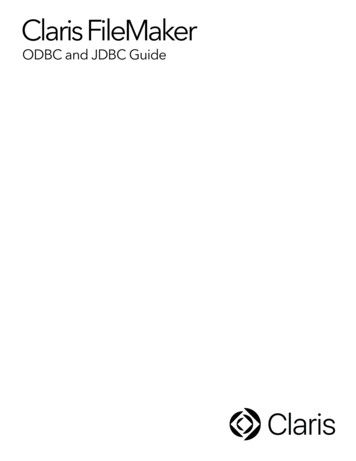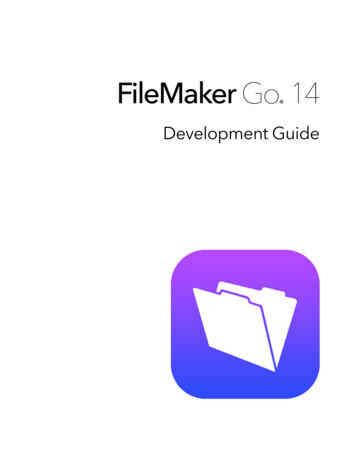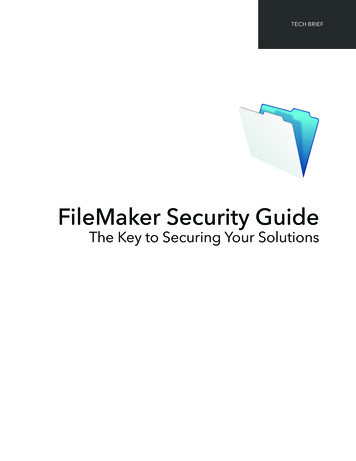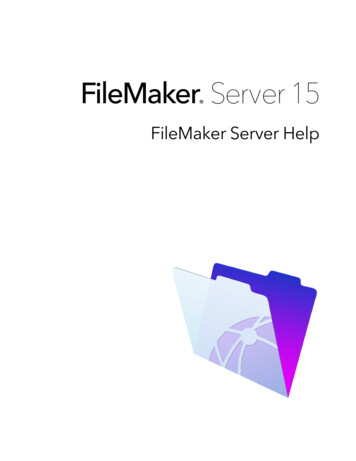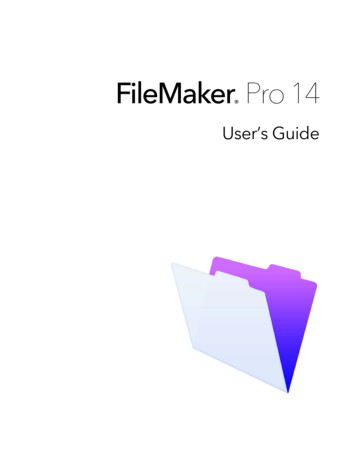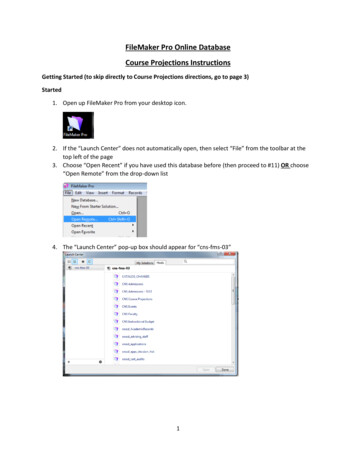
Transcription
FileMaker Pro Online DatabaseCourse Projections InstructionsGetting Started (to skip directly to Course Projections directions, go to page 3)Started1. Open up FileMaker Pro from your desktop icon.2. If the “Launch Center” does not automatically open, then select “File” from the toolbar at thetop left of the page3. Choose “Open Recent” if you have used this database before (then proceed to #11) OR choose“Open Remote” from the drop-down list4. The “Launch Center” pop-up box should appear for “cns-fms-03”1
5. If not, then click on the settings cog6.7.8.9.Select “Edit Favorite Host”Enter CNS-FMS-03.austin.utexas.edu in the “Host’s Internet Address” sectionEnter the name that you choose in the “Favorite Host’s Name” sectionClick “Save”2
10. Your Favorite Host’s Name should now appear in the “Launch Center”11.12.13.14.Select “CNS Course Projections” from the listClick the “Open” buttonYou may be prompted to enter your EID and passwordFuture access: open the database, select “File” and select “Open Recent”WHAT YOU WILL SEE WHEN YOU ENTER:You will start on the landing page. To see your courses, select the Fall layout from the drop-down menubelow:3
You will be on the FALL layout for your department, looking at the LD & Service courses:The course numbers and titles are already displayed for you.12th Class Day enrollments from the previous year’s corresponding semester are pre-populated. If the“seats” and “lectures” fields are empty, then it means that the course was NOT offered in the previousyear’s semester and no data is available.4
ENTERING YOUR PROJECTIONSSimply type in the number of seats, lectures and instructors that you propose of offer in the upcomingsemester.Definitions:Number of Seats total number of seats to be made available to students that semesterNumber of Lectures total number of lectures to be offeredA course that seats 100 students in lecture, and has three separate discussion sections, is ONE lecture.Number of Instructors total number of bodies needed to cover these coursesIf 6 sections of a lab course are all covered by the same instructor, that is ONE instructor.Do not worry about percent time for the course – those adjustments will be made separately.“Notes” is optional. Use this section to provide information about unusual circumstances or relayquestions that you may have.“Session” is used for summer projections only. You will enter which summer session the course is beingoffered (e.g., first, second, nine week, or whole). NOTE: Summer projections are not due until December.NAVIGATIONYou will need to submit your course projections for both FALL AND SPRING semesters, for ALL COURSETYPES. Use the directions below to navigate from one layout (or course type) to another.TO CHANGE SEMESTERSYour department has three layouts in the database, one for each semester:1) Fall2) Spring3) SummerTo select a semester, use the pull down menu in the “Layout” field (just above the LD & Service button).5
TO SELECT ANOTHER COURSE TYPEYour courses have been divided up by type: LD & Service, UD Major, Lab and Graduate. Click the buttonof the course type you want to view. (Notice that the button turns orange when you are viewing thatcourse type). If you select a course type and receive the following message, then it means that there areno courses listed for that course type.If you believe that there should be courses in that course type, then please contact Shawna Al-Mashouqat: Shawna.almashouq@austin.utexas.edu.**UD Major/Lab** Several departments have upper division courses that also have a lab.The course is listed only in UD Major, it will not be listed in the Lab section6
FileMaker Pro Online Database Course Projections Instructions Getting Started (to skip directly to Course Projections directions, go to page 3) Started 1. Open up FileMaker Pro from your desktop icon. 2. If the “Launch Center” does not automatically open, then sele