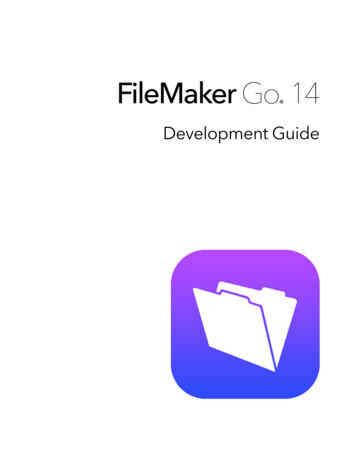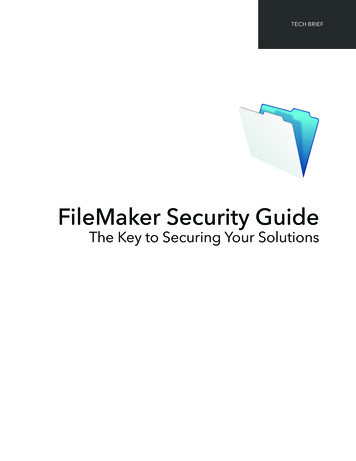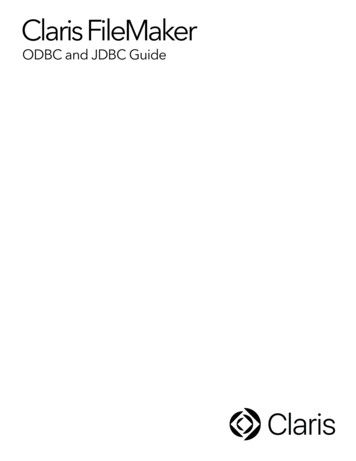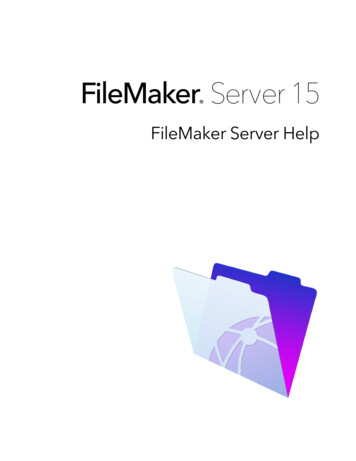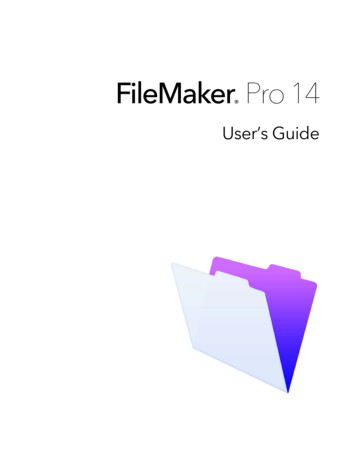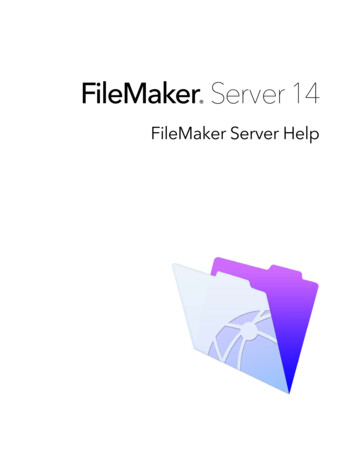Transcription
How to Import FileMaker ProDatabases into FmProMigrator
How to Import FileMaker Pro Databases into FmPro Migrator1Installation1.12Step 2 - Import Layouts14Step 3 - Import Scripts22Step 4 - Import Relationships, TOs, Value Lists & Custom Functions5.1610Step 3 - Import Scripts4.15Step 1 - Import Table DefinitionsStep 2 - Import Layouts3.144Step 1 - Import Table Info2.13Installation TipsStep 4 - Import Relationships, TOs, Value Lists and Custom Functions27Troubleshooting6.1Troubleshooting AppleScript GUI Automation [MacOSX]35
InstallationHow to Import FileMaker Pro Databases into FmPro Migrator - 3
Installation TipsThis document provides an explanation of the steps required to import info from FileMaker Prodatabase files using FmPro Migrator Developer Edition and FileMaker Pro Advanced.Revision 142/5/2014Changes with this version:Replaced the use of QuicKeys with AppleScript code embedded within FmPro Migrator.Added support for FileMaker 12/13.Installation & Pre-Migration TipsTip1: Don't rename the FmPro Migrator or FileMaker Advanced executable files on your hard disk.If you want to maintain different versions of these applications, put them into folders containingdifferent names. The AppleScript/WinAutomation scripts look for these two applications by theirexecutable filenames, and if they are renamed the shortcuts won't be able to find the applicationseven if the applications are currently running.Tip2: On Mac OS X, make sure that you only have one copy of FileMaker Pro Advanced runningwhen performing the GUI automation tasks (importing layouts into FmPro Migrator, creating valuelists, custom functions, scripts, layouts in FileMaker Pro Advanced). FmPro Migrator will verify thatthe version of FileMaker you have selected in the Source Database and Destination Databasemenus matches what is currently running. But if 2 copies of FileMaker are running, this verificationprocess will not necessarily work properly. It is likely that the first opened copy of the FileMakerapplication will receive the AppleScript commands.Tip3: On Windows, in order for the WinAutomation shortcuts to find elements within the FileMakeruser interface, the Manage/Define Database window needs to be resized to its smallest horizontaland vertical sizes. Otherwise, the shortcuts won't be able to find the correct locations for clicking onbutton or icons during the automated creation of TOs and Relationships.Note: This is not an issue on MacOSX because the AppleScript code is not dependent upon thesize or location of objects in FileMaker windows. The AppleScript code references objects by theirunderlying object name, not their location or their text label (i.e. "click button 4 of window 1" isused instead of "click OK button of window Manage Value Lists)Tip4: Duplicate value lists and script names need to be considered prior to performing a TableConsolidation or Conversion project. If duplicated value lists and custom functions contain thesame functionality, you don't have to do anything because FmPro Migrator will skip themautomatically. Otherwise, these duplicated objects should be renamed within FileMaker prior tostarting the Table Consolidation project.How to Import FileMaker Pro Databases into FmPro Migrator - 4
Select Output DirectoryFmPro Migrator stores migration information for each project within a SQLite database file namedMigrationProcess.db3. FmPro Migrator needs to know where this file should be stored, prior tostarting your migration project. You can have as many MigrationProcess.db3 files as needed (forinstance a separate file for each project), as long as these files are stored within differentdirectories on your hard disk. This output directory is also used for writing automation scripts,instructions and the FileMakerDB.fp7/FileMakerDB.fmp12 template database file.On the FileMaker tab within FmPro Migrator, click the Browse button, then select an output directory[If you select an output directory which already contains a MigrationProcess.db3 file, the yellowContinue. button will be enabled so that you can continue working on a previously createdproject. Otherwise, the MigrationProcess.db3 file will be created automatically when you add thefirst table to your migration project.]How to Import FileMaker Pro Databases into FmPro Migrator - 5
Select Source and Destination Database TypesSelecting both the Source Database and Destination Database types as FileMaker7/8/9/10/11/12/13 triggers FmPro Migrator to enter Table Consolidation mode once the first table iscopied from the ClipBoard.Note: It is important to accurately select the type of Destination Database in order for FmProHow to Import FileMaker Pro Databases into FmPro Migrator - 6
Migrator to use the correct AppleScript or WinAutomation scripts when performing migration tasks.Different versions of FileMaker have used differing menu options, therefore customizedautomation scripts are used by FmPro Migrator based upon the database version.FileMaker 12 Note1: As of FileMaker 12, there have been changes made to the format of XMLcode placed onto the clipboard for layouts and scripts. These different formats are not fullycompatible with different versions of the FileMaker database. For instance, if you capture layoutswith FileMaker 11 and then try to paste them into FileMaker 13, the contents of the layout won't getpasted. So for Table Consolidation projects it is recommended that you use the same version ofFileMaker for all phases of the project. Therefore, select the source and destination databaseversions to be the same version.Convert FileMaker 5/6 FilesWhen upgrading FileMaker 5/6 files, the files should be converted into .fp7 files using theFileMaker Pro 11 Trial Version from the FileMaker website. This tech note provides further il/a id/10571FmPro Migrator Developer Edition uses FileMaker Advanced 11-13 when performing a TableConsolidation or Conversion project. Open the original (older) files with the newer version ofFileMaker Advanced and the files will be converted automatically by FileMaker. For the purposesof this documentation, these new files are considered to be the source data files for the project.For example, if you want to convert FileMaker Pro 5.5 (.fp5) files to FileMaker Pro 13:1) Download the FileMaker Pro 11 Trial version from the tech note provided above.2) Convert the .fp5 files into .fp7 files using the FileMaker Pro 11 Trial version.3) Convert the .fp7 files into .fmp12 files using FileMaker Pro Advanced 13.Within FmPro Migrator, you must select FileMaker 13 as both the source and destination databaseversions.Install WinAutomation jobs [Windows]Select the Export WinAutomation Scripts menu item from the File menu.On Windows, the WinAutomation jobs will be written into the output directory into a file named:How to Import FileMaker Pro Databases into FmPro Migrator - 7
FmPro Migrator WinAutomation Jobs.zipA pdf installation manual named FmPro Migrator WinAutomation Installation.pdf will also bewritten into this directory.Your web browser will then be directed to the appropriate company's website so that you candownload the latest WinAutomation software.Follow the instructions listed in the WinAutomation pdf installation files to install the software andshortcuts as well as configure FileMaker Pro Advanced.On MacOS X, the AppleScript code is embedded within FmPro Migrator therefore no installation isrequired.Selecting this menu will save a text file of AppleScript code, a LiveCode AppleScript test stack anda LiveCode performance testing stack to the output directory.These files have been released as open source for use by the FileMaker community.Export FileMaker Database Design Report (DDR XML)FmPro Migrator requires information from the FileMaker Database Design Report (also known asDDR XML) in order to import information about FileMaker Pro TOs, Relationships, Value Lists,Custom Functions and Layouts.For each FileMaker database file to be migrated, select Tools - Database Design Report.When prompted for the output directory, select XML as the output file type (do not select HTML).DDR XML files can be exported for all open FileMaker database files as the same time.Note: DDR XML files can only be exported by FileMaker Pro Advanced, not FileMaker Pro.How to Import FileMaker Pro Databases into FmPro Migrator - 8
Step 1 - Import Table InfoHow to Import FileMaker Pro Databases into FmPro Migrator - 9
Step 1 - Import Table DefinitionsStep 1 - Import Table DefinitionsFmPro Migrator Edition uses FileMaker table definitions copied from the clipboard for tableconsolidation and conversion projects. These table definitions include all table/field options,validations and calculation formulas required to recreate the tables within a new database file.When performing SQL database conversions, this info is also used to create new tables in the SQLdatabase.Step 1 - Open Define/Manage Database Dialog within FileMaker Pro AdvancedOpen each source database file within FileMaker Pro Advanced. Select the table within theDefine/Manage Database dialog, click the Copy button.Note: If you licensed FmPro Migrator Platinum Edition and need help with this step because youdon't have FileMaker Pro Advanced, then please contact .com Solutions via the Contact page onthe www.fmpromigrator.com website.How to Import FileMaker Pro Databases into FmPro Migrator - 10
Step 1 - Paste Table into FmPro MigratorOn the FileMaker tab of the main FmPro Migrator window, select the "ClipBoard XML" menu item,then click the Get Info button.Export DDR FileAfter copying the table definition via the Clipboard, export a DDR XML file from each sourcedatabase file. These files will be used to import Relationships into FmPro Migrator later in themigration process.How to Import FileMaker Pro Databases into FmPro Migrator - 11
Click Continue. ButtonOnce the first table has been copied into FmPro Migrator, the yellow Continue. button willbecome visible. Click the Continue. button to open the Migration Process window.How to Import FileMaker Pro Databases into FmPro Migrator - 12
Step 2 - Import LayoutsHow to Import FileMaker Pro Databases into FmPro Migrator - 13
Step 2 - Import LayoutsStep 2 - Layouts TabThe Layouts tab provides an interface for managing layouts during a migration project. Layoutscan be captured from FileMaker either one at a time [1] or in batch mode [2].Clicking on a layout in the list displays details for the layout, including a thumbnail version of thelayout image.Clicking on a portal displays the portal rectangle on the thumbnail image.How to Import FileMaker Pro Databases into FmPro Migrator - 14
Select Layout Import MethodSelect the import method pop up menu under the Layout Batch Import button. By default, clickingthe Layout Batch Import button will import layouts from the Clipboard. The options within this menuare:Clipboard - Uses AppleScript/WinAutomation to control the FileMaker Pro graphic interface andimport each layout using the clipboard.Note: This is the ONLY option which can be used for Table Consolidation/Database Rebuildprojects and single file FileMaker Pro solutions, in order to insure that scripts and buttons continueto work correctly.Note: The DDR Importing methods are now deprecated. These methods are only useful for projectestimating purposes in order to quickly import and count the number of layouts in a multi-fileproject.DDR - Imports all layouts from a DDR XML file selected by the user. Layouts are given the exactsame name found within the DDR XML file.How to Import FileMaker Pro Databases into FmPro Migrator - 15
Note: Using the DDR XML file to import layouts is no longer recommended for TableConsolidation or Database Rebuild projects.DDR (T) - Imports all layouts from a DDR XML file selected by the user. The layout base tablename is added as a suffix to the original layout name. The Import Relationships from DDR stepneeds to occur prior to importing layouts in order for the base table names to be available.DDR (F) - Imports all layouts from a DDR XML file selected by the user. The FileMaker Profilename used to create the DDR XML file is added as a suffix to the original layout name.Step 2 - Click Import All Layouts ButtonThe Import All Layouts button starts the process of importing all of the layouts.Note: The Import Type menu is covered up by the TO Name menu when a layout has beenselected in the list - as shown in this screenshot. Also shown in this screenshot is the location ofPortal1 on the thumbnail image of the layout, since Portal1 has been selected from the list ofportals.How to Import FileMaker Pro Databases into FmPro Migrator - 16
Step 2 - MacOSX 10.9 Security DialogOn MacOSX, FmPro Migrator uses AppleScript to perform batch processing tasks with FileMakerdatabase files. Starting with MacOSX 10.9 (Mavericks), each application which uses theAccessibility API to control the computer needs to be authorized. FmPro Migrator performs a test toverify that it has been authorized to control the computer via AppleScript GUI scripting, andpresents this dialog if it has not yet been enabled.How to Import FileMaker Pro Databases into FmPro Migrator - 17
Step 2 - MacOSX 10.9 Security PreferencesIn the MacOSX System Preferences, click the Security & Privacy icon, (1) click the Accessibilityitem in the list, (2) click the lock button to allow changes, (3) click the checkmark next to the FmProMigrator application.Note: You will need to perform this unlocking process once, for each new version of FmProMigrator is installed on your computer.After allowing Accessibility access for FmPro Migrator, it will often be possible to immediately clickon the same GUI batch processing button in FmPro Migrator to proceed with the migration.Sometimes you need to re-launch FmPro Migrator after making this change, and it can be helpfulto close the System Preferences window to insure that MacOSX has recognized the change.How to Import FileMaker Pro Databases into FmPro Migrator - 18
Step 2 - Select the DDR XML File(1) Select a DDR XML file, (2) click the Open button.Note: FmPro Migrator Developer Edition requires a Database Design Report as a DDR XML filecreated with FileMaker Developer/Advanced 7 . This DDR XML file is used by FmPro Migrator tocount the number of layouts which will be copied via the clipboard, as well as the order in whichthe layouts are found within the FileMaker database file. The DDR XML file should be re-created ifany layouts have been deleted or moved within the file by using the Manage Layouts dialog.This DDR XML file needs to be created with the same version of FileMaker Pro Advanced which isbeing used for the conversion project. The version of FileMaker Pro Advanced should remain thesame during the entire project.FmPro Migrator will loop thru all of the layouts and capture them via the clipboard by usingAppleScript or WinAutomation to drive the FileMaker graphical interface.Step 2 - Troubleshooting - Mis-Matched FileMaker Versions Error [MacOSX]FmPro Migrator needs to have an accurate idea of which version of FileMaker Pro Advanced iscurrently running on your computer in order to use the correct AppleScript code to perform eachtask. This means that it is important to select the correct Source Database and DestinationHow to Import FileMaker Pro Databases into FmPro Migrator - 19
Database on the main FmPro Migrator window.If you are capturing layouts from FileMaker Pro Advanced, FmPro Migrator will verify that thesource database version you selected is the actual version which is running on your computer[see dialog above].If you are building objects in FileMaker Pro Advanced (i.e. value lists, custom functions, scripts,layouts), then FmPro Migrator will verify that the destination database version you selected is theactual version which is running on your computer.Step 2 - Troubleshooting - Locks Up with No Processing Completed [MacOSX]If a batch processing task starts, but appears to lock up with no activity, then force quit andre-launch FmPro Migrator from the Finder and open the Status Window by selecting the File - Status Window menu item. Click the batch processing button again, and review the results in theStatus Window.FmPro Migrator will continue to log the results of its AppleScript processing handlers in the StatusWindow as long as the window is open.As shown above, the ASswitchFMToLayoutMode handler has run, but nothing else hascompleted. This type of problem can be due to having 2 copies of FileMaker Pro Advanced openat the same time. Some of the commands might get sent to one copy of FileMaker and othercommands could get sent to the 2nd copy of FileMaker.If a single copy of FileMaker Pro Advanced is running, but theFileMakerDB.fp7/FileMakerDB.fmp12 file is not open, a similar problem might also occur.For more details about the tasks performed by the AppleScript handlers, please see theTroubleshooting AppleScript GUI Automation at the end of this document.How to Import FileMaker Pro Databases into FmPro Migrator - 20
Step 3 - Import ScriptsHow to Import FileMaker Pro Databases into FmPro Migrator - 21
Step 3 - Import ScriptsStep 3 - Scripts TabThe Scripts tab provides an interface for managing ScriptMaker Scripts during a migration project.Scripts can be captured [1] from FileMaker by copying them to the ClipBoard within theScriptMaker window within FileMaker Advanced. Once the scripts have been updated by FmProMigrator, they can then be copied to the Clipboard [2] and pasted back into FileMaker Advanced.How to Import FileMaker Pro Databases into FmPro Migrator - 22
Scripts can also be viewed within FmPro Migrator by clicking each script and viewing the textversion of the script within the Script Text field [3]. Duplicate or unneeded scripts can also bedeleted by selecting the scripts and clicking the Delete button [4].Step 3 - Copy ScriptMaker Scripts From FileMaker to ClipBoardWithin FileMaker Advanced, open the ScriptMaker window, select all of the scripts and select Copyfrom the Edit menu.How to Import FileMaker Pro Databases into FmPro Migrator - 23
Step 3 - Paste Scripts From ClipBoard Into FmPro MigratorClick the Add Scripts from ClipBoard button to paste the scripts into FmPro Migrator.You will perform this task for every source database file which contains scripts to be added to thedestination database file.Troubleshooting - Duplicate Script NamesWithin a multi-file solution, it is possible to have the same script located within several files.However duplicate scripts are not allowed within the new single file FileMaker database. Whenduplicate scripts are pasted into the new consolidated database file, the duplicated scripts will berenamed with an incrementing numeric suffix. There are a couple of options available to solve thissituation.Option #1:How to Import FileMaker Pro Databases into FmPro Migrator - 24
If duplicated scripts are have the same functionality, just delete the duplicated scripts within theFmPro Migrator scripts window.Option #2:If the duplicated scripts contain different functionality, they should be renamed before copyingeither the scripts or layouts into FmPro Migrator. One technique could be to add a file referencingprefix to each duplicated script to indicate the source of the script. This will insure that referencesbetween the scripts and layout objects will be maintained throughout the migration process.How to Import FileMaker Pro Databases into FmPro Migrator - 25
Step 4 - Import Relationships,TOs, Value Lists & CustomFunctionsHow to Import FileMaker Pro Databases into FmPro Migrator - 26
Step 4 - Import Relationships, TOs, Value Lists and Custom FunctionsStep 4 - Relationships TabFmPro Migrator imports Relationships, Table Occurrences, Value Lists and Custom Functions byreading the contents of the DDR XML file for each source database file.Click the Relationships tab on the Migration Process window.The Relationships tab provides an interface for managing the relationships which will be migratedinto the consolidated database file.How to Import FileMaker Pro Databases into FmPro Migrator - 27
It won't generally be necessary to make changes on either the Relationships or TOs tab whenperforming a Table Consolidation project. But changes made on both of these tabs and will bereflected within the destination database file.Tasks which can be performed on the Relationships tab include:[1] importing Relationships, TOs, Custom Functions and Value Lists from a DDR XML file,[2] manually adding one relationship at a time,[3] generating SQL code to represent a relationship in a SQL database (not used for TableConsolidation projects),[4] creating relationships within a SQL database (not used for Table Consolidation projects),[5] creating relationships within a FileMaker Advanced database,[6] deleting selected relationships,[7] changing Left Table name,[8] changing Left Table Cascade Create status,[9] changing Left Table Cascade Delete status,[10] changing Right Table name,[11] changing Right Table Cascade Create status,[12] changing Right Table Cascade Delete status,[13] manually changing relationship predicate parameters,[14] manually adding a relationship predicate,[15] manually deleting a selected relationship predicate.How to Import FileMaker Pro Databases into FmPro Migrator - 28
Step 4 - Click Import Relationships ButtonClick the Import Relationships button to import relationships from the DDR XML file for the sourcedatabase file.How to Import FileMaker Pro Databases into FmPro Migrator - 29
Step 4 - Select DDR XML FileThe relationships will be imported from the DDR file and added to the list of relationships on theRelationships tab. TOs, Value Lists and Custom Functions will also be imported from the DDRXML file at the same time, and displayed under the Value Lists and CFs tabs. A dialog will bedisplayed if there are no Custom Functions or Value Lists found within the DDR XML file.How to Import FileMaker Pro Databases into FmPro Migrator - 30
Step 4 - Value List - DetailsClicking on the Value Lists tab displays the Value Lists which were imported from the DDR XMLfile. Value Lists shown with a type of Custom, are static value lists having a manually edited list ofvalues (as shown in this screenshot). Value Lists displayed with a type of Field, are dynamicallygenerated value lists which get their value from a field within the database.Static value list items can be manually edited by clicking on the Value List and changing thevalues. Changes are saved automatically when clicking out of the Static Value List field.Troubleshooting - Duplicate Value List NamesWithin a multi-file solution, it is possible to have the same value list located within several files.However duplicate value lists are not allowed within the new single file FileMaker database. Whenduplicate value lists are created in the new consolidated database file, the duplicated value list willbe renamed with an incrementing numeric suffix. There are a couple of options available to solvethis situation.How to Import FileMaker Pro Databases into FmPro Migrator - 31
Option #1:If duplicated value lists contain the same values, just delete the duplicated value lists within theFmPro Migrator Value Lists window.Option #2:If the duplicated value lists contain different values, they should be renamed before copying eitherthe value lists or layouts into FmPro Migrator. One technique could be to add a file referencingprefix to each duplicated value list to indicate the source of the value list. This will insure thatreferences between the value list and layout objects will be maintained throughout the migrationprocess.Step 4 - Custom Function - DetailsClicking on the CFs tab displays the Custom Functions which were imported from the DDR XMLfile. Custom Functions and their parameter lists are displayed.The Custom Function Code can be manually edited by clicking on the Custom Function andchanging contents of the Custom Function Code field. Changes are saved automatically whenHow to Import FileMaker Pro Databases into FmPro Migrator - 32
clicking out of the Custom Function Code field.How to Import FileMaker Pro Databases into FmPro Migrator - 33
TroubleshootingHow to Import FileMaker Pro Databases into FmPro Migrator - 34
Troubleshooting AppleScript GUI Automation [MacOSX]FmPro Migrator uses embedded AppleScript code to automate importing Layouts, and buildingCustom Functions, Value Lists, Table Occurrences, Relationships, Scripts and Layouts inFileMaker database files. Detailed info about this AppleScript code is included in this section of themanual.Troubleshooting - Locks Up with No Processing Completed [MacOSX]If a batch processing task starts, but appears to lock up with no activity, then force quit andre-launch FmPro Migrator from the Finder and open the Status Window by selecting the File - Status Window menu item. Click the batch processing button again, and review the results in theStatus Window.FmPro Migrator will continue to log the results of its AppleScript processing handlers in the StatusWindow as long as the window is open.As shown above, the ASswitchFMToLayoutMode handler has run, but nothing else hascompleted. This type of problem can be due to having 2 copies of FileMaker Pro Advanced openat the same time. Some of the commands might get sent to one copy of FileMaker and othercommands could get sent to the 2nd copy of FileMaker.If a single copy of FileMaker Pro Advanced is running, but theFileMakerDB.fp7/FileMakerDB.fmp12 file is not open, a similar problem might also occur.Troubleshooting - List of AppleScript HandlersFmPro Migrator uses the following handlers containing dynamically compiled AppleScript code:ASCheckFMVersion - check the currently running FileMaker version to make sure it matches theselected versionAScheckGUIScriptingMode - Checks to determine if GUI Scripting is enabled for use byAppleScript. If false, it will issue the command to enable MacOSX Accessibility features onMacOSX 10.8 or below. For MacOSX 10.9, the user will be prompted to open System Preferencesto enable Accessibility for FmPro Migrator.AScloseFMCustomFunctionsWindow - Closes the “Manage Custom Functions.” window byHow to Import FileMaker Pro Databases into FmPro Migrator - 35
clicking the Ok button.AScloseFMManageScriptsWindow - Closes the “Manage Scripts.” window by clicking on theclose button, selects first script in list in preparation for creating the next script.AScloseFMRelationshipGraphWindow - Sends a return keystroke to close the FileMakerRelationship Graph window.AScloseFMValueListsWindow - Closes the “Manage Value Lists.” window by clicking the Okbutton.AScopyFMLayout - Copies the current FileMaker layout into FmPro Migrator.AScopyLayout2FM - Creates a new empty layout in FileMaker (Pass #1), sets layout name, setsTO Name for new layout, deletes layout header, footer parts, pastes the layout XML already on theclipboard, clicks Yes to extend objects dialog #1, #2.AScreateFMCustomFunction - Reads Custom Function creation parameters from the Clipboard.Creates a new FileMaker Custom Function, having the proper name, parameters and code, thensaves it.AScreateFMCustomValueList - Creates a FileMaker custom value list and saves it. Field basedvalue lists are also created, but the properties need to be set manually.AScreateFMRelationship - Reads relationship creation parameters from the Clipboard, storinginfo in 10 variables, creates a new relationship or a predicate for an existing relationship which isalready being worked on.AScreateFMTO - Gets the TOName and Base Table Name from the Clipboard then creates a newFileMaker TO. Note: Setting the TO color is not supported.ASdeleteFMLayoutParts (function) - Deletes the Header and Footer layout parts from a newempty layout, leaving the Body part.ASgetTOListPosition (function) - Returns the position number of a TO name within a list of TOs.The returned value is used for selecting a specific line (TO name) within a popup menu. Thisneeds to be done with a numeric index to the TO name instead of passing in the actual TO namevia keystrokes.ASglobalsAndHandlers (function) - returns the AppleScript code having the global variables andcommonly used handlersASgotoNextFMLayout (function) - Advances to the next FileMaker layout while in layout mode, bysending the control down arrow keystroke.How to Import FileMaker Pro Databases into FmPro Migrator - 36
sending the control down arrow keystroke.ASopenFMCustomFunctionsWindow - Opens the “Manage Custom Functions” window using theFile menu.ASopenFMEditRelationhipWindow - Opens Edit Relationship window using command shift rkeystroke, waits for window to open.ASopenFMEditRelationhipWindow - Opens Edit Relationship window, waits for window to open.ASopenFMManageScriptsWindow - Opens the “Manage Scripts.” window using the CommandShift S keystroke.ASopenFMManageTablesWindow - Opens “Manage Database” window, clicks on the Tables tab.ASopenFMRelationshipGraphWindow - Opens “Manage Database” window, clicks on theRelationship Graph tab. NOTE: Doesn't work with 8,9,10 because window doesn't refresh whenRelationship Graph tab is clicked.ASopenFMValueListsWindow - Opens the “Manage Value Lists.” window using the File menu."ASpasteFMScript - Clicks the first row of the scripts displayed in the “Manage Scripts.” window.Pastes the current script XML on the clipboard using Command V keys.ASreplaceLayout2FMPPass2 - Selects the contents of the current layout in Layout mode, deletesthe contents, pastes the layout contents already on the clipboard. Used during Pass #2 processingduring Table Consolidation projects.ASsaveFMRelationship - Sends keystroke return key to click the Ok button of the EditRelationship window to save the current relationship.ASsaveFMRelationship (function) - Sends
For example, if you want to convert FileMaker Pro 5.5 (.fp5) files to FileMaker Pro 13: 1) Download the FileMaker Pro 11 Trial version from the tech note provided above. 2) Convert the .fp5 files into .fp7 files using the FileMaker Pro 11 Trial version. 3) Convert the .fp7 files into .fmp1