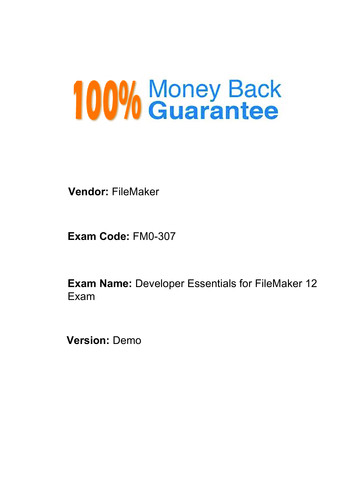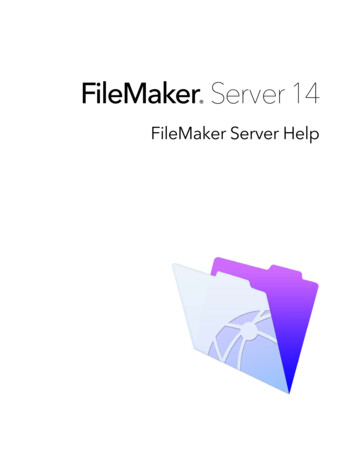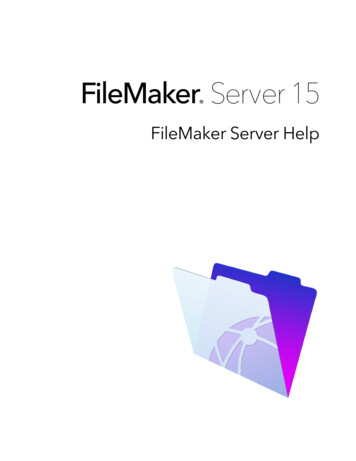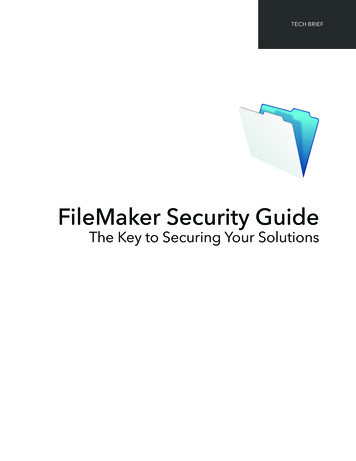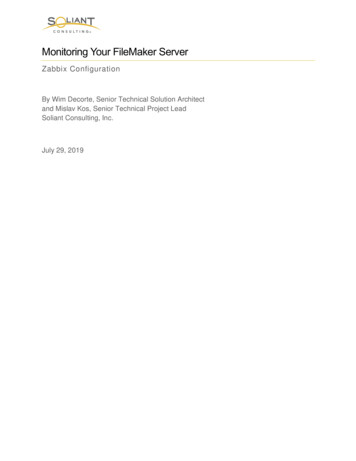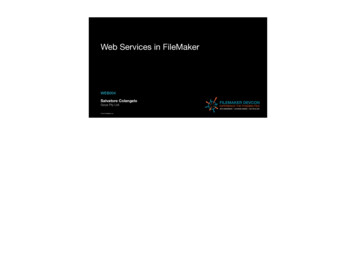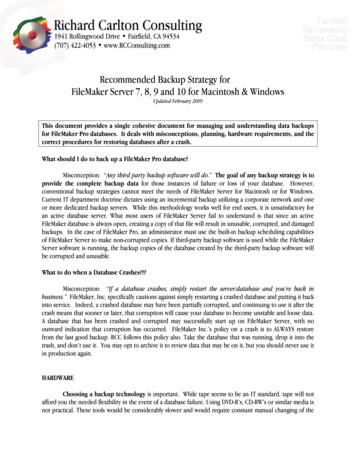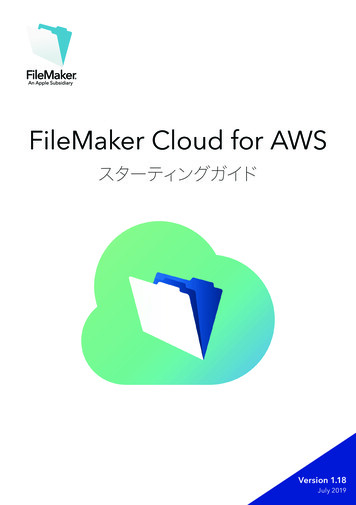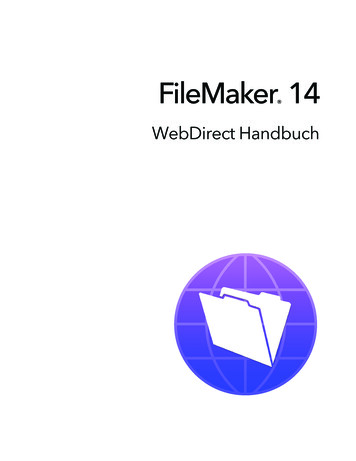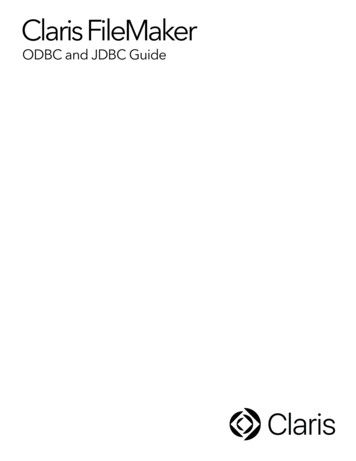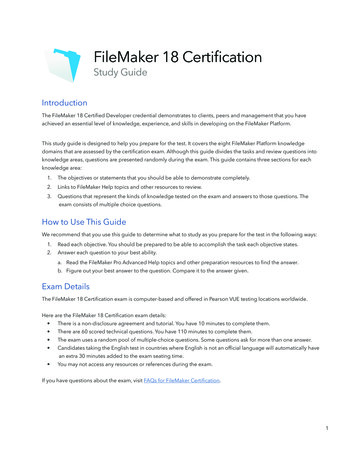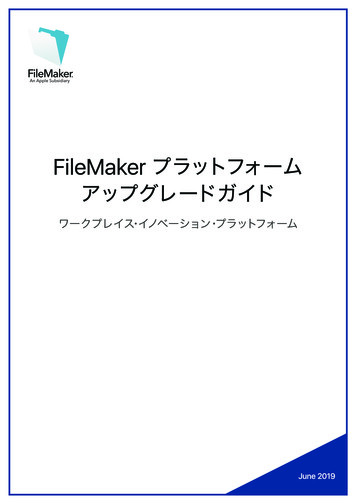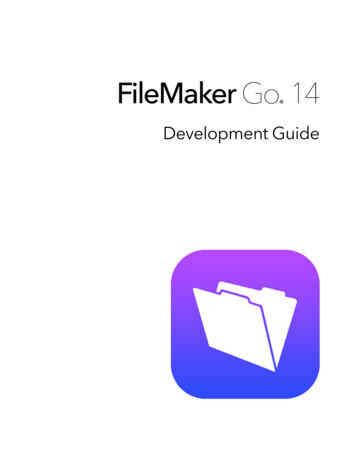
Transcription
FileMaker Go 14 Development Guide
2011-2015 FileMaker, Inc. All Rights Reserved.FileMaker, Inc.5201 Patrick Henry DriveSanta Clara, California 95054FileMaker and FileMaker Go are trademarks of FileMaker, Inc. registered in the U.S. and other countries. The file folder logoand FileMaker WebDirect are trademarks of FileMaker, Inc. All other trademarks are the property of their respective owners.FileMaker documentation is copyrighted. You are not authorized to make additional copies or distribute this documentationwithout written permission from FileMaker. You may use this documentation solely with a valid licensed copy of FileMakersoftware.All persons, companies, email addresses, and URLs listed in the examples are purely fictitious and any resemblance toexisting persons, companies, email addresses, or URLs is purely coincidental. Credits are listed in the Acknowledgementsdocuments provided with this software. Mention of third-party products and URLs is for informational purposes only andconstitutes neither an endorsement nor a recommendation. FileMaker, Inc. assumes no responsibility with regard to theperformance of these products.For more information, visit our website at http://www.filemaker.com.Edition: 01
ContentsChapter 1Setting up solutions for FileMaker GoSharing FileMaker Pro files with FileMaker Go clientsEnabling FileMaker network sharingHosting files with FileMaker Server overviewConnecting to solutionsAbout file transfersTransferring a file with container fields that store data externallyImporting to and from a transferred fileChapter 2Differences between FileMaker Go and FileMaker ProFeatures not supported in FileMaker GoBehavior differencesModesDate and time listsCustom menus (FileMaker Pro Advanced)PrintingSaving records as a PDF fileExportingContainer fieldsVideo and audio playback in container fieldsDisplay state of objectsSnapshot link filesScroll bars in portalsEncrypted files (FileMaker Pro Advanced)Navigating slide controlsPopoversZoom levelScripting and calculationsScripts and functions behaviorScript steps not supported in FileMaker Go55566777999999101010101011111111111111111115
4Chapter 3Designing solutions for FileMaker GoDesigning layoutsTips for designing layouts and fieldsScreen dimensionsChoosing fontsText stylesKeyboards for text, number, date, time, and timestamp fieldsConsiderations for data entry on an iOS deviceConsiderations for performance on an iOS deviceContainer fieldsLayoutsScript triggersExternal keyboardsWeb viewersChapter 4Protecting files in FileMaker GoOpening files protected with passwordsLogging in after multitaskingUsing the fmreauthenticate extended privilegeSuggestions for protecting remote and local filesIf your files need less securityIf your files need more security — one user per iOS deviceIf your files need more security — multiple users per iOS deviceSecurity tipsSSL 2121212222
Chapter 1Setting up solutions for FileMaker GoFileMaker Go lets you work with FileMaker Pro solutions on iPad, iPhone, or iPod touch. Buildsolutions using FileMaker Pro. Then use FileMaker Go to work with the data on an iOS device.For example, you can add, modify, delete, find, and sort records; display data in Form View, TableView, and List View; view information in portals, tab panels, slide panels, and web viewers; scanbar codes; and perform scripts and other tasks.Use one of the following options to work with data in FileMaker Go:1 Connect to a hosted file from an iOS device and work with data interactively. When you changedata on the iOS device, the data is updated on the host computer, and vice versa. You canconnect to files that are hosted by FileMaker Pro or FileMaker Server and are shared over aWi-Fi or mobile data network.1 Transfer a file to an iOS device, then work offline with a local copy of the file on the device.When you transfer a file to your iOS device, you are creating a copy of the remote file. Whenyou make data changes to the local file, the remote file is not updated. You must transfer thefile back to your computer, then use FileMaker Pro to import and update data. For informationabout importing data, see “Importing to and from a transferred file” on page 7.For information about connecting to hosted files or transferring files to or from a device, seeFileMaker Go Help. For information about opening files using a URL, see FileMaker Pro Help.This guide provides information about tailoring solutions for FileMaker Go. To learn how to useFileMaker Go, see FileMaker Go Help. If you are new to FileMaker Pro, see FileMaker Prodocumentation. To learn about, view, or download additional FileMaker documentation, g FileMaker Pro files with FileMaker Go clientsEnabling FileMaker network sharingBefore you connect to a file, make sure the file is enabled for FileMaker Network sharing.To enable peer-to-peer sharing in FileMaker Pro:1. In FileMaker Pro, open the file.2. Choose File menu Sharing Share with FileMaker Clients.3. In the FileMaker Network Settings dialog box, set Network Sharing to On.4. Select the file(s) to be hosted from the list of Currently open files.5. For Network access to file, choose All users or Specify users by privilege set.6. Click OK.
Chapter 1 Setting up solutions for FileMaker Go6Network Sharing onAllow network accessSettings to enable network sharing for FileMaker Go clientsHosting files with FileMaker Server overviewBefore you share FileMaker Pro files, prepare the files for hosting. Here is an overview of theprocess used to host files with FileMaker Server.1. In FileMaker Pro, edit the accounts and privilege sets that clients will use for shared access (forexample, Access via FileMaker Network).2. In FileMaker Pro, upload the files to FileMaker Server. See FileMaker Pro Help.3. In FileMaker Server, verify the status of your files using the Admin Console Activity Databases tab, and verify that the files are available to FileMaker clients.When FileMaker Server starts, it opens and hosts all FileMaker Pro files located in the defaultdatabase folder and in the optional additional database folders, if specified. See FileMaker ServerHelp for more information on server administration.Connecting to solutionsAfter you share and host a file, you can connect to it as a client in FileMaker Go. See FileMaker GoHelp.Devices connect to hosted solutions using the fmapp extended privilege. See FileMaker Pro Help.Note FileMaker Go cannot access FileMaker Server hosts available through LDAP, and itcannot view or use SSL certificates from LDAP hosts.
Chapter 1 Setting up solutions for FileMaker Go7About file transfersFor information about transferring files to or from a device, see FileMaker Go Help.Keep the following points in mind:1 When you transfer a file to your iOS device, you are creating a copy of the remote file. Whenyou make data changes to the local file, the remote file is not updated. To set up a file to importand update data from the local file to the hosted file using FileMaker Pro, see “Importing to andfrom a transferred file,” below.1 Routine backups are strongly recommended for any document stored on a computer or an iOSdevice. See FileMaker Pro Help.1 Before you replace an existing file on a device, make sure the file is closed or removed. Otherwise,the file may not transfer properly and become damaged.1 Before you transfer a file, make sure the device is not locked. Because of iOS security, you cannottransfer files if the device is locked.Transferring a file with container fields that store data externallyTo transfer a file with container fields that store data externally, you must first embed the containerfield data. To do this, in FileMaker Pro, use the Save a Copy As command and choose selfcontained copy (single file). Then transfer the copy, not the original file.Importing to and from a transferred fileYou can use the Import Records script step to merge data from a local FileMaker Pro file on adevice to another FileMaker Pro file. FileMaker Go must have network access to FileMaker Serveror FileMaker Pro.Set up the field mapping and import order before you import. You can:1111import from a remote source into a local fileimport from a local source into a remote fileimport from a remote source into a remote fileimport from a local source into a local fileExample 1: Importing from a remote source (Source.fmp12) into a local database (Target.fmp12)In this example, the Target.fmp12 file is on the iOS device. It needs a script that imports data froma remote source (Source.fmp12). Since you can’t create scripts in FileMaker Go, you need tocreate the script in FileMaker Pro, then transfer the file to FileMaker Go. You can then run thescript in FileMaker Go to update the local file (Target.fmp12) with data from the remote source(Source.fmp12).1. Open Source.fmp12 and Target.fmp12 in FileMaker Pro.2. Create an “Import from Remote” script in Target.fmp12. For example:Import Records [No dialog; “Source.fmp12”; Update existing; Mac Roman]and set up a path to the source file using your machine IP address. For example:fmnet:/192.168.10.10/Source.fmp123. Specify the import order.
Chapter 1 Setting up solutions for FileMaker Go84. Close Target.fmp12.5. Transfer Target.fmp12 to FileMaker Go.6. Open Target.fmp12 in FileMaker Go and run the script “Import from Remote.”The local database is updated with data from the remote database.Example 2: Importing from a local source (Source.fmp12) into a remote database (Target.fmp12)1. Transfer Source.fmp12 to FileMaker Go.2. Open Target.fmp12 in FileMaker Pro.3. Create an “Import to Remote” script in Target.fmp12. For example:Set Variable[ FilePath;Value:Get(DocumentsPath) & “Source.fmp12”]Import Records[No dialog; “ FilePath”; Add; Mac Roman] where the path tothe source file on the device is file: FilePath4. In the Edit Script dialog box, select the Import Records script step and select Specify import order.If the source fields do not appear in the Import Field Mapping dialog box, select Specify datasource. In the Specify File dialog box, for File Type, select FileMaker Pro files. Then addanother path to Source.fmp12 to the path list. For example:file: FilePathfile:Source.fmp125. Open Target.fmp12 remotely in FileMaker Go.6. Run the script “Import to Remote.”Using Target.fmp12 in FileMaker Go, you have added data from a file on the device(Source.fmp12) to a file on the host computer (Target.fmp12).Tip After you complete one import, the field mapping is retained if you selected Arrange by: lastorder in the Import Field Mapping dialog box. There is no longer a need for thefile:Source.fmp12 reference.
Chapter 2Differences between FileMaker Go andFileMaker ProThis chapter explains differences between FileMaker Go and FileMaker Pro, as well asdifferences between FileMaker Go for iPhone and FileMaker Go for iPad.Features not supported in FileMaker GoFileMaker Go does not support the following FileMaker Pro features:1 creating and modifying database schema such as tables, fields, relationships, data sources,and privileges1 creating and modifying database structure such as layouts, scripts, value lists, and custommenus111111importing data from any formats other than .fmp12exporting to .fmp12, XML, or Excel .xls formatspell checkingexternal functionsplug-inshosting filesBehavior differencesModesLayout and Preview modes aren’t supported in FileMaker Go. However, you can preview recordsby saving records as PDF and viewing the PDF within FileMaker Go.Date and time listsDifferences in behavior between FileMaker Go and FileMaker Pro include:1 Seconds or fractions of seconds aren’t available on the time/timestamp list in FileMaker Go. Youcan type seconds into the field. Scripted or calculated times will display seconds on the device.1 On iPad, the keyboard remains active while the date list is active.Custom menus (FileMaker Pro Advanced)FileMaker Go doesn’t support:1 removal of the Close File menu item.1 additional menu items that do not map to existing FileMaker Go menu items.1 override of the Quick Find menu item by custom menus, though you can override the quick findbehavior.
Chapter 2 Differences between FileMaker Go and FileMaker Pro101 override of Save Record and Exit Record by custom menus.1 display of an ampersand (&) in custom menu titles.Note FileMaker Go displays menu items that are removed, but they are disabled.Printing1 The print options that you set for a file in FileMaker Pro have no effect on the print options forthe same file in FileMaker Go, and vice versa.1 If you don’t specify page margins for a layout in FileMaker Pro, FileMaker Go uses the printer’sdefault margin, which might vary with different printers or different print drivers. You shouldspecify page margins if you’re printing a layout where exact spacing is important, like labels ora preprinted form.Saving records as a PDF fileWhen you save records as a PDF file, FileMaker Go uses the name of the window for the PDF filename.ExportingBy default, all manual export operations except .xlsx use UTF-8; .xlsx uses UTF-16.You must use the Export Records script step to:1 select fields that are not on the current layout.1 configure the output file character set.Container fields1 The Inspector Data Formatting options Images or Interactive content do not apply tocontainer fields in FileMaker Go.1 FileMaker Go doesn’t support setting up container fields to store data externally.You can use the Insert From Device script step to enter content into a container field from a musiclibrary, photo library, camera, video camera, microphone, or signature; or to enter content into acontainer field or text field from a bar code source. See FileMaker Pro Help.Video and audio playback in container fieldsYou can use FileMaker Pro to create scripts that control playback options in FileMaker Go, includingplaying the media in full screen or as embedded; playing, pausing, or stopping the media; disabling userinteraction; showing or hiding playback controls; or choosing the position to start the playback from.You can use the following script steps, functions, and script triggers to work with media inFileMaker Go:1 Script steps: AVPlayer Play, AVPlayer Set Options, AVPlayer Set Playback State1 Script triggers: OnObjectAVPlayerChange, OnFileAVPlayerChange,OnExternalCommandReceived1 Functions: GetAVPlayerAttribute, Get(TriggerExternalEvent)See FileMaker Pro Help.
Chapter 2 Differences between FileMaker Go and FileMaker Pro11Display state of objectsFileMaker Go doesn’t display the Hover state for objects.Snapshot link filesWhen a snapshot link file that was created in Preview mode is opened in FileMaker Go, the file isdisplayed in Browse mode.Scroll bars in portalsWhen the Allow vertical scrolling option in the FileMaker Pro Portal Setup dialog box is enabled,FileMaker Go users can scroll within a portal using an iOS scroll bar. For the Show scroll baroption, choose Always to display the scroll bar all the time, or When scrolling to display it onlywhile scrolling occurs.If scrolling is enabled in FileMaker Pro, you can swipe up or down to scroll inside a portal inFileMaker Go.Encrypted files (FileMaker Pro Advanced)You can’t enable or disable file encryption in FileMaker Go. To enable or disable encryption, usethe Developer Utilities in FileMaker Pro Advanced.Navigating slide controlsIf Enable swipe gestures is enabled in FileMaker Pro, swipe to move forward or back within aslide control in FileMaker Go.PopoversIn FileMaker Go, layout popovers are dismissed when you tap outside the popover and when youstart to scroll or zoom.Zoom levelIn FileMaker Go, you can enlarge the image on the screen up to 200%.Scripting and calculationsImportant Test your solution to ensure your script steps are supported.Scripts and functions behavior1 To abort a currently running script, tap anywhere on the screen, and confirm that you want toabort the script. If you do not make a choice, the confirmation will dismiss itself after a fewseconds, and the script will continue running.1 Get(SystemPlatform) returns 3 if the platform is iOS.1 Send Mail doesn’t support Perform without dialog. The email displays on the device, and youcan send it manually. This does not apply to mail sent through SMTP.1 The Select All and Set Selection script steps don’t highlight text if the keyboard is hidden on thedevice.
Chapter 2 Differences between FileMaker Go and FileMaker Pro121 The Open URL script step using a Google Maps URL will open a browser, and then choosingOpen in Safari will open the Maps app.1 If a window is hidden using the Adjust Window script step, FileMaker Go does not hide thewindow, but it changes the order of the open windows that are displayed.1 When you switch to another app, FileMaker Go enters a suspended state unless there is anaudio or video file playing. When you return to FileMaker Go, the app and scripts resume fromwhere they left off. For hosted files, if any of the records in the data set that a script is acting onwere modified while FileMaker Go was suspended, the script aborts. If none of the recordswere modified, the script continues.1 If you switch away from FileMaker Go for an extended period, and iOS forces the app to quit,FileMaker Go attempts to generate a hibernation file. When you restart FileMaker Go, it usesthe hibernation file to reopen files. A hibernation file is not generated when a script with AllowUser Abort set to Off was running when you switched away from FileMaker Go.1 The GetLayoutObjectAttribute function returns only PNG and JPEG images for the contentattribute for charts.1 The New Window script step doesn’t support the Specify Advanced Style options.1 Although you set up the Location and LocationValues functions in FileMaker Pro, they aredesigned for use on devices.1 The Insert File script step doesn’t support the dialog box options Storage options or Display.1 The Exit Application script step closes all files but does not quit FileMaker Go.1 Get(ApplicationArchitecture) returns arm7, arm7s, or arm64.Get(ApplicationVersion) functionGet(ApplicationVersion) returns Go x.x.x for iPhone and iPod touch. Get(ApplicationVersion)returns Go iPad x.x.x for iPad. In FileMaker Server, Go x.x.x or Go iPad x.x.x appears in AdminConsole.Replace Field Contents script stepA script using Replace Field Contents can’t prompt users in FileMaker Go to specify the field anddata to be replaced. A Replace Field Contents script step with Perform without dialogdeselected will not be performed.Save a Copy As script stepThe options compacted copy, clone, and self-contained copy (single file) are supported whenyou perform a Save a Copy As script in FileMaker Go, but not when you manually tapSave/Send Database in FileMaker Go. For the script step, the self-contained copy (singlefile) option is equivalent to the compacted copy option.
Chapter 2 Differences between FileMaker Go and FileMaker Pro13Save Records as PDF script stepIf you don’t specify the output file path for the Save Records as PDF script step, FileMaker Gouses the name of the window to save the PDF file.Some Save Records as PDF script step options aren’t supported:11111appending records to an existing PDFselecting the Acrobat versionselecting Printing and Editing options on the Security tabdeselecting the option that allows screen reading softwareoptions on the Initial View tabSave Records as Snapshot Link script stepThe snapshot link includes the current found set of record IDs, including the layout, view, sortorder, mode, and toolbar visibility.If you don’t specify the output file path for the Save Records as Snapshot Link script step,FileMaker Go uses the name of the file to save the snapshot link file.You can open a snapshot link file on multiple devices if:1 the FileMaker Pro file is stored on each device.1 the snapshot link file was created in FileMaker Go.1 the ori
Setting up solutions for FileMaker Go FileMaker Go lets you work with FileMaker Pro solutions on iPad, iPhone, or iPod touch. Build solutions using FileMaker Pro. Then use FileMaker Go to work with the data on an iOS device. For example, you can add, m