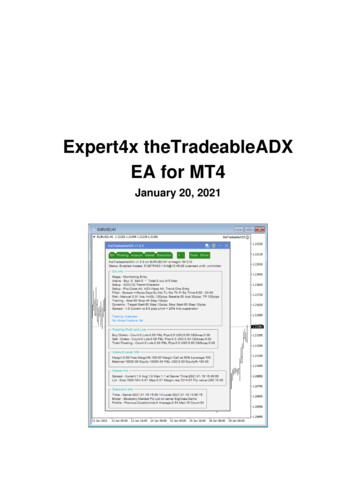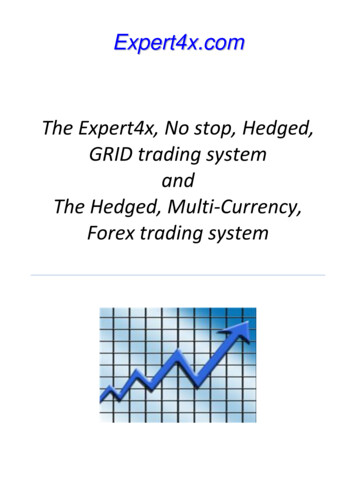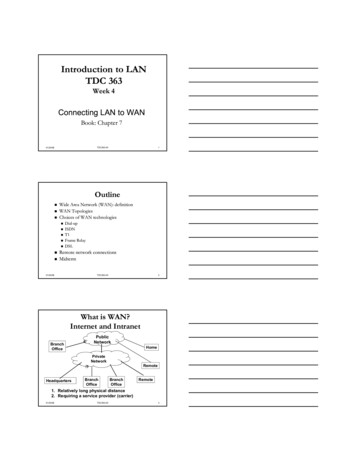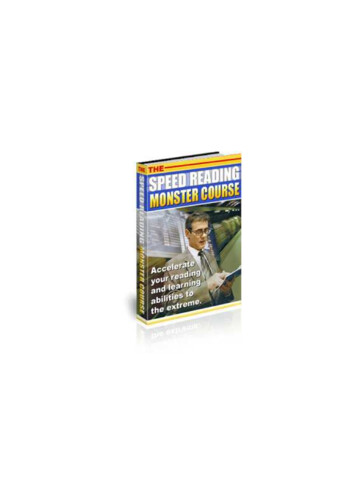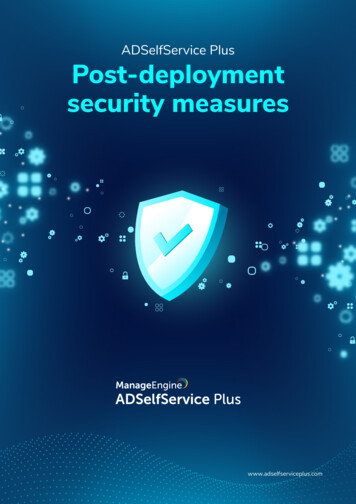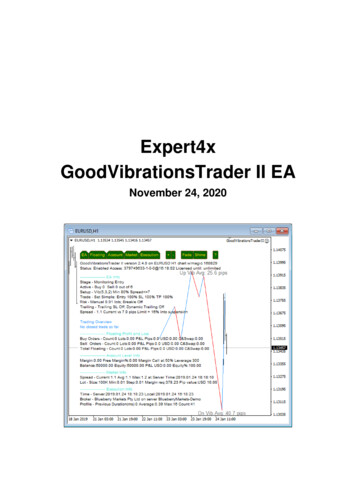
Transcription
Expert4xGoodVibrationsTrader II EANovember 24, 2020
ContentsCopyright Notices. 5Getting Started with the GoodVibrationsTrader II EA. 62.1 Installing the GoodVibrationsTrader II EA. 62.2 GoodVibrationsTrader II Expert Advisor First Time Activation.9System Requirements. 133.13.23.33.43.53.63.73.8Operating System Requirements. 13Hardware Requirements.13MetaTrader (MT4) Requirements and Settings.13Forex Broker Requirements.13Hedging Support Requirements.13Non-FIFO Support Requirements. 13Account Type and Minimum Lot Size Requirements. 14ECN/STP Broker Accounts. 14GoodVibrationsTrader II EA Configuration Guide. 154.1 Configuration and Operation Principles.154.2 GoodVibrationsTrader II EA Parameter Descriptions. 154.2.1 Indicator And Trading Logic Settings.16Apply Logic At Open of New Bar Only. 16Position Sizing. 16Vibration Indicator Settings.18Simple VS Advanced Setup. 194.2.2 Simple Setup Related Settings. 20Minimum Vibration Level to Trade.20Entry as Percent of Average. 20SL as Percent of Average.20TP as Percent of Average.204.2.3 Advanced Setup Related Settings.21Levels For Sideway Market. 21Sideway Market Trade Settings. 22With The Trend Trade Settings.22Against The Trend Trade Settings. 23No Trade Zone.234.2.4 Position Management.24Trade Entries.24Trade Limits.25Breakeven With Lock-in. 25Trailing Stop. 26Dynamic Trailing Stop. 274.2.5 Operations Settings. 28Max Deviation From Entry Price.28Vibrations Up Line Colour.28Vibrations Down Line Colour.29Vibrations Line Style.29Vibrations Line Width.29Entry Target Line Style.29Entry Target Line Width. 30Label Text Colour. 30Page ii
Magic Number. 30Knowledgebase. 315.1 How to Download MT4. 315.2 How to Download the Setup Application. 315.3 How to Install the GoodVibrationsTrader II EA. 325.4 How to Upgrade the EA. 345.5 How to Attach the GoodVibrationsTrader II Expert Advisor to a Chart.355.6 How to Load Setfile from the Settings Analysis Site.375.7 MetaViewer dll could not be found. 395.8 GoodVibrationsTrader II Expert Advisor First Time Activation.395.9 Sad Face Instead of Smiley Face After Attach.425.10 What is the Leverage of My Account.435.11 How to Figure Out My Broker's GMT Offset?. 435.12 EA Is Not Starting Up After Attach to Chart. 445.13 No Updates to Chart.455.14 Prompted for Access ID at Service Access Settings.465.15 How to Edit the EA Input Values.465.16 Not Enough Memory For Bar History Or Indicator. 475.17 No Trades Due to Trade Disabled. 475.18 How to Load Setfile from the Settings Analysis Site for Backtesting.485.19 Backtest In Visual Mode Not Working. 505.20 Backtest Not Working. 515.21 Connection Down Message. 525.22 Suspended Message. 535.23 Computer Always-on. 535.24 No Result in Optimization. 545.25 No Trades During Backtesting.555.26 Visual Mode Checkbox Missing in Strategy Tester. 585.27 Step-by-step Installation of Expert4x EAs and Indicators. 595.28 How to download an EA setup in VPS environment. 645.29 How to enable JavaScript in your Internet Explorer.765.30 How to Enable Download in your Internet Explorer.78Operational Messages.826.1 Operational Messages. 836.1.1 Message 1001. 846.1.2 Message 1002. 856.1.3 Message 1006. 866.1.4 Message 1007. 866.1.5 Message 1008. 876.1.6 Message 1017. 886.1.7 Message 1018. 886.1.8 Message 2118. 896.1.9 Message 2101. 906.1.10 Message 72007. 906.1.11 Message 72018. 916.2 MetaTrader Operational Messages. 916.2.1 MT4 Message 2. 926.2.2 MT4 Message 129. 936.2.3 MT4 Message 132. 936.2.4 MT4 Message 133. 946.2.5 MT4 Message 136. 946.2.6 MT4 Message 148. 956.2.7 MT4 Message 4024. 95Support.97Page iii
Index. 98
Chapter1Copyright NoticesCopyright 2020 – Expert4x, all rights reserved. This eBook is intended for the purchaser’s personal use only.No part of this eBook may be reproduced or transmitted in any form whatsoever, electronic, or mechanical,including photocopying, recording, or by any informational storage or retrieval system without expressed writtenpermission from Expert4x.Copyright 202
Pepperstone broker C:\Program Files (x86)\Pepperstone MetaTrader 4 Always select the main MT4 folder itself for installation target, not any of its sub-directories. When the installation is complete, start up MT4 and check that the EA appears in the Navigator window (View Navigator):