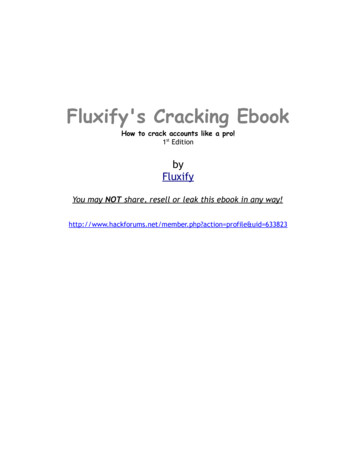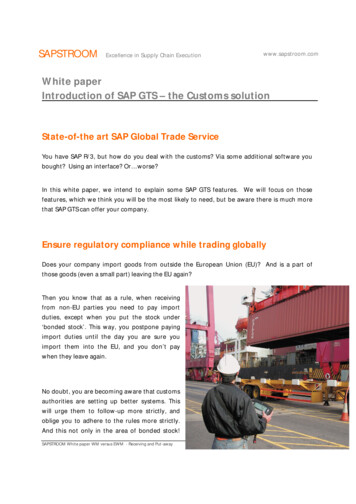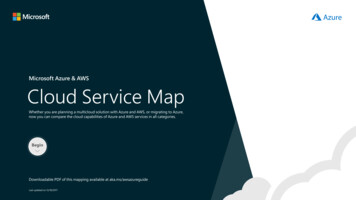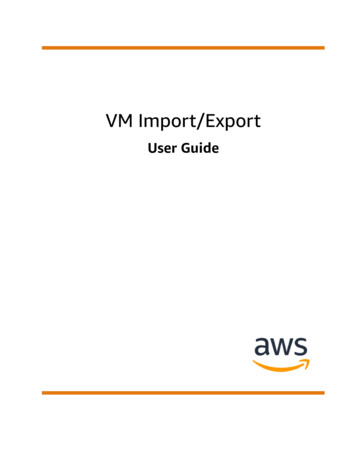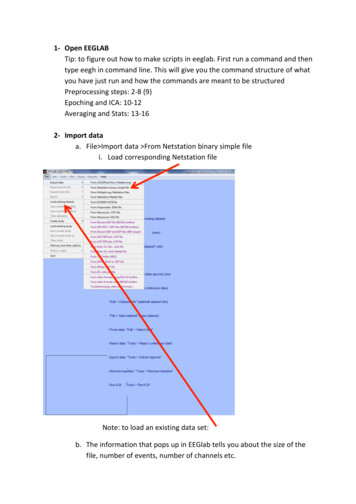
Transcription
1- Open EEGLABTip: to figure out how to make scripts in eeglab. First run a command and thentype eegh in command line. This will give you the command structure of whatyou have just run and how the commands are meant to be structuredPreprocessing steps: 2-8 (9)Epoching and ICA: 10-12Averaging and Stats: 13-162- Import dataa. File Import data From Netstation binary simple filei. Load corresponding Netstation fileNote: to load an existing data set:b. The information that pops up in EEGlab tells you about the size of thefile, number of events, number of channels etc.
c. Save data so it is easier to have the data stored as a .set file in eeglab –to reopend. SAVE (“ss expt name scroll”)3- Plot and remove artefacts (optional)a. It is sometimes a good idea to scroll through the entire raw data – tomake sure everything went ok during recording. While this can be a bittime consuming, it will give you more familiarity as to whether thereare any odd channels that may need interpolating later on, or largeartefacts that should be removed from any further analysis.b. To plot: Plot Channel data (scroll)c. Remove DC offset: Display Remove DC offset
Settings: Time range to display, Number of channels,EventNumberd. To move through the plot use the arrow keyse. SAVE (“ss expt name scroll”)Scale
4- Extract triggers (if applicable)a. If you want to remove triggers (i.e. remove incorrect trials fromanalysis), or insert different labels for triggers then it is easier to do thisat this early stage.b. To extract triggers (EEG.event) – then run a program selecting thetriggers you want – the important information to keep is the type andlatency of the trigger.c. Add event triggers into file: file importeventfile from matlab array:type in “EEG.event” into arrayd. SAVE (“ss expt name trig”)5- Import channel location filea. Need to insert channel information. This is stored in a text documentwith electrode label and x/y co-ordinates (location) of the electrodes(e.g. Cz is 0,0)b. Edit Channel locationsi. Make sure BESA spherical file is selected Press Okc. Read locations select: GSN124 plus.loc
i. Select: autodetect Press OKd. Press Ok on Edit chan info windowe. In data set file – Channel Locations should now have changed to a “yes”f. SAVE (“ss expt name chan”)6- Filters (use FIR)a. Tools Filter the data Basic (FIR)
b. Apply high pass filter first (e.g. 0.01Hz)c. Once the data has been high-pass filtered
d. Apply low pass filter next (e.g. 80Hz)e. Note: filtering can distort data or clean it up, Luck has a great chapteron how and when to use filtersf. SAVE (“ss expt name filt”)7- Identify Bad Channelsa. Tools Automatic channel rejection]b. The Output of this can be copied into an Excel file and saved.c. Highlight any channel labelled as bad and take note of the electrodenumber
d. OR: Edit Select Data Channel Data (I AM UP TO HERE!!)8- Interpolation (as a preprocessing step - do this once you have run through 1to 12 once) Note: you can also interpolate after epoch and ica’ing but willhave to re-reference after ICA.a. When channels are bad/noisy/flat and are contributing to epochrejection then you need to interpolate the electrode. Interpolationtakes an average of the signal from surrounding electrodes so that the
bad signal becomes an interpolation of the signal from the surroundingelectrodesb. If this is done before the ICA (i.e. before epoch extraction) the dataentered into the ICA is cleanc. Tools Interpolate electrodesd. Select from data channelsi. pick channels you want to interpolateSelect data channelsThis needs to be sphericale. Interpolation method: spherical methodf. SAVE (“ss expt name interp”)9- Rereferencea. Tools Re-reference
b. For an average reference:i. Click “compute average reference”ii. In box for “add current reference channel back to the data” typein your reference channel (e.g. Cz)c. For a channel reference (e.g mastoids: TP9 and TP10):i. Click “re-reference data to channel” and select channels youwant to reference toii. In box for “add current reference channel back to the data” typein your reference channel (e.g. Cz)d. SAVE (“ss expt name reref”)10- Extract data epochsa. Once pre-processed data (Steps 1-9), use the final pre-processed data(“ss seq omit interp”) to extract data epochs. Need to decide the
triggers (time locking events), the size of the epoch window whichincludes pre-stimulus and post-stimulus (in seconds e.g. -.5 to 1), thebaseline (in milliseconds e.g. -100 to 0)b. Tools Extract EpochsSelect Epochs – by pressing .Epoch time window (in secs)i. Time-locking event: select triggersii. Epoch limits: epoch time window [start time, end time]iii. Save dataset (“ss expt name epoch name”)iv. Popup: baseline removalBaseline window(in ms e.g -100to 0)
1. Baseline latency range [start time for baseline, end timefor baseline] (note in ms) Ok2. SAVE: File save current data set(“ss expt name epoch name base”)c. MAKE SURE YOU SAVE THE EPOCHED DATA – and that you remove thebaseline – as this will really mess up your trials marked for rejections.d. If you are looking at different epochs e.g. pre-action activity vs stimuluslocked ERP then need to create different epochs for each.11- Run ICA for blink correctiona. In order to remove blink artefacts an ICA is run on the epoched datab. Tools Run ICAi. This will take a while – it can be from an hour to a few hoursdepending on the size of your epoched datac. SAVE (“ss expt name epoch name ica”). Make sure you save this file– as you don’t want to redo the ica because you forgot to save it.d. To look at the ICAs: Tools Reject Data using ICA reject components bymap – should pop up a window that asks how many components toplotIC1 – maybeblinkIC2 – may beeyemovementse. Select component with blinks in them – check the power spectrum (andeeglab wiki for what to look at)
Frontal activity onlyBoth frontal andoccipital activityEvents peakat same timeacross epochsEvents spreadacross epochsPower log showsno real peaksA BlinkNot a Blinkf. Tools Remove components (this is to see if the data is correcting theblink)i. Enter component to remove from data: blink ICA no. (e.g 1)ii. Leave “component to overwrite” blankiii. When “confirmation” dialog box opens click on “plot singletrials”iv. The red line in the plots is your “corrected” raw trace and theblack line is your previous epochs – for blink correction thereshould be a big difference in blinks between red and black lines.
Black line: original traceRed Line: corrected traceIf blink: the correctedtrace affects mainlyfrontal channelsIf blink: the correctedtrace should flattensignal of the blinkv. If you want to accept for rejection then click ACCEPT if not thenclick CANCELvi. SAVE the new file as (“ss expt name epoch name bc”)
g. Save the component numbers that have been removed in excel or anotepad document.12- Reject Data Epochsa. To select data epochs for averaging and analysis – need to excludeepochs based on a specific criteria (such as extreme values or low signaldrift or sudden gradient changes). Only epochs that meet this criteriawill be included in analysis. This is an example for extreme values.b. Tools Reject data epochs reject extreme valuesi. Upper/lower limits ( 120/-120) (or 100 depending on how strictyou are).ii. Start time/End time: specify the window you want artefactrejection to take place. Generally use the start of the epoch tothe end of the epoch, but sometimes you may want a largeepoch but only want artefact rejection to happen over a smallerwindow.iii. Display with previously marked rejections and Reject markedtrials: keep at default “No”Upper andLower limitsStart EpochEnd Epochc. Popup data plot: This will then highlight the epochs that have extremevalues in them
Electrode exceedingthresholdi. Similar to blink correction – a trace in an electrode that is redmeans it has exceeded your criteriaii. You can visually inspect and then decide whether to accept themor not.iii. If you think the epoch is ok – then click on it and it should not behighlighted anymore – then click update marks.iv. If the same electrode is contributing to a lot of rejected epochsthen you may want to look into interpolating that channel (youwill need to go back to the Interpolation step)v. Can determine if a channel is contributing to rejection thresholdand decide to interpolate (see 9. Interpolation).1. Epochs that are going to be rejected are in workspace asEEG.reject.rejthreshE (channel x epoch matrix).2. If there is a “1” in a cell it means it is tagged for rejection3. Sort through each channel (row) to determine how manyepochs are marked for rejection4. Generally if there is at least 20-25% of epochs rejected –then the channel needs interpolating5. EEG lab allows interpolation of a channel at this point too(refer to 8 on how to interpolate a channel).
6. If interpolating at this point then must apply the averagereference after interpolation and not at the preprocessingstepd. Tools Reject data epochs reject marked epochs (remember once youhave marked epochs to reject doesn’t mean that they have beenrejected) Make sure you do this step.e. SAVE (“ss expt name epoch name rej”)f. Take note of the no. of trials rejected – for erps – ideally need at least80 trials in each condition (or over 75 to 80% of all trials accepted)–anything less than participant should be rejected from further analysisfor failing to reach threshold13- Selecting Data Epochs (Conditions)a. For each ica corrected/artefact rejected epoch{ss expt name epoch name rej } need to create separate conditionsfor each subjectb. Edit Select Epochs/Eventsc. In the dialog box for select the event click on type “ ” and select thecondition you want to use (you will create one of these condition filesfor each condition)Only selectone at a timeMake sure thisis selected
d. Need to select (i.e. click) remove epochs not referenced by anyselected event – OKe. Click OK for warning dialogue box.f. Name it something different– and save all of these files to a folderwithin your epoched data folder. Again change the name for each file.SAVE (“ss expt name epoch name condition name“).g. Important: Note down the no. of epochs that are now included in thatevent (as this may be important for subject rejection etc.)h. Redo this for each condition/event you want to look at - make sure yougo back to the set file containing all events and not the condition files.14- Compare Events for One Subject using Plotsa. Load condition datasets (you will be using the dataset number in theeeglab dialog box that has been assigned to these files)b. Plot sum/compare erpsdifferenceaverageData sets to plotTo create SD ofaverageSingle trials/each datasetTo compareconditions /datasetsAlpha criteriaNegative plotted upc. In the blank white spaces enter in the data sets you want to plot e.g. 124d. If want to average together then click “avg”e. If don’t want the average across the entered conditions then click “allerps”f. If you want to compare between conditions enter one set of data setsin “datasets to average” then put the comparison data sets into
“datasets to average and subtract” - make sure avg is clicked for bothrows. If you want to also plot the difference click avg in the plotdifference lineg. If you want to highlight which regions are significant then enter .05 intohighlight significant regions.h. Other aspects of this dialog box are about whether you want negativeplotted up or not and adjust the filtering for the plots.i. Output: Plots of your conditions across the scalp15- Creating Grand Averages – STUDY functiona. To create grand averages you can use the STUDY function in eeglabi. You can check the wiki to find out how to use thisb. It is good to use for plotting more than one conditions but maybe notso good to run statistics inc. To create a study: File Create Study Simple ERP Studyi. Will get a warning about needing a lot of memoryNote: need to haveenough memory toopen many data filesii. OKd. Window: Create simple ERP study
i. Number of conditions: number of conditions in experiment e.g.2ii. Number of subjects: you intend to analyse in the study functionNumber of conditionsin experimentNumber of subjectse. Create a new Study window:Give the study a namee.g. expt label study1Condition LabelsCondition DatasetsUse to browsefor files associatedwith conditionsf. Will get a pop up of a grand average plot and a window of viewing andediting channels – press OK and the study will turn up in the eeglabworkspace
g. IMPORTANT: SAVE the study. File save current study as h. When reopen study file the options are under the Study Tab in thetoolbari. Study edit edit study designi. Can edit the study – add in more subjects etcj. Study Plot Channel Measures
Select ChannelsPlot ERPi. Provides a window of view and edit channelsii. Can select several electrodes to plot1. Select channels2. Plot ERPSiii. ParametersSelect time limitsfor plot {-100 500]Amplitude limits of plotSelect: allowsseparate conditionsto be plotted onsame graphIn Hz just for plottinge.g 40Hz – useful if lotsof high freq noise indataPlots data as ERPS acrosseach electrodeIf want average ofelectrodes near eachother
For Topoplot: Enter timepoint in ms and select “AllChannels”iv. StatsSelect Channels torun StatisticsClick StatisticsOptions are: Parametric,Permutation, BootstrapCan keep exact or put in athreshold e.g. .05To correct for multiplecomparisons
16- Creating Grand Averages – using MATLAB workspacea. Take each participants data for a given condition (e.g. load .set file forcondition 1)b. Data is in EEG.data within workspace (this is a big matrix of numbers(3D array): channels x time points x no. of epochs)c. You need to create a 2D array of this data to get each subject’s dataaverage for that condition (channels x time points) (i.e. average acrossthe number of trials e.g. ss cond avg mean(data, 3))d. Use each ppts average for that condition and save it into a cell matrix that way you can access each participants averaged data easily – veryhandy for doing later statistics.e. To create a grand average:i. Need to concatenate the data into one matrix (use cat functionin matlab) (i.e. each condition has each subjects matrixconsisting of channels x time points)ii. Then average together on last dimension (ndims 1) – thisaverages across subjectsiii. This should give you a 64 (channels) x time points matrix of datapoints.iv. Do this for each of your conditions and save into one structurev. Select which electrodes you want to plot. Use the numbersassigned in the channel location file (e.g. Cz is 14)vi. Select the row (based on the electrode you want) and put thatdata row into a grand-avg matrix you will use to plot
vii. Do this for each condition, but attenuate each row underneaththe previous (otherwise it will overwrite the previous row)viii. You should end up with a matrix where each row corresponds toall ppts average data for each condition for one electrode.ix. Use Plot function in matlab to plot the grandavg for theseconditions at one electrode.x. Save everything as a .mat file that can be loaded into matlablater.17- Statisticsa. PCA?b. Visually inspect your grand averaged ERPs and identify yourcomponents (Auditory ERPs: (p80), N1, P2, P300. Visual ERPs: P1, N170,P3) in the specific electrodes (Peaks: Auditory N1: FCz, Auditory P2: Cz,Auditory P3: CPz/Pz; Visual P1: Iz, Visual N170: Oz (for laterality effectsuse PO8 and PO7))c. Select your time windows for analysis. For each component need astart time and end time – we will then create an average amplitude(µV), for each condition, across each subject that will be used in astatistical parametric test.i. Ideally the data for stats tests should be presented:1. Rows: each subjects data2. Columns: each condition (or each component condition)3. Within each cell: the mean average (µV) across the timewindow for that condition for that subjectd. To calculate mean averages for each subject:i. Take cell arrays created in 15b(iv)ii. Take each subject’s data for your given time window(EEG.data(channel no, [start timewindow:end timewindow])1. This should create a matrix of all electrodes data for datapoints within this time window2. Averaging across the time windows – gives you the meanamplitude at this time window for individual electrodesiii. Take the mean time window data from your selected electrodeand append it to a matrix with all the other subjects meanvoltage for that condition (i.e. each subject on a different row)Then concatenate the other conditions to form one data matrix
of subjects x conditions (e.g. 16 subjects with 4 conditionsshould end up with a 16x4 matrix for each condition)iv. Steps i to iv may differ if you want to average across electrodes –take the mean of the electrode sets first – then calculate theaverage within the time window.v. The final matrix can then be saved as a .mat file which can be reloadedinto matlab to conduct stats tests or copied into SPSS or excel to createfigures or run more tests.18- Time Frequency Analysisa. EEGLab allows you to make time frequency calculations on your data.b. Create large epochs (containing double/triple the time of the lowestfrequency you are interested in – so if you want to look at 4 Hz acycle every 250ms seconds (1/4 .25), then you need each epoch to beat least triple that on each side (e.g epoch size -500 to 500ms) – this isdue to the tapering function(?) which means data analysed is half thataround the epoch size)c. Calculate ersp –with outputsd. Ersp is a matrix of freq x times data – containing complex no.se. These complex no.s need to be calulcated (some calculations are done)f. Averageg. Oscillation data tends to need to be log transformed and to do a poweranalysis is a little more complicated then I can go into here.19- Convert EEGLab to FieldtripIf you want to look into oscillations properly I would suggest doingpreprocessing and epoching in EEGLab and then transferring everything intofieldtrip. Although please be aware that fieldtrip uses MATLAB commandfunctions and does not have a GUI. So if you are not familiar with MATLAB atall – it may take a bit to understand what is going on. Also note: that there is aspecific format that fieldtrip uses – so instead of having to start thepreprocessing/epoching all again, there are a few quicker ways of getting theright info from your eeglab file and using it in your fieldtrip file. In particularfieldtrip needs information about trials, epochs and filenames – unfortunatelythe function used (eeglab2fieldtrip), doesn’t necessarily extract all this info, soif you want to go straight into frequency processing or ERP stats analysis thenhere is what you need to do:
a. Download the fieldtrip toolbox (follow the install instructions on thefieldtrip wiki)b. Open up your eeglab file (.set) – this is for the .set files that havealready been split from other conditions.c. Insert the following commands:i. data eeglab2fieldtrip(EEG, ‘preprocessing’); % this is going toconvert the eeglab data file to a fieldtrip structure file – but alsoindicate that it is similar to a “preprocessing” file from fieldtripii. Get info: data.hdr ft readheader(filename); data.events ft read event(filename),iii. To get data.trl and data.epochs (important for fieldtrip furtheranalysis):1. data.epochs (find(strcmp (‘trial’, {data.events.type})));%finds the no. of epochs in events.type.2. Then cycle through the epochs in data.epochs to gettiming information for each triala. Use data.events(trial no).sample for trial onsetb. Use data.events(trial no).duration trial onset fortrial offsetc. Use data.events(trial no).sample for trial onsetd. Use data.events(trial no).offset for offsete. create a matrix where on each row you have thetime onset of trial (trlbegin), time offset of trial(trlend), and the difference between the two(offset). This matrix should be inserted as data.trliv. Take the data structure that you have created (this is now infieldtrip format) and save it as a .mat file (fieldtrip saveseverything as .mat files) and you should be ready to go.
2- Import data a. File Import data From Netstation binary simple file i. Load corresponding Netstation file Note: to load an existing data set: b. The information that pops up in EEGlab tells you about the si
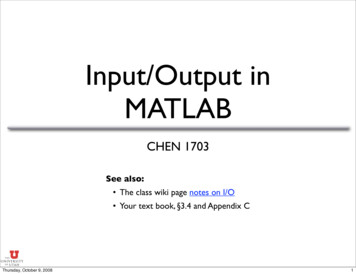
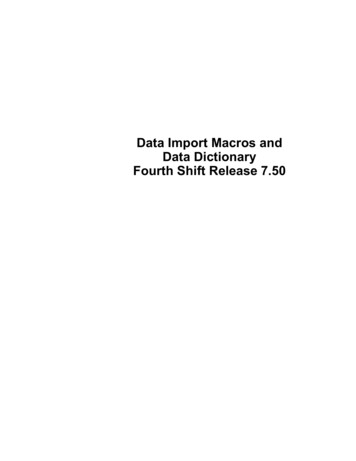

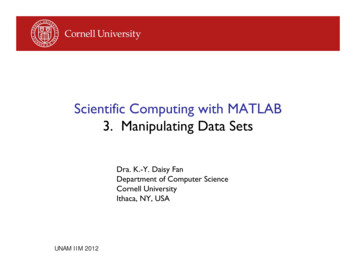
![Lab 006-007 - [NEW] Matlab Data Analysis and Toolbox](/img/25/lab-006-007-new-matlab-data-analysis-and-toolbox-simulink.jpg)