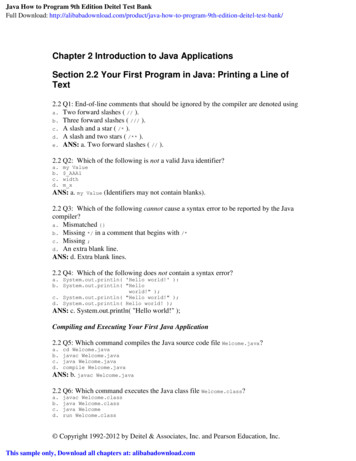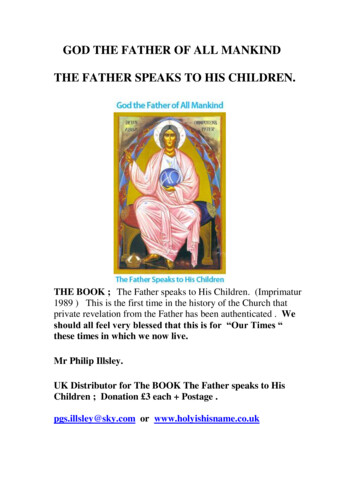Transcription
Welcome! Thank you for making your community a happier, healthier, saferplace for all by being a Mental Health First Aid Instructor.This document is a how-to guide with step-by-step instructions to help youmanage your courses and participants, find courses to co-teach and enteryour course data based on the recent enhancements we’ve made. Look herefirst for answers that can help you get started.Contact Us1-888-244-8980algee@thenationalcouncil.org1400 K Street NW, Suite 400Washington DC, 20005Mental Health First Aid Instructor Portal GuideRevision Date: 02/06/2018 - v.11
Table of Contents1. Mental Health First Aid Instructor Portal: Quick Start Guide32. Register for Your Mental Health First Aid Instructor Account43. Complete Your Instructor Profile54. Overview of Instructor Portal Home Page65. How to: Add a Course10- Step-by-Step: How to Manually Add a Course106. How to: Add Participants to Your Course15- Step-by-Step: How to Add a Single Participant- Step-by-Step: How to “Bulk Add” Participants to Your Course15197. How to: Edit Course Information218. How to: Upload Course Resources for Participants229. How to: Cancel a Course2310. How to: Instruct Participants to Register for a Course Via theNew First Aider Portal – ELECTRONIC EVALUATIONS ONLY2511. How to: Administer and Manage Electronic Course Evaluations2712. How to: Enter Paper Evaluation Information2913. The First Aider Portal – A Brief Overview30Mental Health First Aid Instructor Portal GuideRevision Date: 02/06/2018 - v.12
1. Mental Health First Aid Instructor Portal: Quick Start GuideOn February 20, 2018, we made some updates to the Instructor Portal to simplify your courseadministration tasks. Use this quick start guide to quickly locate information in the manual to help youplan and complete your courses.START HEREPast course orupcoming course?Using paper orelectronicevaluations?Paper or electronicevaluations used?PAPEPAPER ELECTRONICSee p. 42 ofmanual: How toEnter PaperEvaluationInformationParticipants can still takeelectronic evaluations usinglinks sent to them before the2/20 updates. Instructors canre-send emails to participantsif needed.Did theparticipantalready take theevaluation?NOELECTRONICSee p. 42 ofmanual: How toEnter PaperEvaluationInformationYESYESNOSee p. 40 of manual:NOTE: Participants must registerin First Aider Portal with the sameemail you registered them with inthe Instructor Portal.See p. 40 ofmanual: How toInstructParticipants Online Evaluationand CourseENDMental Health First Aid Instructor Portal GuideAre yourparticipantsalready added toyour class in thePortal?Revision Date: 02/06/2018 - v.13
2. Register for Your Mental Health First Aid Instructor AccountStep 1: If you have not already registered to gain access to the Instructor Portal, click the blueRegister tab on the Instructor Portal Home Page, fill out the registration form and press theyellow Register button.Note: If you already have a Mental Health First Aid Instructor Account, simply enter yourexisting credentials.Passwords: Must be at least 8 characters. Passwords must contain characters from at leastthree of the following four classes: uppercase, lowercase, numeric digit, and special characters(e.g. @, #, , %, !, etc.).Step 2: Press the yellow Click Here to Continue to the Instructor Portal button to access theInstructor Portal Home PageMental Health First Aid Instructor Portal GuideRevision Date: 02/06/2018 - v.14
3. Complete Your Instructor ProfileBefore you reach the Instructor Portal Home Page, we request that you complete yourInstructor Profile information. As you click on each option in the left column of the screen, aform will load the into the right column of the screen with the fields you will need to completefor each of the seven Profile sections.Note: Photo images should measure 144 pixels wide x 144 pixels deep.Be sure to press the yellow Save button at the bottom of each form to save your information.Mental Health First Aid Instructor Portal GuideRevision Date: 02/06/2018 - v.15
4. Overview of Instructor Portal Home PageHere’s an overview of the key features of the Instructor Portal Home Page.Order MaterialsDirects to the Mental Health First Aid USA Web Store. Mental Health First Aid USAproducts are sold exclusively to certified instructors for use in teaching and promotingthe program in local communities.Need HelpAccess the program’s Frequently Asked Questions (FAQs), User Guide and contactinformation for the Instructor Concierge, who can provide support for CertifiedInstructors.My ProfileAccess the tools that allow you to view and manage your profile, change yourpassword and log out of the Instructor Portal.Instructor HubAccess all the tools that allow you to manage your courses and participants, findcourses around the USA, enter your course data and view your certifications.RolesDiscover role descriptions and resources available for both Youth Certified MentalHealth First Aid Instructors and Adult Certified Mental Health First Aid Instructors.Mental Health First Aid Instructor Portal GuideRevision Date: 02/06/2018 - v.16
ResourcesAccess the Portal Guide, FAQs, Marketing Materials, Funding Resources, InstructorPolicy Handbook, Mental Health First Aid Research, Curriculum, Tutorial Videos andWebinarsNews & EventsAccess the latest news and events, subscribe to the Mental Health First Aid Monthlynewsletter and view the latest posts from the Mental Health First Aid Blog.About UsAccess Mental Health First Aid USA program and contact information.Switch InstructorIf you are a coordinator, you will see a yellow button in the right corner calledSWITCH INSTRUCTOR. You may switch to view and act on behalf of the variousInstructors you help coordinate.Mental Health First Aid Instructor Portal GuideRevision Date: 02/06/2018 - v.17
New Portal GuideAccess the Portal Guide and instructional videos about how to use the Portal.Instructor ApplicationsSubmit an online application to be considered for a Mental Health First Aid Instructorcertification.Manage Your CoursesAccess the tools that allow you to manage your courses and participants, find coursesaround the USA, enter your course data and view your certifications.Purchase Manuals and Course SuppliesAccess the Mental Health First Aid USA Web Store. Mental Health First Aid USAproducts are sold exclusively to certified instructors for use in teaching and promotingthe program.Upcoming EventsAccess the latest news and events, subscribe to the Mental Health First Aid Monthlynewsletter and view the latest posts from the Mental Health First Aid Blog.Mental Health First Aid Instructor Portal GuideRevision Date: 02/06/2018 - v.18
Contact Us for HelpAccess the program’s Frequently Asked Questions (FAQs), User Guide and contactinformation for the Instructor Concierge, who can provide support for CertifiedInstructors, at ALGEE@TheNationalCouncil.org.Mental Health First Aid Instructor Portal GuideRevision Date: 02/06/2018 - v.19
5. How to: Add a CourseStep-by-Step: How to Manually Add a CourseStep 1: From the blue Instructor Portal navigation bar, select Instructor Hub Manage Courses.Step 2: Press the yellow Add a Course button on the right side of the screen.NOTE: Form fields that are required to successfully create a course are marked with a red asterisk.Step 3: Complete the Basic Information fields located in the left column of the screen:Instructor 1 Field: Yourname will automaticallyappear here.Co-Facilitator Field:Enter the name of yourco-facilitator if you areco-teaching the course. Thisfield is linked to our instructorrecords. You will only be able toselect the name of an accreditedinstructor.Looking for a cofacilitator Field: If youdo not yet have a co-facilitatorfor this course but you wouldlike one, please select the “I amlooking for a co-facilitator”checkbox. This will display in theFind a First Aider Course searchresults.Mental Health First Aid Instructor Portal GuideRevision Date: 02/06/2018 - v.110
Course Type: Chooseone of the options fromthe dropdown menu:NOTE: Only course types forwhich you are currently certifiedwill appear.Cost Per Participant:Enter the cost eachclass participant willpay. If the course is free,enter 0.Audience SelectionBox: Choose one ofthese options:Max # Participants:Enter the number ofparticipants that can beaccommodated. There shouldbe no more than 30participants per course.Module Type SelectionBox: Choose one ofthese options:Mental Health First Aid Instructor Portal GuideRevision Date: 02/06/2018 - v.111
Funding Source: Chooseone of these options:Course Schedule: Enterthe start and end dates ofyour class. Be sure to setthe start and end times as well.-------------------------------------NOTE: Allow eight hours forinstruction not including breaksand lunch. Approved options forscheduling include one 8-hourday, two 4-hour days and four 2hour days.-------------------------------------If your class will be offered morethan once, schedule theadditional dates by using the AddAnother Day tool.Advertise Your Course:Select the checkbox if youwould like Mental Health First Aid toadvertise your course on theirwebsite. NOTE: Uncheck the box ifyou don't want your course toappear in public search results.REASON: Registration might berestricted to a specific group and notopen to the public.Mental Health First Aid Instructor Portal GuideRevision Date: 02/06/2018 - v.112
Step 4: Complete the Venue Information fields located in the middle column of the screen:Venue Name: Enter thename of the facilitywhere the class will be held.Street 1: Enter streetaddress of the venue.Street 2: Enter theclassroom or suite number.City: Enter the name ofthe city.State: Enter the name ofthe state.Zip Code: Enter the zipcode.Venue Notes: Enteradditional informationstudents will need to findthe venue or specific directions onhow to access the classroom.NOTE: Please take care to enteraccurate location information. Thiswill ensure that our MHFA coursemap functionality on our websitewill be able to show participantsthe exact location of the course.Paper Evaluations: Ifyou are planning on usingpaper evaluations ratherthan directing students to fill outelectronic evaluations, pleasecheck this box.Mental Health First Aid Instructor Portal GuideRevision Date: 02/06/2018 - v.113
Step 5: Complete the Contact Information fields located in the right column of the screen:Registration Link:Select the checkbox ifyou want to include aregistration link on the CourseRegistration detail page.RegistrationInformation: Enterthe information that aparticipant would need toknow to register for thecourse.Contact Email: Enter avalid contact email forthe person coordinatinglogistics of your course.Contact Phone: Entera valid contact phonenumber for the personcoordinating logistics of yourcourse.What method do youwant registrants to useto contact you?Course Status:Indicates whether yourcourse has been submitted ornot.Course is Full: Selectthe checkbox if thecourse is already full.Save Course or CancelChanges: Press theyellow Save Coursebutton to save the courseinformation or press the yellowCancel Changes button to notsave the form information.Mental Health First Aid Instructor Portal GuideRevision Date: 02/06/2018 - v.114
6. How to: Add Participants to Your CourseTo add a list of participants to your course, you have two options. You can add a singleparticipant via a web-based form or you can bulk add up to 10 participants at a time via a webbased form.NOTE: The minimum number of participants in a course is 5 and the maximum number is 30.We recommend 15-25 participants as an ideal class size.Step-by-Step: How to Add a Single ParticipantStep 1: From the blue Instructor Portal navigation bar, select Instructor Hub Manage Courses My Upcoming Courses tab. Your course listing should appear here.NOTE: Make note of the Course ID number. You will need to provide this to your classparticipants when they register for your course.Step 2: Click the blue button with the white arrow that appears in the far right of your courselisting. This triggers a dropdown list of actions you can take when managing your course.Mental Health First Aid Instructor Portal GuideRevision Date: 02/06/2018 - v.115
Here are the actions you can take:Step 3: Select the Add Participants option.Mental Health First Aid Instructor Portal GuideRevision Date: 02/06/2018 - v.116
Step 4: Enter the following information in the form fields on the left side of the screen:Participant’sFirst Name:Enter the participant’sfirst name.Participant’sLast Name:Enter theparticipant’s last name.Participant’sEmail Address:Enter the participant’semail address.Participant’sPhone: Enterthe participant’s phonenumber.Mental Health First Aid Instructor Portal GuideRevision Date: 02/06/2018 - v.117
Step 5: In the right column of the screen, press the search icon to look up and select theparticipant’s organization. Note that this field is not required.Step 6: If the participant’s organization does not exist in the lookup list, press the black circlewith the white plus sign so you can add the participant’s organization information.Step 7: To save the participant’s info, press the yellow Save button.Mental Health First Aid Instructor Portal GuideRevision Date: 02/06/2018 - v.118
To save the participant’s info, then add an additional participant, press the yellow Save andNew button.Step-by-Step: How to “Bulk Add” Participants to Your CourseStep 1: From the blue Instructor Portal navigation bar, select Instructor Hub Manage Courses My Upcoming Courses tab. Your course listing should be listed here.Step 2: Click the blue button with the white arrow that appears in the right corner of yourcourse listing. Select the option Bulk Add Participants from the dropdown list.Mental Health First Aid Instructor Portal GuideRevision Date: 02/06/2018 - v.119
Step 2: The Bulk Add Participants form allows you to add up to ten (10) participants at a time:NOTE: If you are entering a new organization (one not already listed in the database), you willneed to use the Add Single Participant process (page 15).Step 3: When you have entered the participants’ information, press the yellow Save button toassociate these participants with your course.Mental Health First Aid Instructor Portal GuideRevision Date: 02/06/2018 - v.120
7. How to: Edit Course InformationStep 1: From the blue Instructor Portal navigation bar, select Instructor Hub Manage Courses My Upcoming Courses tab. Your course listing should appear here.Step 2: Click the blue button with the white arrow that appears in the far right of your courselisting. Select the option Edit Course Information from the dropdown list.Step 3: Make your changes to the course information and press the yellow Save Course buttonto save the course information. If you make edits, then decide you don’t want to implementthem, press the yellow Cancel Changes button.Mental Health First Aid Instructor Portal GuideRevision Date: 02/06/2018 - v.121
8. How to: Upload Course Resources for ParticipantsStep 1: From the blue Instructor Portal navigation bar, select Instructor Hub Manage Courses My Upcoming Courses tab. Your course listing should appear here.Step 2: Click the blue button with the white arrow that appears in the far right of your courselisting. Select the option Edit Course Information from the dropdown list.Step 3: To upload resources for the participants to download for class, click the yellow AddResource button at the bottom right side of the screen.NOTE: All files must be in PDF format with a file size no larger than 500 KB.Step 3: To upload resources for the participants to download for class, click the Browse buttonat the bottom right side of the screen, find the PDF file on your computer, press the Openbutton. Click the yellow Upload button.Mental Health First Aid Instructor Portal GuideRevision Date: 02/06/2018 - v.122
Step 4: After the PDF file is uploaded, you will be redirected to the Course Overview page. Scrollto the bottom of the screen. Your PDF should be listed under Course Resources.9. How to: Cancel a CourseStep 1: From the blue Instructor Portal navigation bar, select Instructor Hub Manage Courses My Upcoming Courses tab. Your course listing should appear here.Step 2: Click the blue button with the white arrow that appears in the far right of your courselisting. Select the option Cancel a Class from the dropdown list.Mental Health First Aid Instructor Portal GuideRevision Date: 02/06/2018 - v.123
Step 3: Click the My Cancelled Courses tab.Your cancelled course should appear in the list.NOTE: Should you change your mind and need to re-activate the course, click the blue buttonwith the white arrow that appears in the far right of your course listing. Select the option CopyCourse from the dropdown list.Your course information will be copied to the My Upcoming Courses section for your reviewand edits. Note that you will need to re-add participant information to your copied course.Mental Health First Aid Instructor Portal GuideRevision Date: 02/06/2018 - v.124
10. How to: Instruct Participants to Register for a Course Viathe New First Aider Portal – ELECTRONIC EVALUATIONSONLYIf you are using the electronic evaluation, your course participants must register using the FirstAider Portal in order to access the evaluation after your course.Step 1: From the blue Instructor Portal navigation bar, select Instructor Hub Manage Courses My Upcoming Courses tab. Your course listing should appear here.Step 2: Click the blue button with the white arrow that appears in the far right of your courselisting. Select the option Send Registration Link to Participants from the dropdown list.Note: Please ensure your popup blocker is turned off.Step 2: The registration invitation will populate in the body of the email message. It will alsoinclude the First Aider Portal registration link.Here is a sample ----------------------------------Dear Course Participant,We are thrilled to have you join our Mental Health First Aid course on 02/09/2018! To registerfor the course, please visitMental Health First Aid Instructor Portal GuideRevision Date: 02/06/2018 - v.125
s/signin?returnUrl firstaiders and enter yourCourse ID 00083991. Once your registration is complete, you will receive a confirmationnotification on the portal.If you have any questions, don’t hesitate to reach out to me directly orMHFAinfo@MentalHealthFirstAid.org.We look forward to seeing you soon!Instructor ------------------------------Step 3: Copy this email text and send it to your participants using the email address you used toadd them to your course. This email WILL NOT automatically be sent to participants.Mental Health First Aid Instructor Portal GuideRevision Date: 02/06/2018 - v.126
11. How to: Administer and Manage Electronic CourseEvaluations and CertificatesAfter you have taught your course, you need to update participants with their course results.Courses that have already occurred prior to today's date are visible in the My IncompleteCourses tab.Step 1: From the blue Instructor Portal navigation bar, select Instructor Hub Manage Courses My Upcoming Courses tab. Your course listing should appear here.Step 2: Click the blue button with the white arrow that appears in the far right of your courselisting. Select the option Manage Participants from the dropdown list.Mental Health First Aid Instructor Portal GuideRevision Date: 02/06/2018 - v.127
Step 3: Choose one of the three options available for each participant:a) mark as absentb) mark as failedc) mark as passedStep 4 - PASSED: Once you mark a participant as “passed,” an email message with a link toregister on the new First Aider Portal will be sent to the participant. Once they register andcomplete the evaluation on the First Aider Portal, they will be able to access their certificate.Link to First Aider Portal EvalMental Health First Aid Instructor Portal GuideRevision Date: 02/06/2018 - v.128
STEP 4 – FAILED: Once you mark a participant as “failed,” they will receive an email alertingthem that they did not pass with a link to register on the new First Aider Portal. Once theyregister and complete their evaluation on the First Aider Portal, they will be able to access theircertificate of participation (different from the completion certificate).Link to First Aider Portal Eval12. How to Enter Paper Evaluation InformationIf you have administered paper evaluations, follow the steps below to enter the evaluations onbehalf of your participants.Step 1: From the blue Instructor Portal navigation bar, select Instructor Hub Manage Courses My Incomplete Courses tab. Your course listing should appear here.Step 2: Click the white button with the blue arrow that appears in the far right of your courselisting. Select Manage Participants.Step 3: Scroll down to view your participant list. Click the white button with the blue arrow tothe far right of each participant and marked them Passed, Failed or Absent.Step 4: Once you have marked each participant Passed, Failed or Absent, click the white buttonwith the blue arrow to the far right of each participant, and select “Complete Evaluation.”Step 5: Once you have entered all evaluation information, your participants will receive anemail with their certificate attached.NOTE: You can also complete evaluations for participants listed in My Complete Courses usingthe same process.Mental Health First Aid Instructor Portal GuideRevision Date: 02/06/2018 - v.129
13. The First Aider Portal – A Brief OverviewIf you are using electronic evaluations, your course participants will need to use the new FirstAider Portal. Here is what your participants will experience on the First Aider PortalStep 1: The participant will need to create an account so he/she/they can complete theregistration process and access their electronic evaluation and certificate after the course. Thisstep can either be done prior to the class by sending your participants registration informationvia email (page 25-26), or after the class when they receive their pass/fail email (page 28-29).Step 3: Participant should click the blue Register tab. The student should fill in the emailaddress and create a password. Click the yellow Register button to create the account.Mental Health First Aid Instructor Portal GuideRevision Date: 02/06/2018 - v.130
Step 4: On the next screen, the participant should click the yellow Click here to continue to theFirst Aider Portal button.Step 5: The student should complete his/her/their profile:In the left column there are button links to the seven profile sections that need to becompleted.Mental Health First Aid Instructor Portal GuideRevision Date: 02/06/2018 - v.131
NOTE: As the participant clicks on each of the buttons in the left column, the information thatneeds to be completed will appear in the main column to the right.EXAMPLE: When the Your Basic Information button is pressed, this information will appear.Form fields that are required are marked with a red asterisk.Step 6: Complete all information required in the Profile tab.Mental Health First Aid Instructor Portal GuideRevision Date: 02/06/2018 - v.132
Step-by-Step: How the Participant Can Complete the Electronic EvaluationOnce the instructor (through the Instructor Portal) has updated the participant’s status asPassed, Failed or Absent, the participant will receive an email with instructions on how tocomplete the electronic evaluation.Sample --------------------------------Dear First Aider,Congratulations on successfully completing your Mental Health First Aid course and passing your quizon 2/1/2018. You join a network of more than 1 million Mental Health First Aiders making an impact incommunities across the country.Former First Lady Michelle Obama stated that Mental Health First Aid “really gives you the skills youneed to identify and ultimately help – someone in need.” You are now a part of this movement.As a Mental Health First Aider, you are now prepared to recognize the signs of distress and how tosupport someone living with a mental health or substance use challenge. Mental Health First Aiddoesn’t teach you to be a therapist, but it does teach you how you can provide initial help untilappropriate professional resources are available.Every person trained is an advocate who can step in and make a difference in someone’s life. Thankyou for making a difference.Welcome to the Mental Health First Aid family!Please take a few minutes to fill out the Course Evaluation to help us improve future courses. To takethe evaluation, click the link below, register for a First Aider account using this email address and clickto “My .org/firstaiders/my-evaluations/Once the course evaluation is completed, you will be able to download your certificate.Kind Wishes,Betsy SchwartzVice President of Public Education & Strategic -----------------The participant can also access the electronic evaluation directly through their account on theFirst Aider Portal.Mental Health First Aid Instructor Portal GuideRevision Date: 02/06/2018 - v.133
Step 1: The participant will log into the First Aider Portal using the credentials they registeredwith and select the My Courses tab in the Navigation Bar.Step 2: On the next screen, they will select Take Evaluation from the Actions dropdown on thefar right of your Course listing:Step 3: The participant will complete the evaluation and press the yellow Finish button.Mental Health First Aid Instructor Portal GuideRevision Date: 02/06/2018 - v.134
Electronic Evaluation Form participants will completeNOTE: Both the electronic and paper evaluation forms have been updated to include genderinclusive language and more consistent evaluation questions across the Youth and Adultversions.(continued next page)Mental Health First Aid Instructor Portal GuideRevision Date: 02/06/2018 - v.135
(continued next page)Mental Health First Aid Instructor Portal GuideRevision Date: 02/06/2018 - v.136
Mental Health First Aid Instructor Portal GuideRevision Date: 02/06/2018 - v.137
Step-by-Step: How the Participant Can Access the Certificate of CompletionOnce the participant has completed the electronic evaluation, he/she/they will be re-directedto a screen with a link to his/her/their certificate of completion.Mental Health First Aid Instructor Portal GuideRevision Date: 02/06/2018 - v.138
The participant can also re-download his/her/their certificate at any time by logging back intothe First Aider Portal.Step 1: Select the My Certificates tab from the blue Navigation Bar in the First Aider PortalStep 2: Select the yellow View Certificate button on the right side of the course listing.Step 3: When the dialog box pops up, save the certificate to your computer.NOTE: Participants who filled out paper evaluations will receive their certificate attached totheir pass/fail email (page 29).Mental Health First Aid Instructor Portal GuideRevision Date: 02/06/2018 - v.139
Mental Health First Aid Instructor Portal Guide Revision Date: 02/06/2018 - v.1 1 . Welcome! Thank you for making your community a happier, healthier, safer place for all by being a Mental Health First Aid Instructor. This docum