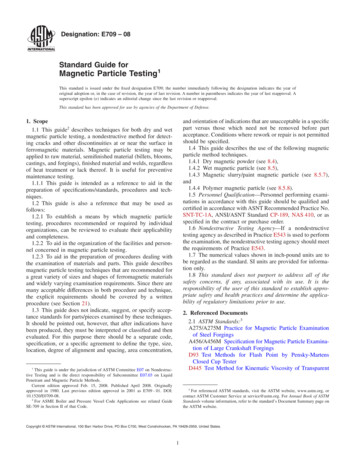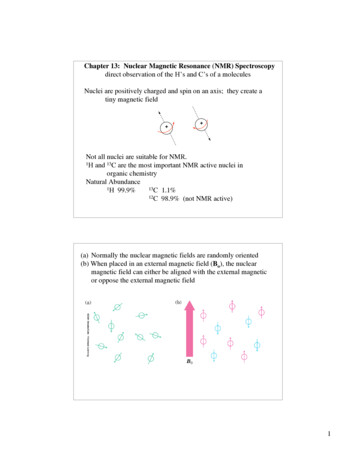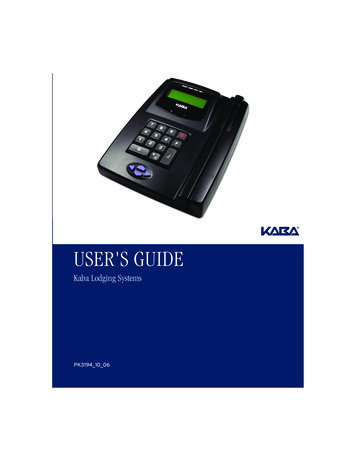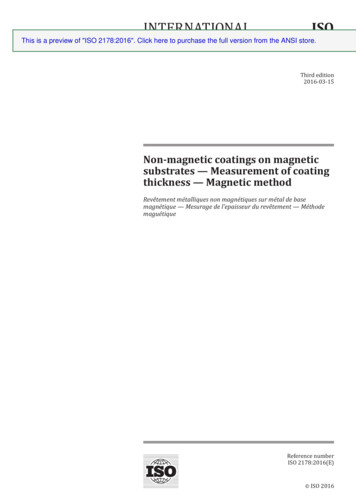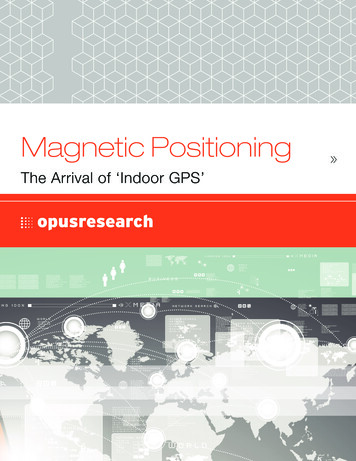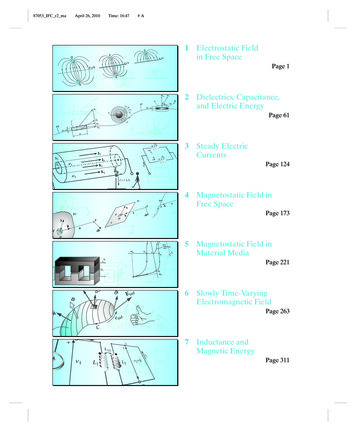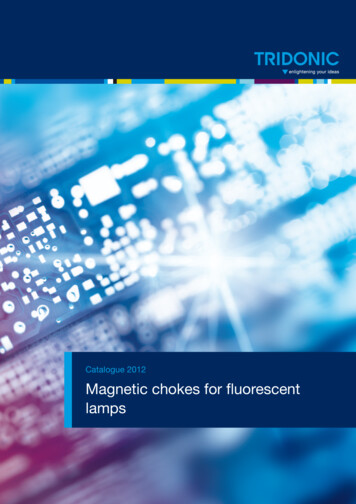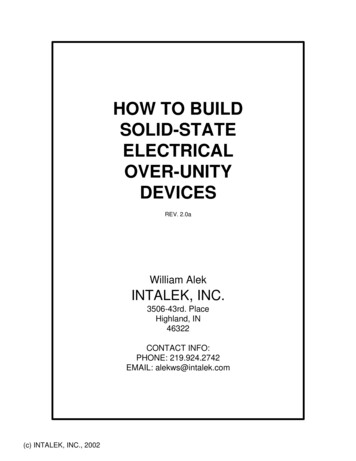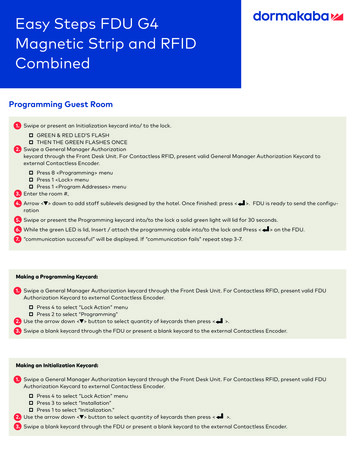
Transcription
Easy Steps FDU G4Magnetic Strip and RFIDCombinedProgramming Guest Room1. Swipe or present an Initialization keycard into/ to the lock. GREEN & RED LED’S FLASH THEN THE GREEN FLASHES ONCE2. Swipe a General Manager Authorizationkeycard through the Front Desk Unit. For Contactless RFID, present valid General Manager Authorization Keycard toexternal Contactless Encoder. Press 8 Programming menu Press 1 Lock menu Press 1 Program Addresses menu3. Enter the room #,4. Arrow down to add staff sublevels designed by the hotel. Once finished: press ration . FDU is ready to send the configu-5. Swipe or present the Programming keycard into/to the lock a solid green light will lid for 30 seconds.6. While the green LED is lid, Insert / attach the programming cable into/to the lock and Press on the FDU.7. “communication successful” will be displayed. If “communication fails” repeat step 3-7.Making a Programming Keycard:1. Swipe a General Manager Authorization keycard through the Front Desk Unit. For Contactless RFID, present valid FDUAuthorization Keycard to external Contactless Encoder. Press 4 to select “Lock Action” menu Press 2 to select “Programming”2. Use the arrow down button to select quantity of keycards then press .3. Swipe a blank keycard through the FDU or present a blank keycard to the external Contactless Encoder.Making an Initialization Keycard:1. Swipe a General Manager Authorization keycard through the Front Desk Unit. For Contactless RFID, present valid FDUAuthorization Keycard to external Contactless Encoder. Press 4 to select “Lock Action” menu Press 3 to select “Installation” Press 1 to select “Initialization.”2. Use the arrow down button to select quantity of keycards then press .3. Swipe a blank keycard through the FDU or present a blank keycard to the external Contactless Encoder.
Easy Steps FDU G4 Magnetic Strip and RFID CombinedReset Lock Time After Replacing the BatteriesAfter Replacing the Lock Batteries1. Swipe or present an Initialization keycard into/ to the lock. GREEN & RED LED’S FLASH, THEN THE GREEN FLASHES ONCE.2. Swipe a General Manager Authorizationkeycard through the Front Desk Unit. For Contactless RFID, present valid General Manager Authorization Keycard toexternal Contactless Encoder. Press 8 Programming menu Press 1 Lock menu Press 6 Reset Lock Time menu3. Swipe or present the Programming keycard into/to the lock a solid green light will lid for 30 seconds.4. While the green LED is lid, Insert/attach the programming cable into/to the lock.5. Press on the FDU.6. “communication successful” will be displayed.7. If “communication fails” repeat step 3-7.Making a Programming Keycard:1. Swipe a General Manager Authorization keycard through the Front Desk Unit. For Contactless RFID, present valid FDUAuthorization Keycard to external Contactless Encoder. Press 4 to select “Lock Action” menu Press 2 to select “Programming”2. Use the arrow down button to select quantity of keycards then press .3. Swipe a blank keycard through the FDU or present a blank keycard to the external Contactless Encoder.Making an Initialization Keycard:1. Swipe a General Manager Authorization keycard through the Front Desk Unit. For Contactless RFID, present valid FDUAuthorization Keycard to external Contactless Encoder. Press 4 to select “Lock Action” menu Press 3 to select “Installation” Press 1 to select “Initialization.”2. Use the arrow down button to select quantity of keycards then press .3. Swipe a blank keycard through the FDU or present a blank keycard to the external Contactless Encoder.
Easy Steps FDU G4 Magnetic Strip and RFID CombinedReset Lock Time Without Replacing the BatteriesLock Reset Time is a MUST Procedure to be Performed at Least Once a Year1. Swipe a General Manager Authorization keycard through the Front Desk Unit. For Contactless RFID, present valid GeneralManager Authorization Keycard to external Contactless Encoder. Press 8 Programming menu Press 1 Lock menu Press 6 Reset Lock Time menu2. Swipe / present the Programming keycard into the lock a solid green light will lid for 30 seconds.3. While the green LED is lid, Insert / attach the programming cable into/to the lock.4. Press on the FDU.5. “communication successful” will be displayed.6. If “communication fails” repeat step 2-6.Making a Programming Keycard:1. Swipe a General Manager Authorization keycard through the Front Desk Unit. For Contactless RFID, present valid FDUAuthorization Keycard to external Contactless Encoder. Press 4 to select “Lock Action” menu Press 2 to select “Programming”2. Use the arrow down button to select quantity of keycards then press .3. Swipe a blank keycard through the FDU or present a blank keycard to the external Contactless Encoder.Programming Guest Common Area1. Swipe or present an Initialization keycard into/ to the lock. GREEN & RED LED’S FLASH, THEN THE GREEN FLASHES ONCE.2. Swipe a General Manager Authorizationkeycard through the Front Desk Unit. For Contactless RFID, present valid General Manager Authorization Keycard toexternal Contactless Encoder. Press 8 Programming menu Press 1 Lock menu Press 4 Program Common Areas menu Press 0 Area Type is Guest.3. Arrow down to add Area # press right arrow to select guest area number(s) that you want according to the FDUCommon Area Setup menu. Using the Right Arrow change it to YES Make sure Guest/Staff/Passage flex time zoneis set.(This only apply to RFID locks and RAC4 & 4XT) If Flex time zone not used set all to 0 Once finished: press .4. Swipe/ present the Programming keycard into/to the lock a solid green light will lid for 30 seconds.5. While the green LED is lid, Insert/attach the programming cable into the lock.6. Press on the FDU.7. “communication successful” will be displayed.8. If “communication fails” repeat step 3-8.
Easy Steps FDU G4 Magnetic Strip and RFID CombinedProgramming Guest Common Area ContinuedMaking a Programming Keycard:1. Swipe a General Manager Authorization keycard through the Front Desk Unit. For Contactless RFID, present valid FDUAuthorization Keycard to external Contactless Encoder. Press 4 to select “Lock Action” menu Press 2 to select “Programming”2. Use the arrow down button to select quantity of keycards then press .3. Swipe a blank keycard through the FDU or present a blank keycard to the external Contactless Encoder.Making an Initialization Keycard:1. Swipe a General Manager Authorization keycard through the Front Desk Unit. For Contactless RFID, present valid FDUAuthorization Keycard to external Contactless Encoder. Press 4 to select “Lock Action” menu Press 3 to select “Installation” Press 1 to select “Initialization.”2. Use the arrow down button to select quantity of keycards then press .3. Swipe a blank keycard through the FDU or present a blank keycard to the external Contactless Encoder.Programming Staff Common Area1. Swipe or present an Initialization keycard into/ to the lock. GREEN & RED LED’S FLASH, THEN THE GREEN FLASHES ONCE.2. Swipe a General Manager Authorizationkeycard through the Front Desk Unit. For Contactless RFID, present valid General Manager Authorization Keycard toexternal Contactless Encoder. Press 8 Programming menu Press 1 Lock menu Press 4 Program Common Areas menu Press 1 Area Type is Staff3. Arrow down to add Area # press right arrow to select guest area number(s) that you want according to the FDUCommon Area Setup menu. Using the Right Arrow change it to YES Make sure /Staff/Passage flex time zone is set.(This only apply to RFID locks and RAC4 & 4XT)If Flex time zone not used set all to 0 Once finished: press .4. Swipe/ present the Programming keycard into/to the lock a solid green light will lid for 30 seconds.5. While the green LED is lid, Insert/attach the programming cable into the lock.6. Press on the FDU.7. “communication successful” will be displayed.8. If “communication fails” repeat step 3-8.Making a Programming Keycard:1. Swipe a General Manager Authorization keycard through the Front Desk Unit. For Contactless RFID, present valid FDUAuthorization Keycard to external Contactless Encoder. Press 4 to select “Lock Action” menu Press 2 to select “Programming”2. Use the arrow down button to select quantity of keycards then press .3. Swipe a blank keycard through the FDU or present a blank keycard to the external Contactless Encoder.
Easy Steps FDU G4 Magnetic Strip and RFID CombinedProgramming Staff Common Area ContinuedMaking an Initialization Keycard:1. Swipe a General Manager Authorization keycard through the Front Desk Unit. For Contactless RFID, present valid FDUAuthorization Keycard to external Contactless Encoder. Press 4 to select “Lock Action” menu Press 3 to select “Installation” Press 1 to select “Initialization.”2. Use the arrow down button to select quantity of keycards then press .3. Swipe a blank keycard through the FDU or present a blank keycard to the external Contactless Encoder.Making A Guest Keycard1. Swipe a valid Front Desk or General Manager Authorization keycard through the Front Desk Unit. For Contactless RFID,present valid Front Desk or General Manager or Authorization Keycard to external Contactless Encoder. Press 1 “Guest Keycard” menu Press 1 “Guest” menu2. Enter the room # .3. Arrow down and enter # of nights needed4. Use the arrow down button to change other options such as Expiry Hour, New or Duplicate Key, and any other optionsenabled in the FDU.5. When all options are set to encode the keycard Press on the FDU.6. Insert and swipe a blank guest keycard and/or present a keycard to Contactless Encoder (for RFID Locks)7. Encoding successful” will be displayed.Making A Staff Section Keycard1. Swipe a valid Master or General Manager Authorization keycard through the Front Desk Unit. For Contactless RFID, presentMaster or General Manager or Authorization Keycard to external Contactless Encoder. Press 6 “Staff Keycard” menu Press 1 “Submaster” menu Press 1 to select “Section”2. Enter the section # . The number entered must be pre-programmed into the lock(s). Level Staff range is from 1 to 255.3. Use the arrow down button to change New Or Duplicate (Note: Do Not Make NEW keycards unless you are replacing allexisting “Section” Keycards).4. Use the arrow down button to add Staff Common area if active.5. 5. Enter amount of keycards needed then press 6. Insert and swipe a blank guest keycard and/or present a keycard to Contactless Encoder (for RFID Locks).7. Encoding successful” will be displayed.
Easy Steps FDU G4 Magnetic Strip and RFID CombinedMaking A Staff Floor Keycard1. Swipe a valid Master or General Manager Authorization keycard through the Front Desk Unit. For Contactless RFID, presentMaster or General Manager or Authorization Keycard to external Contactless Encoder. Press 6 “Staff Keycard” menu then Press 1 “Submaster” menu then Press 2 to select “Floor”2. Enter the section # . The number entered must be pre-programmed into the lock(s). Level Staff range is from 1 to 255.3. Use the arrow down button to change New Or Duplicate (Note: Do Not Make NEW keycards unless you are replacing allexisting “Floor” Keycards).4. Use the arrow down button to add Staff Common area if active.5. Enter amount of keycards needed then press 6. Insert and swipe a blank guest keycard and/or present a keycard to Contactless Encoder (for RFID Locks)7. Encoding successful” will be displayed.Making A Staff Group Keycard1. Swipe a valid Master or General Manager Authorization keycard through the Front Desk Unit. For Contactless RFID, presentMaster or General Manager or Authorization Keycard to external Contactless Encoder. Press 6 “Staff Keycard” menu then Press 1 “Submaster” menu then Press 3 to select “Group”2. Enter the section # . The number entered must be pre-programmed into the lock(s). Level Staff range is from 1 to 255.3. Use the arrow down button to change New Or Duplicate (Note: Do Not Make NEW keycards unless you are replacing allexisting “Floor” Keycards).4. Use the arrow down button to add Staff Common area if active.5. Enter amount of keycards needed then press 6. Insert and swipe a blank guest keycard and/or present a keycard to Contactless Encoder (for RFID Locks)7. Encoding successful” will be displayed.Making A Staff Zone Keycard1. Swipe a valid Master or General Manager Authorization keycard through the Front Desk Unit. For Contactless RFID, presentMaster or General Manager or Authorization Keycard to external Contactless Encoder. Press 6 “Staff Keycard” menu. Press 1 “Submaster” menu. Press 4 to select “Zone”.2. Enter the section # . The number entered must be pre-programmed into the lock(s). Level Staff range is from 1 to 255.3. Use the arrow down button to change New Or Duplicate (Note: Do Not Make NEW keycards unless you are replacing allexisting “Floor” Keycards).4. Use the arrow down button to add Staff Common area if active.5. Enter amount of keycards needed then press 6. Insert and swipe a blank guest keycard and/or present a keycard to Contactless Encoder (for RFID Locks)7. Encoding successful” will be displayed.
Easy Steps FDU G4 Magnetic Strip and RFID CombinedMaking A Staff Area Keycard1. Swipe a valid Master or General Manager Authorization keycard through the Front Desk Unit. For Contactless RFID, presentMaster or General Manager or Authorization Keycard to external Contactless Encoder. Press 6 “Staff Keycard” menu. Press 1 “Submaster” menu. Press 5 to select “Area”2. Enter the section # . The number entered must be pre-programmed into the lock(s). Level Staff range is from 1 to 255.3. Use the arrow down button to change New Or Duplicate (Note: Do Not Make NEW keycards unless you are replacing allexisting “Floor” Keycards).4. Use the arrow down button to add Staff Common area if active.5. Enter amount of keycards needed then press 6. Insert and swipe a blank guest keycard and/or present a keycard to Contactless Encoder (for RFID Locks)7. “Encoding successful” will be displayed.Making A Grand Master Keycard1. Swipe a valid Master or General Manager Authorization keycard through the Front Desk Unit.For Contactless RFID, present Master or General Manager or Authorization Keycard to external Contactless Encoder. Press 6 “Staff Keycard” menu. Press 5 to select “Grand Master”.2. Enter amount of keycards needed then press 3. Insert and swipe a blank guest keycard and/or present a keycard to Contactless Encoder (for RFID Locks)4. “Encoding successful” will be displayed.Making An Emergency Keycard1. Swipe a valid Master or General Manager Authorization keycard through the Front Desk Unit.For Contactless RFID, present Master or General Manager or Authorization Keycard to external Contactless Encoder. Press 6 “Staff Keycard” menu then Press 6 to select “Emergency”2. Enter amount of keycards needed then press 3. Insert and swipe a blank guest keycard and/or present a keycard to Contactless Encoder (for RFID Locks)4. “Encoding successful” will be displayed.Making A Guest Common Area Passage Keycard1. Swipe a valid Master or General Manager Authorization keycard through the Front Desk Unit.For Contactless RFID, present Master or General Manager or Authorization Keycard to external Contactless Encoder. Press 4 to select “Lock Action” menu then Press 4 to select “Passage” Press 2 to select “Guest Common Area.”2. Use the arrow down button to select common area #.3. Enter the area number needed.4. Use the arrow down button to change New or Duplicate Key.5. Use the arrow down button to enter the Quantity of keys needed then press .6. Insert and swipe a blank guest keycard and/or present a keycard to Contactless Encoder (for RFID Locks)7. “Encoding successful” will be displayed.
Easy Steps FDU G4 Magnetic Strip and RFID CombinedMaking A Staff Common Area Passage Keycard1. Swipe a valid Master or General Manager Authorization keycard through the Front Desk Unit.For Contactless RFID, present Master or General Manager or Authorization Keycard to external Contactless Encoder. Press 4 to select “Lock Action” menu then Press 4 to select “Passage” Press 3 to select “Staff Common Area.”2. Use the arrow down button to select common area #.3. Enter the area number needed.4. Use the arrow down button to change New or Duplicate Key.5. Use the arrow down button to enter the Quantity of keys needed then press .6. Insert and swipe a blank guest keycard and/or present a keycard to Contactless Encoder (for RFID Locks)7. “Encoding successful” will be displayed.Special Function KeycardsMaking a Programming Keycard:1. Swipe a General Manager Authorization keycard through the Front Desk Unit. For Contactless RFID, present valid FDUAuthorization Keycard to external Contactless Encoder. Press 4 to select “Lock Action” menu Press 2 to select “Programming”2. Use the arrow down button to select quantity of keycards then press .3. Swipe a blank keycard through the FDU or present a blank keycard to the external Contactless Encoder.Making an Initialization Keycard:1. Swipe a General Manager Authorization keycard through the Front Desk Unit. For Contactless RFID, present valid FDUAuthorization Keycard to external Contactless Encoder. Press 4 to select “Lock Action” menu Press 3 to select “Installation” Press 1 to select “Initialization.”2. Use the arrow down button to select quantity of keycards then press .3. Swipe a blank keycard through the FDU or present a blank keycard to the external Contactless Encoder.Making a Test Keycard:1. Swipe a General Manager Authorization keycard through the Front Desk Unit.For Contactless RFID, present valid FDU Authorization Keycard to external Contactless Encoder. Press 4 to select “Lock Action” menu Press 3 to select “Installation” Press 2 to select “Test.”2. Use the arrow down button to select quantity of keycards then press .3. Swipe a blank keycard through the FDU or present a blank keycard to the external Contactless Encoder.
Easy Steps FDU G4 Magnetic Strip and RFID CombinedLockout/Unlock KeycardMaking a Group Lockout Keycard:1. Swipe a valid Master or General Manager Authorization keycard through the Front Desk Unit.For Contactless RFID, present Master or General Manager or Authorization Keycard to external Contactless Encoder. Press 4 to select “Lock Action” menu then Press 5 to select “Lockout/Unlock” Press 1 to select “Group Lockout.”2. Use the arrow down button to select Group #.3. Enter the Group # (The number entered must be pre-programmed into the lock(s). Range is from 1 to 255).4. Use the arrow down button to enter the Quantity of keys needed then press .5. Insert and swipe a blank guest keycard and/or present a keycard to Contactless Encoder (for RFID Locks)6. “Encoding successful” will be displayed.Making a Room Lockout Keycard:1. Swipe a valid General Manager Authorization keycard through the Front Desk Unit.For Contactless RFID, present General Manager or Authorization Keycard to external Contactless Encoder. Press 4 to select “Lock Action” menu then Press 5 to select “Lockout/Unlock” Press 2 to select “Room Lockout.”2. Use the arrow down button to select “Action.” Press 0 to select “Lock.”3. Use the arrow down button to select the “Room#.”4. Enter the Room# you need to lockout,5. Use the arrow down button to enter the Quantity of keys needed then press .6. Insert and swipe a blank guest keycard and/or present a keycard to Contactless Encoder (for RFID Locks)7. Encoding successful” will be displayed.Making a Room Unlockout Keycard:1. Swipe a valid General Manager Authorization keycard through the Front Desk Unit.For Contactless RFID, present General Manager or Authorization Keycard to external Contactless Encoder. Press 4 to select “Lock Action” menu then Press 5 to select “Lockout/Unlock” Press 2 to select “Room Lockout.”2. Use the arrow down button to select “Action.” Press 1 to select “Unlock.”3. Use the arrow down button to select the “Room#.”4. Enter the Room# you need to Unlockout5. Use the arrow down button to enter the Quantity of keys needed then press .6. Insert and swipe a blank guest keycard and/or present a keycard to Contactless Encoder (for RFID Locks)7. Encoding successful” will be displayed.
Easy Steps FDU G4 Magnetic Strip and RFID CombinedLockout/Unlock Keycard ContinuedMaking a Hotel Lockout Keycard:1. Swipe a valid General Manager Authorization keycard through the Front Desk Unit. For Contactless RFID, present GeneralManager or Authorization Keycard to external Contactless Encoder. Press 4 to select “Lock Action” menu then Press 5 to select “Lockout/Unlock” Press 3 to select “Hotel Lockout.”2. Use the arrow down button to select “Action.” Press 0 to select “Lock.”3. Use the arrow down button to enter the Quantity of keys needed then press .4. Insert and swipe a blank guest keycard and/or present a keycard to Contactless Encoder (for RFID Locks)5. “Encoding successful” will be displayed.Making a Hotel Unlockout Keycard:1. Swipe a valid General Manager Authorization keycard through the Front Desk Unit. For Contactless RFID, present GeneralManager or Authorization Keycard to external Contactless Encoder. Press 4 to select “Lock Action” menu then Press 5 to select “Lockout/Unlock” Press 3 to select “Hotel Lockout.”2. Use the arrow down button to select “Action.” Press 1 to select “Unlock.”3. Use the arrow down button to enter the Quantity of keys needed then press .4. Insert and swipe a blank guest keycard and/or present a keycard to Contactless Encoder (for RFID Locks)5. “Encoding successful” will be displayed.Front Desk Unit SynchronizationFDU Transmitting:1. Make sure the Font Desk Unit is connected to a power Supply.2. Connect the DB9/ Null Modem Cable to communication Port A on the Front Desk Unit3. Swipe a valid General Manager Authorization keycard through the Front Desk Unit.For Contactless RFID, present General Manager or Authorization Keycard to external Contactless Encoder. Press 8 to select “Programming” menu then Press 2 to select “Another FDU” Press 2 to “Send Configuration.”4. If Successful you will get a message saying“Data transmitted”
Easy Steps FDU G4 Magnetic Strip and RFID CombinedFront Desk Unit Synchronization ContinuedFDU Receiving:1. Make sure the Font Desk Unit is connected to a power Supply.2. Connect the DB9/ Null Modem Cable to communication Port A on the Front Desk Unit3. Swipe a valid General Manager Authorization keycard through the Front Desk Unit.For Contactless RFID, present General Manager or Authorization Keycard to external Contactless Encoder. Press 8 to select “Programming” menu then Press 2 to select “Another FDU” Press 1 to “Receive Configuration”4. If Successful you will get a message saying“Data received”Battery KeycardMaking a Battery Keycard:1. Swipe a valid General Manager Authorization keycard through the Front Desk Unit.For Contactless RFID, present General Manager or Authorization Keycard to external Contactless Encoder. Press 4 to select “Lock Action” menu then Press 1 to select “Battery Test” Press 3 to select “Hotel Lockout.”2. Enter amount of cards to be made.3. Press When all Options are set to encode4. Insert and swipe a blank guest keycard and/or present a keycard to Contactless Encoder (for RFID Locks)5. “Encoding successful” will be displayed.Note: If the red and green lights flash together when the Battery Test keycard is inserted/ present in/ to the lock, the batteryis low. There is a single green flash if the battery is still good.
Easy Steps FDU G4 Magnetic Strip and RFID CombinedGuest Common Area PassageMaking a Guest common area passage:1. Swipe a valid General Manager Authorization keycard through the Front Desk Unit.For Contactless RFID, present General Manager or Authorization Keycard to external Contactless Encoder. Press 4 to select “Lock Action” menu Press 4 to select “Passage” Press 2 to select “Guest Common Area.”2. Use the arrow down button to select Common Area #.(this is the same area # that the lock is programmed with). )(Note: Guest Common Area are from 1-8)3. Enter the area # needed4. Use the arrow down button to change New or Duplicate5. Use the arrow down button to enter quantity of Keycard6. Press When all Options are set to encode7. Insert and swipe a blank guest keycard and/or present a keycard to Contactless Encoder (for RFID Locks)8. Encoding successful” will be displayed.Staff Common Area PassageMaking a Staff Common Area Passage:1. Swipe a valid General Manager Authorization keycard through the Front Desk Unit.For Contactless RFID, present General Manager or Authorization Keycard to external Contactless Encoder. Press 4 to select “Lock Action” menu Press 4 to select “Passage” Press 3 to select “Staff Common Area.”2. Use the arrow down button to select Common Area #.(this is the same area # that the lock is programmed with) (Note:Staff Common Area are from 1-16)3. Enter the area # needed4. Use the arrow down button to change New or Duplicate5. Use the arrow down button to enter quantity of Keycard6. Press When all Options are set to encode7. Insert and swipe a blank guest keycard and/or present a keycard to Contactless Encoder (for RFID Locks)8. “Encoding successful” will be displayed.
Easy Steps FDU G4 Magnetic Strip and RFID CombinedElectrical Override Using FDUHow to Perform Electrical Override:1. Swipe a valid General Manager, Master, Programing Authorization keycard or enter a programming Authorization PIN#through the Front Desk Unit.For Contactless RFID, present General Manager, Master, Programing Authorization keycard toexternal Contactless Encoder. Press 8 to select “Programming” menu. Press 1 to select “Lock” menu. Press 7 to select “Electrical Override” menu.2. Front Desk Unit (FDU) display: Ready to perform an electrical override.(Do not insert /present a programming keycard to the lock)3. Connect the communication cable from the FDU, firmly onto lock and press on the (FDU).4. The following message is displayed: “Trying to establish link with lock.” You will hear the motor engaging.5. “Communication Successfully Completed. Press any key to continue.”6. The lock is in override mode, simply use handle to open door.
Easy Steps FDU G4 Magnetic Strip and RFID Combined Making A Staff Floor Keycard 1. Swipe a valid Master or General Manager Authorization keycard through the Front Desk Unit. For Contactless RFID, present Master or General Manager