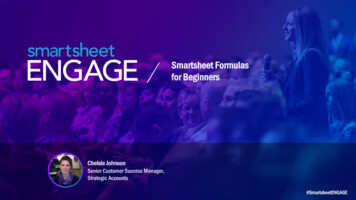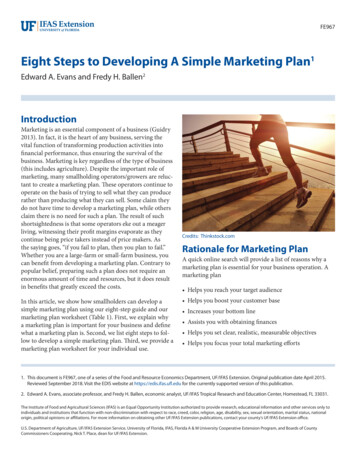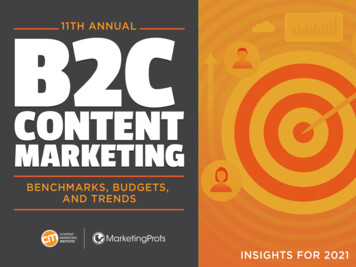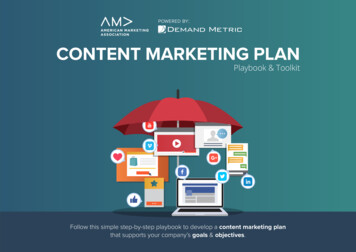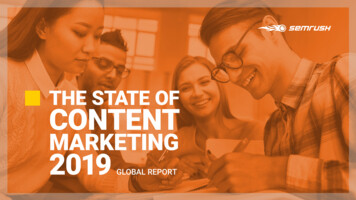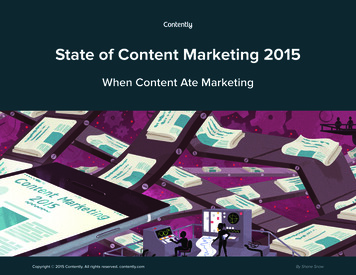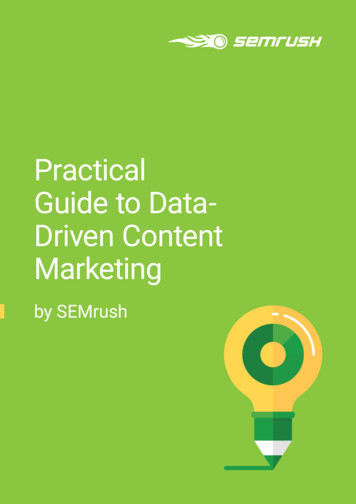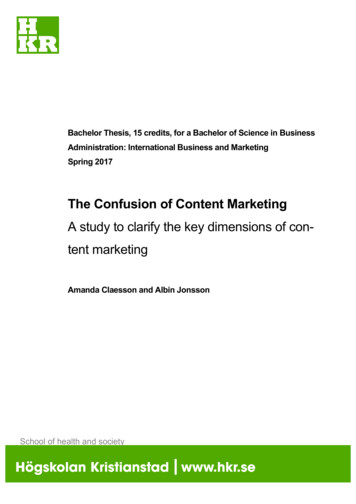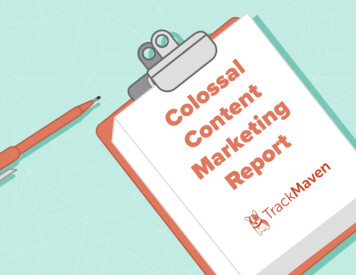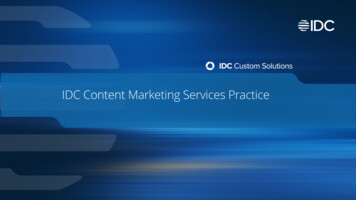Transcription
Solution GuideMARKETING .01Content MarketingFind it online: ng
About ContentMarketingGenerate better ROI from your contentContent marketing is focused on creating anddistributing valuable, relevant, and consistentcontent to attract and retain a clearly-definedaudience. And, ultimately, to drive profitablecustomer action.Rally around a single editorial calendarThis content-centric strategy continues to be atop priority for marketers, and this guide is builtto help you use Smartsheet to maximize yourcontent plan.Our Channel Plan helps you brainstorm and document afocused, efficient strategy.Give your team a single editorial calendar so you know who’screating what, when and for whom.Create targeted contentDevelop customer personas to make the right content for theright audience.See progress in real timeTrack content development in real time so you never missa deadline.Content Marketing Solution Guide2
Who should use this guide?Whether you’re a marketing professional building new content orseeking ways to improve your current strategy, you’re in the right place.Common roles/titles who would benefit from this solution include:Marketing DirectorsMarketing ManagersContent MarketersProject ManagersMarketing Operations ManagersMarketing ConsultantsCreative AgenciesWritersDesignersContent Marketing Solution GuideWhat You’ll LearnThis guide is designed to show you how youcan build and execute a world-class contentstrategy with Smartsheet. This guide will coverthe following:1An overview of the solution2A tour of the individual sheets3How to get going4Helpful resources and cheat sheets3
ComponentsPLANContentChannelPlanAlign channels with people, datesand content in this cornerstone ofyour marketing plan.COLLABORATEContentCalendarRally your team around dates anddeliverables, and foster accountability.Content Marketing Solution tAgencyCreativeBriefCustomerStoriesHelp your content creators delivertargeted pieces that resonate withthe right audience.4
Content Channel PlanAEqually important to creating great content is building a plan for how thiscontent will reach its intended audience. Smartsheet’s Content Channel Planhelps you think about how to adapt content to specific channels while stayingaligned with your overall strategy.BCADEDEABUse hierarchy to group yourcontent by channel so you cansee the customer experiencewithin each channel.List the types of content foreach channel to ensure youhave the right variety.Set contact list columns foryour authors so you canrequest updates and set alertsfrom Smartsheet.Use your personas to verifythat your content is built for theright audience.Define publishing cadencefor each channel so you don’tover-serve or under-serve anyof your target audiences.CContent Marketing Solution Guide5
ABAttach drafts or finaldeliverables so others can seethe content being created.Set custom permissions andeasily share the calendar withyour internal and externalcontent creators.CEasily toggle to a traditionalcalendar view.DDrive accountability by layeringin dates and status.EColor-code content types tovisualize your frequency.Content CalendarA content calendar is the pillar of your content strategy, and Smartsheet is theperfect tool for a content calendar with its extra collaboration features. Youcan see who is creating what for when and the status of each piece, as well asattach deliverables and have discussions within the calendar.DAECBContent Marketing Solution Guide6
Customer PersonasCreating relevant content on a monthly, weekly or even daily basis can beoverwhelming. This leads to poor content that doesn’t resonate with theintended audience. Personas can help create the right content for the rightpeople. Having them in Smartsheet makes it easy to update and share thelatest version.ABABSecurely share this sheetso your teams and vendorsalways have the latest version.Give your personas relatablenames so you can easilyreference them whendeveloping your content plans.number of personas you* Thedevelop should representEAAttach a picture to help othersconnect with the persona.CDAAthe diversity of your targetdemographic. Identify personasthat are distinct and detailed, andthat adequately illustrate yourusers’ characteristics.personas help you think* Identifythrough the best messaging andBCcontent vehicles to reach yourtarget audience.CContent Marketing Solution Guide7
ABCDA common methodology helpsmaintain consistency acrosscontent and channels.Content creators loveSmartsheet because they canshow status and progress rightalongside their content.Content Creation ChecklistWith a team of different internal and external content creators, it can bea challenge to keep a consistent tone and stay on-message. Develop amethodology around your content creation process to ensure that you alwayscreate great, relevant content, no matter who is creating it.AShow progress and statusthrough checkboxes and RYGcolumns.DLeverage your personas soyou know who you’re creatingcontent for.BCBContent Marketing Solution Guide8
Customer StoriesAReal customer stories are a powerful part of any marketing toolkit. Buildinga great story often means a lot of back and forth with the customer, followedby intense collaboration with your team of writers, designers and marketers.Smartsheet helps you do all that and more in the most efficient way possible.ABLog customer notes,attach interview guides,and document customerinteractions.Easily switch to a Gantt chartview to visualize timelinesand dependencies. Colorcode tasks for quick visualreference.DDABACUse hierarchy to groupsubtasks.DColor-code tasks for quickvisual reference.ECABContent Marketing Solution Guide9
ABCDEngage your agency indiscussions within Smartsheetto keep things in context.Keep your agency onmessage by attaching yourbranding and positioningdocuments.Agency Creative BriefCommunication is key to a successful relationship with your agency.Smartsheet’s Agency Creative Brief helps you document tasks, files, anddiscussions in one centralized location, keeping everyone aligned on scope,budget and expectations.Share this sheet directlywith your agency contacts.Remember, collaborators arealways free with Smartsheet!See agency progress in realtime so your check-in meetingsrevolve around what matters –the content.DABCContent Marketing Solution Guide10
Jump-Start Your ContentMarketing with SmartsheetRead through the solution guideYou’ve had an overview of the solution – now try Smartsheet for yourself.Sign up or log in to SmartsheetSign up at ngYou can also use this with your existing account by logging in.Open the Getting Started SheetOnce you’re in Smartsheet, click on the “Getting Started” sheet in the paneon the right. This sheet will orient you to everything you need to startworking in Smartsheet.Customize the sheetThe sample data and structure is only there to help you get going. Youcan type over things, insert or delete rows or columns, rename columns,change column types etc.Start working and sharingTo open another sheet in the solution, simply return to the home tab, selectthe folder, and then the sheet. You can invite others to collaborate byclicking the sharing tab on the bottom of the sheet.Content Marketing Solution Guide11
Other Recommended StepsDelete sheets you don’t needDeleting a sheet is easy! You can learn how to here.Build your own sheetWe know you have unique needs – that’s why we built Smartsheet.Click the tab at the top of the sheet so you can build your own solutionfrom a blank sheet.Use the “cheat sheets” in this guideTo help you get the most out of Smartsheet, we’ve included cheatsheets for formulas and shortcuts at the end of this guide.Content Marketing Solution Guide12
Have questions or want tolearn more about Smartsheet?Smartsheet Help Center - help.smartsheet.comEverything you need to help you get the most out of Smartsheet.Smartsheet Community - community.smartsheet.comAsk questions, share best practices, and get help.Submit your question - solutions@smartsheet.comWant personalized help? Our design and services teams have you covered!Send us your feedback - e your thoughts or suggestions about Smartsheet or our Solutions.Plans and Pricing - smartsheet.com/pricingEnjoy your 30-day free trial.Content Marketing Solution Guide13
Smartsheet Cheat SheetFormattingKeyboard Shortcuts Basics/ Enters edit mode on selected cell Saves all unsaved information Undo the previous action since last save Redo the previous action since last save (or) Indents Primary Column only Outdents Primary Column only Italic Bold Underline Inserts a row above the selected row.To insert multiple rows at once, pressand select multiple row headers, then clickInserts a carriage returnor line break in TextNumber cells. In order tosee the carriage returnsin the sheet, apply wrapformatting to the cell byclicking the Wrap icon inthe left toolbar.Fill down(also availableby dragging cellcorner).NOTE: Mac users should useContent Marketing Solution Guideinstead ofunless otherwise noted.14
Formulas x1Inserts before column name(horizontal cell reference lock).Inserts after columnx 2 name (vertical cellInserts ’s aroundx 3 column name (full cellreference lock).Additional Displays the Open a Sheet form. Displays the Go To Row form. Type in the row numberyou’d like to scroll to then click OK.reference lock).Date Column Cellst: Inserts today’s date. : Enters date x days from today.-: Enters date x days before today.Takes you to the first cell ofthe row you are currently on.Takes you to the last cell ofthe row are are currently on. Takes you to the topleft cell of your sheet. Takes you to the bottomright cell of your sheet.mon / tue / wed / etc. Inserts date of the currentweek’s Monday, Tuesday, Wednesday, etc.Moves you up in your sheet.Moves you down in your sheet.yes: Inserts yesterday’s date.tom: Inserts tomorrow’s date.next week: Inserts date seven days from today.Displays or removes a checked box, star or flag inthe selected cell. Learn more about checkbox, starand flag columns in our Column Types article.last week: Inserts date from seven days ago.Dec 15 / Jan 3 / etc: Inserts date of string entered.Content Marketing Solution Guide15
Smartsheet Cheat SheetFormulasNumeric FormulasSUM(): Adds selected values, or a range of cells.Example: SUM(Cost1: Cost5)Result: 1125.75AVG(): Averages selected values, or a range of cells.Example: AVG(Cost1: Cost5)Result: 225.15MAX(): Returns the highest numeric value, or latest date.Example: MAX(Cost1: Cost5)Result: 425.75MIN(): Returns the lowest numeric value, or earliest date.Example: MIN(Cost1: Cost5)Result: 100INT(): Returns the integer portion of a given number.Example: INT(Cost5)Result: 425ROUND(): Rounds a given number to the desired # of digits.Syntax: ROUND(cell1, # of digits)Example: ROUND(Cost5, 1)Result: 425.8ABS(): Returns the absolute value of a given number.Example: ABS(-85)Result: 85COUNT(): Counts non-blank cells in a given range.Example: COUNT([Task Name]:[Task Name])Result: 5LEN(): Returns the number of characters (length) in a given cell.Example: LEN([Task Name]5)Result: 6NOTE: Formatting/currency values aren’t included.Dates have a length of 5.Content Marketing Solution Guide16
Logic FormulasIF(): Performs a logical test. One value is returned if the test is true, a different value is returned otherwise.Syntax: IF(logical test, value if true, value if false)Example: IF([Due Date]1 [Due Date]2, “Date 1 is Larger”, “Date 2 is Larger”Result: Date 2 is LargerISBLANK(): Used within an IF formula to test if a cell is blank.Example: IF(ISBLANK([Task Name]1), “Cell is blank”, “Cell isn’t blank”)Result: Cell isn’t blankISTEXT(): used within an IF formula to test if a cell contains text (and not checkboxes, dates, numbers, etc).Example: IF(ISTEXT([Due Date]1), “Cell is text”, “Cell isn’t text”)Result: Cell isn’t textISNUMBER(): Used within an IF formula to test if a cell contains a number (a value which is not text, date, or checkbox).Example: IF(ISNUMBER([Task Name]1), “Cell is a number”, “Cell isn’t a number”)Result: Cell isn’t a numberISDATE(): Used in an IF formula to test if a cell contains a date.Example: IF(ISDATE([Due Date]1), “Cell is a date”, “Cell isn’t a date”)Result: Cell is a dateISBOOLEAN(): Used in an IF formula to test if a cell contains a boolean value (check box, priority, star or flag).Example: IF(ISBOOLEAN(Done1), “Cell is a boolean”, “Cell isn’t a boolean”)Result: Cell is a BooleanContent Marketing Solution Guide17
Smartsheet Cheat SheetFormulasLogic Formulas (cont.)AND(): Used within an IF formula. Evaluates if a set of logical expressions are True or False. If any expression is False it will evaluate as False.Syntax: AND(boolean expression1, boolean expression2, boolean expression3, .)Example: IF(AND(Done1, Done2, Done3), “All Tasks Complete”, “Tasks Incomplete”)Result: Tasks IncompleteNOT(): Used within an IF formula. Performs a logical NOT on the supplied boolean expression (or cell reference).Syntax: NOT(Done1)Example: IF(NOT(Done1), “Task A Not Complete”, “Task A Complete”)Result: Task A CompleteOR(): Used within an IF formula. Performs a logical OR on the supplied boolean expression or cells. Returns true if any are true; otherwise returns false.Syntax: OR([Due Date]1 [Due Date]2, [Due Date]1 [Due Date]3)Example: IF(OR([Due Date]1 [Due Date]2, [Due Date]1 [Due Date]3), “Due Date 1 isn’t the smallest”, “Due Date 1 is the smallest”)Result: Due Date 1 is the smallestNESTED IF(): Performs multiple logical tests. Smartsheet reads the IF statements in the formula from left to right, displaying a value based on which oneevaluates to true.Syntax: IF(logical test, value if true, IF(second logical test, value if true, value if all false))Example: IF([Task Name]1 “Task A”, “This is Task A”, IF([Task Name]1 “Task B”, “This is Task B”, “Neither Task A nor Task B”))Result: This is Task AContent Marketing Solution Guide18
Additional Formulas and HelpFormula Basics - smartsheet.com/formula-basicsHow to create a formula and reference cells, columns, and ranges in your sheetText Formulas - smartsheet.com/text-formulasFind, Replace, capitalizing text, etcDate Formulas - smartsheet.com/formula-basicsTODAY() formula, calculating working days, creating dates, etcAdvanced Formulas - smartsheet.com/date-formulasWeighted average, prorate, countif, countif s, sumif, sumif sUsing Hierarchy in Formulas - smartsheet.com/using-hierarchy-in-formulasHow to reference child rowsFormula Error Messages - smartsheet.com/formula-error-messagesWhat they mean, and how to troubleshootContent Marketing Solution Guide19
Content Marketing Solution GuideMARKETING .01Last Updated: May 2015
About Content Marketing Content marketing is focused on creating and distributing valuable, relevant, and consistent content to attract and retain a clearly-defined audience. And, ultimately, to drive profitable customer action. This content-centric strategy continues to