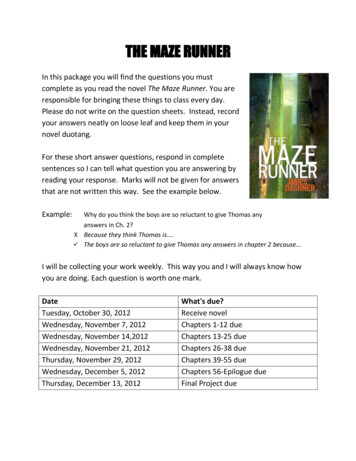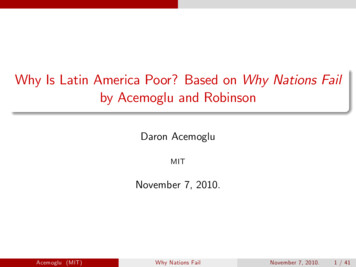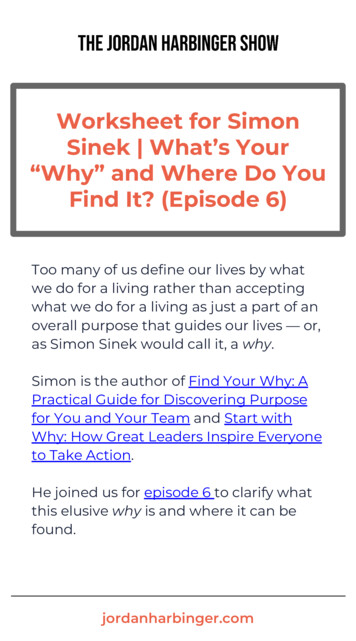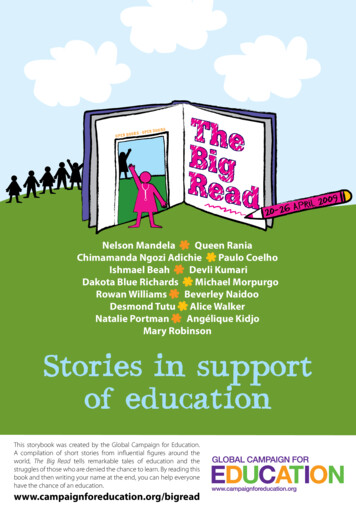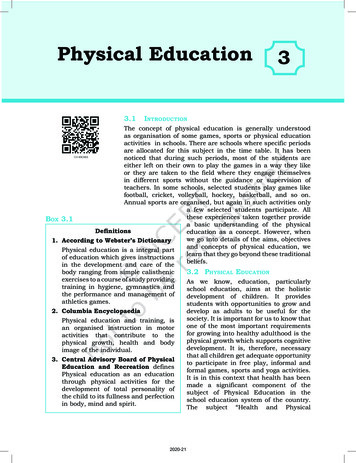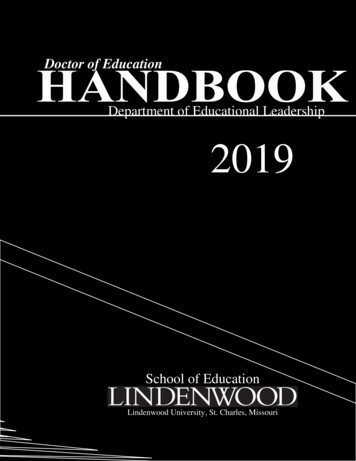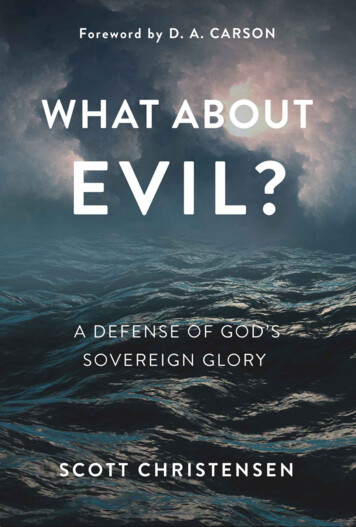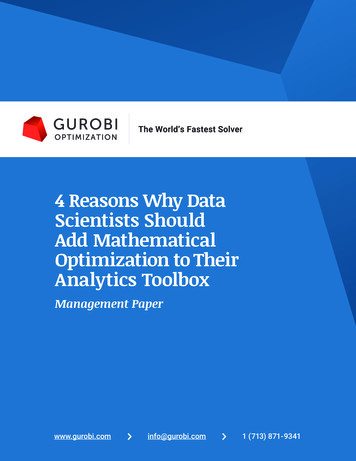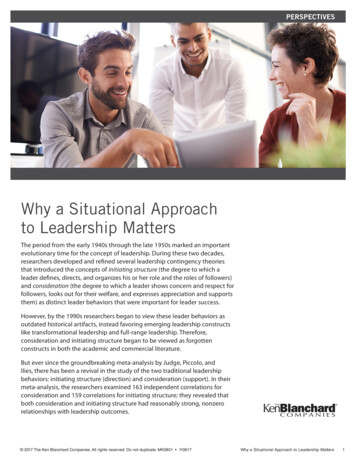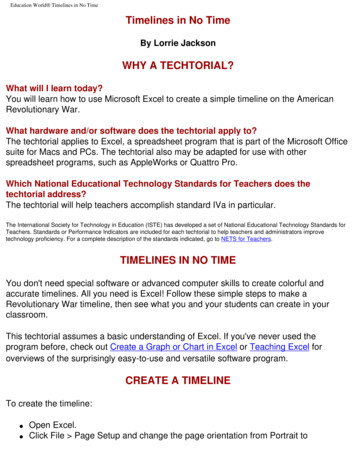
Transcription
Education World Timelines in No TimeTimelines in No TimeBy Lorrie JacksonWHY A TECHTORIAL?What will I learn today?You will learn how to use Microsoft Excel to create a simple timeline on the AmericanRevolutionary War.What hardware and/or software does the techtorial apply to?The techtorial applies to Excel, a spreadsheet program that is part of the Microsoft Officesuite for Macs and PCs. The techtorial also may be adapted for use with otherspreadsheet programs, such as AppleWorks or Quattro Pro.Which National Educational Technology Standards for Teachers does thetechtorial address?The techtorial will help teachers accomplish standard IVa in particular.The International Society for Technology in Education (ISTE) has developed a set of National Educational Technology Standards forTeachers. Standards or Performance Indicators are included for each techtorial to help teachers and administrators improvetechnology proficiency. For a complete description of the standards indicated, go to NETS for Teachers.TIMELINES IN NO TIMEYou don't need special software or advanced computer skills to create colorful andaccurate timelines. All you need is Excel! Follow these simple steps to make aRevolutionary War timeline, then see what you and your students can create in yourclassroom.This techtorial assumes a basic understanding of Excel. If you've never used theprogram before, check out Create a Graph or Chart in Excel or Teaching Excel foroverviews of the surprisingly easy-to-use and versatile software program.CREATE A TIMELINETo create the timeline: Open Excel.Click File Page Setup and change the page orientation from Portrait to
Education World Timelines in No Time Landscape. Click OK.Click cell A1 and drag the cursor to the right to highlight cells A1 through H1.Click Format in the menu bar at the top of the window, and then click Cells.Click the Alignment tab and click the box next to Merge Cells. Click OK.Click the field you've created and type a title for the timeline (such as TheAmerican Revolutionary War). and then press the Enter or Return key.Click on the merged cell again, and click the Align Center icon to center your title.Save your work!ENTER DATESTo enter the dates for your timeline, click cell A5 and type 1775 in that cell. Continueentering the following dates in the cells in row 5 (skip every other cell): 1777 (cell C5)1779 (cell E5)1781 (cell G5)1783 (cell I5)
Education World Timelines in No TimeYour spreadsheet should look like this:Next, you need to draw the actual timeline: Click cell A6 and drag the cursor to the right to highlight cells A6 through I6.Click View Toolbars Drawing, then click the arrow next to the paint can on theDrawing toolbar. Choose a color and click.Save your work.ENTER EVENTSNow it's time to associate some events with those dates. We'll type several battles insidesome shapes resembling cannon fire. Here's how: Click AutoShapes on the Drawing toolbar.Move the cursor to Stars and Banners and click a shape resembling an explosion. Click a cell beneath the year 1775 on the timeline (around cells A8 through A12, for
Education World Timelines in No Time example) and draw the explosion shape. Click the Text Box icon -- it looks like atypewriter "A" -- on the Drawing toolbar.Click in the shape you've drawn and type "Battle of Breed's Hill." (You might haveto resize the shape to read the entire text.)Great Britain won this battle, so let's make the explosion red: Click the shape, clickthe arrow next to the paint can, and then click the color red.Repeat the preceding steps to make a blue explosion shape for a Colonial win. Label thisexplosion the Battle of Yorktown and place it just beneath the year 1781 (G8 throughG11 or so).For added clarity, you also might click the line icon in the Drawing toolbar and draw a lineor arrow from the name of the battle to the correct year on the timeline.Save your work.FORMAT TEXTTo format text in the timeline, you can use the Formatting toolbar or Excel's Format Cellswindow. To use Format Cells: Highlight the text you want to work with.Click Format in the menu bar at the top of the window, and then click Cells.Click the Font tab.Choose the font, font size, style, and color you want and then click OK.
Education World Timelines in No TimeWRAP TEXTSometimes a longer phrase is needed to describe an event. To view the entire phrase,you will need to wrap the text: Click cell I9 just beneath the year 1783 on the timeline.Click Format in the menu bar at the top of the window, and then click Cells.Click the Alignment tab and click the box next to Wrap Text. Click OK.Type "Treaty of Paris is signed" in cell I9, and then click Enter or Return. Noticethat row 9 is now taller than other rows. The text in cell I9 wraps under itself,making that row taller. This is a helpful trick whenever you use Excel!
Education World Timelines in No TimeORIENTATIONYou can add interest and/or readability to text by using the orientation tool to angle yourtext! For example: Click cell E5 containing "1779."Click Format and Cells and then click the Alignment tab.In the Orientation window, click and drag the text line to 60 degrees. Click OK. Save your work.
Education World Timelines in No TimeIn this instance, putting text on a diagonal is not particularly helpful. But imagine if youwere putting your grades in Excel. Putting the names of tests or students at an anglewould save space but still be more legible than trying to read them vertically.PRINT THE TIMELINEHighlight all the cells you want to print. (A1 through I12 or so). Helpful hint: Wheneveryou're selecting a group of cells in Excel, always go from bottom right to top left. Why? Ifyou start at top left and move to bottom right, sometimes the program moves far too fastand you select lots of empty cells and pages. By moving toward (not away from) top left,you don't run the risk of selecting cells you don't need!Click File Print Area Set Print Area, and then click Print.Note: As always when creating digital content, plan to spend at least 75 percent of classtime collecting accurate and relevant research for the timeline. Spend 25 percent of classtime creating the timeline. Otherwise, students will spend hours making the timeline lookpretty, but it will contain little substantive content.TELL ME MORE!Where can I find more information?Check out Microsoft's Office Tips for Teachers for more creative timeline formats. Inaddition, Ask Mr.Excel explains how to use Excel's graphing feature to create a timeline.And don't forget to check our Techtorial Table of Contents for how-to ideas for Excel andmany more classroom software and hardware tasks.
The International Society for Technology in Education (ISTE) has developed a set of National Educational Technology Standards for Teachers. Standards or Performance Indicators are included for each techtorial to help teachers and administrators improve technology proficiency. For a complete description of the standards indicated, go to NETS for Teachers. TIMELINES IN NO TIME You don't
![[Page 1 – front cover] [Show cover CLEAN GET- AWAY 978-1 .](/img/13/9781984892973-6648.jpg)