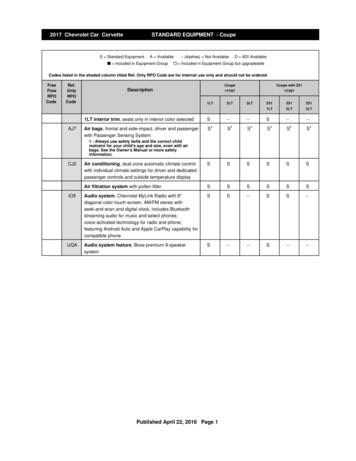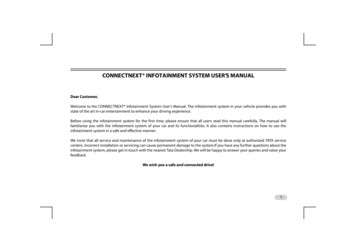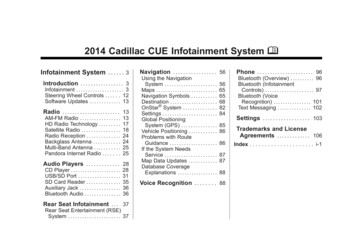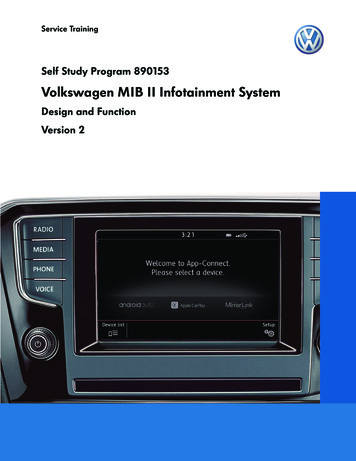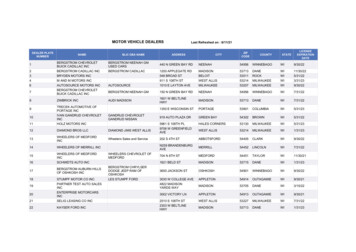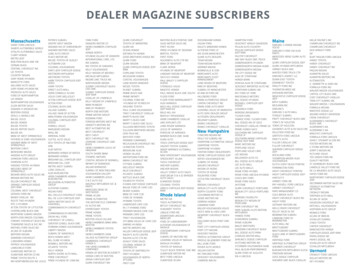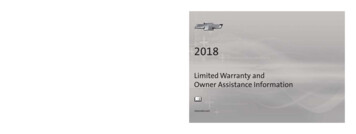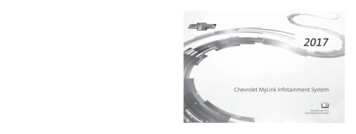
Transcription
2k17 Chevrolet MyLink 23452973B.ai 1 4/21/2016 11:18:24 AMCMYCMMYCYCMYK23452973 B
Chevrolet MyLink Infotainment System (GMNA-Localizing-U.S./Canada9807423) - 2017 - CRC - 4/19/16ContentsIntroduction . . . . . . . . . . . . . . . . . . . . . 2Radio . . . . . . . . . . . . . . . . . . . . . . . . . . 18Audio Players . . . . . . . . . . . . . . . . . 24OnStar System . . . . . . . . . . . . . . . . 32Rear Seat Infotainment . . . . . . . . 33Navigation . . . . . . . . . . . . . . . . . . . . . 53Voice Recognition . . . . . . . . . . . . . 85Phone . . . . . . . . . . . . . . . . . . . . . . . . . 91Settings . . . . . . . . . . . . . . . . . . . . . . . 99Trademarks and LicenseAgreements . . . . . . . . . . . . . . . . 105Index . . . . . . . . . . . . . . . . . . . 116
Chevrolet MyLink Infotainment System (GMNA-Localizing-U.S./Canada9807423) - 2017 - CRC - 4/19/162IntroductionIntroductionThe names, logos, emblems,slogans, vehicle model names, andvehicle body designs appearing inthis manual including, but not limitedto, GM, the GM logo, CHEVROLET,the CHEVROLET Emblem, and thenames Silverado, Colorado, Tahoe,Suburban, Camaro, Cruze, Malibu,Impala, Volt, and MyLink areregistered trademarks of GeneralMotors Corporation LLC.The information in this manualsupplements the owner manual.This manual includes the latestLitho in U.S.A.Part No. 23452973 B Second Printinginformation available at the time itwas printed. We reserve the right tomake changes in the product afterthat time without notice. Forvehicles first sold in Canada,substitute the name General Motorsof Canada Company for ChevroletMotor Division whenever it appearsin this manual.This manual describes features thatmay or may not be on the vehiclebecause of optional equipment thatwas not purchased on the vehicle,model variants, countryspecifications, features/applicationsthat may not be available in yourregion, or changes subsequent tothe printing of this manual.Keep this manual with the ownermanual in the vehicle, so it will bethere if it is needed. If the vehicle issold, leave this manual in thevehicle. OverviewRead the following pages tobecome familiar with theinfotainment system features.{ WarningTaking your eyes off the road fortoo long or too often while usingany infotainment feature cancause a crash. You or otherscould be injured or killed. Do notgive extended attention toinfotainment tasks while driving.Limit your glances at the vehicledisplays and focus your attentionon driving. Use voice commandswhenever possible.The infotainment system has built-infeatures intended to help avoiddistraction by disabling some2016 General Motors LLC. All Rights Reserved.
Chevrolet MyLink Infotainment System (GMNA-Localizing-U.S./Canada9807423) - 2017 - CRC - 4/19/16Introductionfunctions when driving. Thesefunctions may gray out when theyare unavailable. Many infotainmentfeatures are also available throughthe instrument cluster and steeringwheel controls.Infotainment SystemThe infotainment system is controlled by using the infotainment display,buttons on the faceplate, steering wheel controls, and voice recognition.Before driving:. Become familiar with theoperation, faceplate buttons, andscreen buttons. Set up the audio by presettingfavorite stations, setting thetone, and adjusting thespeakers. Set up phone numbers inadvance so they can be calledeasily by pressing a singlebutton or by using a single voicecommand if equipped withBluetooth phone capability.See “Defensive Driving” in theowner manual.To play the infotainment system withthe ignition off, see “RetainedAccessory Power (RAP)” in theowner manual.Radios with CD and Storage Behind Display1.O (Power)2. MEDIA3. RADIO4.5.g or dP (Screen)6.7.8.Y (Eject){ (Home Page)o BACK9. CD Slot10. MENU3
Chevrolet MyLink Infotainment System (GMNA-Localizing-U.S./Canada9807423) - 2017 - CRC - 4/19/164IntroductionInstrument Panel StorageIf equipped with storage behind theradio, press P and hold to open.There is a USB port inside.Press P and hold again to close.Keep the storage area closed whennot in use. See the owner manual.Radio with CD and without Storage Behind Display1.O (Power)2. MEDIA3. RADIO4.g or d
Chevrolet MyLink Infotainment System (GMNA-Localizing-U.S./Canada9807423) - 2017 - CRC - 4/19/16Introduction5.6.7.Y (Eject){ (Home Page)o BACK8. CD Slot9. MENURadio without CD and Storage Behind DisplayThis radio is the same as aboveexcept TONE replaces the Y(eject) button.5
Chevrolet MyLink Infotainment System (GMNA-Localizing-U.S./Canada9807423) - 2017 - CRC - 4/19/166Introduction5.{ (Home)6. BACK7. MENUCruze1.O /VOL (Power/Volume)2. RADIO3. MEDIA4.{ or (Previous/Next)
Chevrolet MyLink Infotainment System (GMNA-Localizing-U.S./Canada9807423) - 2017 - CRC - 4/19/16IntroductionCamaro, Malibu, Volt1.2.3.{ (Home Page)7O (Power)4.5.6S BACK7
Chevrolet MyLink Infotainment System (GMNA-Localizing-U.S./Canada9807423) - 2017 - CRC - 4/19/168Introduction.When on, press O or O /VOL tomute the system. Press Oor O /VOL again to unmute thesystem.Turn O or O /VOL to increase ordecrease the volume.When the power is on and thesystem is not muted, a quick statuspane will display when O or O /VOLis pressed. Pressing O or O /VOLwill mute the system and trigger thispane to show a long press isrequired to actually power down thesystem.{ : Press to go to the Home Page.See “Home Page” in this section.Impala1.O (Power)2. MEDIA3. RADIO4.5.6.g or dP (Screen){ (Home Page)7. BACK8. CD Slot9. MENU10.Y (Eject)O or O /VOL:.When off, press O or O /VOL toturn the system on. Press andhold to turn off.RADIO : Press to change the audiosource to AM, FM, or SXM (ifequipped).MEDIA : Press to change the mediasource to USB, CD (if equipped),Bluetooth, or AUX.MENU : Turn to highlight a feature.Press to activate the highlightedfeature.
Chevrolet MyLink Infotainment System (GMNA-Localizing-U.S./Canada9807423) - 2017 - CRC - 4/19/16Introduction7, g, {:.AM or FM: Press to seek to theprevious strong station. SeeAM-FM Radio 0 18.CD (if equipped), USB, AUX,or Bluetooth Audio: Press toseek to the beginning of thecurrent or previous track.CD (if equipped), USB, AUX,or Bluetooth Audio: Press andhold to quickly reverse through atrack. Release the button toreturn to playing speed. See CDPlayer 0 24, USB Port 0 27,Auxiliary Jack 0 30 or BluetoothAudio 0 30.CD (if equipped), USB, AUX,or Bluetooth Audio: Press andhold to fast forward through atrack. Release the button toreturn to playing speed. See CDPlayer 0 24, USB Port 0 27,Auxiliary Jack 0 30, or BluetoothAudio 0 30.o BACK or S BACK : Press toreturn to the previous screen ina menu.Home PageAM or FM: Press to seek to thenext strong station.CD (if equipped), USB, AUX,or Bluetooth Audio: Press toseek the next track.The Home Page can be set up tohave up to five pages with eighticons per page.Touchicons.h or k to access the pages ofh : Touch to go to the previousHome Page.k : Touch to go to the nextHome Page.l : Touch to display thefavorites list.Touch and hold a location within thefavorites area to begin the processof saving a favorite application.Touch the application icon to storeas a favorite. The name of theapplication will be shown infavorites.6, d, :.9The Home Page is where vehicleapplication icons are accessed.Some applications are disabledwhen the vehicle is moving.
Chevrolet MyLink Infotainment System (GMNA-Localizing-U.S./Canada9807423) - 2017 - CRC - 4/19/1610IntroductionManaging Home Page Icons1. Touch and hold any of theHome Page icons to enteredit mode.Steering Wheel Controls(Silverado, Tahoe,Suburban,and Colorado)3. Release your finger to drop theicon in the desired position.w or x : Press the five-waycontrol to go up or down in a list onthe instrument cluster.4. To move an application toanother page, drag the icon tothe edge of the screen towardthe desired page.6. Press{ to exit edit mode.call or end a current call. Press tomute or unmute the infotainmentsystem when not on a call.o or p : Press the five-way controlto go to the previous or next area ofa display on the instrument cluster.2. Continue holding the icon anddrag it to the desired position.5. Continue dragging anddropping application icons asdesired.i : Press to decline an incoming@ : Press to select a highlightedmenu option.Silverado, Tahoe, SuburbanShown, Colorado SimilarIf equipped, some audio controlscan be adjusted at the steeringwheel.g : Press to answer an incomingcall or start voice recognition. SeeBluetooth (Overview) 0 91 orBluetooth (Infotainment Controls)0 92 or Bluetooth (VoiceRecognition) 0 95 or “OnStarOverview” in the owner manual, .
Chevrolet MyLink Infotainment System (GMNA-Localizing-U.S./Canada9807423) - 2017 - CRC - 4/19/16IntroductionThe favorites and volume switchesare on the back of the steeringwheel.1. Favorite: When on a radiosource, press to select the nextor previous audio broadcastfavorite. When listening to amedia device, press to selectthe next or previous track.Steering Wheel Controls(Impala, Cruze, andMalibu)11i : Press to decline an incomingcall or end a current call. Press tomute or unmute the infotainmentsystem when not on a call.o or p : Press the five-way controlto go to the previous or next area ofa display on the instrument cluster.w or x : Press the five-waycontrol to go up or down in a list onthe instrument cluster.2. Volume: Press to increase ordecrease the volume.@ : Press to select a highlightedmenu option.Impala Shown, Cruze and MalibuSimilarIf equipped, some audio controlscan be adjusted at the steeringwheel.g : Press to answer an incomingcall or start voice recognition. SeeBluetooth (Overview) 0 91 orBluetooth (Infotainment Controls)0 92 or Bluetooth (VoiceRecognition) 0 95 or “OnStarOverview” in the owner manual.
Chevrolet MyLink Infotainment System (GMNA-Localizing-U.S./Canada9807423) - 2017 - CRC - 4/19/1612IntroductionThe favorite and volume switchesare on the back of the steeringwheel.1. Favorites: Press to select thenext or previous favorite radiostation. While playing media,press to select the next orprevious track or song.2. Volume: Press to increase ordecrease the volume.Steering Wheel Controls (Camaro)
Chevrolet MyLink Infotainment System (GMNA-Localizing-U.S./Canada9807423) - 2017 - CRC - 4/19/16IntroductionIf equipped, some audio controlscan be adjusted at the steeringwheel.Steering WheelControls (Volt)g (1) : Press to answer an incomingcall or to start a voice recognitionsession. See Bluetooth (Overview)0 91 or Bluetooth (InfotainmentControls) 0 92 or Bluetooth (VoiceRecognition) 0 95 or “OnStarOverview” in the owner manual.w or x : Press the five-waycontrol to go up or down in a list onthe instrument cluster.@ : Press to select a highlightedincoming call or end a current call.Press to mute or unmute theinfotainment system when not ona call.l FAV or FAV g (3) : Press todisplay a list of favorites. Pressagain to select the next or previousfavorite when listening to the radio.i : Press to decline an incomingcall or end a current call. Press tomute or unmute the infotainmentsystem when not on a call.o or p : Press the five-way controlto go to the previous or next area ofa display on the instrument cluster.R (1) : Press to decline anv or v (2) : Press to increase ordecrease volume.13menu option.l FAV or FAV g : Press to displayIf equipped, some audio controlscan be adjusted at the steeringwheel.g : Press to answer an incomingcall or start voice recognition. SeeBluetooth (Overview) 0 91 orBluetooth (Infotainment Controls)0 92 or Bluetooth (VoiceRecognition) 0 95 or “OnStarOverview” in the owner manual.a list of favorites. Press again toselect the next or previous favoritewhen listening to the radio.
Chevrolet MyLink Infotainment System (GMNA-Localizing-U.S./Canada9807423) - 2017 - CRC - 4/19/1614IntroductionAudioTouch the AUDIO icon to display theactive audio source page. Availablesources are AM, FM, SXM (ifequipped), CD (if equipped), MyMedia, USB, Bluetooth, and AUXInput.PhoneThe volume switches are on theback of the steering wheel. Press toincrease or decrease the volume.Using the SystemInfotainment Display ButtonsInfotainment display buttons showon the screen when available. Whena function is unavailable, the buttonmay gray out. When a function isselected, the button may highlight.Home Page FeaturesTouch the icons on the Home Pagescreen to launch an application.Touch the PHONE icon to displaythe Phone main page. SeeBluetooth (Overview) 0 91 orBluetooth (Infotainment Controls)0 92 or Bluetooth (VoiceRecognition) 0 95.ProjectionTouch the PROJECTION icon toactivate Android Auto or AppleCarPlay (if equipped) after asupported device is connected. SeeApple CarPlay and AndroidAuto 0 98.AppsIf equipped, in-vehicle Apps areavailable for download to the radiothrough the SHOP icon on theHome Page. Touch the SHOP iconto begin.Downloading and using Appsrequires Internet connectivity and adata plan which can be accessedthrough the vehicle’s OnStar 4GLTE Wi-Fi hotspot, if equipped, or amobile device hotspot. On mostmobile devices, activation of theWi-Fi hotspot is in the Settingsmenu under Mobile NetworkSharing, Personal Hotspot, MobileHotspot, or similar.Availability of Apps and OnStar 4GLTE Wi-Fi hotspot varies by vehicleand by country. For moreinformation, see my.chevrolet.com/learn for U.S.NAV/ OnStar NAVTouch the NAV icon to display thenavigation map or OnStarTurn-by-Turn Navigation. See Usingthe Navigation System 0 53 or“OnStar Overview” in the ownermanual.SettingsTouch the SETTINGS icon todisplay the Settings menu. SeeSettings 0 99.
Chevrolet MyLink Infotainment System (GMNA-Localizing-U.S./Canada9807423) - 2017 - CRC - 4/19/16IntroductionLightingApplications TrayIf equipped, touch the LIGHTINGicon to display the Settings screenbutton for the ambient light modes.See “Interior Lighting” in the ownermanual.Use the following finger gestures tocontrol the infotainment system.Touch/TapIf equipped, touch the WEATHERicon to display the Weather mainpage. See “SiriusXM Travel LinkWeather” under Destination 0 62.The applications tray is at thetop-center of the screen. Theapplications tray can have three tofive applications.OnStarTo add an application from theHome Page to the applications tray:VideoIf equipped, touch the VIDEO iconto display the video Rear SeatInfotainment main page. See RearSeat Infotainment (RSI)System 0 33.Adding or removing applicationsfrom the applications tray will notremove them from the Home Page.Infotainment GesturesWeatherIf equipped, touch the ONSTAR iconto display the OnStar main pageand start OnStar voice recognition.See “OnStar Overview” in the ownermanual.151. Touch and hold any icon on theHome Page to enter edit mode.2. Drag the icon to theapplications tray.To remove an item from theapplications tray, drag the iconfrom the applications tray backto the Home Page.Press{ to exit edit mode.Touch/tap is used to select a buttonor option, activate an application,or change the location inside a map.
Chevrolet MyLink Infotainment System (GMNA-Localizing-U.S./Canada9807423) - 2017 - CRC - 4/19/1616IntroductionTouch and Holdheld and moved along the screen tothe new location. This can be doneup, down, right, or left.Fling or SwipeNudgeTouch and hold can be used to startanother gesture, move, or delete anapplication.DragDrag is used to move applicationson the Home Page, or to pan themap. To drag the item, it must beNudge is used to move items ashort distance on a list or a map. Tonudge, hold and quickly move theselected item up or down to a newlocation.Fling or swipe is used to scrollthrough a list, pan the map,or change page views. Do this byplacing a finger on the screen thenmoving it rapidly up and down orright and left.TurnTurn the MENU knob or O knob onthe faceplate to perform functionssuch as tuning the radio or scrollinglists.
Chevrolet MyLink Infotainment System (GMNA-Localizing-U.S./Canada9807423) - 2017 - CRC - 4/19/16IntroductionCleaning High Gloss Surfacesand Vehicle Information andRadio DisplaysFor vehicles with high glosssurfaces or vehicle displays, use amicrofiber cloth to wipe surfaces.Before wiping the surface with themicrofiber cloth, use a soft bristlebrush to remove dirt that couldscratch the surface. Then use themicrofiber cloth by gently rubbing toclean. Never use window cleanersor solvents. Periodically hand washthe microfiber cloth separately,using mild soap. Do not use bleachor fabric softener. Rinse thoroughlyand air dry before next use.Software UpdatesOver-the-Air Software UpdatesSee Settings 0 99 for details onsoftware updates.17
Chevrolet MyLink Infotainment System (GMNA-Localizing-U.S./Canada9807423) - 2017 - CRC - 4/19/1618RadioRadioAM-FM RadioPlaying the RadioWhile on the AUDIO main page theavailable sources are: AM, FM,SXM (if equipped), CD (if equipped),USB, Bluetooth, and AUX Input. Press RADIO on the faceplate ortouch AUDIO on the Home Pageto scroll through AM, FM,or SiriusXM (if equipped). Press MEDIA on the faceplate ortouch AUDIO on the Home Pageto scroll through CD (ifequipped), USB, Bluetooth, andAUX Input.Infotainment System SettingsPress RADIO to access broadcastsources.Touch the MENU screen button orpress the MENU knob to display thefollowing menus:Tone Settings:. Bass, Midrange, Treble,Surround (if equipped): Touch or to adjust. Surround adjuststhe headrest speakervolume only.Balance: Touch S or T for moresound from the left or rightspeakers. The middle positionbalances the sound between theleft and right speakers.Fade: Touch y or z for moresound from the front or rearspeakers. The middle positionbalances the sound between thefront and rear speakers.DSP Modes (If Equipped):. Bose Centerpoint surroundsound system has four DSPmodes:‐ Normal: Adjusts the audio toprovide the best sound for allseating positions.‐ Driver: Adjusts the audio toprovide the best sound for thedriver.‐ Rear: Adjusts the audio toprovide the best sound for therear seat occupants.‐ Centerpoint: Turns on BoseCenterpoint surroundtechnology. This settingcreates a surround soundlistening experience fromnearly any audio source:existing stereo, CD collection,satellite radio, and MP3players. For more informationon Bose Centerpoint surroundtechnology, seewww.bose.com/centerpoint.Categories : Touch Categoriesunder the Audio menu to access thecategories list for AM-FM. The listcontains names associated with theAM-FM channels. Touch on acategory name to display a list ofchannels for that category. Selectinga station from the list tune the radioto that channel and returns thedisplay to Now Playing.
Chevrolet MyLink Infotainment System (GMNA-Localizing-U.S./Canada9807423) - 2017 - CRC - 4/19/16RadioEQ : If equipped with a Bose soundsystem, the Equalizer settings areselected through the tone settingsmenu. Touch the left or right arrowsto cycle through the EQ options.The available choices are Customor Talk.Auto Volume (If Equipped) : Thisfeature adjusts the volume based onvehicle speed. The options are Off,Low, Medium - Low, Medium,Medium - High, or High. Touch 0to go back to the previous menu.Bose AudioPilot noisecompensation technology (IfEquipped) : This feature adjuststhe volume based on the noise inthe vehicle and speed. When turnedon, AudioPilot technology detectsambient noise and vehicle speed tocontinuously adjust many aspects ofthe audio signal so that music willsound the same at a set volumelevel.The options are On and Off.This feature is most effective atlower radio volume settings wherebackground noise can affect howwell the music is being playedthrough the vehicle’s audio system.At a higher volume setting, wherethe music is louder than thebackground noise, there may belittle or no adjustments byAudioPilot.For more information on BoseAudioPilot noise compensationtechnology, see www.bose.com/audiopilot.HD Radio (If Equipped) : For AMand FM only, touch to turn HDRadio reception on or off.Touch 0 to go back to theprevious menu.Update Station List : For AM andFM only, touch to update the stationlist. Touch 0 to go back to theprevious menu.19Finding a StationSeeking a StationTouch @ or 9 to search for theprevious or next strongest station.Tuning a StationTouch the SEEK screen button toswitch to TUNE. Touch again tochange back.
Chevrolet MyLink Infotainment System (GMNA-Localizing-U.S./Canada9807423) - 2017 - CRC - 4/19/1620RadioDirect TuneA valid station will automaticallytune to the new frequency but notclose the direct tune window.Touch 0 or Exit screen buttons.AM-FM CategoriesThe tune arrows on the right side ofthe direct tune display tunes throughthe complete station list one stationstep at a time per touch. A touchand hold advances 10 frequencysteps per second.Access Direct Tune by touching theinteraction selector TUNE screenbutton to bring up the keypad.Navigate up and down through allfrequencies or directly enter astation using the keypad. When anew station is entered, theinformation about that stationdisplays on the right side. Thisinformation will update with eachnew valid frequency tuned to.The keypad will gray out entries thatdo not contribute to a validfrequency and will automaticallyplace a decimal point within thefrequency number, as needed.Touch (X) to delete one character ata time. Touch and hold (X) to deleteall characters.In AM-FM modes, touch @ or 9for the radio to go to the next orprevious strong station. TouchDirect Tune to advance to the nextor previous frequency step in AM orFM mode or directly enter or tune tothe frequency on the keypad.HD Radio multicast stations cannotbe tuned directly through the directtune feature. Only the analog orHD1 station can use that feature.Use the TUNE button to adjust tothe multicast stations.AM-FM Categories are availableunder the AM-FM audio menu.Touch AM-FM Categories to accessthe AM-FM Categories list.The categories list containscategory names associated withAM-FM Channels. Selecting a givencategory name displays a list ofchannels for that category.
Chevrolet MyLink Infotainment System (GMNA-Localizing-U.S./Canada9807423) - 2017 - CRC - 4/19/16RadioStoring Radio Station PresetsFavorites are stored in the area atthe bottom of the screen.Up to 60 preset stations can bestored under the following:AM, FM, SXM (if equipped), HDRadio Stations : Touch and hold afavorite screen button to save thecurrent station as a favorite. Touch afavorite screen button in the favoritearea to recall a favorite station.Mixed-Audio FavoritesFavorites that can be stored includeradio stations, media favorites,contacts, destinations, navigation,or applications.To scroll through the favorites:. Drag up on the top border of thefavorites bar to view thefavorites. To close the favorites,drag them down. Slide a finger to the right or leftto scroll through each page offavorites.Tone Settings : Touch and hold ascreen button to save the currenttone settings as a favorite in thetone settings screen. Drag up on thereveal button at the bottom to bringup favorites. Touch a favorite screenbutton in the favorite area to recall afavorite tone setting.The number of favorites displayed isautomatically adjusted by default,but can be manually adjusted in theSettings menu under Radio andthen Number of Favorites Shown.HD Radio TechnologyIf equipped, HD Radio Technologyis a free service with features suchas static-free sound, moreprogramming choices on local FM,21HD2, HD3, and higher, andon-screen information such as artistand song title.HD Radio Technology ChannelAccessTo access HD Radio channels:1. Tune the radio to the channel.HD Radio must be turned on inthe Menu. If the channel isbroadcasting HD RadioTechnology, the radio willautomatically switch to digitalaudio, indicated with an HDRadio Technology logo.2. Press {, g, 7 or 6, d on the faceplate or turn theMENU knob to tune to theprevious or next HD Radiochannel.There may be a delay before thechannel starts playing.The HD Radio channel number isindicated next to the logo.See AM-FM Radio 0 18.For a list of all channels, seewww.hdradio.com.
Chevrolet MyLink Infotainment System (GMNA-Localizing-U.S./Canada9807423) - 2017 - CRC - 4/19/1622RadioHD Radio TechnologyTroubleshootingDigital audio delay : Wait for thesignal to process. This can takeseveral seconds.Satellite RadioSiriusXM MenuSiriusXM Satellite RadioServiceSiriusXM has a menu to adjustdifferent features.Volume change, audio skip, echo,digital audio lost : Channel signalstrength may be weak or thechannel is out of range. Verifyproper reception on anotherchannel.If the HD Radio signal losesreception while listening to channelHD1, the radio will go back to themain non-HD Radio channel.If the HD Radio signal losesreception while listening to channelsHD2 to HD8, the radio mutes untilthe signal can be recovered or untilthe channel is changed.Touching the MENU screen buttonmay display the following:Tone Settings : Touch or toadjust the tone settings. See AM-FMRadio 0 18.If equipped, vehicles with a validSiriusXM satellite radio subscriptioncan receive SiriusXM programming.SiriusXM satellite radio has a widevariety of programming andcommercial-free music, coast tocoast, and in digital-quality sound.In the U. S., see www.siriusxm.comor call 1-888-601-6296. In Canada,see www.siriusxm.ca or call1-877-438-9677.When SiriusXM is active, the stationname, number, category name,song title, and artist display on thescreen.TuneSelect : For SiriusXM only, thisfeature allows for an alert to be setfor artists or songs that are playedon any channel. Touch ManageTune Select to turn the alerts Onand Off or manage the savedselection of Artists or Songs. To turnoff an alert, touch the Song or Artistand uncheck the box. To delete analert, touch . Touch 0 to goback to the previous menu.Auto Volume (If Equipped) : Thisfeature adjusts the volume based onthe vehicle speed. See AM-FMRadio 0 18.
Chevrolet MyLink Infotainment System (GMNA-Localizing-U.S./Canada9807423) - 2017 - CRC - 4/19/16RadioBose AudioPilot noisecompensation technology (IfEquipped) : This feature adjuststhe volume based on the noise inthe vehicle and speed. See AM-FMRadio 0 18.Radio ReceptionUnplug electronic devices from theaccessory power outlets if there isinterference or static in the radio.FMFM signals only reach about 16 to65 km (10 to 40 mi). Although theradio has a built-in electronic circuitthat automatically works to reduceinterference, some static can occur,especially around tall buildings orhills, causing the sound to fade inand out.AMThe range for most AM stations isgreater than for FM, especially atnight. The longer range can causestation frequencies to interfere witheach other. Static can also occurwhen things like storms and power23lines interfere with radio reception.When this happens, try reducing thetreble on the radio.No maintenance or adjustments areneeded. Do not place loads on thespoiler.SiriusXM Satellite RadioServiceIf the spoiler is replaced, be sure itis replaced with the correct GMparts for the best AM or FMreception.If equipped, SiriusXM SatelliteRadio Service provides digital radioreception. Tall buildings or hills caninterfere with satellite radio signals,causing the sound to fade in andout. In addition, traveling or standingunder heavy foliage, bridges,garages, or tunnels may cause lossof the SiriusXM signal for a periodof time.Cell Phone UsageCell phone usage, such as makingor receiving phone calls, charging,or just having the phone on maycause static interference in theradio. Unplug the phone or turn it offif this happens.Antenna (CamaroConvertible Only)The AM-FM antenna is integrated inthe rear spoiler.Fixed Mast AntennaThe fixed mast antenna will gothrough most car washes as long asit is securely attached. If theantenna becomes slightly bent,straighten it out by hand. If it isbadly bent, replace it.Occasionally check that the antennais tight at the base. If tightening isrequired, protect the paint fromdamage.Multi-Band AntennaThe roof antenna is for OnStar ,SiriusXM Satellite Radio, and GPS(Global Positioning System). Keepclear of obstructions for clearreception. If the vehicle has asunroof, and it is open, receptioncan also be affected.
Chevrolet MyLink Infotainment System (GMNA-Localizing-U.S./Canada9807423) - 2017 - CRC - 4/19/1624Audio PlayersAudio PlayersAvoiding Untrusted MediaDevicesWhen using media devices such asCDs, DVDs, Blu-Ray Discs , SDcards, USB drives, and mobiledevices, consider the source.Untrusted media devices couldcontain files that affect systemoperation or performance. Avoid useif the content or origin cannot betrusted.CD PlayerIf equipped, use the CD player toplay CDs and MP3 audio.The system can play:. Most audio CDsthe method of recording, the qualityof the music that has beenrecorded, or the way the disc hasbeen handled.There can be increased skipping,difficulty in recording tracks,difficulty in finding tracks, and/ordifficulty in loading and ejecting.If these problems occur, check thedisc for damage or try a knowngood disc.To avoid damage to the CD player:. Do not use scratched ordamaged discs. Do not apply labels to discs. Thelabels could get caught in theplayer. Insert only one disc at a time.2. Insert a disc into the slot, labelside up. The player pulls it inthe rest of the way. If the discis damaged or improperlyloaded, there is an error andthe disc ejects.Press X to eject a disc from theCD player. If the disc is not removedwithin a short period of time, it isautomatically pulled back into theplayer.Playing an Audio CDPress MEDIA on the faceplate orpress AUDIO on the Home Pageuntil CD Audio Now Playing view isselected.Keep the loading slot free offoreign materials, liquids, anddebris.On the CD main page, a tracknumber displays at the beginning ofeach track or Song, Artist, andAlbum information displays whenavailable.Use a marking pen to label thetop of the disc.Use the following controls to playthe disc:.CD-R.CD-RW.MP3 or unprotected WMAformatsLoading and Ejecting Discs{, g , 7 :To load a disc:.When playing any compatiblerecordable
Chevrolet MyLink Infotainment System (GMNA-Localizing-U.S./Canada-9807423) - 2017 - CRC - 4/19/