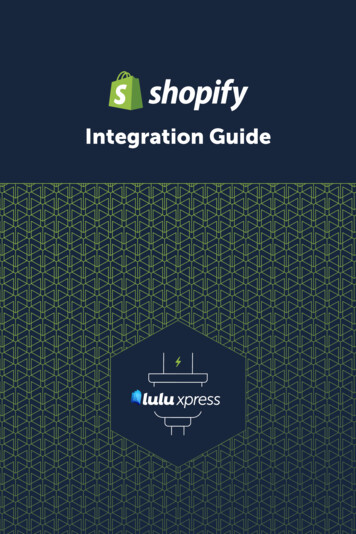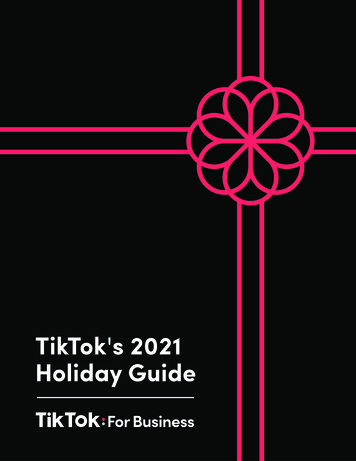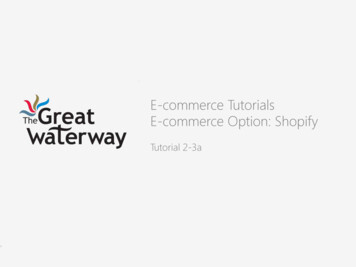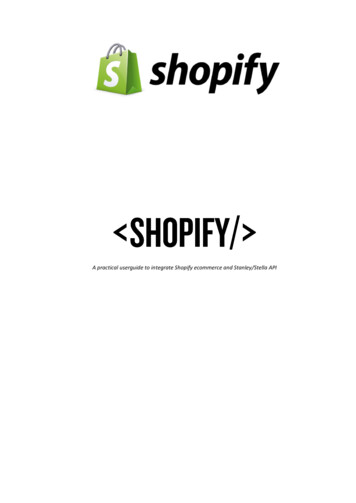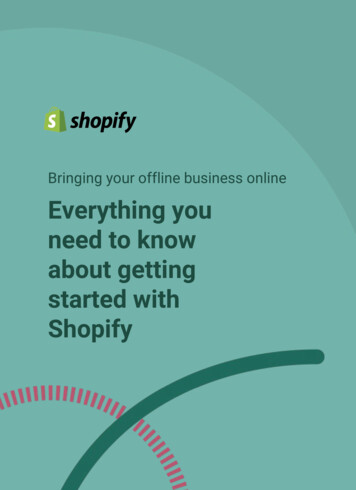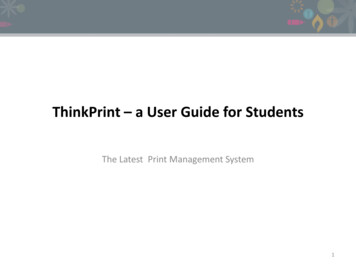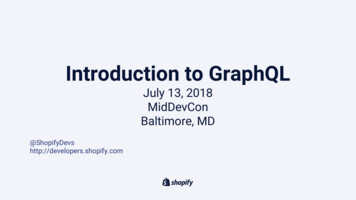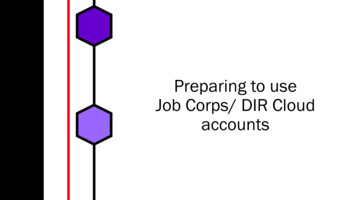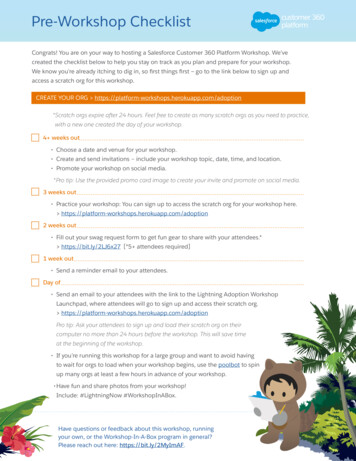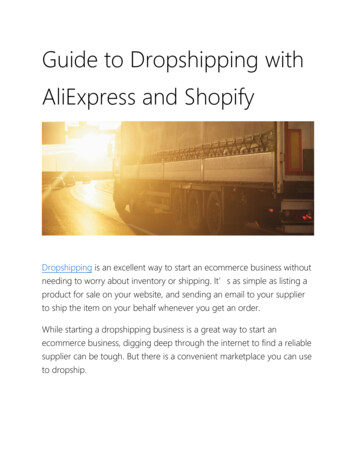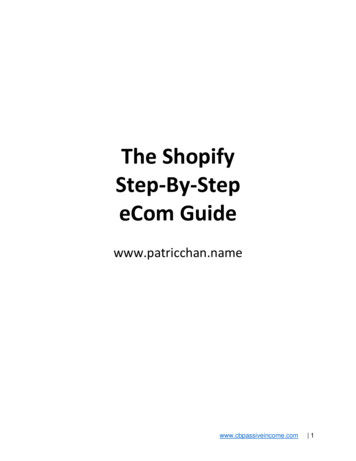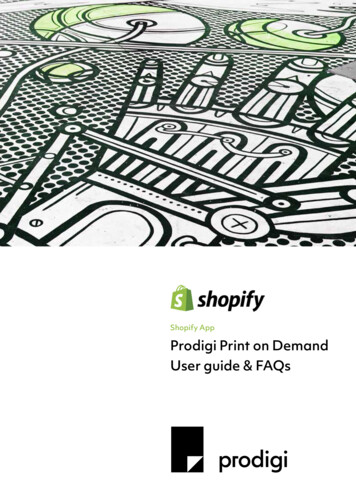
Transcription
Shopify AppProdigi Print on DemandUser guide & FAQs1
ContentsIntroduction3About Prodigi4Key features5Getting started6Installation6Creating your first product6Upload your artwork6Choose a product range8Edit your image9Select your preferred product variants and prices10Review the product description11Product previews11Useful product information12Publish to Shopify13Shipping14Managing your orders14FAQs152
IntroductionPrint on demand is an amazing way to sell fine art prints, apparel, gifts andtextiles. There is none of the up-front costs and hassle associated with traditionalprinting or merchandising, and our global network lets you market to the widestpossible audience.Our Shopify app brings effortless print on demand services to your store, providing instant access to ourcomprehensive product range and worldwide fulfilment. We always keep you and your customers in the loopthroughout the order process and we’re sure you’ll love the finished product.This user guide shows you exactly how to get up and running: from installing the Prodigi Print on Demand app,uploading and editing your designs, choosing the best products, and making them available for your customersto purchase.If you have any questions, our customer support team can be reached via the live chat service within the appor at support@prodigi.com.3
About ProdigiProdigi is the world’s leading print on demand platform.We help companies selling printed products to simplifytheir logistics and maximise their profits.We do this using software and our drop shipping network.The Prodigi Shopify app is our latest tool to help you scaleyour print on demand sales.4
Key featuresThe Shopify app is designed with one aim in mind: to simplify your printingand shipping within one powerful solution.From the moment you upload your design and choose your products, through to your customers receivinga shipping notification and getting your artwork in their hands, we handle everything else in between.A focused but comprehensive product range to keep your artwork centre stage. We’re specialists when itcomes to printing fine art, so we know what makes your artwork look great, and we have a great range ofmerchandise and home products to complement it.Complete product control. Our intuitive cropping and positioning tools make sure you can be completelyconfident of how things will look once printed. If we think the final quality will be anything other thanexcellent, we’ll let you know.Beautiful preview imagery so that your customers can see exactly what they’re buying.Fast and efficient worldwide fulfilment. Wherever your customers are located, we can print and deliverfrom a facility that’s local to them, meaning our shipping costs are kept low whilst maintaining excellentquality across the globe.Responsive support and regular updates. We’re on hand to help you with any issues, from using theapp through to knowing if an item has been printed. Our teams continue to work on improvements andrelease new features regularly.5
Getting startedInstallationThe easiest way to get started is by visiting https://apps.shopify.com/prodigi-print-on-demand and clicking“Add app” at the top. The installation itself will be automatic and once finished you’ll have everything readyto go. We’ll even create a new account for you as part of the process.6
Creating your first productUpload your artworkWhen you first open up the app, you will be presented with the option to upload your artwork. You can upload upto 5 PNG, JPG or TIFF images at once to speed things up if you have lots of designs to start with. If you don’t havean image ready at this stage, we’ve provided a couple of examples you can use to continue through the creationprocess. The image will form the basis of a new design, which can then be made available across a range ofdifferent products in one go.Each file you upload is used to create multiple products with that design in your store. The recommended imagepixel size for each product is shown in the app, but we’ll also highlight if any image looks too small. ICC profilesare also available for most products, for precise colour reproduction.7
Choose a product rangeOnce your artwork is uploaded, you’ll have a new design ready to go. Here, you can give your design a name,duplicate what you’ve set up and publish it to Shopify. First though, click on the image itself to view the selectedproducts that you’ll offer for sale.To make your design available as a particular product, simply toggle the “Enabled” switch in the bottom corner.Any products with a green tick will be published to your store.Did you know? If you intend to offer the same products for all of your artwork, you can set up defaultproduct ranges and pricing in one place so that they’re automatically set up every time you upload a newimage. This can be done within the preferences section of the settings menu.You can find out more about each of the products, tweak your image layout and select the correct variants(sizes, colours) by clicking on the image or the “prices & edit” button.Each design is published as a collection to Shopify, which means that the range of products that you makeavailable for each one will be grouped together to make it easier for your customers to find the available options.8
Edit your imageHere you can see how your artwork looks as part of the finished product, and adjust its position or size.By default any changes that you make to your image will be applied to all variants selected for that product.However, it is possible to use a different artwork image for specific variants, which can be useful if you offermultiple aspect ratios or orientations.9
Select your preferred product variants and pricesThe second option from the design & edit screen is product configuration, accessible from the menu iconson the left-hand side. This is where you can select the product variants, pricing and store descriptions.The cost price that we charge you when you make a sale (the “cost to you” field) is shown for each variant.From there, you can change the selling price for each variant and clearly see your expected profit.Alternatively, instead of setting the selling price, you can set a profit percentage if you need to ensure thatyou hit your required margin for everything that you sell.To view the individual variant prices, and select which ones are available for your customers to purchase,click on “show pricing table”. This will expand the list of available product variants, allowing you to fine-tuneprices for individual variants, or exclude them from your store.The cost prices do not include shipping, so you may want to set your selling prices to cover the typical cost ofshipping, and then offer free shopping to your customers. However, we do provide alternative ways to configureand charge for shipping, which we cover in a separate section.10
Review the product descriptionWe pre-populate this with some specific details about the product itself, but you’re free to change this as required.Product previewsFor each product, we generate a wide range of previewimages, showing your design from a variety of angles and inrealistic room settings. You can toggle each image on andoff, and add your own product images in Shopify if you havethem. We’ll also be adding new previews and room settingsto the app through regular updates.11
Useful product informationThe final page shows further details on the product itself, such as shipping rates and lead times, and a fewsample images for a complete picture of what your customers will be receiving.12
Publish to ShopifyYou have chosen a product, selected the preferred variants, reviewed the images and descriptions,and configured your pricing. The only thing left to do now is to publish into your Shopify store.If you haven’t yet provided your billing details, we’ll ask you forthem when you publish. You can choose the “I’ll do this later”option if you don’t have them to hand, but any orders won’t befulfilled until billing details are added.The publish button is in the top right-hand corner and willstart the process to make your new products available to yourcustomers. Quite a few things happen in the background,including producing high-quality versions of your preview imagesand creating a new collection to group your products togetherwhere they share the same design, so the publish may take acouple of minutes.As soon as the product is published, the app will notify you andprovide a link to view the new product in your store.13
ShippingShipping is a key part of selling your artwork as on-demand products, and it is handled entirely from within Shopify.Shopify provides multiple ways to configure your shipping costs but we recommend setting a shipping rate percountry or geographical area that is dependant on the order price. This provides the best balance betweenaccuracy and simplicity for both you and your customers.We’ve written a guide specifically about setting up shipping within Shopify that is available on the website,https://prodigi.uk/shopify/shipping/ and of course we’re happy to help you with any questions or issues.Managing your ordersWhen a customer purchases one of your products, Shopify automatically notifies Prodigi and sends all of theorder details to us. As the order progresses through our labs and is shipped to the customer, we provide updatesback to Shopify to keep everything up to date.You’re able to see and manage your orders from within the Prodigi app. In the “Orders” section, you’re able to seeall of your open orders with us. This is also the place to raise any order issues you may have. Our customer supportteams are available through the live chat service.Because of the nature of on-demand products, once an order is received by our labs it can no longer be cancelled.If you do need to cancel an order after we’ve received it, get in touch and we’ll let you know the best way forward.14
FAQsIf you have any other questions, please get in touch with us and we’ll be glad to answer them for you.Q: How do I add payment details?You can add your payment details from within the app, within the “Settings” section. We use Stripe to securelyprocess payments, so your card details are never stored or accessed by us.Q: Can I order sample products?We’re confident that you and your customers will love our products, but you’re more than welcome to process somesample orders either through Shopify or directly on your Prodigi account to test the quality and finish of them.We also have put together a sample pack of the different papers and finishes that we have available on theapp at the moment, to give you a good idea of what you can expect. The pack is available from our website,https://prodigi.uk/shopify/sample-packQ: How often does Prodigi charge me?By default, we charge you using the details we have available from your Prodigi account on a per-order basisat the point each order is placed.Q: I’d like to sell a particular product - when will it be available in the app?Expanding our product range and global coverage is one of our core aims in the coming months.In the meantime, our complete range of products is available to order manually via your Prodigi account athttps://beta-dashboard.pwinty.com.If there are additional products that you’d love to see, please let us know.Q: Are my customers automatically alerted when their item ships?Yes - we let Shopify know of any updates to your orders, including when an item ships. Depending on theshipping rate used, we’ll also pass on the relevant tracking details where they’re available.15
Publish to Shopify 13 Shipping 14 Managing your orders 14 FAQs 15. 3 Print on demand is an amazing way to sell fine art prints, apparel, gifts and textiles. There is none of the up-front costs and hassle associated with traditional printing or merchandis