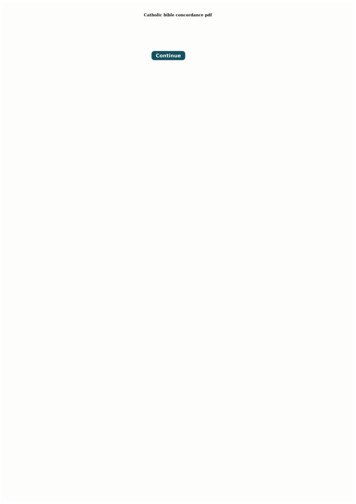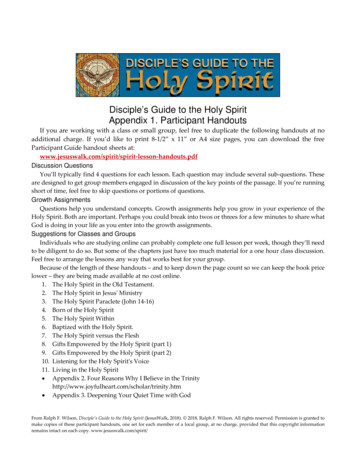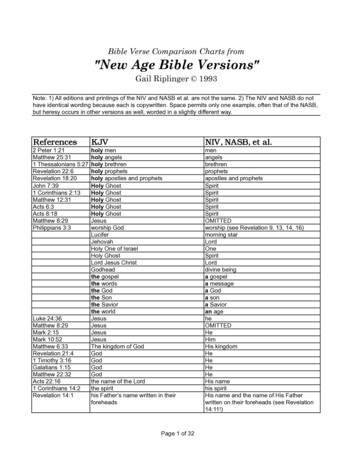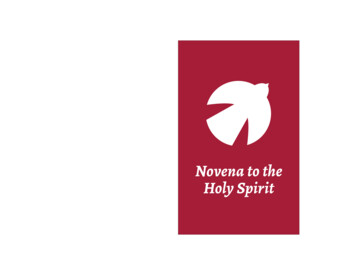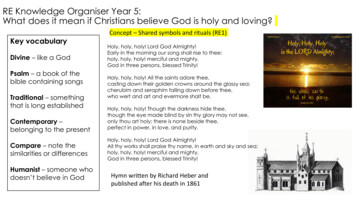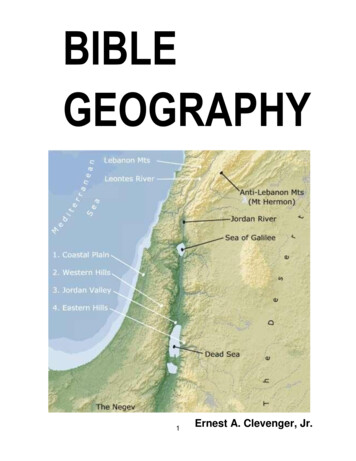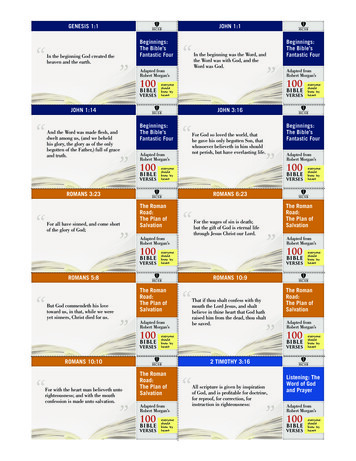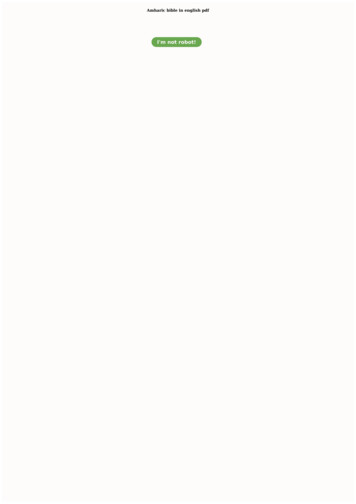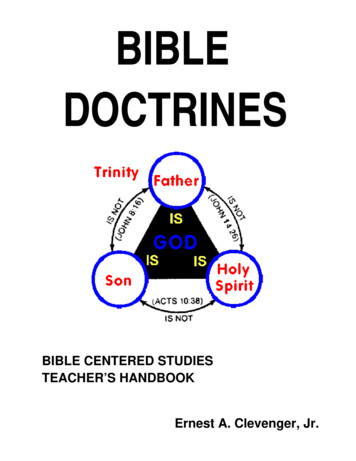Transcription
DatarizerDatarizer Holy BibleConcordanceVersion 2www.datarizer.co.za
DatarizerDatarizer Holy Bible Concordance Version 2Page 2 of 17Table of ContentsSection1. OverviewPage .32. Application User Interface . 43. How to Search Bible scriptures . . 64. Navigation through Views and Customization . .75. Advance Searching8 . .6. Notes Compilation and merging with scriptures .117. Microsoft Word Interfacing .138. Registration and Licensing . .139. Printing .1510. How to obtain other Bibles .1511. Contact Us17 .12. Copyright, Reproduction and DistributionHoly Bible Concordance version 2 Help Manual antic.net082-261-6675086-688-512817
Datarizer1Open the Whole BibleDatarizer Holy Bible Concordance Version 2Page 3 of 17OverviewWhat is Datarizer Holy Bible Concordance?Datarizer Holy Bible Concordance is an application that makes it easy to search the biblescriptures, not limited to “keywords” like the previous concordances. The application givesmore flexibility in terms of scripture search, mobility and manipulation. The search resultsare not always what the user wants, that is why we have build in a Selection Tool to furtherselect the scriptures that you need and clear the rest, this is called customization. Exportyour scriptures to Notes and do some additions and then export the Note File to MicrosoftWord for more editing. Interfacing with Microsoft word exposes your Notes to a powerfultext editor for more editing and other formatting tools. Notes could be transferred to e-mail,because they are actually individual files. All these could be done without typing at all.Open Search WindowWhy this Bible Concordance?Remove the un-checked1.The search methodology engineered into this software is amazing. These are fewsearch methods you can use: The “Keyword/s” search method. The “phrase” search method. The “Concept Search” method. New method. Search with incorrectly spelled “keyword/s”, you type in what you know. Testament, Bible books, chapters, verses and Bible headings, all these could beused to search the Bible simultaneously.2.Select the Bible language familiar to you in terms of grammar and vocabulary. It is animportant prerequisite when applying the “Concept Search” methodology. Six Biblesare available to choose from, Afrikaans Bible included.3.Scripture Screen Saver that fires up when inactive for more than 60 seconds.4.Interfacing with Microsoft Word application.Clear Custom ViewOpen Notes WindowExport Custom to QuickOpen Help Window5.Parallel Biblesearching. OBR.6.Write your own Notesand save them.7.Windows baseddesign.8.All information issaved locally on yourPersonal Computer orNotebook.See Section 5.Holy Bible Concordance version 2 Help ilm@lantic.net082-261-6675086-688-5128
Datarizer2Export Custom to QuickOpen NotesImport Custom to NotesDatarizer Holy Bible Concordance Version 2Page 4 of 17Application User InterfaceThe Main window is divided into three views on tabs, namely “Sheet View”, “QuickView” and “Custom View”. These views populate the same information differentlydepending on the selections. Sheet View - Populates information in a spreadsheet type view. Every time youexecute search, all information will be viewed in this format. See Figure 1 below. Quick View - This view is designed for reading. You must first select beforeinformation is populated in this view. Executing search does not affect this view,unless selected in a Search Window as in Figure 5. See Figure 2 below. Custom View - This view operates the same as “Quick View”, except that, you canselect scriptures and discard scriptures you do not want. This is powerful whenmanipulating scriptures. Scriptures can be added independently. All the scriptures inthis view can be exported to “Quick View”. Scriptures can be imported from this viewinto the Notes. The reason behind is that, the scriptures in this view have already beenfiltered to what is required. See Figure 3 in page 5.The Notes window has Note Files that are saved for future reference. Scriptures can beexported from Custom View to Notes, you can also type additional information.The Sheet View shown in Figure1 shows all details aboutscriptures. The columns can behidden except the scripturecolumn. If you double click on thearrow pointing the scripture, thescripture pops out for reading.Scrolling horizontal to the right,you find the scripture headingfrom which is emanating.This Sheet View changes everytime you execute a search.Figure 1 “Sheet View”The Quick View is designed forreading scriptures, see Figure 2.If you select the “Quick”checkmark on the search window(Figure 5), each time you executea search, scriptures will bepopulated on this View.Scriptures from the Custom Viewcan also populate this View. Clickto exportthe toolbar buttonCustom View scriptures to QuickView.Figure 2 “Quick View”Holy Bible Concordance version 2 Help ilm@lantic.net082-261-6675086-688-5128
DatarizerDatarizer Holy Bible Concordance Version 2Page 5 of 17Custom View enables theremoval of scriptures unwanted.Select the scriptures you needand right Click anywhere on thescriptures and select “SelectedScriptures” on menu.2Right Click Hereto discard allOr Clickscriptures not selected.Scriptures populated in CustomView, selected or not, can beexported to the Notes Window.Remove unchecked scripturesFigure 3 “Custom View”Custom View in Figure 3, the scriptures has a check box that must be selected if you needto discard some of the scriptures. This is the most powerful view of the three.Notes Window is capable ofmerging scriptures with visualmedia as shown in Figure 4.Interfacing with MicrosoftWord makes this very simpleindeed. Write your own notes,attach scriptures, put visualmedia for more explanation.Export Note Files to MS wordapplication and import MSword documents into the Notesand save as Note Files.Figure 4 “Notes”TipTo merge the scriptures into an existing document, do the following:1.2.3.4.5.6.7.Place the cursor where you want to insert the scriptures from Custom View intoNotes.Go to menu “Insert Selected Append”.All the scriptures from Custom View will be inserted where the cursor is placed.will insert scriptures from Custom View to Notes cleanRemember Clickingsheet, or menu “Insert Selected New” has the same effect.It is important to note the difference between insertion performed in step 2 and step 4.Step 4, clears all on the Notes Window and imports Custom View scriptures therein.Click Ctrl turn Mouse wheel to change the font to small or bigHoly Bible Concordance version 2 Help ilm@lantic.net082-261-6675086-688-5128
DatarizerDatarizer Holy Bible Concordance Version 23Page 6 of 17How to Search the Bible scripturesTwo important wild card characters to remember when executing a search. The percentagesign “%” and Underscore sign “ ”.A Search can be executed using allthe textboxes or a combinationthereof. For an example:1.Click this button to Search2.3.4.Type in “God%mercy” inscripture textbox. See Figure 5.Select check
Datarizer Holy Bible Concordance Version 2 Page 3 of 17 Holy Bible Concordance version 2 Help Manual Web: www.datarizer.co.za E-mail: baloyilm@lantic.net Cell: 082-261-6675 Fax: 086-688-5128 Datarizer 1 Open the Whole Bible Open Search Window Remove the un-checked Clear Custom View Open Notes Window Export Custom to Quick Open Help Window