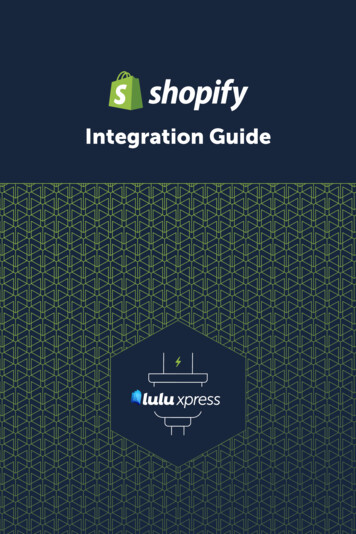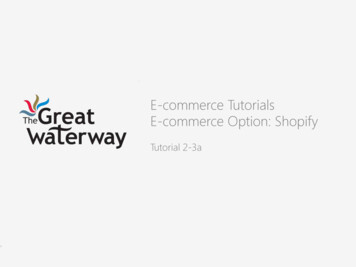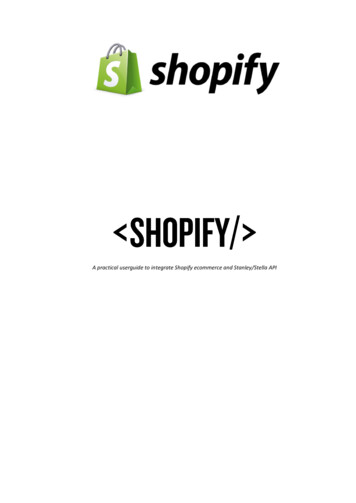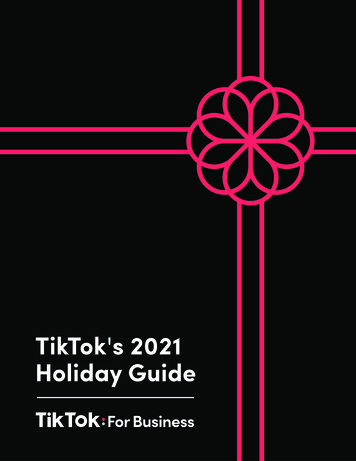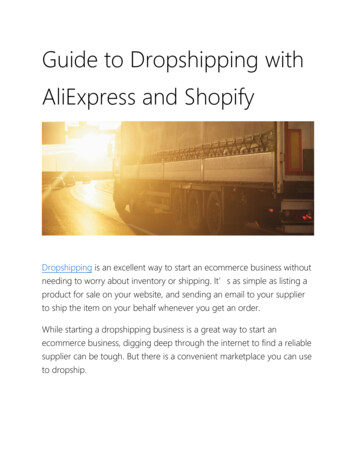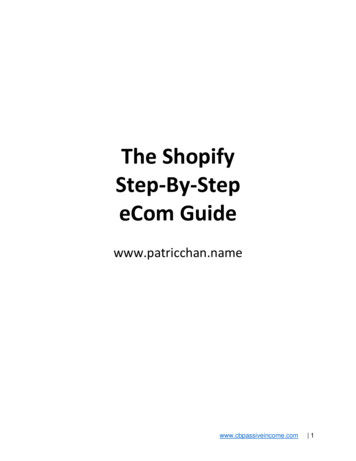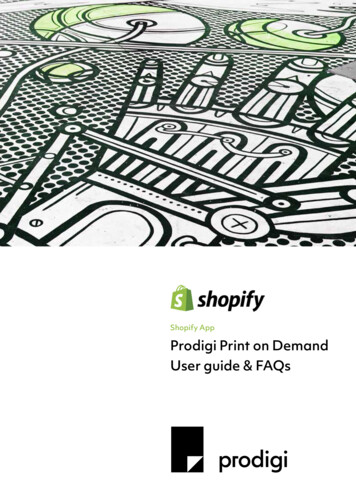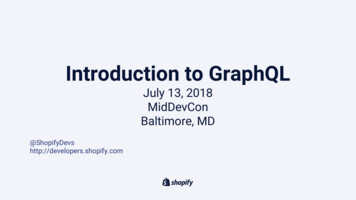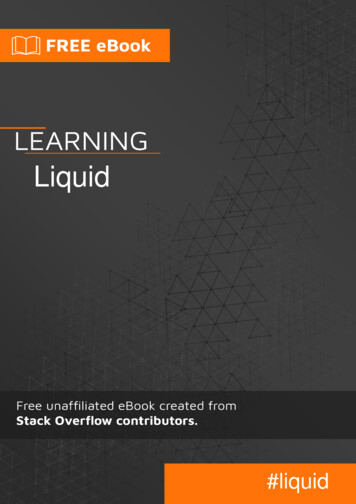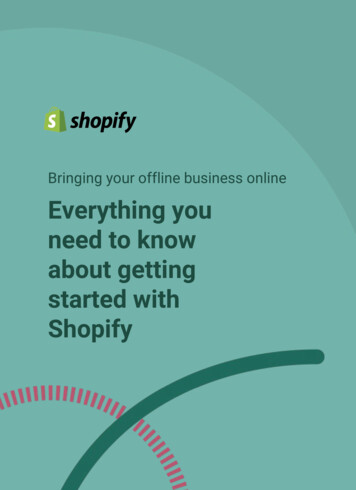
Transcription
Bringing your offline business onlineEverything youneed to knowabout gettingstarted withShopify
We’re with you.Business owners like you are the heart ofShopify and we know uncertain timescan bring you extra challenges.We want to do everything in our power tosupport you. Read on to learn about theresources we’ve developed to help younavigate your business during thischallenging time and get answers toyour questions about taking yourbusiness from offline to online.Together, we’ll make it through.2
Table of ContentsSign up for Shopify5Pick a theme7Add a product9Set up a gift card11Create a collection13Configure shipping16Taxes19Set up Payment20Customize your store22Import your customer list28Fulfillment & Order Management29Test your store34Launch your store35Market your store and increase sales36Facebook and Instagram Sales Channels41Resources443
What is this?This guide will help get your offlinebusiness online. It goes over everythingyou need to know about Shopify,highlights the tools available, andprovides step-by-step guides on creatingand managing an online store.By the end of this guide, you willcomplete making your own online storeand be ready for sales!4
Sign up For ShopifyShopify.com5
1.Head over to Shopify and select“start free trial!”2.Next, enter your email and createa password. Then choose a storename. Your store name willbecome your domain (or the URLthat your customers will go towhen they want to purchase yourproducts). Don’t worry this can bechanged into a domain name lateron.3.You now have a couple forms tofill out. Once you answer all thequestions click next.4.Welcome to Shopify! It’s now timeto build your store by picking atheme.Watch: How to sign up videoRead: Introduction to Shopify help document6
Pick a ThemeNow that you are all signed up, it is time to select a theme! Thiswill determine what your store looks like when customers visit.There are many to choose from. Shopify offers 8 freehome-made themes you can use to outfit your store or you canpurchase one from the Shopify theme store where there arehundreds more to choose from! Let’s go.Shopify admin online store themes7
‘Live View” is where you customize and take action on the theme that iscurrently published on the website.By default, stores begin by wearing the Debut theme made by Shopify.This is a great theme as it contains capabilities for sharing productmedia, such as videos and 3D models, and has a built in currencyselector if you are selling in multiple currencies. To edit the theme, click CustomizeThis will bring you to the Theme Editor. In the editor, you will beable to make all customizations to the theme and change how thewebsite looks to your customers.If Debut is not the right theme for you, explore free and paid themesShopify has to offer by visiting the Shopify theme store.Now that you can see the other themes, click on a theme you want toexplore. If you like what you see, click Add to theme library. This willadd the theme to your theme library.Read: Free themes from ShopifyWatch: What is a theme?Watch: How to add a theme from Shopify theme store in under 2 minutesInspiration 50 Exceptional Stores Built on ShopifyRead: Customizing themes8
Add a ProductYour products are the heart of your business, so today we’ll be focusingon how to add new products to Shopify in 5 easy steps. You’ll quicklyhave your best sellers ready to go for your store launch!Step 1: From your Shopify admin, go to Products All products.Step 2: From the Products page, click Add product.Step 3: Enter a title for your product. The title should be the name foryour product as you want your customers to see it. Make sure to fill outadditional details.What are these details? Let’s go over the basics you’ll need to startselling, keeping in mind that you can always go back and add moreinformation at a later date. Description - Describe your products in detail to inform andpersuade your potential customers. You should tell a short storyabout your product, using keywords to highlight features, benefits,materials and more.Media - This can be your product images, videos or a 3D Model.Price - The price that you're charging for the product. Click Chargetaxes on this product if the product is taxable.Quantity - Number of units in stock.This is a physical product - The setting for whether a productneeds to be shipped. Uncheck it for digital products or services, orfor products that you never ship.9
Add a Product Weight - The product's actual weight, if it’s a physical product.Product weight needs to be exact because it is used to calculateshipping rates.Step 4: Click SaveStep 5: Now repeat the process for your other best sellers.Read: If you wish to import your full inventory and have a CSV file handyyou can follow the steps in this guide.If you have a large inventory or complex needs,it might seem daunting to get your online storesetup with all your products.One thing to consider is to start with a smallercollection of products like your Best Sellers.This way you can get up and running quickly soyou can get selling and learn more about driving& converting traffic to your online sales channel.10
Set up a Gift CardWhat is a gift card?A gift card is a special type of product.Its value can be used as paymenttoward future orders from your onlinestore.The gift card feature is available on allShopify plans.Preview of the gift cardRead: Selling gift cards11
Activate the gift card feature1.From your Shopify admin, go toProducts Gift Cards.Click Start selling gift cards on mystore.Add or update a gift card product1.From your Shopify admin, go toProducts Gift Cards.2.Click manage gift card products.3.Click the gift card product name.4.Enter the gift card's informationand add customization.5.When you're done, click save giftcard product.For more advanced features you can check out apps like Riseand others here or learn more about building loyalty &engaging your established customers on our blog.Read: Adding or updating gift card products12
Create a CollectionWhat is a collection?A collection lets you organize products into groups. It also lets yourcustomers easily browse your online store and find what they’re lookingfor.If you’re running a fashion store, for example, you can categorize yourproducts into collections like Womens, Mens, or Accessories. You canalso create sub collections nested within a collection, like Pants orOuterwear.13
Collection TypesTo get started, think about how you already merchandize yourproducts in your store. Are there certain sections of your store forcertain styles of clothes? Choose your most popular items and trybuilding a collection for those products in your online store.There are two types of collections: Manual and Automated.Manual collections include the specific products that you chooseand manually upload.Read: Manual collections and how to set them upYou can also set up Automated collections which use conditions toinclude products that match the rules & tags you create on yourproducts.Read: Automated collections and how to set them upIf you’d like help setting up your collections or want aconsult on what might work for your business, youcan look to hire an expert here.14
I’ve Set Up a Collection Now What?Congrats, you’ve done the heavy lifting! Now that you’ve created yourcollection, you’ll want to: Add links to your collection in the navigation so yourcustomers can find and view it on your online store. Here’s astep-by-step guide.Manage collections on your sales channels to make sure theyare available on the sales channels that you use. You can alsospecify a future date when the collection will be published.Learn more about that here.Configure your collection’s layout and appearance, includingthe collection name, description, featured image, or displayorder of its products. More on that here.How-to’sWatch: What is a Shopify Collection?Watch: How to create manual collectionsWatch: How to create automated collectionsRead: Collections Help Center doc15
ShippingUnderstanding ShippingUnderstanding the best ways to ship your products to your customers isan important part of running your business. Before you take your firstorder, you need to decide what shipping methods you want to use, andthen set up your store's shipping so that your customers can choose adelivery method at checkout.Before you set up your shipping, it's a good idea to read about thedifferent shipping carriers, the different shipping rates you can offer,and how to work with any dropshipping or fulfillment services. After youunderstand how shipping works in Shopify, you're ready to create yourshipping profiles, decide on your shipping zones, and set your shippingrates.Read: Understanding shipping16
ShippingSetting up and managing your shippingThe Shipping Section of the Store can be found by going to Settings Shipping.After you understand how shipping works, the next step is to set upyour shipping strategy.You can add flat or calculated shipping rates to your general shippingprofile that apply to all your products, or add products to customshipping profiles with their own shipping rates.If you ship from multiple locations, then you can set shipping rates perlocation within each shipping profile for greater control over yourshipping costs.Read: Setting up your ShippingWatch: An Introduction To Shipping Profiles17
Shipping During COVID-19There are also a large amount of options for building out your ShippingStrategy on your store but, here are some that might quickly help youget customers the products they want & need during this time:Delivery: If you can drop off orders, create a local delivery option onlyvisible to customers who live in that zone.Buy Online, Pickup Curbside (or in-store): Curbside pickup allowscustomers nearby to buy something online and drive by your storefrontor your “curb” to pick it up. This “drive-through” option is often moreconvenient and it can reduce shipping costs and minimizeperson-to-person interactions. If you’re a brick and mortar retailer usingShopify POS, here’s how you can quickly set this up and if you’re nothere’s a tutorial you can follow to quickly set this up on your new store.For more easy ways to setup other shipping options or ways to easilymanage your orders, we have a collection of Shopify Apps that can help.Read:Local shipping and deliveryShipping Checklist18
TaxesThe Taxes Section of the Store can be found by going toSettings Taxes.As a merchant, you might need to charge taxes on your sales, and thenreport and remit those taxes to your government. Although tax lawsand regulations are complex and can change often, you can set upShopify to automatically handle most common sales tax calculations.You can also set up tax overrides to address unique tax laws andsituations.Shopify uses many default sales tax rates, which are updated regularly.If you use the default rates, then you need to confirm that they arecurrent and correct for your particular circumstances. You can overridethem whenever necessary.Read:Tax overviewGeneral set-up steps and tax reportsUS taxesCanadian taxesNon-US taxesShopify POS taxes3rd party apps to help you with taxes and reporting19
Set Up PaymentStep 1: At the bottom of your admin you will see a notification bar toselect a plan, click the button.Step 2: Choose the plan you want. The basic plan is likely all youneed to start.Step 3: You’ll be prompted for payment information but you won’t becharged for 90 days. Start your plan once you’ve added your paymentinfo.Step 4: Select settings in the bottom left hand corner and selectpayment providers.There are a few different things to consider when you're choosingwhich payment methods to offer. If you want to let your customerspay using a credit card, then you can use Shopify Payments or athird-party provider. Once you’ve selected a form of payment you canfollow the steps for setup here.At this time, you might notice that people are hesitant to purchasehigh-priced goods. To help, you could consider providing yourcustomers a buy now, pay later payment solution or finance paymentoption that allow them to pay in installments. Learn more aboutthose options here.Watch: How to choose a payment provider20
Selecting CurrencyBefore making any sales, you’ll want to ensure you’re selling in yourpreferred currency. You can view/change your store currency in theStore Currency section of the General Settings page within youradmin.If you are selling with Shopify Payments, you can choose to have adifferent customer-facing store currency than the currency in whichyou receive your payouts.Let’s say you are located in Canada but you plan to focus yourmarketing in the United States, you’re able to set your store currencyto USD and your payout currency to CAD, reflecting that of your ownbank account.You’ll want to be certain of your preferred store currency before youbegin making sales. If you choose to change your store currencylater down the line, your reports will show inaccurate amounts.Read: Selling and Getting Paid in Different Currencies21
Customize Your StorefrontDomainsYour primary domain is the domain that customers see when they visityour online store. By default, your primary domain is your myshopifydomain, which looks like your-store-name.myshopify.com.You use your .myshopify.com domain to login to your store and identifyyour account when you contact Shopify Support. You can't change your.myshopify.com domain but you can buy a custom domain or use acustom domain that you already own.Read:Buy a custom domainUse a custom domain that you already own22
Upload Your Images/BrandingYou want to start by personalizing your store by making itlook like your store! Add your logo, brand images, as wellas videos that help customers get to know who you are.If you don’t have those files, don’t worry! It’s simpleenough to design a logo and add it to your store.Checkout the resources below to get started.Read:Upload existing brand assets to your store5 Easy to Use Online Logo Makers to Design Your BrandDownload free, high resolution photos to tell your story23
NavigationAfter you add products and createcollections, webpages, store policies,or blog posts, you need to organizethem on your online store so thatcustomers will be able to find them.Keep in mind that most themes havepre-built navigations that generallyapply best practices.To see what works best for you andyour customers, learn how tocustomize using the references below.Read:Shopify Menu and LinksNavigation best practices and context24
PagesIf you have a Shopify onlinestore, then you can create webpages in your Shopify admin.Web pages contain informationthat rarely change or thatcustomers will reference often,like an "About Us" page or a"Contact Us" page.Read:Learn all about how to add, edit, and delete a webpageWhat to include in an “About Us” pageAdd a blog to your online store for content you’re updating regularlyExpert advice on improving product pagesBest practices on homepage design25
Additional ConsiderationsDuring Covid-19During these uncertain times, it’s important that youcreate pages for your customers that address yourbusiness’ response to Covid-19.We know this may be overwhelming and hard tonavigate. Here are some resources to help you addcontent to a page surrounding this topic.Read:Providing store policiesAdding a page to your online store about Covid-19 andyour business26
Order NotificationsYour store comes with email templates thatyou can customize with your logo and brandcolors.You can choose to have email notificationssent to you, your staff, or your customers,depending on the setting for your ordernotifications.You can view and update your store'snotification settings from the Notificationssettings page in your Shopify admin.Read: How to edit notifications27
Import Customer ListHopefully you’ve been collecting customer data fromyour retail store. If you have this information, it willmake the transition to an online experience seamless.The crucial pieces of information you will need:1. Customer name2. Customer email address3. Bonus: customer phone numberLearn how to import your customers list into Shopify soyou have the ability to contact them and let them knowyou’re still there for them, online!Once you have your customer list imported, it’simportant to put together a plan on how you will contactthem and let them know that you’re there to serve themdigitally.Consider writing an email with your store logo and letthem know what they can expect when they shop withyou online.Here are some email apps you can use to contactcustomers.Read: Importing customer lists28
Fulfillment & Order ManagementFulfillment refers to the processof preparing and delivering acustomer’s order. Checkout thissummary of what it entails here.Basics of processing orders withShopify You receive a new ordernotification by email. The Orders page of Shopifyshows the new order. The customer receives anorder confirmation email. Order processing begins.Setting up fulfillmentsBefore you begin fulfilling ordersyou want to make sure yoursettings are appropriate for yourbusiness.Step 1: Choose your fulfillmentmethods. Learn more aboutchoosing the right method here.Step 2: Choose manual orautomatic fulfillment. Learn moreabout picking the best way tofulfill your orders here.Read: Processing orders29
Order FulfillmentOnce you’ve setup your fulfillment settings you can startfulfilling orders.This depends on what method and fulfillment type (auto ormanual) you chose. Lets go over the basic steps tomanually fulfill orders with Shopify.If you set your orders to fulfill manually, then you need toopen your orders and fulfill the line items. You can either: Fulfill an entire order manually. Learn more here. Fulfill part of an order manually. Learn more here. Fulfill several orders at once. Learn more about thisprocess here.Read: Fulfilling your own orders30
Order EditingSometimes your customers will ask you to addmore products or adjust the item quantitiesafter completing a sale. You can do this byediting the order!Editing orders is as simple as selecting theorder that you want to edit, clicking Edit at thetop, and adjusting quantity, removing items oradding more products.Read: Editing orders31
Refunds and CancellationsRefunding an order results in the payment being sent back to thecustomer.Step 1: Head to Orders in your Shopify admin.Step 2: Click in the order you’d like to refund.Step 3: Click Refund itemsStep 4: Enter the quantities to refundStep 5: If you've shipped the items, but your customer hasn't returnedthem yet, then uncheck Restock items.Step 6: Click Refund.Read: Refunding and cancelling ordersWatch: How to issue a refund32
Create Draft OrdersThe orders that you create on behalf of your customers are named‘draft orders’. These are helpful in times when you need to acceptpayment for an order that you made over the phone, to manuallyrecreate mistaken orders, or to send an invoice to a customer so theycan pay with a secure checkout link.Step 1: From your Shopify admin, go to OrdersStep 2: Click Create order.Step 3: Add products to the order.Step 4: Customize the order, by adding a customer, discounts, or eventags.Step 5: Email the invoice to the customer, accept the payment or savethe order so you can update it later.Read: Creating draft ordersWatch: How to create draft orders33
Test Your StoreBefore you launch your store it is important to test yourorders and payments.There are three ways to place a test order:1.Use Shopify Bogus Gateway to simulate atransaction.2.Use a real payment provider, and then immediatelycancel and refund the order.3.If you're using Shopify Payments, then you can testyour configuration by following these instructions.Read: Shipping Labels from ShopifyRead: Placing a test order help document34
Launch Your StoreYou’ve tested to ensure your payments and orders process, now it’stime to launch your store! Launching your Online Store allows yourshop to be publicly accessible to customers, so you’ll want to makesure you’re happy with how the store looks before going live.1.2.From your Shopify admin, go to Online Store Preferences.In the password page section, uncheck the Enable Passwordpage option.Read: Preparing your Shopify Store for launch35
Market Your Online Store& Increase SalesOnce your Shopify store is launched, it’stime to start generating sales. A keycomponent of that is creating marketingcampaigns and driving traffic to your onlinestore.Here are a few resources that will teachyou:1)2)3)How to drive traffic to your onlinestoreHelp recreate the in-store experienceonlineConnect with existing loyal customersand reach new audiences36
Market Your Online Store &Increase SalesGet started with marketing your online storeTo help you get started with making sales online, Shopify’s puttogether a marketing checklist that outlines free and paidmarketing channels you can leverage.Read: How to Get Your First Sale in 30 Days: A MarketingChecklist for New EntrepreneursRun marketing campaigns right within ShopifyShopify Marketing gives you the power to create, run and measuremarketing campaigns without leaving Shopify. With ShopifyMarketing, creating marketing campaigns on popular ad platforms(like Facebook, Google, Snap, and Pinterest) has never been simplerand there’s no more tab overload as you switch between multipleplatforms.Read: Setting up marketing in Shopify37
Market Your Online Store &Increase SalesReach potential customers across Google Search,YouTube and GmailShopify’s Google Shopping integration makes it easy for you topromote your products across Google’s network and reach engagedshoppers. Just sync your products, set a daily budget, and let Googleoptimize your campaigns so they appear in front of interestedshoppers.Install: Google Shopping app, available for freeWatch: Google Ads for Ecommerce, a free Shopify Academy courseRead: Google Shopping help guideTurn store visitors into loyal customers throughFacebook retargeting campaignsShopify’s Facebook Marketing integration lets you create dynamicretargeting ads that remind previous visitors of your store to completetheir purchase, recommend products similar to ones they’ve viewed orpurchased in the past, and even promote exclusive discounts. Dynamicretargeting ads are an effective way of nurturing your traffic anddriving conversion.Install: Facebook Marketing app, available for freeRead: Facebook Retargeting: How to Win Back Your Almost-CustomersRead: Creating Facebook dynamic retargeting ads38
Market Your Online Store &Increase SalesBuild an email list to establish and growrelationships with your customersAs your site receives traffic, it’s important you collect emails forfuture conversions and build relationships with your audience.While first time visitors won’t immediately make a purchase, theyare likely to give their email.Check Out: Email list building apps on the Shopify App StoreEngage with existing loyal customers and newfans of your brand through emailOnce you have a sizeable email list, it’s time to engage with that list!Email marketing lets you send marketing messages to prospectiveand current customers to sell, educate or build loyalty. Email iswidely known as the most effective way to generate sales, and itallows you to communicate both with existing loyal customers (whoknow you from your physical retail store) and new fans of your brand.Check Out: Shopify Email, apply for early accessCheck Out: Email marketing tools in Shopify MarketingRead: Learn Email Marketing: Everything from List Building toAdvanced Lifecycle Automation39
Market Your Online Store &Increase SalesUse chat to promote your products and automateyour businessKit is a chatbot that lets you use the power of chat to create andmanage digital ads, engage with customers, and automatebusiness tasks. This free virtual assistant will also send proactiverecommendations to let you know of marketing opportunities thatcan drive sales.Install: KitRead: 8 Ways Kit Can Help You Make Your First SaleRecreate the in-store experience online by offeringvisitors live chatStudies have shown shoppers that use live chat are 2.8X morelikely to convert than those that don’t. Shopify Ping is a freemessaging app that allows you to manage all customerconversations and help customers make more informedpurchases with confidence. Shopify Ping makes it easy for you toconnect with customers and answer any questions they have,recommend specific products, or share exclusive discounts.Install: Shopify Ping, available for free on iOSRead: Talking with customers using Shopify Ping40
Facebook and Instagram saleschannelsYou can use Shopify to sell your products on differentonline sales channels. Sales channels represent thedifferent marketplaces where you sell your products.By connecting each sales channel to Shopify, you cankeep track of your products, orders, and customers inone place.Selling on Facebook with ShopifyWhen you add the sales channels you can then push yourproducts to the Facebook store and have the customers be ableto purchase from there and checkout directly on your storecheckout. This is a great avenue to use when trying to build outyour customer base and get your products seen by newcustomers.Read: Adding your Facebook Sales ChannelWatch: How to add a sales channel41
You can add the Facebook and Instagram sales channels directlyfrom your Shopify Admin. You need to click add a sales channelfrom your admin. Then once you have added the Facebook saleschannel you will be asked to connect your personal page (this isonly for linking purposes, customers will not see this) and thenconnect your Facebook business page. When connected it willtake 24-48 hours for your products to appear on the FacebookShop.Read:Facebook Shop requirementsSetting up Facebook ShopPublishing products on Facebook by using Facebook ShopProcessing orders from Facebook42
Selling on Instagram with ShopifyOnce you have added the Facebook sales channel youcan then connect your Instagram account in theInstagram sales channel.You add this sales channel the same way as theFacebook one. Click add sales channel and then selectInstagram. Once this is added you can then connectthe Facebook account (all Instagram settings are heldin Facebook) and then select your Instagram account.Read:Adding the Instagram sales channelRequirements for the Instagram sales channelSetting up the Instagram sales channelTagging products in Instagram posts43
ResourcesIf at any point you have questions or need help we have 24/7 Supportavailable through call, chat or email.Additionally, you can learn more in our Help Centres linked below,Shopify Academy, the Shopify blog, or the Shopify CommunityForums. Shopify Help CentreShopify Help Centre Youtube ChannelThe Experts Marketplace helps you find Shopify experts you can hireto help build your business. Experts are trusted, third-party agenciesand freelancers who offer services for Shopify merchants, includingthe following: Marketing and salesStore setupDevelopment and troubleshootingContent writingVisual content and brandingExpert guidanceTo help businesses during COVID-19, you can find Shopify expertshere who can help you adapt to these challenging times here.44
Shopify POS, here’s how you can quickly set this up and if you’re not here’s a tutorial you can follow to quickly set this up on your new store. For more easy ways to setup other shipping options or ways to easily manage your orders, we have a collection of Shopify Apps that can h