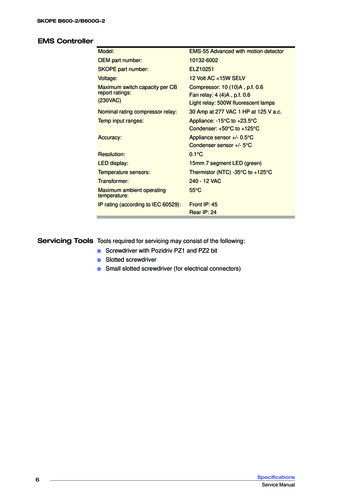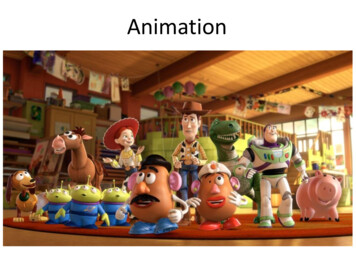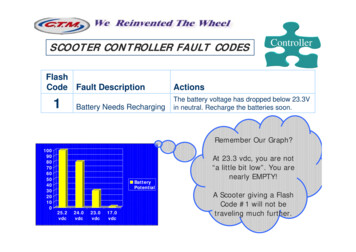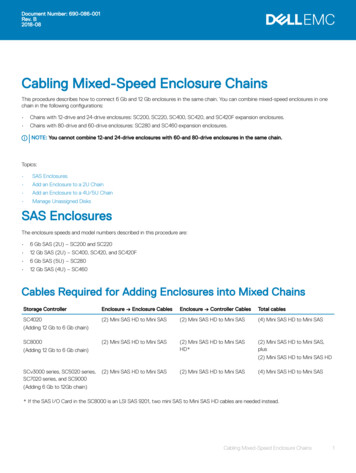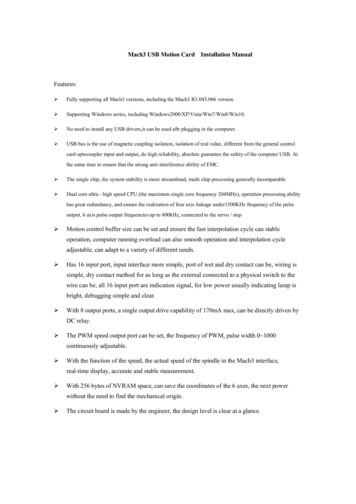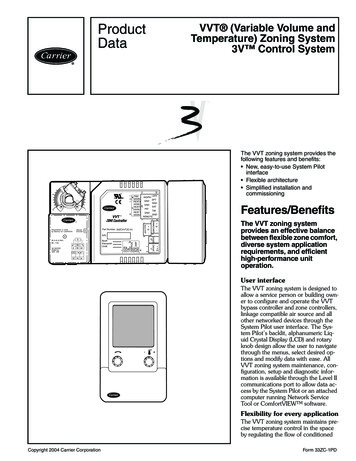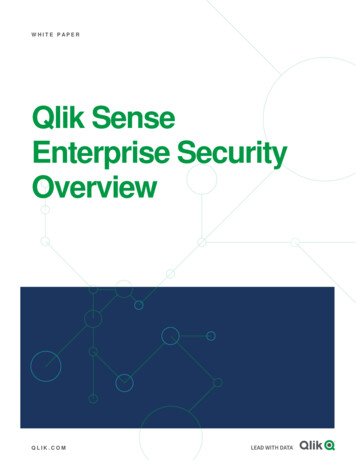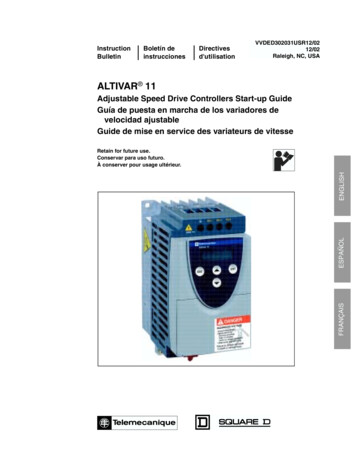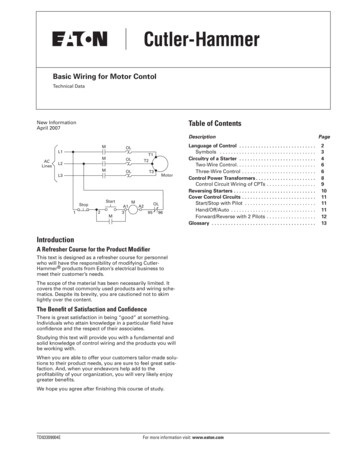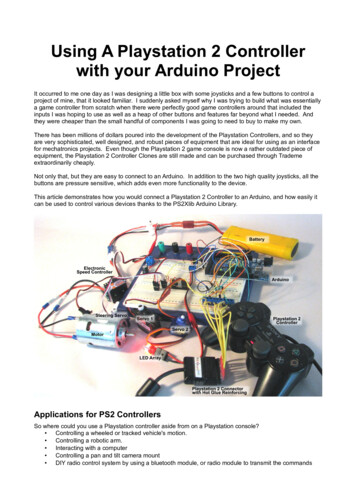
Transcription
Using A Playstation 2 Controllerwith your Arduino ProjectIt occurred to me one day as I was designing a little box with some joysticks and a few buttons to control aproject of mine, that it looked familiar. I suddenly asked myself why I was trying to build what was essentiallya game controller from scratch when there were perfectly good game controllers around that included theinputs I was hoping to use as well as a heap of other buttons and features far beyond what I needed. Andthey were cheaper than the small handful of components I was going to need to buy to make my own.There has been millions of dollars poured into the development of the Playstation Controllers, and so theyare very sophisticated, well designed, and robust pieces of equipment that are ideal for using as an interfacefor mechatronics projects. Even though the Playstation 2 game console is now a rather outdated piece ofequipment, the Playstation 2 Controller Clones are still made and can be purchased through Trademeextraordinarily cheaply.Not only that, but they are easy to connect to an Arduino. In addition to the two high quality joysticks, all thebuttons are pressure sensitive, which adds even more functionality to the device.This article demonstrates how you would connect a Playstation 2 Controller to an Arduino, and how easily itcan be used to control various devices thanks to the PS2Xlib Arduino Library.Applications for PS2 ControllersSo where could you use a Playstation controller aside from on a Playstation console? Controlling a wheeled or tracked vehicle's motion. Controlling a robotic arm. Interacting with a computer Controlling a pan and tilt camera mount DIY radio control system by using a bluetooth module, or radio module to transmit the commands
from the Playstation 2 controller to another Arduino which is controlling the vehicle.Then there is my own pet project which uses the Playstation 2 Controller as the pilot interface for anROV (aka. underwater drone).Connecting the Playstation 2 Controller to the ArduinoThere are two options for connecting the controller to the Arduino. The method for masochists, is to cut theconnector off and connect the wires into a row of terminal headers or directly solder them to some other plug.The wire colours in the diagram below may help you identify which wire is which (The 7V – 9V rumble motorsupply wire is often gray in colour). A better option is to retain the plug and find a suitable socket. In starkcontrast to the ease of purchasing a controller, finding sockets is much harder. It is possible to purchasesockets and breakout boards from the Robotshop (http://www.robotshop.com/en/ps2-connector.html) in theUS. Unfortunately there are no local suppliers. The cheaper alternative if you are into a bit of hacking, is toextract the sockets from a Playstation 2 Controller to USB adapter (about 5 - 10 or so through Trademe). Ihave found the tabs on the back of the sockets to be quite fragile and it is worth embedding them in hot glueonce you have soldered some wires to it.Sources of Playstation 2 SocketsThe illustration below shows the Playstation 2 plug, and the pin labels. In order to connect to the Arduino weonly need to connect the Data, Command, Ground, 3.3V, Attention, and Clock pins. The rumble motor pinonly needs to be connected to a 7-9V supply if rumble feedback is desired.
The Software SideThanks to one Bill Porter an easy to use library is available which will allow users to use a Playstation 2controller (or even a Guitar Hero controller) with an Arduino. You can find it through Bill Porter's website:“The Mind of Bill Porter” - http://www.billporter.info/. More specifically here is the link to his page with links tohis Library - 2-controller-arduino-library-v1-0/ and the LibrarySource Code can be obtained from Github https://github.com/madsci1016/Arduino-PS2X, just click on the“Download ZIP” button on the right side of the page. Once you have the zip file downloaded, start yourArduino Interface, and navigate through the menu Sketch Import Library Add Library. This will open adialogue where you can navigate to your downloaded the PS2X Library zip file.The example sketch included with the library is a great demonstration of the capabilities of the library andmakes use of all of the features of the Playstation 2 Controller. The demonstration that is outlined in thisarticle is not quite so sophisticated but covers the essentials needed to use a Playstation 2 Controller toactuate motors, servos, and switch things on and off.To use the library in an Arduino Sketch, it needs to be called using the following commands;#include PS2X lib.h
PS2X ps2x;In the setup part of the sketch the command to let the Arduino know how the controller is connected to it,looks like;ps2x.config gamepad(5,4,3,2, false, false);where the numbers are the Arduino's digital pins where the Playstation 2 Controller pins are connected asbelow;gamepad(clock, command, attention, data, pressure sensitivity enabled, rumble enabled)If you wanted to use the button pressure sensitivity feature, in the command line above you would set this to“true” and if you wanted the rumble motor available to provide feedback then you would set this to “true”too. For use of the rumble feature please look at the example sketch that comes with the PS2X library.Once the controller is set up, the Arduino loops through the sketch continuously. Once per loop through, theArduino needs to communicate with the controller to gather all input data. This is done with the followingcommand.ps2x.read gamepad();Now we can read which control has been used. The labels used in the PS2X library are very logical. Thediagram below shows each of the names for the buttons and sticks.The buttons with the coloured shapes can also be referred to by the names PSB TRIANGLE, PSB CIRCLE,PSB CROSS, and PSB SQUARE.To use the analogue pressure sensitivity on the keys the names are the same except for substituting “PSAB”for “PSB”. So to allow a pressure reading from the Green Triangle button the name would be PSAB GREENor PSAB TRIANGLE.The buttons can be pressed, pressed and held, or pressed with a varying pressure, so there are a number ofmethods that can be applied to the buttons and joystick. The methods are; Button Pressed, Button, andAnalog. Here are some examples of how these are used. ps2x.ButtonPressed(PSB RED) is for a simple press of the red circle button. ps2x.Button(PSB PAD DOWN) is for the down button on the pad being pressed and held. ps2x.Analog(PSAB CROSS) is the command for measuring the pressure applied to the “X”button, if pressure sensitivity has been enabled. As you can see the “PSAB” form of the name hasbeen used for the button. ps2x.Analog(PSS RY) is the command to obtaining readings off the right analogue stick in thevertical direction.
Bringing it TogetherTo illustrate how this works, here is an example project. It makes use of a DC motor, an electronic speedcontroller (in this case an RC car ESC), a series of servos, and an LED array designed to run on 7-12V. Ifthis were to be applied to a real project, it could be a car with steering, and two extra servos to control a panand tilt camera mount. A single LED would not need the transistor, but I have included a 12V LED array andtransistor to illustrate that other high voltage and high current devices can be triggered by such a system.The is nothing demanding about the sketch and it can run on any Arduino or Arduino clone.Below is a diagram of the circuit and components. The ESC supplies 5.6V to the servos through its controlconnector. The ESC I have used has a switch on it that needs to be turned on before the motor will run andbefore any electricity is available to the servos. Other than that, the only components are the three resistorsfor the connection to the Playstation 2 controller and the LED's transistor. The capacitor is probably notnecessary because the battery should be able to deliver a relatively smooth supply.The controls we want to use are; a switch for the LED array, and the two analogue joysticks to actuate theservos and ESC. Because the ESC “speaks” Servo, we just treat it as a servo in the code.
Here is the sketch./*PS2Controlv0.ino21 September 2015Hamish Trolove www.techmonkeybusiness.comThis sketch illustrates the use of a Playstation 2 Controller toactuate a series of servos and an Electronic Speed Controller (ESC)as you might do with a vehicle. An LED light is used to illustratethe use of the Playstation 2 Buttons.Pin assignments are:3.3V output to PS2 red pin5V output to 1Kohm pull up resistors for PS2.Pin D02 to PS2 brown pin (data)Pin D03 to PS2 yellow pin (attention)Pin D04 to PS2 orange pin (command)Pin D05 to PS2 blue pin (clock)PinPinPinPinD06D07D08D09totototoESC Signal PinSteering Servo Signal pinServo 1 Signal pinServo 2 Signal pinPin D13 to LED Transistor BaseThe ESC servo connection supplies 5.6V to the servos.The coding pulls on the PS2X library developed by Bill Porter.See www.billporter.info for the latest from Bill Porter and todownload the library.The controls used for this sketch are;Right Stick X axis Steering Servo left/right, Y axis ESC forward/backwardLeft Stick X axis Servo 2 left/right, Y axis Servo 1 left/rightTriangle Toggle the LED*/#include Servo.h //For driving the ESCs and Servos#include PS2X lib.h // Bill Porter's PS2 LibraryPS2X ps2x; //The PS2 Controller ClassServo SteeringServo; //Create servo object representing SteeringServoServo ServoN1; //Create servo object representing Servo 1Servo ServoN2; //Create servo object representing Servo 2Servo ESCcontrol; //Create servo object representing ESCconst int LEDpin 13;//green LED is on Digital pin 13
volatile boolean LEDHdlts; //LED headlights on/off PlyStnLStickUpDnPlyStnLStickLtRt 0; //Value read off the PS2 Right Stick up/down.0; //Value read off the PS2 Right Stick left/right0; //Value read off the PS2 Left Stick up/down0; // Value read off the PS2 Left Stick left/rightintintintintESCSetting 90; //Setting for the ESC (degrees).StrServoSetting 90; //Setting for the Steering ServoServoN1Setting 90; //Setting for the Servo 1ServoN2Setting 90; //Setting for the Servo 2void setup(){ps2x.config gamepad(5,4,3,2, false, false);//setup pins and settings: GamePad(clock, command, attention, data, Pressures, Rumble)//We have disabled the pressure sensitivity and rumble in this instance.pinMode(LEDpin, OUTPUT); //Sets the LEDpin to outputLEDHdlts false; //Sets the Headlights to offSteeringServo.attach(7);// attaches the Steering Servo to pin 7ServoN1.attach(8);// attaches the Servo 1 to pin 8ServoN2.attach(9);// attaches the Servo 2 to pin 9ESCcontrol.attach(6,150,2250);// attaches the ESC to pin 6//The ESC attachment command above also includes the signal settings//for the maximum and minimum that the ESC will recognise. This//varies for different ESCs.//Set all ESCs and Servos to a neutral 90 degree position//this avoids the ESC trying to 0); //Five second delay to allow ESC and controller to// fully initialise.}void loop(){ps2x.read gamepad(); //This needs to be called at least once a second// to get data from the controller.if(ps2x.ButtonPressed(PSB GREEN)) //Triangle pressed{LEDHdlts !LEDHdlts; //Toggle the LED light flag}//Analogue Stick readingsPlyStnRStickUpDn ps2x.Analog(PSS RY);PlyStnRStickLtRt ps2x.Analog(PSS RX);PlyStnLStickUpDn ps2x.Analog(PSS LY);PlyStnLStickLtRt ps2x.Analog(PSS LX);//Right Stick Up and Down//Right Stick Left and Right//left Stick Up and Down//Left Stick Left and Right//Readings from PS2 Controller Sticks are from 0 to 255//with the neutral being 128. The zero positions are to//the left for X axis movements and up for Y axis movements.//Variables to carry the settings for the ESCs and Servos//The values from the PS2 Sticks are mapped to 0 to 180 degreesESCSetting map(PlyStnRStickUpDn, 256,256,0,179);StrServoSetting map(PlyStnRStickLtRt, 256,256,0,179);
ServoN1Setting map(PlyStnLStickUpDn, 256,256,0,179);ServoN2Setting map(PlyStnLStickLtRt, 256,256,0,179);//Write it to the Servos or LEDHdlts); //Light the LED based on headlights status flagdelay(15);}All things going well, when you connect this up and connect in the battery, you should be able to push thetriangle button to light the LED and move the joysticks to move the servos and run the motor.If it does not automatically go into Analogue Mode (as indicated by the read light on the controller), press theAnalog button. This will enable the joysticks on the controller and set things going.The circuit and sketch are designed with a car ESC in mind. This means a servo command of 90 degrees isthe neutral position. The ESCcontrol.write(90); line in the Setup routine sets the throttle to neutral toallow the ESC to initialise. If you are using a Radio Control Aircraft ESC you will need to initialise it at 0degrees.Depending on the quality of the Arduino you are using you may need to have the USB connected to thecomputer to power the Arduino. Ordinarily the Arduino should be able to run on the 7.2v being supplied fromthe NiCd battery. If you have an 11.1V LiPo battery, and ESC designed to suit it then you should not haveany problems.Final RemarkWith an input device as sophisticated as the Playstation 2 controller there are a wealth of differentmechatronics projects that they can interface with. The PS2X library makes it very easy to access the fullrange of functions available from the Playstation 2 controller. Why reinvent the wheel when there are alreadyultra-high performance mags available for cheaper prices than a couple of components?www.techmonkeybusiness.com
from the Playstation 2 controller to another Arduino which is controlling the vehicle. Then there is my own pet project which uses the Playstation 2 Controller as the pilot interface for an ROV (aka. underwater drone). Connecting the Playstation 2 Controller to the Arduino There are two options for c