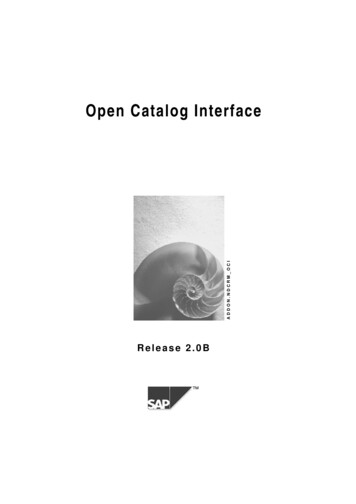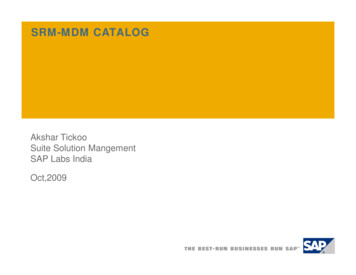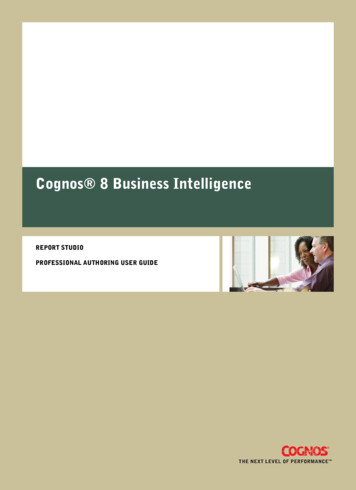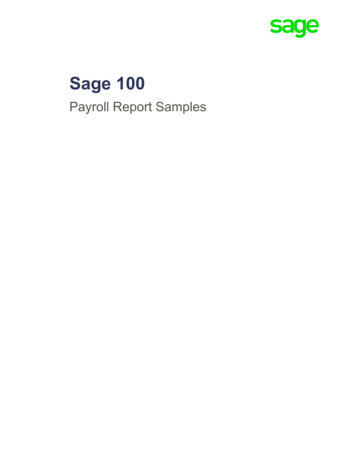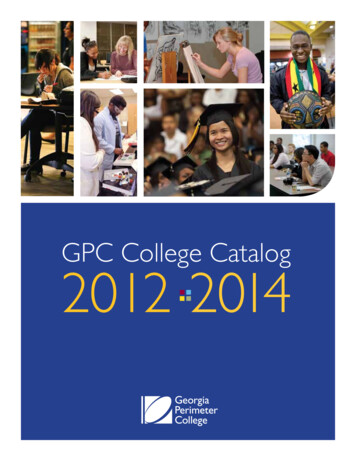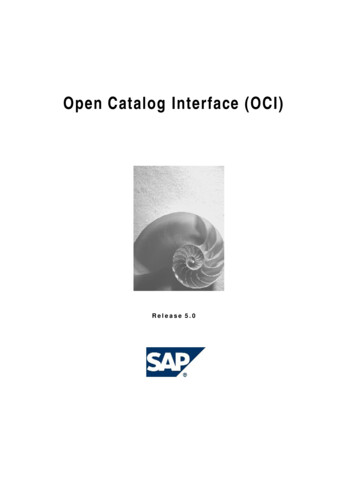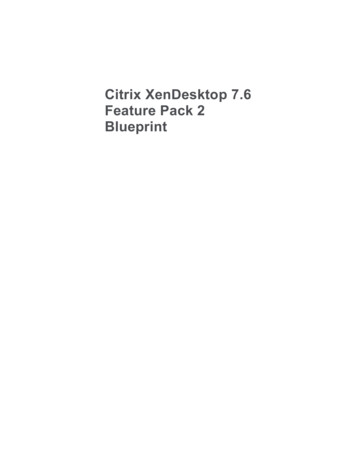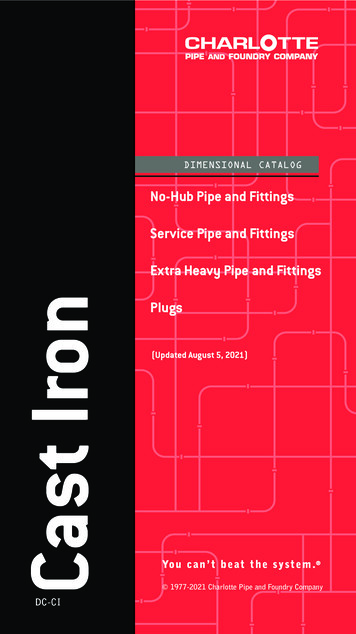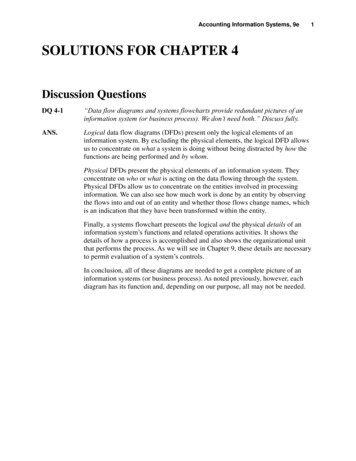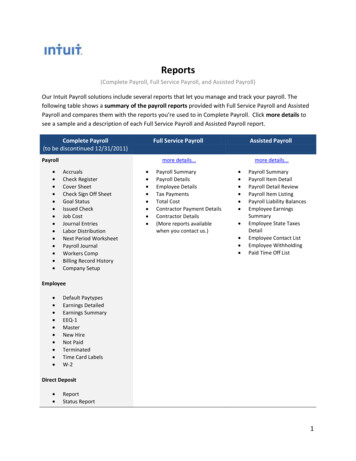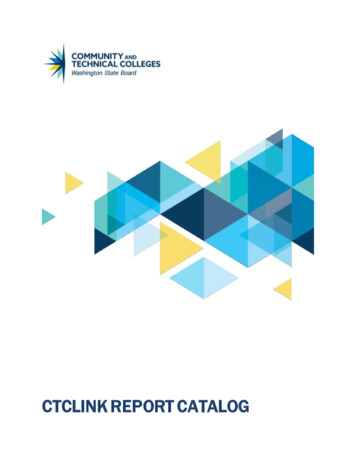
Transcription
CTCLINK REPORT CATALOG
RevisionsCh ange referenceDateOriginal Version7/29/2020Added to Finance Sub System to Journal Recon the new Daily recon queries10/26/2020Updated SF GL Recon description; added Work Study FA Recon report andconfiguration details11/13/2020Separated SBCTC reports into new document; updated CS SF Recon to include querynames; added SF CASH RECON; added Security section01/06/2021Added BI reports: FTE Summary and 3rd Party Invoice w/Student Data.01/07/2021Added BI report Basic Education for Adults (BEdA) Transcript and BEdA related queries.Added Basic Skill Class related queries. Updated BCS FTE SUM report description.New headcount and FTE queries have also been added.04/30/2021Added BI report BCS SR ACPL.06/04/2021ContactsFor questions related to ctcLink reporting and the Report Catalog, please email:dataservices@sbctc.edu
Table of ContentsRevisions. 2Contacts. 2Table of Contents . 3Campus Solutions . 4Program Headcount and FTE Queries. 4Student Financials GL Reconciliation Queries . 5Student Financials Cash Reconciliation Queries . 6Work Study Earnings and Financial Aid Reconciliation . 6Third Party Invoice Including Student and Course Data . 7SF Student Statement (Single Student or Batch). 7Basic Skills Grading Basis . 7Basic Education for Adults (BEdA). 8Finance. 10Year End Close and SMARTER Queries . 10Sub System to Journal Reconciliation Queries. 10Budget Reports. 11Human Capital Management. 12Affirmative Action Reporting. 12Payroll CR-7000 Series Reporting. 13Payroll Register Report . 14Earned Hours Based Benefit Eligibility Queries. 15Security. 17Query Security Reporting . 17User Security Reporting . 18CS SACR Security Reporting . 19Finance Security Reporting . 20Navigation to Role Reporting. 21Additional Reporting Resources . 22Page 3Washington State Board for Community and Technical CollegesctcLink Report Catelog // Last Updated: June 2021
DOCUMENT DESCRIPTIONThis document was created to provide information about reporting solutions; a collection ofreporting objects and tools designed to support specific and common business processes. Not allreports and queries are referenced in this document, only specific business processes that containmultiple reporting solutions that when used together provide the overall solution .Campus SolutionsProgram Headcount and FTE QueriesAudience: CollegesThe following queries have been developed and are available to assist Campus Solutions staff withmonitoring specific program enrollments and FTES such as Worker Retraining or Apprenticeship.The number of records returned by the query represent the student headcount.The headcount and FTES returned by the queries represent the data that will be added to theSBCTC Data Warehouse at the end of each term.For more information related to program specific coding, please refer to the SBCTC Coding Manual.Details about the query can be found in metaLink when performing a search by query name in theFree Text Search box.ProgramApprenticeshipQueryQCS SR SAPR HC FTEAbility to BenefitQCS SR SATB HC FTEBasic Food Employment and Training (BFET)QCS SR SBFT HC FTEIBESTQCS SR SBST HC FTEChildcareQCS SR SCLD HC FTEEarly Achievers GrantQCS SR SEAG HC FTEHospital Employee Education and Training (HEET)QCS SR SHEE HC FTEContract High SchoolQCS SR SHS HC FTEInternational ContractQCS SR SINC HC FTEInternational StudentsQCS SR SINT HC FTEMathematic Engineering Science Achievement (MESA)QCS SR SMSA HC FTERunning StartQCS SR RS HC FTEWorkFirstQCS SR SWRF HC FTEWorker RetrainingQCS SR SWRT HC FTEMatriculated BaccalaureateQCS SR MATRICULATEDBA HC FTEPage 4Washington State Board for Community and Technical CollegesctcLink Report Catelog // Last Updated: June 2021
BedA Basic SkillsQCS SR BASICSKILLS HC FTEDepartment of CorrectionsQCS SR DOC HC FTESBI R eportReport Name: BCS FTE SUM – FTE Summary Tmplt by Stdnt GrpctcLink Term Headcount & FTE Summary Report w/ Student Groups. The first two sectionsof this report show total FTEs by funding source and headcount by funding source for eachterm that was included in the prompt. These sections are followed by headcount and FTEtotals by student group by term.The prompts for this report are:o Institutiono Start Term Rangeo End Term RangeThis report uses a connected query and must be run from the Query Report Schedu ler in ReportingTools BI Publisher Query Report Scheduler.1. If this is the first time running the report the click on “Add a New Value” tab. Enter aunique name that identifies this report to you so it will be easy to recognize the next timethe report is run.a. This only has to be done once. Next time the report needs to be run it can be foundby going to Query Report Scheduler and clicking on the Search button. Reportname and prompt values from last time the report was run have been saved andcan be used again or prompt values can be changed.2. Enter the name of the report.3. Enter the desired prompt values.4. Click “Run”.5. Click “OK”.6. Click on the “Process Monitor” hyperlink.7. Click on the “Refresh” button periodically until the “Run Status” says success.8. Click on the “Report Manager” hyperlink.9. Click on the “Administration” tab.10. Your report is in the Report List grid. Click on the Report ID hyperlink to open your report.Student Financials GL Reconciliation QueriesAudience: CollegesThere are a set of queries that have been developed and are available to assist CampusSolutions/Finance staff with reconciling Student Financials to General Ledger data. These selectthe Item Type’s GL Interface chart field data from the Item SF tables. There are Charges,Payments and a Balance Due from a Summary level by Account, down to detail by Item Type andStudent/Org ID. There are snapshot versions of these source tables and the SQL is available tocreate these for point in time (month-end or year-end) in dataLink. As charges are recorded andpayments/financial aid applied, the amounts debit the receivables account. These queries mustbe run from Schedule Query. When run to HTML, there are drilldown links that can be used to drillinto detail data from summarized data.Page 5Washington State Board for Community and Technical CollegesctcLink Report Catelog // Last Updated: June 2021
These queries are located in the query folder called SF GL RECON. These are two of the manyqueries available that assist Finance staff to reconcile SF Revenue Charged and SF Revenue Paid.QCS SF GL CF CHARGE PAYMENTSQCS SF ID GLCF CHARGE PAYMENTSThough they must be run through Schedule Query, the full list of included queries can be found inQuery Viewer or Query Manager when searching by folder through either the Basic or the AdvancedSearch. The list can also be found in metaLink when performing a search by folder.Student Financials Cash Reconciliation QueriesAudience: CollegesThere are a set of queries that have been developed and are available to assist CampusSolutions/Finance staff with reconciling Cash.These queries are located in the query folder called SF CASH RECON. Though they must be runthrough Schedule Query, the full list of included queries can be found in Query Viewer or QueryManager when searching by folder through either the Basic or the Advanced Search. The list canalso be found in metaLink when performing a search by folder.Work Study Earnings and Financial Aid ReconciliationAudience: CollegesThere are a set of configuration tables and corresponding queries that have been developed tocompare Time and Labor payable time by Term and Pay Period with the amount of work studyFinancial Aid awarded by Term and Year. The Time and Labor Reporting Code that are picked upare SWS, FWS, WFS, IWS. These codes should be added by Item Type to your configuration table.There may be situations where the tracking by a more detailed Earn code is desired, an EarningsDistribution earn code can be added to use a more distinct value; this earn code value would needto be added to the configuration table as well.The reporting uses the TRC code from Time and Labor Payable Time first. The report then looks tosee if an alternate Earn Code has been entered on the CTC EARNS DIST table for the EMPLID andEMPL RCD as of the Pay End Date. If so, the Earn Code from the Earnings Distribution table isused for the reporting instead of the TRC from Time and Labor. NOTE: The TRC/Earn Codes byItem Type must be setup in the configuration tables in order to be selected in the report.The configuration tables required are located at:Set Up SACR Product Related Financial Aid CTC Custom State Work Study ReportThese queries must be run through Schedule Query.QCS FA WORKSTUDY PAY PERIODQCS FA WORKSTUDY TERMPage 6Washington State Board for Community and Technical CollegesctcLink Report Catelog // Last Updated: June 2021
Third Party Invoice Including Student and Course DataAudience: CollegesThis BI Report creates a third-party invoice combining student and course data.SecurityHighly sensitive data element National ID is included in this report. Staff who need to run thisinvoice will need the highly sensitive SSN role. ZD DS QRY FA SSN HIGHSENSBI R eportReport Name: BCS 3PST IVC – 3rd Party Invoice w/Stdnt DataThis report can be run from the Query Report Viewer in Reporting Tools BI Publisher QueryReport Viewer. Enter the name of the report and click the Search button. Click on the “ViewReport” hyper link found to the left of the report name in the Report Definition grid. Enter thedesired prompt values and then click the OK button.SF Student Statement (Single Student or Batch)Audience: CollegesThis BI Report creates an SF Student Statement. One student or a batch of students may b eincluded in the prompts and then the PDF report can be printed.BI R eportReport Name: BCS SF STMNT – SF Student StatementThis report can be run from the Query Report Viewer in Reporting Tools BI Publisher QueryReport Viewer. Enter the name of the report and click the Search button. Click on the “ViewReport” hyperlink found to the far right of the grid on the same line as the report name in theReport Definition grid. Enter the desired prompt values and then click the OK button.Basic Skills Grading BasisAudience: CollegesBasic Skills courses and classes are considered Ungraded per the State Board Policy Chapter5.30.15.Qu eryTwo queries are available in ctcLink to identify basic skills courses and their associated GradingBasis to assist in data cleanup. QCS CM BASICSKILLS GRADEBASISo Provides a list of all active Basic Skills (CIP 32*) Courses in the catalog withtheir associated Grading Basis. All Basic Skills courses should be associated tothe BGB Grading Basis. QCS CM BSK SCHED GRADEBASISPage 7Washington State Board for Community and Technical CollegesctcLink Report Catelog // Last Updated: June 2021
oProvides a list of all active and currently scheduled Basic Skills (CIP 32*)Classes with their associated Grading Basis. All Basic Skills classes should beassociated to the BGB Grading Basis.Basic Education for Adults (BEdA)Audience: CollegesAnyone who is 16 years of age or older and not enrolled in secondary school, and who either hasneeds below the level of high school completion or is limited-English-proficiencies eligible toparticipate in Basic Education for Adults (BEdA) activities.Qu eryRepeat Course CheckingStudents cannot be reported for a course in which they have already earned credit except whensuch a repeat is necessary to satisfy a requirement for improving academic or skill progress(grades). In no circumstance will a student be reported more than three times for the same course– this is defined as two repeats in addition to the original enrollment. QCS SR BEDA REPEAT COURSESo The use of the BEdA Grading Basis (BGB) will exclude basic skills courses fromctcLink Repeat Class Checking. A query has been developed to assist withidentifying students who have registered for a class they have already taken twicepreviously.QCS SR BASICSKILLS HC FTEo BEdA Basic Skills Headcount and FTEBI R eportReport Name: BCS SR BEDAT – BEdA Transcript ReportThis BI Report creates a transcript of BEdA classes for one student and includes all terms that areless than or equal to the term identified in the prompt.This report uses a connected query and must be run from the Query Report Scheduler in ReportingTools BI Publisher Query Report Scheduler.1. If this is the first time running the report, then click on “Add a New Value” tab. Enter aunique name that identifies this report to you so it will be easy to recognize the next timethe report is run.a. This only has to be done once. Next time the report needs to be run, it can befound by going to Query Report Scheduler and clicking on the Search button.Report name and prompt values from last time the report was run have been savedand can be used again, or prompt values can be changed.2. Enter the name of the report.3. Enter the desired prompt values.4. Click “Run”.5. Click “OK”.6. Click on the “Process Monitor” hyperlink.7. Click on the “Refresh” button periodically until the “Run Status” says Success.8. Click on the “Report Manager” hyperlink.9. Click on the “Administration” tab.Page 8Washington State Board for Community and Technical CollegesctcLink Report Catelog // Last Updated: June 2021
10. Your report is in the Report List grid. Click on the Report ID hyperlink to open your report.Academic Credit for Prior Learning (ACPL)Audience: CollegesStudents can earn various different types of Academic Credit for Prior Learning (ACPL) beforeenrolling at a Washington community or technical college, including credit for course challenges,credit by testing (CLEP, etc.), extra-institutional learning (ACE, NCLEX-RN, Military MOS, etc.), andprior experiential learning (portfolio review, etc.). The Washington Student Achievement Council(WSAC) requests that four terms of ACPL data be reported for the prior academic year with aleading summer term (e.g., Academic Year 2020 Summer 2019, Fall 2019, Winter 2020, andSpring 2020), and WSAC requests this data in the fall following the prior academic year.BI R eportReport Name: BCS SR ACPL – WSAC ACPLThis BI Report is modeled after the ACPL data collection form that WSAC sends out every fallrequesting data from colleges for the prior academic year. There are sections in the reportcontaining data for the four individual terms in the prompted academic year (with a leadingsummer term), and there are sections in the report containing summary data for that academicyear. Please note that counts in the report may not exactly match what was reported to WSACbecause additional ACPL data may have been loaded into ctcLink since ACPL data were compiledand reported to WSAC.This report uses a connected query and must be run from the Query Report Scheduler in ReportingTools BI Publisher Query Report Scheduler.1. If this is the first time running the report, then click on “Add a New Value” tab. Enter aunique name that identifies this report to you so it will be easy to recognize the nexttime the report is run.a. This only has to be done once. Next time the report needs to be run, it can befound by going to Query Report Scheduler and clicking on the Search button.Report name and prompt values from last time the report was run have beensaved and can be used again, or prompt values can be changed.2. Enter the name of the report.3. Enter the desired prompt values.4. Click “Run”.5. Click “OK”.6. Click on the “Process Monitor” hyperlink.7. Click on the “Refresh” button periodically until the “Run Status” says Success.8. Click on the “Report Manager” hyperlink.9. Click on the “Administration” tab.10. Your report is in the Report List grid. Click on the Report ID hyperlink to open yourreport.Page 9Washington State Board for Community and Technical CollegesctcLink Report Catelog // Last Updated: June 2021
FinanceYear End Close and SMARTER QueriesAudience: CollegesThere are a set of summary level reports, each with an accompanying drill down to detail report.This feature is only available when the query is run to HTML. The detail report will open in a newwindow, so it is important to have pop-up blocker turned off. These reports have been developedand are available to assist Finance staff with monitoring specific accounting rules and correctingduring year end close processes.Details on the reporting are on the SBCTC’s Accounting website under ctcLink Accounting,SMARTER Query Instructions.These queries are located in the query folder called SMARTER. The list of included queries can befound in Query Viewer or Query Manager when searching by folder through either the Basic or theAdvanced Search. The list can also be found in metaLink when performing a search by folder.Sub System to Journal Reconciliation QueriesAudiences: CollegesThese queries provide the balances by Business Unit, Fiscal Year, Period or Journal Date, andAccount from the sub-systems (accounting line level) that feed the Journal (limited to periods 1-12)to allow comparisons between them. Adjustment periods are not included.These queries will show balances for all Accounts by Sub -System and Journal.QFS GL SUB SYS RECON – Prompted by Accounting PeriodQFS GL SUB SYS RECON DAILY – Prompted by Journal DateThese queries will show only Accounts that do not balance between the sub system and theJournal:QFS GL SUB SYS RECON DIFF – Prompted by Accounting PeriodQFS GL SUB
Jul 29, 2020 · This report uses a connected query and must be run from the Query Report Scheduler in Reporting Tools BI Publisher Query Report Scheduler. 1. If this is the first time running the report the click on “Add a New Value” tab. Enter a unique name that identifies this report to you so it will be easy to re