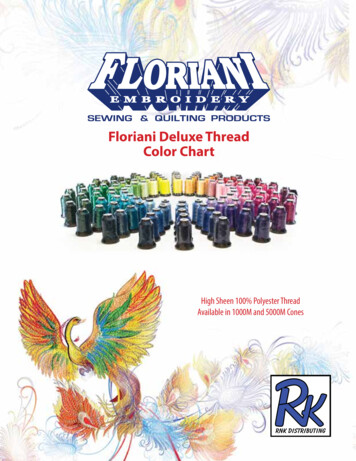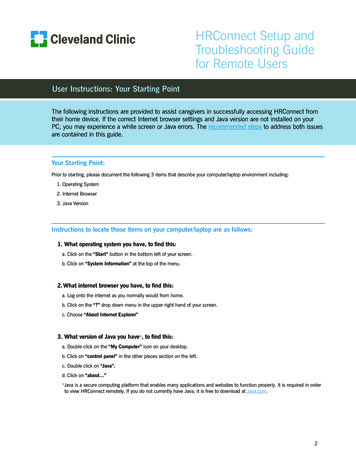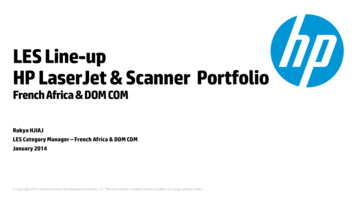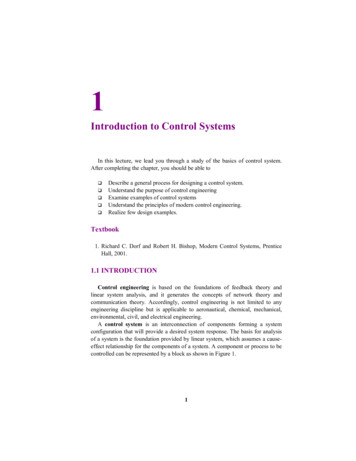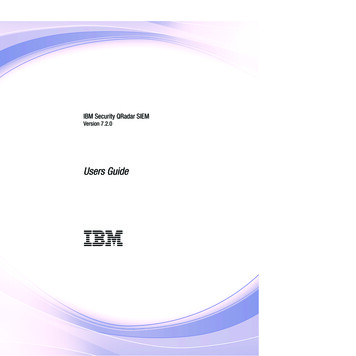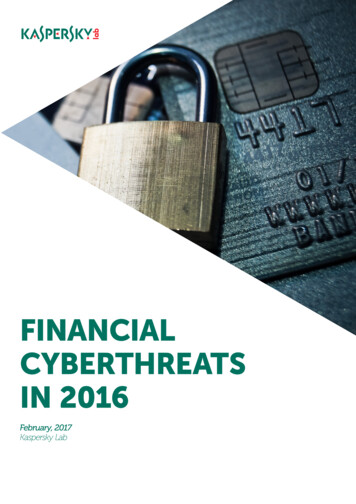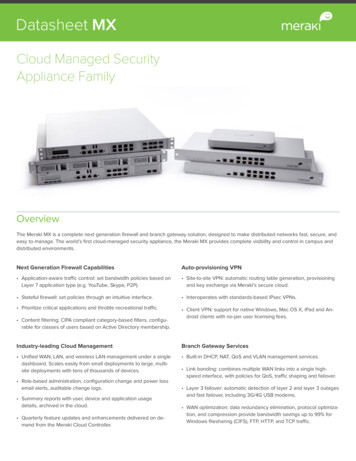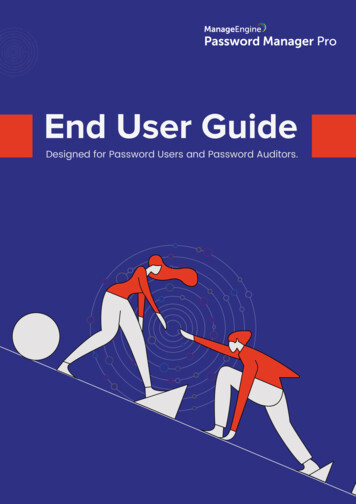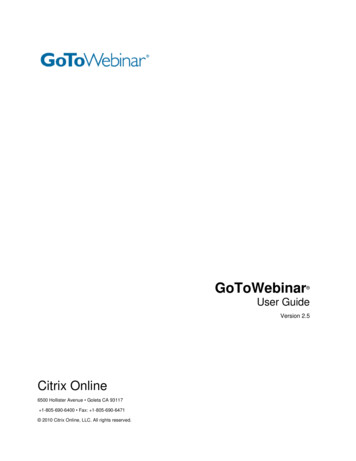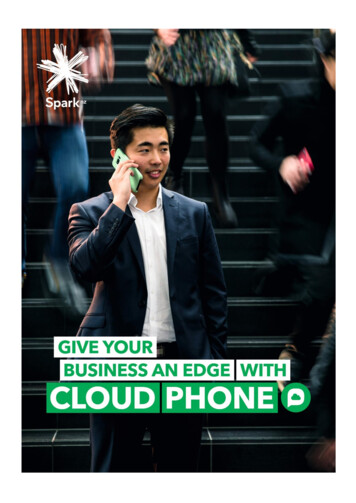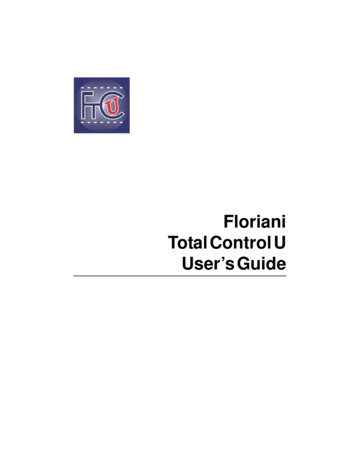
Transcription
FlorianiTotal Control UUser’s Guide
COPYRIGHT Copyright 2014 Pulse Microsystems, Inc. All rights reserved.This User’s Guide and the Total Control UItra software are copyrighted bythe developer of the software, Pulse Microsystems, Inc. All rights reserved. USPatent Nos. 5 270 939; 5 343 401; 5 430 658; 5 506 784; 5 510 994; 5 541 847; 5 668730; 5 771 173; 5 809 921; 6 196 146; 6 216 618; 6 390 005; 6 968 255. EuropeanPatent Nos. 0545773. Other patents pending.Information in this document is subject to change without notice.The software described in this document is furnished under a license agreement and/ornondisclosure agreement. The software may be used or copied only in accordancewith the terms of those agreements. No part of this publication and the software may becopied, photocopied, reproduced, translated, or reduced to any electronic medium ormachine-readable form without the manufacturer’s written permission.Commercial or industrial use of trademark and copyrighted works (For example, books,paintings, drawings, photos, fanciful characters, and so forth) owned by other companies or persons, for creation of embroidery patterns without permission is illegal andmay result in either criminal or civil liability.Microsoft and Windows XP, Windows 7, and Windows 8 are registered trademarks of Microsoft Corporation. All other product names are copyrighted and registeredtrademarks or trademarks of their respective holders. All computer and software namesidentified by TM or tm are trademarks of their respective manufacturers.
Table of ContentsChapter 1Getting StartedGetting Started.12The Floriani Total Control U Package.12Floriani Total Control U System Requirements .12Installing Floriani Total Control U .12Activating Floriani Total Control U.13Activating via the Internet .13Activating without an Internet Connection .14Opening and Closing the software.15Chapter 2Learning the BasicsThe Floriani Total Control U Workspace .18Title Bar .18Menu Bar.18Tools on the Toolbars .18File Tools .18Edit Tools.19Design Tools.19Modify Tools .20View Tools .21Slow Draw Bar .22Stitch Effects Tools .23Browser Panel .24Library Panel .24Designs Panel .24Color Palette .25Sequence View .25Status Line.26Properties Panel.26Adjusting the Workspace .26
2Showing and hiding tool bars . 26Showing and Hiding the Slow Draw bar . 27Adjusting the Workspace Splitter. 27Using the Color Palette . 27Changing Thread Colors . 27Searching for a Specific Color . 28Correcting Mistakes . 28Setting up the Workspace Environment. 28Creating New Designs . 29Opening and Closing Designs . 30Selecting Recipes . 31Preinstalled Recipes. 31Setting Formats. 33Changing Machine Format Properties. 33Changing Thread Colors Automatically with Color Match . 33Saving Designs . 34Using the Save and Save As commands . 34Restoring Autosaved Design Files . 34Saving a Selection as a Custom Shape. 34Saving a Selection as a Symbol . 35Printing Designs. 36Previewing a Design before Printing . 36Printing Design Worksheets . 36Changing a Design’s Print Settings . 36Chapter 3Viewing DesignsViewing Methods and Tools . 40Magnifying and Reducing the View . 40Moving the Workspace View . 40The Magnifying Glass, Zoom and Pan. 40The Magnifying Glass. 40The Zoom Tool . 41The Pan Tool . 41Using Scrollbars . 41Viewing Buttons . 41Changing the Background of the Current Window . 41Showing and Hiding Machine Commands . 42Showing and Hiding the Stitch Points. 42Defining Grid Settings . 43
Floriani Total Control UShowing and Hiding Grids . 44Showing and Hiding 3D Stitches . 44Viewing the Sewing Order of Designs . 44Displaying the Hoop. 45Viewing the Embroidery Hoop . 45Choosing a Hoop. 45Scaling Designs to Fill the Hoop . 46Chapter 4Using Digitizing ToolsUsing the Digitizing Tools. 48Creating Manual Stitch Segments . 48Creating Run Stitches. 48Creating Satin Stitch Segments. 48Creating Classic Satin Stitch Segments . 49Creating Steil Segments . 49Creating Stitches with the Complex Fill Tool . 50Creating an Appliqué Stitch Segment. 50Creating an Appli-Stitch Segment . 51Drawing Modes . 51Bezier mode . 51Freehand mode . 52Chapter 5Creating Stitch EffectsCommon Embroidery Stitch Effects . 54Converting segments to different stitch types . 55Run Stitches. 55Creating Run Stitches. 55Creating Single and Double Run Stitches . 55Creating Bean Stitches. 55Creating Run Motif stitches . 56Satin and Fill Stitches. 56Creating Steil stitches. 56Creating Satin segments with the Satin tool. 56Creating stitches with other Satin tools . 57Creating Stitches with the Standard Fill Tool . 58Creating Stitches with Various Fill Tools . 58Creating Satin or Fill Segments with Holes . 58Restoring Holes in Satin or Fill Segments . 59Blending Thread Colors in one Segment . 61Wave Fill Stitches. 623
4Creating Stitches with Various Wave Fill Tools. 62Embossing Tool. 63Creating an Embossed Shape . 64Saving the Embossed Shape as a Symbol . 65Using the Appliqué tool . 65Using the Appli-Stitch Tool . 65Auto Stipple Stitches . 65Using the Cross-stitch tool . 66Creating Artwork. 66Chapter 6Creating Lettering and Merging DesignsCreating Normal Text . 70Adjusting the Size of Normal Text Items. 70Adjusting the Width of Normal Text Items. 70Adjusting the Corners of Normal Text Items . 71Adjusting the Shape With the Envelope Handles . 71Rotating Text . 71Adjusting the Kerning (spacing between letters) . 71Repositioning Individual Letters . 72Adjusting Individual Letter Sizes . 72Rotating Individual Letters . 72Circle Text . 73Overview . 73Creating Circle Text . 73Adjusting Circle Text using the Handles . 73Adjusting the Size of Circle Text. 74Adjusting the Width of Text Around a Circle . 74Rotating Text Around the Circle. 75Adjusting the Kerning (Space between letters) . 75Adjusting Individual Letter Positions. 75Adjusting Individual Letter Size . 76Rotating Individual Letters . 76Monogram Text . 76Overview . 76Creating Monograms . 76Adjusting Monogram Text using the handles. 77Adjusting the Size of a Monogram . 77Adjusting the Width of a Monogram . 77Adjusting the Corners of the Monogram. 77Adjusting the Shape of a Monogram with Envelopes . 78
Floriani Total Control URotating the Monogram . 78Repositioning Individual Letters in a Monogram . 78Adjusting Individual Letter Size in a Monogram . 79Rotating Individual Letters in a Monogram . 79Vertical Text. 79Overview . 79Creating Vertical Text . 79Adjusting the Size of Vertical Text Items . 80Adjusting the Width of Vertical Text Items . 80Rotating Vertical Text. 81Adjusting the Kerning (space between letters) . 81Repositioning Individual Letters . 82Adjusting Individual Letter Sizes . 82Rotating Individual Letters . 83Path Text . 83Overview . 83Creating a Path segment. 83Creating a Custom Path Shape. 84Editing Text in the Properties Box . 85The Text tab and Special Characters . 85Viewing a Font’s Available Characters . 85Letter Height. 86Selecting Fonts. 86Selecting TrueType Fonts (TTF) . 86Spacing. 87Width Percentage . 87Slant Setting . 87Text Extra Settings . 87Normal Text Properties . 88Line Spacing . 88Alignment . 88Circle Text Properties. 88Monogram Properties . 90Décor Options Available . 90Vertical Text Properties . 90Text Fill Properties . 91Density Setting . 91Underlay Properties . 92Selecting the Underlay Type . 92Underlay Density . 92Underlay Stitch Length . 925
6Changing the Inset Distance . 93Pull-compensation for Text. 93Push-compensation . 94Merging Files . 94Chapter 7Drawing Lines, Shapes and ArtworkDrawing Lines with the Pen tool. 98Creating Lines with the Pen Tool . 98Drawing Lines with the Bezier tool. 98Bezier Curves Introduction . 98Creating Bezier Curves . 99Drawing Curved Lines . 100Using the Line tool . 101Drawing Diagonal Lines . 102Drawing Various Shapes. 102Drawing Rectangles and Squares . 102Drawing Ovals and Circles . 103Drawing Triangles, Pentagons and Hexagons . 103Adding Custom Shapes to Designs. 104Anchor Point Editing . 104Adding and Deleting Anchor Points. 104Changing the Properties of an Anchor Point . 104Moving Anchor Points. 105Importing TrueType Fonts . 105Importing Vector Files . 106Modifying Artwork Segments . 106Combining Segments . 106Separating Segments . 106Splitting artwork Segments . 107Transform Artwork Tools. 108Add Outlines tool .110Removing Overlapped Artwork Segments . 111Applying Stitch Types to Segments. 111Chapter 8Changing Segment SettingsChanging Segment Properties.114Text Properties .114Changing Text Modes.114Selecting Pre-Defined Envelopes.114
Floriani Total Control UNormal and Reverse Text Direction.115Resetting the Frame .115Deleting Text.115Resetting Individual Letters .115Properties .115Run Properties .115Setting the Length for Run Stitches.115Choosing a Style for Run Stitches .115Adjusting the Spacing between Motif Stitches .116Satin Properties .116Setting the Width for Satin Stitches .116Adjusting the Density for Satin Stitches.116Selecting a Fill Pattern for Satin Stitches .117Setting the Stitch Density for Satin Stitches .117Applying Spiral Effects to Satin Stitches .117Column Settings for Satin Stitches.117Applying a Jagged Effect.117Creating Contour Stitches for Satin Segments .118Connection End Settings.118Selecting the Connection End for Satin Stitches .118Standard Fill Properties.119Creating Standard fill patterns .119Editing Standard fill patterns. 120Selecting a Pattern for Fills . 121Selecting Connection Ends . 121Setting the Stitch Density for Fills. 121Fancy Fill Properties . 122Choosing a Fancy Pattern . 122Creating Fancy Patterns. 122Editing Existing Fancy Patterns. 123Using Fancy Fills . 124Changing the Characteristics of a Fancy Pattern . 124Motif Fill Properties . 125Choosing a Motif Pattern . 125Creating Motif Patterns. 125Editing Existing Motif Patterns. 125Adjusting the Stitch Length for Motif Patterns . 126Appliqué Properties. 126Adjusting Satin Settings for an Appliqué border . 126Adjusting Blanket Settings for an Appliqué Border. 127Adjusting Motif Settings for an Appliqué Border . 1277
8Appli-Stitch Properties. 127Auto Stipple Properties . 128Auto Stippling with Holes. 128Cross Stitch Properties . 129Setting the Grid Spacing of Cross Stitch . 129Adjusting the Overlap for Cross Stitch. 129Repeat Stitching for Large Cross-stitch. 130Artwork Properties . 130Adjusting the Pen Width in Artwork Segments . 130Applying Fill Color to Artwork . 130Pull-compensation . 130Push-compensation . 131Underlay Properties . 132Selecting the Underlay Type . 132Specifying the Underlay Density. 132Specifying the Underlay Stitch Length. 132Changing the Inset Distance . 133Transforming Objects. 133Chapter 9Working with ImagesScanning Images . 136Working with Backdrop Images . 137Loading Images as a Backdrop . 137Transforming Backdrop Images . 137AutoTracing a Backdrop Image . 138Hiding a Backdrop Image . 139Chapter 10Using Wizards and Special Design toolsSave2Sew. 142Creating a Cross-stitch Design . 143Selecting an Image. 143Transforming an Image . 144Color Reductions. 146Image Edit . 148Adding Outlines to an Image . 149Final Preview. 151Creating a design with the Photo-Stitch Wizard. 151Selecting an Image. 152Transforming an Image . 152
Floriani Total Control UStitch Generation. 154Using the Autodigitizer Wizard. 155Using the Auto Artwork Wizard . 158Using the Name Drops Tool . 160Splitting a Design using the Split Wizard . 162Design splitting with Standard Hoops . 162Design Splitting with Multiple-position hoops . 164Using the Duplicate Tool . 167Using the Template features . 167Creating a Pattern with the Templates Tool . 168Creating a Pattern with the Circle Template tool . 168Chapter 11Design Editing in Outline ModeEditing Segments. 172Selecting Segments . 172Inserting and Deleting Stops between Segments. 174Copying Segments . 175Deleting Segments . 176Showing and Hiding Segments . 177Viewing Hidden Segments in Ghost Mode . 177Grouping and Ungrouping Segments . 178Combining Segments . 178Separating Combined Segments. 179Converting Segments to other Stitch Types . 179Converting Stitches to Stitch Segments . 179Closing Open Segments. 180Moving through Outline Designs . 180Reflecting Segments . 181Resizing segments . 182Rotating segments. 182Blending thread colors in one segment . 183Distorting Segments . 184Optimizing the sewing sequence. 186Optimizing the Entry/Exit points. 187Using the Color Sort Tool . 187Adding Basting Stitches to Designs. 188Using Symbols in Designs. 188Adding Button Holes to Designs. 189Working with Beads . 189Different Bead Types . 1899
10Changing the Location of Start and Stop Points . 189Adding Inclinations . 190Moving Segments . 190Moving Segments Manually . 190Nudging Segments . 190Sequencing Outline Segments . 190Inserting Segments Earlier in the Sequence . 191Moving a Segment Forward or Backward . 191Moving a segment to the start or end of a design . 192Moving a segment to the previous or next thread color layer.193Sequencing Segments . 194Resequencing Segments by Color . 195Chapter 12Design Editing in Stitch ModeEditing Stitches and Stitch Groups. 198About the Stitch Editor. 198Selecting Stitches in Various Ways . 200Deleting stitches . 201Moving through Stitch Designs. 203Moving Stitches in a Design File . 203Stitch Properties. 204Adding a Trim . 204Adding a Jump . 204Displaying Jump Stitches .
paintings, drawings, photos, fanciful characters, and so forth) owned by other compa-nies or persons, for creation of embroidery patterns without permission is illegal and may result in either criminal or civil liability. Microsoft and Windows XP, Windows 7, and Window