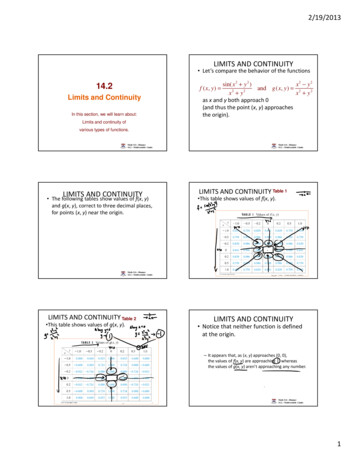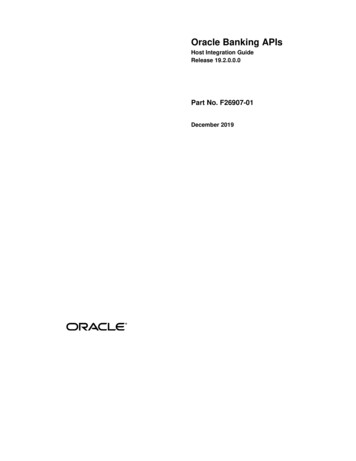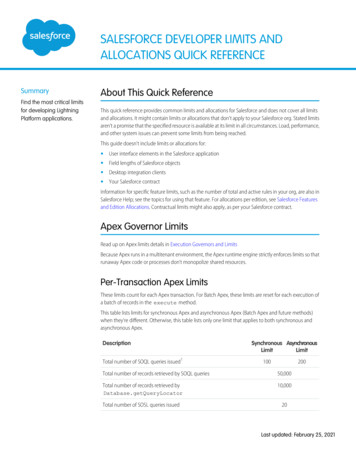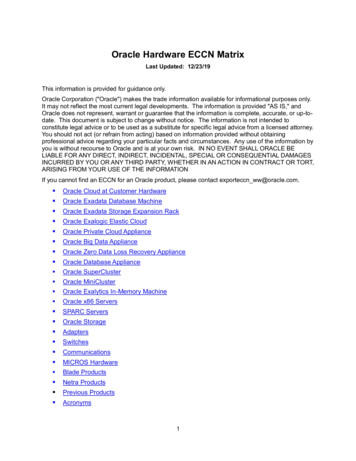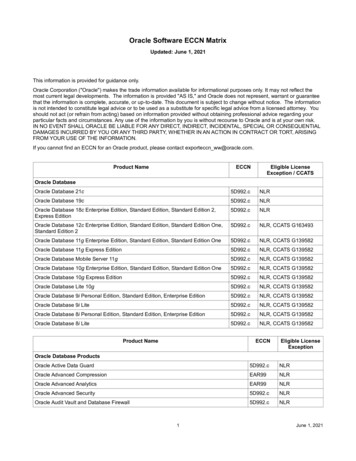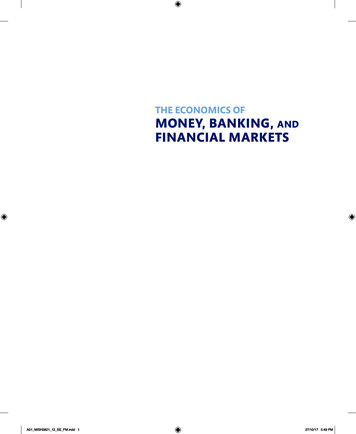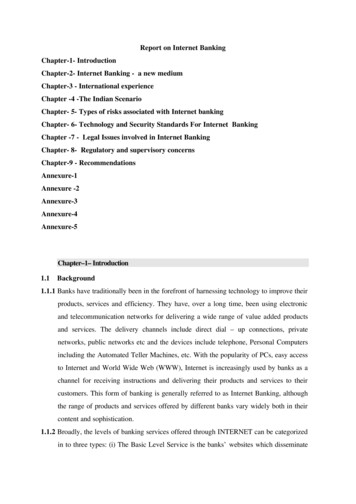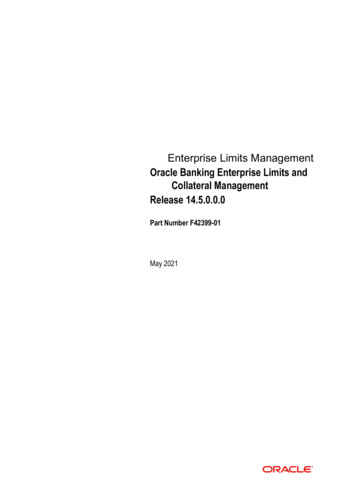
Transcription
Enterprise Limits ManagementOracle Banking Enterprise Limits andCollateral ManagementRelease 14.5.0.0.0Part Number F42399-01May 2021
Enterprise Limits Management User ManualMay 2021Oracle Financial Services Software LimitedOracle ParkOff Western Express HighwayGoregaon (East)Mumbai, Maharashtra 400 063IndiaWorldwide Inquiries:Phone: 91 22 6718 3000Fax: 91 22 6718 3001www.oracle.com/financialservices/Copyright 2007, 2021, Oracle and/or its affiliates. All rights reserved.Oracle and Java are registered trademarks of Oracle and/or its affiliates. Other names may be trademarks of their respectiveowners.U.S. GOVERNMENT END USERS: Oracle programs, including any operating system, integrated software, any programs installedon the hardware, and/or documentation, delivered to U.S. Government end users are "commercial computer software" pursuant tothe applicable Federal Acquisition Regulation and agency-specific supplemental regulations. As such, use, duplication, disclosure,modification, and adaptation of the programs, including any operating system, integrated software, any programs installed on thehardware, and/or documentation, shall be subject to license terms and license restrictions applicable to the programs. No otherrights are granted to the U.S. Government.This software or hardware is developed for general use in a variety of information management applications. It is not developed orintended for use in any inherently dangerous applications, including applications that may create a risk of personal injury. If you usethis software or hardware in dangerous applications, then you shall be responsible to take all appropriate failsafe, backup,redundancy, and other measures to ensure its safe use. Oracle Corporation and its affiliates disclaim any liability for any damagescaused by use of this software or hardware in dangerous applications.This software and related documentation are provided under a license agreement containing restrictions on use and disclosure andare protected by intellectual property laws. Except as expressly permitted in your license agreement or allowed by law, you maynot use, copy, reproduce, translate, broadcast, modify, license, transmit, distribute, exhibit, perform, publish or display any part, inany form, or by any means. Reverse engineering, disassembly, or decompilation of this software, unless required by law forinteroperability, is prohibited.The information contained herein is subject to change without notice and is not warranted to be error-free. If you find any errors,please report them to us in writing.This software or hardware and documentation may provide access to or information on content, products and services from thirdparties. Oracle Corporation and its affiliates are not responsible for and expressly disclaim all warranties of any kind with respectto third-party content, products, and services. Oracle Corporation and its affiliates will not be responsible for any loss, costs, ordamages incurred due to your access to or use of third-party content, products, or services.
Contents1.2.Preface . mentation Accessibility.Organization .Acronyms and Abbreviations.Glossary of Icons.Related Documents .1-11-11-11-11-21-21-22.1Maintaining Line Code details . 2-12.1.1 FX Rate Fixing. 2-32.1.2 Fee Preference. 2-6Facilities Maintenance . 2-72.2.1 Maintaining Facility Event Details. 2-202.2.2 Maintaining Fee Details . 2-222.2.3 Maintaining Limit Schedules . 2-272.2.4 Specifying Covenant Details. 2-292.2.5 Tracking Exposure for a Line. 2-322.2.6 Capturing Facility Main Line Change Maintenance Details . 2-332.2.7 Capturing Facility Maintenance Charges Details. 2-342.2.8 Maintaining Collateral Pool Linkages . 2-352.2.9 Maintaining Collateral Linkage . 2-372.2.10 Maintaining Restrictions for a Line . 2-392.2.11 Maintaining Customer Restrictions for a Line . 2-412.2.12 Defining Tenor Based Restrictions . 2-432.2.13 Maintaining Source Restrictions . 2-462.2.14 Maintaining Mandate Details . 2-472.2.15 Comments on Facility . 2-482.2.16 FX Rate Revaluation . 2-492.2.17 Facility Credit Rating and History . 2-492.2.18 Notifications . 2-512.2.19 MIS Class . 2-532.2.20 Change Log . 2-542.2.21 Viewing Facility Covenant Tracking Summary . 2-552.2.22 Tracking Facility Covenant Details . 2-562.2.23 Viewing Previous Credit Limit Changes . 2-592.2.24 Viewing Facility Log Details. 2-612.2.25 Viewing Facility Summary Details . 2-632.2.26 Processing of Advanced and Manual Facility Fees. 2-632.2.27 Fee recalculation based on backdated transaction . 2-662.2.28 Processing of (ECA) and Partial/Full Fee Liquidation . 2-68Account/Contract Balance Maintenance for Netting. 2-76Facility Block Maintenance . 2-782.4.1 Ear Marking Maintenance. 2-782.4.2 Facility Blocking. 2-80Facility Utilization Maintenance . 2-85Limits . 2-12.22.32.42.5
2.63.4.Queue Maintenance . 2-912.6.1 Exception Queue Maintenance . 2-912.6.2 Exception Queue Slab Maintenance . 2-922.7 Breach Tracking for Main Line Facility Utilization Transactions . 2-942.7.1 Breach tracking at main line and child facility level . 2-942.8 Multi Authorization Maintenance . 2-962.9 About Approval By Email. 2-982.9.1 Approval By Email - Breach Tracking Mechanism . 2-992.9.2 Approval By Email format . 2-1012.9.3 Approval By Email Status . 2-1032.10 Facilities Amount Transfer Maintenance . 2-1052.11 Dual Authorization of Utilization Transaction. 2-106Annexure 1 - Value Dated Facility . 3-13.13.2Introduction.Value Date Based Facility Maintenance.3.2.1 Value Date Based Utilization Processing .3.2.2 EOD Processing .3-13-13-13-2Function ID Glossary . 4-1
1. Preface1.1IntroductionThis manual is designed to help you to quickly get acquainted with the Oracle BankingEnterprise Limits Management system. It provides an overview and takes you through thevarious steps involved setting up and maintaining the Oracle Banking Enterprise LimitsManagement system.You can further obtain information specific to a particular field by placing the cursor on therelevant field and pressing F1 on the keyboard.1.2AudienceThis manual is intended for the following User/User Roles:1.3RoleFunctionBack office data entry clerkInput functions for fundsBack office managers/officersAuthorization functionsProduct ManagersProduct definition and authorizationEnd of day operatorsProcessing during end of day/ beginning of dayDocumentation AccessibilityFor information about Oracle's commitment to accessibility, visit the Oracle AccessibilityProgram website at 1.4http://www.oracle.com/pls/topic/lookup?ctx acc&id docacc.OrganizationThis manual is organized into the following chapters:Chapter 1About this Manual gives information on the intended audience. It alsolists the various chapters covered in this User Manual.Chapter 2Limits explains a series of maintenance options facilitated by OracleBanking for Enterprise Limits Management.Chapter 3Annexure 1 - Value Dated Facility discusses the feature to maintainfacility details based on a specific value date.Chapter 4Function ID Glossary has alphabetical listing of Function/Screen ID'sused in the module with page references for quick navigation.1-1
1.5Acronyms and AbbreviationsYou may find the following acronyms/abbreviations in this manual.1.6CASACurrent Account and Savings AccountDDASystem that holds the CASA account and balancesELCMEnterprise Limits and Collateral ManagementECAExternal Credit ApprovalFCUBSOracle FLEXCUBE Universal Banking SolutionGWGatewayHTTPHyper Text Transfer ProtocolIDIdentification NumberORMDOracle Revenue and Billing ManagementUIUser InterfaceVDValue DateXMLeXtensible Mark-up LanguageGlossary of IconsThis User Manual may refer to all or some of the following icons:IconsFunctionExitAdd rowDelete rowOption List1.7Related DocumentsFor more information refer to the Oracle Banking Enterprise Limits and Collaterals UserManuals on: User Defined Fields User Manual Enterprise Collaterals User Manual Enterprise Limits and Collaterals Common User Manual1-2
2. LimitsThe functions and actions provided by the Oracle Banking Enterprise Limits and CollateralManagement are explained below. All functions explained below, come under Limits in theMenu Browser.This chapter contains the following sections:2.1 Section 2.1, "Maintaining Line Code details" Section 2.2, "Facilities Maintenance" Section 2.3, "Account/Contract Balance Maintenance for Netting" Section 2.4, "Facility Block Maintenance" Section 2.5, "Facility Utilization Maintenance" Section 2.6, "Queue Maintenance" Section 2.7, "Breach Tracking for Main Line Facility Utilization Transactions" Section 2.8, "Multi Authorization Maintenance" Section 2.9, "About Approval By Email" Section 2.10, "Facilities Amount Transfer Maintenance" Section 2.11, "Dual Authorization of Utilization Transaction"Maintaining Line Code detailsYou can create and maintain line codes in the ‘Line Code Maintenance’ screen. Using this screenyou can maintain line code details. These details are populated to ‘Facilities Maintenancescreen’ (GEDFACLT).You can invoke the ‘Line Code Maintenance’ screen by typing ‘GEDLNCOD’in the field at the top right corner of the Application tool bar and clicking the adjoining arrowbutton.2-1
Line Code TemplateSpecify a unique code for the Line Code Template.DescriptionSpecify the description of the Line Code.Limit Amount BasisThe value for Limit Amount can be maintained as the following: Limit Amount Basis Limit Amount Collateral Contribution Limit Amount Min(Limit Amount, Collateral Contribution)Line CurrencySpecify the currency in which the Line Code is to be defined.Revolving LineSelect this check box to indicate that the credit line is Revolving. A revolving credit lineindicates that a repayment of the utilized credit should reinstate the credit limit of thecustomer.Interest RequiredSelect this check box to indicate the facility is applicable for interest calculation.Revaluation RequiredIdentifies if the facility has to revalued or not.Rate Agreement RequiredIf this check box is selected, then rates are taken based on FX rate fixing. If this check box isnot selected, then rates are taken from 'Currency Exchange Rates Input' screen based on themaintenance done in ‘Global Exposure Parameter’ screen.The system picks the rate/rate code and updates the utilization across the facility linked to thecontracts.Product Restriction typeYou can restrict the limit available under this line to a specific product by selecting allowed/disallowed option.If you choose the restriction type as 'Allowed', click thebutton and select the Product codefrom the list to indicate that they are allowed to use the line.If you choose the restriction type as 'Disallowed', click thebutton and select the Productcode from the list to indicate that they are not allowed to use the line.Product CodeSpecify the product code from the LOV for the Product Restriction.Product DescriptionThe product code description is displayed.Branch Restriction typeYou can restrict the limit available under this line to a specific branch by selecting allowed /disallowed option.If you choose the restriction type as 'Allowed', click thebutton and select the Branch codefrom the list to indicate that they are allowed to use the line.2-2
If you choose the restriction type as 'Disallowed', click thebutton and select the Branchcode from the list to indicate that they are not allowed to use the line.BranchSpecify the branch code from the LOV for the Branch Restriction.Branch DescriptionBranch Code description is displayed.Tenor RestrictionsYou can define the limits based on the tenor of the contracts that utilize the limit.TenorSpecify the Tenor Name.DaysNumber of days corresponding to the tenor.2.1.1FX Rate FixingProvision to fix a rate between a 'Transaction Currency' and 'Facility Currency'.Currently, system picks the rates for utilization transaction based on the maintenance atParameter level in 'Global Exposure Parameter Detail’ screen.A fixed rate can be provided or a set of parameters like rate type and rate indicators can bemaintained, and the rate pick up is derived based on these parameters.ModuleSpecify the associated module from the adjoining option list.Product CodeBased on the module, the product code appears accordingly.Currency CodeSpecify the valid currency code. The ‘Currency Code’ cannot be same as ‘Line Currency’.2-3
Exchange Rate CodeSpecify the exchange rate code. These rate codes are picked from the Currency Rate TypeDefinition screen (CYDCRATY).‘Exchange Rate Code’ field entry is required if the Rate Input Method is ‘Derived’. An errorappears if 'Exchange Rate Code’ has a value and ‘Rate Input Method’ is ‘Fixed’.FX Rate TypeYou can either select ‘Mid’, or ‘Sell’ or ‘Buy’.Rate Input MethodYou can either select ‘Fixed’ or ‘Derived’. Fixed- Fixed rate provided at the FX level would be picked up.Derived- Based on Exchange Rate Code, FX Rate Type, and Rate Fixing Daysprovided, Rate would be derived.The system revaluates only those contracts for which ‘Rate Agreement Required' and'Revaluation Required' are selected.The Next Reval Date is updated as today’s date for each contract.After one EOD process, Next Reval Date is updated based on the 'Revaluation Frequency','Revaluation Effective Date' and ‘Holiday Treatment’ selected at the facility level.After the End Of Day process, the facility would be revaluated with the modified values forFixed and Derived Rate Input Method Type.Fixed RateSpecify the fixed rate.‘Fixed Rate’ field entry is required if the ‘Rate Input Method’ is ‘Fixed’. An error appears if'Fixed Rate' has a value and ‘Rate Input Method’ is ‘Derived’.Rate Fixing DaysSpecify the rate fixing days. The allowed values are 0-5.System will pick up the rate from exact / nearest available date from the Currency ExchangeRates Input (CYDRATEE) or History of ‘Currency Exchange Rates Input’ screen.For example: The system date is 22th November 2020, T-2 is provided at the facility level,Currency Exchange Rates Input (CYDRATEE) is available for 20th November and Historyrates are available for 19th November. In this case, the system will pick up the rate fromCurrent Exchange Rates Input (CYDRATEE) as 20th November.Reval FrequencyYou can either select ‘Daily’, ‘Weekly’, ‘Monthly’, ‘Quarterly’, ‘Half Yearly’, ‘Yearly’, ‘Ad Hoc’or ‘None’.Ensure to select 'Reval Frequency' if you have selected 'Revaluation Required' and 'RateAgreement Required' check box in the 'Line Code Maintenance' screen or directly at theFacility level.Adhoc - Fixed rates are revaluated only on modification of rate at facility level. So, thefrequency for fixed rates are maintained as ‘Ad Hoc’None - If you need to suppress currency revaluation for a certain combination of ‘Module’,‘Product Code’ and ‘Currency Code’, the ‘None’ can be selected as the Frequency.2-4
For ‘Daily’, ‘Weekly’, ‘Monthly’, ‘Quarterly’, ‘Half Yearly’ and ‘Yearly’, next revaluation date iscomputed based on the Frequency selected.NoteReval frequency supported for 'Fixed' rate input method are 'ADHOC' and 'NONE'. For'Derived' reval frequency except 'ADHOC' rate input method all other are supported.Revaluation Effective DateYou can either select ‘Calendar Date’ or ‘Value Date’.In case of ‘Calender Date’,Next Reval date will be set as the date in which first utilization transaction is made. After oneEOD, Next Reval Date will be set as 1st of next month irrespective of the revaluationfrequency provided. After one more EOD, the system will update the Next Reval date basedon 1st of the month frequency.For example:If utilization transaction is made on 31st July, Next Reval date is set as 31st July. After oneEOD, Next Reval date will be 1st August.If the ‘Frequency’ is Weekly, post another EOD, Next Reval date will be updated as 8th Aug.If ‘Frequency’ is Monthly, post another EOD, Next Reval date will be updated as 1stSeptember and so on.In case of ‘Value Date’,Next Reval date will be set as the date in which first utilization transaction is made. After oneEOD, the system updates the Next Reval date based on frequency provided.For example:If utilization transaction is made on 31st July, Next Reval date is set as 31st July. If‘Frequency’ is Weekly, post one EOD, Next reval date will be updated as 7th August.If Frequency is Monthly, post one EOD, Next Reval date will be updated as 31st August andso on.NoteNEXT REVAL DATE will be updated in ‘GETB UTILS’ table.Holiday TreatmentIgnore HolidaysIf this check box is selected, then holiday treatment is not applied to calculate the Next RevalDate. If this check box is not selected, then ‘Holiday Preferences’ settings are validated.Move Across MonthIf this check box is selected, then the system moves the date to next month. If this check boxis unselected, then the system does not move the date to next month.2-5
ExampleWorking Day30-AugHoliday31-AugSchedule MovementMove ForwardCalculated Next RevalDate31-Aug1-SepIn above mentioned example, if ‘Move Across Month’ is selected, then the system moves NextReval Date to 1-September. If ‘Move Across Month’ is not selected, then the system changesNext Reval Date to 30-August.Schedule MovementMove ForwardIn case calculated Next Reval Date is holiday then date should be moved forward. In this caseNext Reval Date moves to 1st Sep which is next working dateMove BackwardIn case calculated Next Reval Date is holiday then date should be moved backward. In thiscase, Next Reval Date moves to 30th August which is previous working dateCascade SchedulesIf cascade schedules is selected, then the Next Reval Date is calculated on based on previousschedule date instead of start date.Holiday CheckIf holiday treatment is applicable, then you can select ‘Local’, ‘Currency’ or ‘Both’ based onyour holiday maintenance.If 'Both' is selected and 'Branch' or 'Currency' is holiday, then holiday processing setting isconsidered.Holiday CurrencyIf holiday check is maintained as ‘Currency’ or ‘Both’ then currency code to be maintainedhere.2.1.2Fee PreferenceBranchYou can maintain branch code in this screen and this value gets defaulted in ‘FacilitiesMaintenance’ screen.Account NoYou can maintain account number in this screen and this value gets defaulted in ‘FacilitiesMaintenance’ screen.Waive all feesSelect this check box if you want to waive all the fees.2-6
2.2Facilities MaintenanceYou can maintain credit limits for a Line Code - Liability Code combination in the ‘FacilitiesMaintenance’ screen. You can invoke the ‘Facilities Maintenance’ screen by typing‘GEDFACLT’ in the field at the top right corner of the Application tool bar and clicking theadjoining arrow button.2-7
Specify the following details:2-8
BranchBy default, the system displays the branch code in which facility has to be created.Liability Number and Liability NameSelect the liability number for linking the facility. Liability Name gets defaulted based onselected liability number.NoteIn case of backdated facility creation, the liability selected must be available on line startdate for successful facility creation.Line CodeSpecify the Line Code to which the liability ID is to be associated with. Allocating credit limitsfor the Line-Liability combination can be done. The customer(s) who fall under this LiabilityCode avails credit facilities under this Credit line.By linking a Credit Line to a Liability code the customer also gets linked to the Credit Line. Thisis true because a Liability code has been assigned to every credit seeking customer and thecredit facilities granted to the customer are defined and tracked with this code.You can either enter the Line Code or take from a LOV which picks the Line Code detailsmaintained in the ‘GEDLNCOD’ screen.Serial NumberEach time a Liability - line code combination is specified, Oracle Banking ELM system alwaysdefaults 1 as serial number. Thus, for every new record entered for a Liability No-Line Codecombination, a serial number is defaulted to 1. The Liability - Line- Serial number forms aunique combination for facility identification.NoteIf a second facility is created with the same line code then an error appears on save. Tocreate multiple facilities, you can also select the line code from the LOV and default thevalues by clicking on ‘Populate’ button. Then value of line code can then be changed andsave.DescriptionGive a brief description of the facility here.Main Line CodeSpecify the main line code, if the facility to be created is a sub line.If the main line code is not specified, then the system defaults the line code as the main linecode.2-9
NoteIn case of backdated facility creation, main line must be available as on backdated facilitystart date.Line CurrencySpecify the currency in which the facility is defined. The currency that has been selected havethe following implications: The limit amount that has been specified for this Line-Liability combination is taken tobe in this currency.The line that has been defined is available for Utilization only in the line currency, unlessspecified otherwise under Currency Restrictions in this screen.Once the entry is authorized you cannot change the currency.If the limit allotted to this Line-Liability combination can be utilized by accounts andtransactions in currencies other than the limit currency, the limit utilization is arrived at by usingthe mid-rate for the currency pair as of that day.CategorySelect the facility category from the list available here.The list displayed here is based onmaintenance done in 'Category Maintenance' screen.Class CodeSelect fee class from class code adjoining option list.In case of attaching fee class to the backdated facility, the fee class must be available on theline start date (back value date) as well as active on book date.Revaluation RequiredIdentifies if the facility has to revalued or not.Rate Agreement RequiredIf this check box is selected, then rates are taken based on FX rate fixing. If this check box isnot selected, then rates are taken from 'Currency Exchange Rates Input' screen based on themaintenance done in ‘Global Exposure Parameter’ screen.The system picks the rate/rate code and updates the utilization across the facility linked to thecontracts.Revolving LineSelect this check box to indicate that the credit line is Revolving. A revolving credit line indicatesthat a repayment of the utilized credit should reinstate the credit limit of the customer. You canmodify the preference, as required.Netting RequiredThis check box is deselected by default, indicating that netting is not required for the facility.You can select this check box to enable netting for the facility.UnadvisedSelect this check box to indicate that the facility is unadvised.2-10
FundedIndicate whether the line is fund based or non fund based.Shadow LimitSelect this check box to indicate that utilization amounts should be updated only for the facilityand mainlines for the facility. Thus, when a utilization request is processed, the systemupdates the utilization amount only at the facility level and leaves the utilization amount at theliability level untouched.The mainline and sub-lines of a facility need to have the same preference. This implies thatyou can enable this option for a sub-line only if the mainline has this option already enabled.Similarly, you cannot create a sub-line as a ‘Shadow Limit’ if the mainline does not have thisfacility.NoteYou cannot modify this option after you authorize the facility.User Defined StatusSpecify status of the facility (For example, NORM for normal, BLOCKED, and so on) from the listavailable here The list displayed here is based on maintenance done in 'User Define StatusSummary' screen.Status Changed DateSpecify the date on which you want to change the status. You can specify a date before theline start date to block the line till the specified date. In addition, you can set a date prior to theapplication date.Internal RemarksSpecify the internal remarks as limits terms and conditions.Utilization TrackingIt signifies if the utilization tracking of the facility is done locally or globally.CommittedEnable this check box to mark the facility as committed. If this check box is not enabled, thesystem will consider the facility as non-committed. After saving and authorizing the facilitycreation, the ‘Committed’ flag will not be available for modification.It is not necessary that the commitment status of the main line and the sub-line to be same.If the main line is committed, the sub-line can be non-committed and vice-versa.AmountsSpecify the following details:Limit AmountSpecify the limit for the facility. If you have maintained schedules for limits, the systemautomatically updates the limit amount here on the dates specified for each limit in theschedule.2-11
Pool AmountSystem defaults the Pool Amount on clicking save, based on the pools linked in the 'Pool Links'sub screen.Collateral AmountSystem defaults the Collateral Amount on save, based on the collaterals linked in the'Collateral Links' sub screen.Transfer AmountSystem displays the transfer amount resulting from 'Facilities Amount Transfer' transactions.The value displayed has either the sign "-" or " ", indicating whether the amount is transferredfrom or to the line. If the sign is "-", then the amount is transferred from the line and if it is " ",then the amount is transferred to the line.Effective Line AmountThe system displays the effective line amount.Note–Based on back value dated transactions, valu
2. Limits The functions and actions provided by the Oracle Banking Enterprise Limits and Collateral Management are explained below. All functions explained below, come under Limits in the Menu Browser. This chapter contains the following sections: Section 2.1, "Maintaining