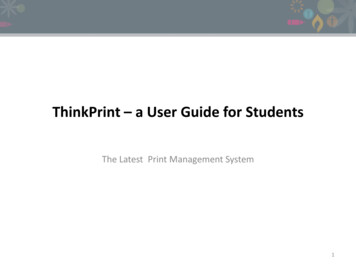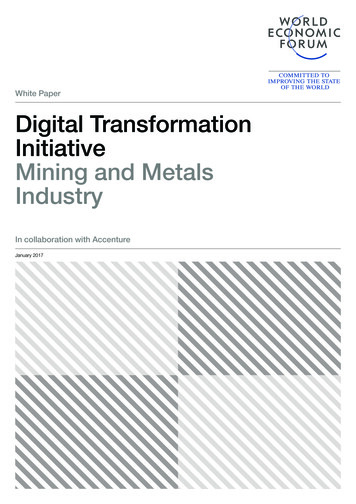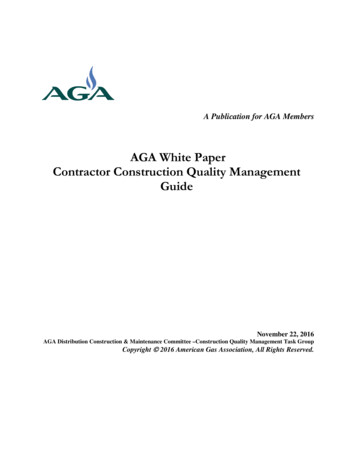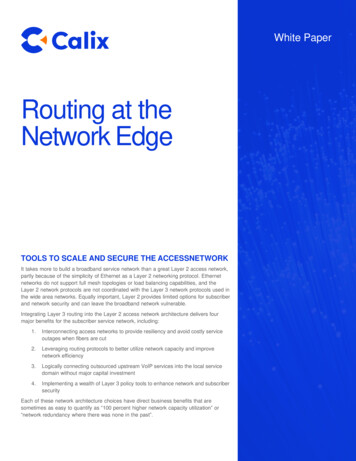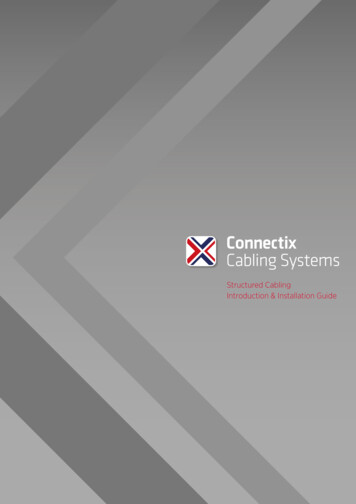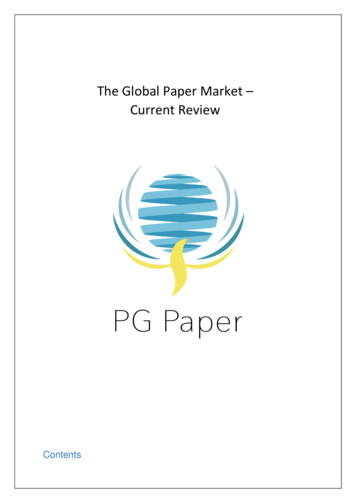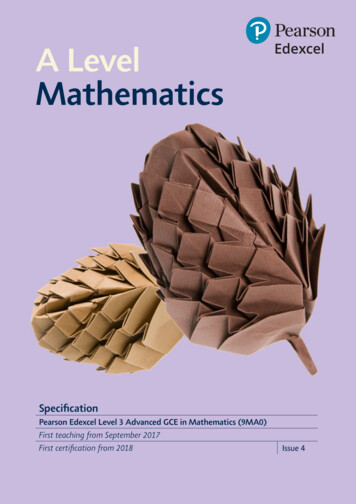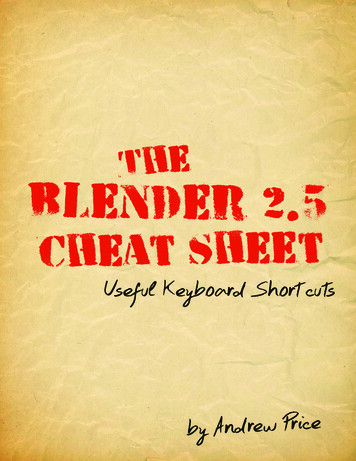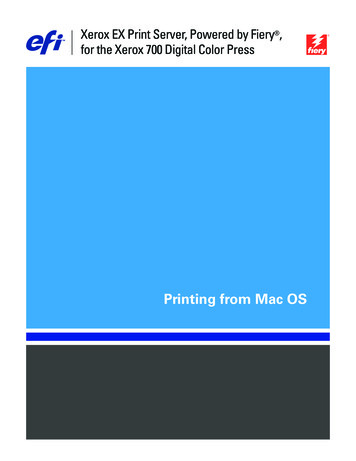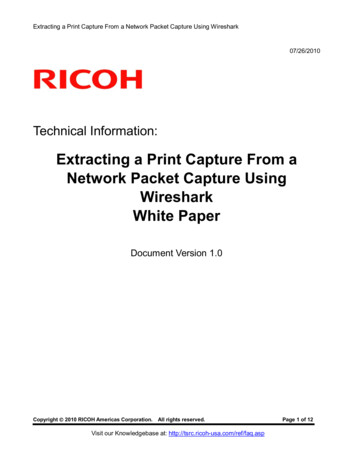
Transcription
Extracting a Print Capture From a Network Packet Capture Using Wireshark07/26/2010Technical Information:Extracting a Print Capture From aNetwork Packet Capture UsingWiresharkWhite PaperDocument Version 1.0Copyright 2010 RICOH Americas Corporation.All rights reserved.Visit our Knowledgebase at: http://tsrc.ricoh-usa.com/ref/faq.aspPage 1 of 12
Extracting a Print Capture From a Network Packet Capture Using WiresharkNotice:THIS DOCUMENT MAY NOT BE REPRODUCED OR DISTRIBUTED IN WHOLE OR IN PART, FOR ANYPURPOSE OR IN ANY FASHION WITHOUT THE PRIOR WRITTEN CONSENT OF RICOH COMPANYLIMITED. RICOH COMPANY LIMITED RETAINS THE SOLE DISCRETION TO GRANT OR DENYCONSENT TO ANY PERSON OR PARTY.Copyright 2009 by Ricoh Company Ltd.All product names, domain names or product illustrations, including desktop images, used in this documentare trademarks, registered trademarks or the property of their respective companies. They are usedthroughout this book in an informational or editorial fashion only. Ricoh Company, Ltd. does not grant orintend to grant hereby any right to such trademarks or property to any third parties. The use of any tradename or web site is not intended to convey endorsement or any other affiliation with Ricoh products.The content of this document, and the appearance, features and specifications of Ricoh products aresubject to change from time to time without notice. While care has been taken to ensure the accuracy ofthis information, Ricoh makes no representation or warranties about the accuracy, completeness oradequacy of the information contained herein, and shall not be liable for any errors or omissions in thesematerials. The only warranties for Ricoh products and services are as set forth in the express warrantystatements accompanying them. Nothing herein shall be construed as constituting an additional warranty.Ricoh does not provide legal, accounting or auditing advice, or represent or warrant that our products orservices will ensure that you are in compliance with any law. Customer is responsible for making the finalselection of solution and technical architectures, and for ensuring its own compliance with various lawssuch as the Gramm-Leach-Bliley Act, the Sarbanes-Oxley Act and the Health Insurance Portability andAccountability Act (HIPAA).Version History:VersionIssue DateRevised item1.0Apr. 6, 20071st ReleaseNOTE:Throughout this document you may see references such as 04A (2004 Autumn) or 05S (2005 Spring). Youwill only see an A (Autumn) or S (Spring) attached to the last two digits of a year.These two seasons reflect the time period the machines were manufactured.Page 2 of 12
Extracting a Print Capture From a Network Packet Capture Using WiresharkINDEX1. Introduction . 42. Target Readers . 43. Requirements. 44. Procedure . 55. Appendix . 12Page 3 of 12
Extracting a Print Capture From a Network Packet Capture Using Wireshark1.IntroductionThis document describes how to extract a print capture from a network packet capture.NOTE:A print capture can be extracted from any unencrypted print data stream sent over the network.However, this document focuses on obtaining print captures of jobs sent using DIPRINT (port 9100)and LPR.2.Target ReadersThis document is intended for the support staff of Ricoh family group companies and their subsidiaries.3.Requirements The data should be unencrypted. If data is submitted to the printer using ssl, it will not be readableto the capturing PC. The data should be fully captured. In situations where session timeouts occur or the network isunstable, data might not be fully captured by the PC. Such a capture is not useful for extractingprint data from. All packet capturing tools should have a way to assemble captured packets into data. In thisdocument we will use Wireshark (formerly Ethereal). For details, please visit:http://www.wireshark.org/Page 4 of 12
Extracting a Print Capture From a Network Packet Capture Using Wireshark4.Procedurea. Download and install Wireshark on a PC.b. Capture print job(s) as network packets and save them as a file:The entire packet capture should be saved as a file before extracting print captures from it.c. Filter the Packets:Filter the packets by the IP addresses of the sender, the destination and the port number.(Figure 3a)NOTE:These are 2 examples that are useful for our purposes in this document. You might want to experimentwith your own filters. LPR printing:ip.addr xxx.xxx.xxx.xxx && ip.addr xxx.xxx.xxx.xxx && tcp.port 515DIPRINT (port 9100 printing):ip.addr xxx.xxx.xxx.xxx && ip.addr xxx.xxx.xxx.xxx && tcp.port 9100In the below example, the sender has an IP address of 192.168.0.11 and the printer has an IP addressof 192.168.0.201. Packets are filtered by both IP addresses and TCP port 9100.Figure 3a - Filtering the Packets1. Type a filter2. Apply the filterClick for saved filtersPage 5 of 12
Extracting a Print Capture From a Network Packet Capture Using WiresharkWireshark has a list of saved filters. Click the [Filter] button (See Figure 3a on previous page.) to viewthem or create a new one (Figure 3b).2. ClickNew1. Select a saved filter3. Input the name and string for the new filterFigure 3b - Creating a New FilterPage 6 of 12
Extracting a Print Capture From a Network Packet Capture Using Wiresharkd. Find a Particular TCP Session:Sessions begin with a SYN flag and end with a FIN flag. (Figure 4a)Individual sessions can be isolated by filtering the sender port. (Figure 4b)Figure 4a - Session SYN/ACK flagsFigure 4b - Two different sessionsEnd of an LPR session, using sender port 721Beginning of the next LPR session,using sender port 722Page 7 of 12
Extracting a Print Capture From a Network Packet Capture Using Wiresharke. Extract the Packets from the Session Using “Follow TCP Stream”:Select one of the TCP packets in the session. Click [Analyze] and select [Follow TCP Stream].(Figure 5)Figure 5 - Executing "Follow TCP Stream"2. Follow TCP stream1. Select a packet from within the sessionPage 8 of 12
Extracting a Print Capture From a Network Packet Capture Using Wiresharkf. Save the Data as a Print Capture File:The following procedure will extract the captured data to a file (Figure 6):1) Select the direction of the data stream (sender to destination).(This is necessary in order to exclude back-channel data from a receiver, such asUSTATUS)2) Select RAW for data type.3) Click [Save As] to save the data as a file.Figure 6 - Saving as a File1. Select the directions2. Select RAW3. Save as a filePage 9 of 12
Extracting a Print Capture From a Network Packet Capture Using Wiresharkg. Remove LPR Data:In the case of LPR, LPR data has to be removed from the file. The LPR data can be sent before or after the print data:If the LPR data is sent before the print data, LPR data will appear at the beginning of the file.(Figure 7a)If the LPR data is sent after the data, LPR data will appear at the beginning and at the end of thefile. (Figure 7b)The following procedure will remove the LPR data:1. Save the print capture file first.2. Open the file with a binary editor and remove the LPR data. (Figure 7c on next page)Figure 7a - LPR data at the beginningFigure 7b - LPR data at the beginning and the endPage 10 of 12
Extracting a Print Capture From a Network Packet Capture Using WiresharkFigure 7c - Removing LPR dataPage 11 of 12
Extracting a Print Capture From a Network Packet Capture Using Wireshark5.AppendixFor readers with a further interest, we attached a network packet capture file ("testpcap.cap"). You canperform the operations demonstrated in this document by yourself.Testpcap.capThe capture contains packets sent by the following .168.0.201printer2:192.168.0.202During the capture, the following print jobs (1 page MS Word files) were submitted:Job no.1.2.3.4.5.6.7.8.PC printer11 20112 20111 20212 20211 20112 20111 20212 202Job type NT(9100)LPR(515)LPR(515)LPR -d(515)LPR x1x1x1The packet capture is unfiltered and therefore also contains other network activity such as Pings.NOTE:When you are looking at LPR packets, the port number of the printer might be displayed as "printer",not "515". To change this, disable [View] [Name Resolution] [Enable Transport layer], then click[View] [Reload] to reload the file.Page 12 of 12
Extracting a Print Capture From a Network Packet Capture Using Wireshark Page 6 of 12 Wireshark has a list of saved filters. Click the [Filter] button (See Figure 3a on previous page.) to view them or create a new one (Figure 3b ). Figure 3b - Creating a New Filter 2. Click 1. Select a save