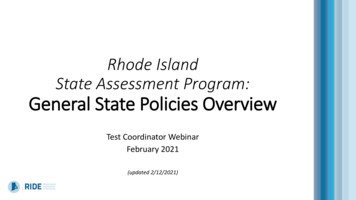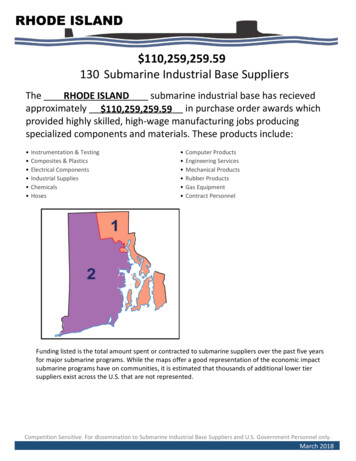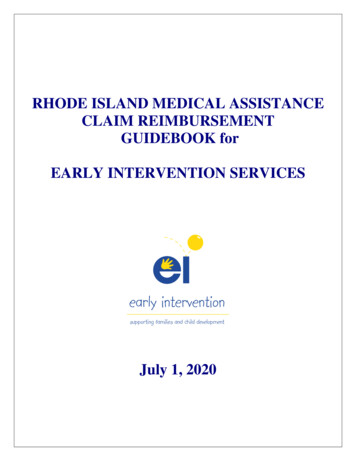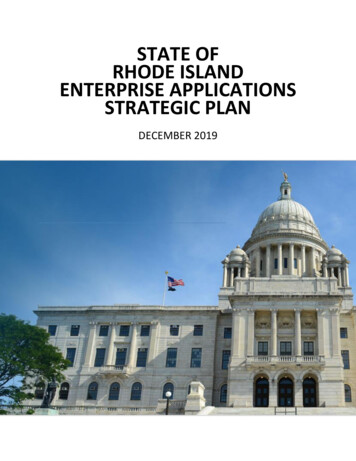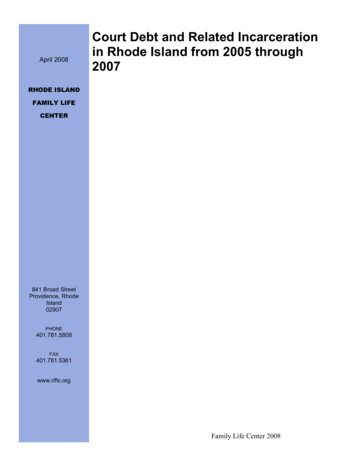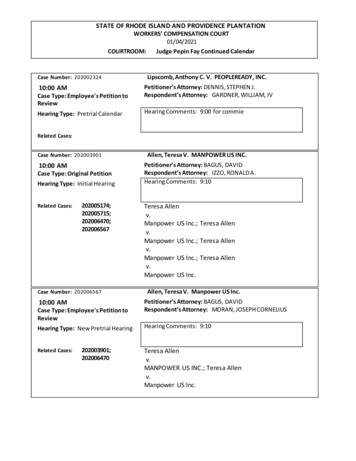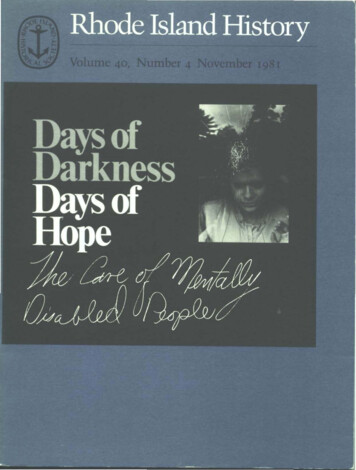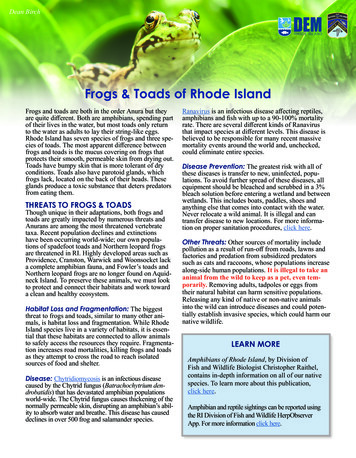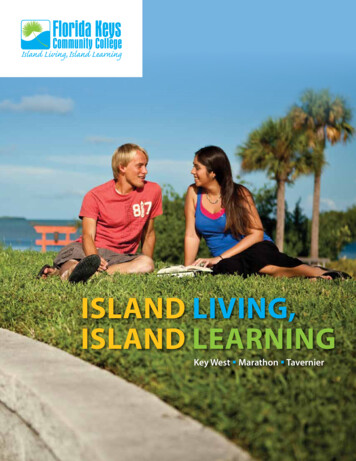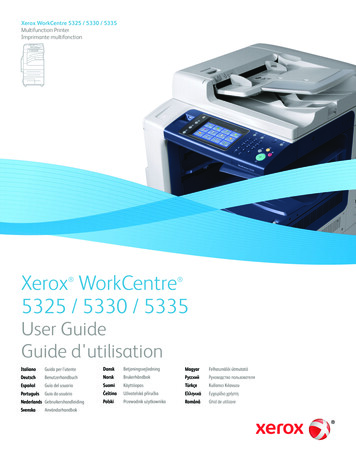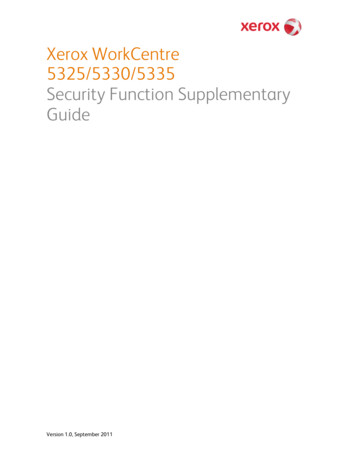Transcription
Xerox Workcentre 7225
Machine OverviewDocument FeederControl PanelFinisher OutputTrayLeftOutputTrayBypassTrayMiddle OutputTrayTray 1Tray 2Tray 4Tray 3
Loading Trays 1 and 2Open and place the paper in the tray.Make sure the green guide are is thecorrect position.Note: Paper must not be loaded above the max line. Thepaper settings for the tray are going to display on the touchscreen. Confirm or change the Type of paper, the Size, andthe Color of Paper in the tray.
Loading Paper Trays 3 and 4Trays 3 and 4 are dedicated forLetter 8.5 x 11 size paper. Makesure the Green Guide is right upagain the paper .Note: Paper must not be loaded above themax line. The paper settings for the trayare going to display on the touch screen.Confirm or change the Type of paper, theSize, and the Color of Paper in the tray.
Confirming Paper ChangesOnce you close a tray or put something into the any of the trays, the confirmation screenwill appear and you will have the options to change the tray setting.Adjust the paper size, paper type, and the color of the paper as needed.7
Bypass Tray1. Make sure the tray is in the down position.3. Make sure that guides just touch the paper.2. Place the mediaonto the tray. Papermust not be loadedabove the max line.The paper settingsfor the tray aregoing to display onthe touch screen.Confirm or changethe Type of paper,the Size, and theColor of Paper inthe tray.
Loading OriginalsDocumentFeeder: One ormore pages goFace Up. Makesure the grayguides are rightup against theoriginal.DocumentGlass: Originalsgo Face Down onthe glass in theUpper Left handcorner.
Changing TonerNote: When the toner is getting low,you will get a warning to order anew toner before it is empty.
Changing Waste TonerJust like the toner the machine will prompt you to order another waste toner when itis close to being full.
Changing StaplesYou could check the staple supply level under the Machine Status supplies tab. Themachine will not prompt you to order new staples.
Clearing Paper JamsThere are three areas where a jamcould occur (Labeled A,B,C). The userinterface will direct you how to clearthe paper jam.Anything green colored is the paper path andwhere the jam would occur. Make sure to open ortwist the green knobs before pulling the paperout.ABCPull the green lever down and retrieve the paper.Be cautious, the fuser can get very hot.
User InterfaceServices Home: Will alwaysClear All: Will clear all sets back to thebring you back to the screenshown below.defaults such as the recipients list, fax numbers,and number of copies.CopyEmailEnergy Saver:Press thisbutton whenthe machine isin low powermode.FaxMachine Status: Basic information aboutStart: Press startthe device.to began a copyjob, send a fax, oran email.Job Status: Select this button to active job, completed jobs, andretrieve Secure Print jobs.Stop
Output Color: Youcan choose to have acolored copy.Main Copy ScreenCopy Output: We select anyof the finishing options that areinstalled on the copier includingStapling and Hole Punching.Paper Supply: This is2 Sided Copying:where you can choose anindividual tray. When it ison Auto Select themachine will determinewhich tray to pull fromthe originals size.1 1 sided: use this option if your originals are printed on one side and you want single-sidedcopies.1 2 sided: use this option if your originals are printed on one side and you want double sidedcopies.2 2 sided: use this option if your originals double sided and you want double sided copies.2 1 sided: this option will make one-sided copies from double-sided originals.
New Recipient: You cansearch the active directory foryourself or other users in theorganization.Main Email ScreenYou can adjust theSubject line to eachindividual email.E-mail Option: You can adjust the File Format and File Name of the attachment.Output Color: You can chooseeither a Black and White or ColorScan.2-Sided Scanning: You can choose either a single-sided or double-sideddocument.
Main Fax ScreenEnter the Fax Number here by using the keypad to the right of the touch screen If you have a 2 Sided original. Change 1-Sidedto 2-Sided .Select Add to send the same Faxto multiple Fax numbers.
The Print Driver can be found by clicking onPrinter Properties on your print screen.
Remote Printing using the Xerox PrintDriverThe print driver interface gives you quick access to common features of thedevice at your work station.Including:––––––Job TypePaper Supply2-Sided PrintingFinishingImage OptionsLayout Options
www.cbs-gisx.comPress the help button on our website to access customer knowledge basic. Whereyou can find the full user guides and a keyword search for frequently askedquestions .
The Print Driver can be found by clicking on Printer Properties on your print screen. Remote Printing using the Xerox Print Driver The print driver interface gives you quick access to common features of the device at your work station.