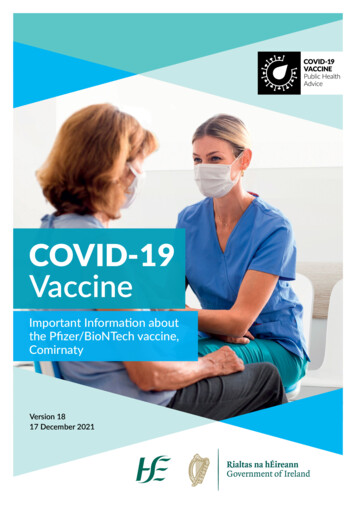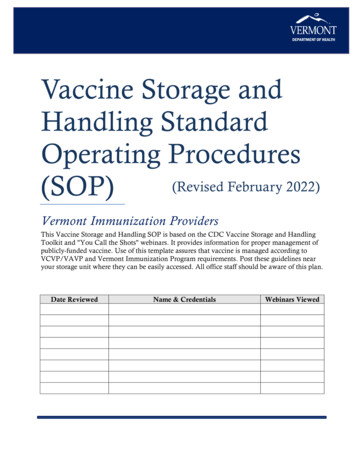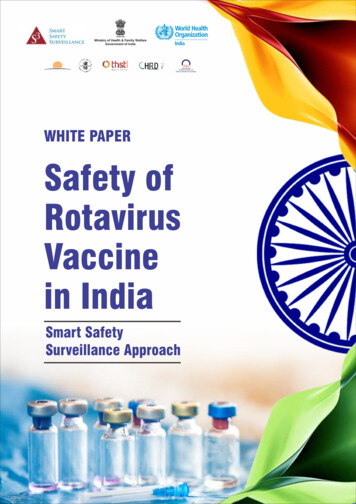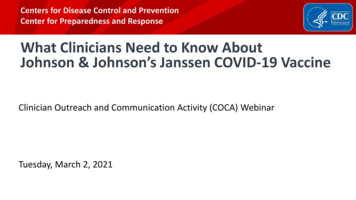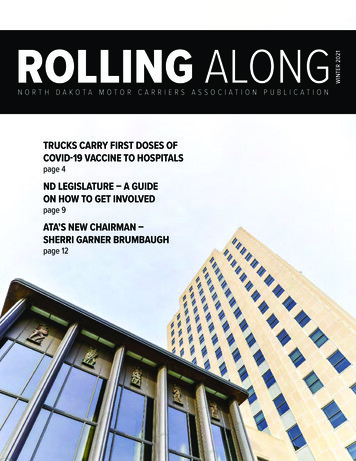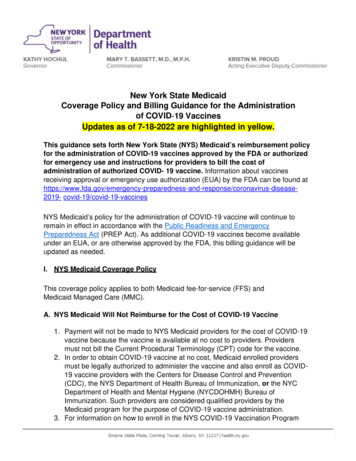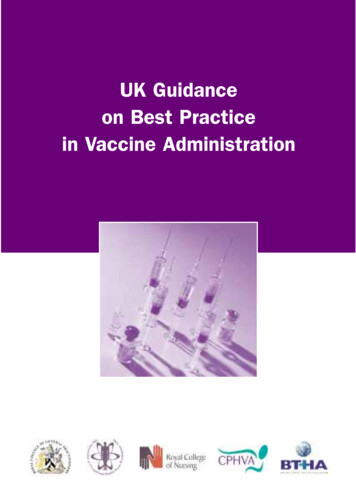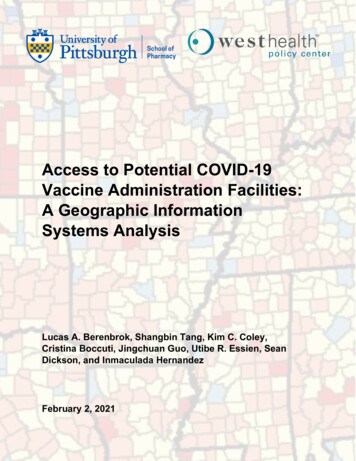Transcription
TECHNICAL IMPLEMENTATION GUIDE:VACCINE ADMINISTRATIONVaccine 2D Barcode ScanningImplementation ToolkitNational Center for Immunization and Respiratory Diseases (NCIRD)Centers for Disease Control and Prevention (CDC)CDC NCIRD Technical Implementation Guide: Vaccine Administration1
Table ofCon tents1 IntroductionPlan and Prepare3 Overview of Technology Components4 Scanning Devices: Procurement5 Scanning Devices: Configuration6 Scanning Devices: Installation7 EMR: Functionality for Vaccine Administration8 TrainingGo-Live and Maintain10 Technology Checklist for Go-Live11 Maintenance12 Troubleshooting Tips13 FAQsAppendix15 Acronyms16 Sample Process Flow for Vaccine Administration17 Questions for Project Lead18 EMR Capability Guide19 UoU Barcode Specifications20 VIS Barcode Specifications21 Mapping Table for Vaccine Administration22 Immunization Information Systems23 ResourcesIndicates that the page includes a checklist or activity.
IntroductionThe Technical Implementation Guide: Vaccine Administration is intended for informationtechnology (IT) personnel and/or electronic medical record (EMR) personnel who areassisting with the implementation of vaccine two-dimensional (2D) barcode scanning forvaccine administration in ambulatory clinics, health care facilities, and health systems.This Guide provides recommendations on technology needs and training drawn from pilotprojects performed by CDC from 2011 to 2017 and additional information from the field.It is important to note that a 2D barcode must be present on the vaccine’sprimary packaging (e.g., the unit of use (UoU), vial, or syringe) to scan for vaccineadministration. While 2D barcodes are mandatory on the vaccine secondarypackaging, or unit of sale (UoS), the secondary packaging barcode is not needed whilescanning for administration. Manufacturers are not required to add UoU barcodes toproducts, but an increasing number have added barcodes to the UoU packaging forthe purpose of scanning upon administration.Using This GuideThis Guide is divided into the following chronological phases. The first two and the last two phaseshave been paired in this document because the tasks in the pairings are closely related.1Plan32&Prepare4Go-Live & MaintainFor more information on Implementing vaccine 2D barcode scanning for inventory, refer to TechnicalImplementation Guide: Vaccine Inventory.Implementing vaccine 2D barcode scanning for data entry to theImmunization Information System (IIS), jump to page 22.CDC NCIRD Technical Implementation Guide: Vaccine Administration1
Plan and PrepareOverview of Technology Components 3Scanning Devices: Procurement 4Scanning Devices: Configuration 5Scanning Devices: Installation 6EMR: Functionality for Vaccine Administration 7Training 8CDC NCIRD Technical Implementation Guide: Vaccine Administration2
Plan and PrepareOverview of Technology ComponentsScanners cannot work independently—they must communicate with computing devices to transmitdata to an EMR when a 2D barcode is scanned on the UoU packaging. The scanners, computers,and EMRs must be properly configured for smooth implementation and seamless integration of 2Dbarcode scanning into the vaccine administration workflow.12D BarcodeScanning DevicesScanners or mobileapplications with 2Dbarcode scanningcapabilities mustbe available at theappropriate locationsand should beconfigured to scan theappropriate barcode.2ComputingDevicesComputers, tablets,and/or mobileworkstations thatcan access and editthe EMR must beprepared to receiveinformation fromthe scanners, eitherthrough a wired orwireless scanner.3EMR SystemThe EMR, or anapproved third-partymedical recordapplication, musthave the capabilityto capture and parseall data available inthe scanned barcode(National Drug Code(NDC), lot number,expiration date).Technology Considerations for Workflow DecisionsThe Project Lead, IT personnel, and/or EMR personnel should discuss the feasibility of scannerinstallation in the desired location(s) identified by the health care providers and determine ifadditional equipment is needed to integrate 2D barcode scanning into the workflow. Hardwarepurchasing and installation decisions directly affect workflow, so it is important that all personnelcollaborate during this stage.Suitable ScannerLocationsNumber ofScannersTypes ofScanners(e.g., central prepstation, patient rooms,mobile stations)(e.g., number ofprimary and backupscanners)(e.g., wired,wireless)AdditionalEquipment(e.g., mobile workstations,computers, stands,mobile devices)A sample process flow and suggested questions for the Project Lead canbe found in the appendix.CDC NCIRD Technical Implementation Guide: Vaccine Administration3
Plan and PrepareScanning Devices: ProcurementThe revised vaccine administration workflow should determine the number and type of scannersneeded in the clinic. There are several scanners in the market that are suitable for use in a clinicsetting. Below are some considerations to review before purchasing scanners. If implementing in ahealth system, procurement decisions may be made centrally.Ensure that the chosen scanner is compatible with both your hardware(e.g., computers, workstations) and software (e.g., EMR, IIS). Reminder: 2D barcodes require imager barcode scanners and cannotbe read by 1D laser scanners.Determine the number of wired or wireless scanners needed. Wired scanners cost 135 to 300 each, with wireless options from 260 to 800 (as of May 2020). Wired scanners can be moved from one computer to another ifneeded. Wireless scanners may rely on Bluetooth connections, whichcan make switching computers time-consuming and cumbersome. If installing a Bluetooth scanner, confirm that computers haveBluetooth capability and consider any additional securityrequirements. Confirm that the wire length of wired scanners supports thepreviously selected scanner location(s).Account for stands or wall mounts, if needed. Note that the preferences ofthe health care providers should be considered while determining locationand set up of stands and wall mounts.If your clinic already uses a scanner or mobile device for another purposeand wishes to use this device for vaccine 2D barcode scanning, confirm thatthe device: Has 2D barcode scanning capabilities. Is placed in the proper location or can be relocated to the proper location. Can be configured to the EMR/IIS using the configuration barcode.The American Academy of Pediatrics (AAP) outlines other considerationsfor choosing a scanner .CDC NCIRD Technical Implementation Guide: Vaccine Administration4
Plan and PrepareScanning Devices: ConfigurationSome EMRs may provide configurationConfiguration barcodes provide instructions toassistance and some scannerthe scanner for how to parse the data containedmanufacturers may providein the 2D barcode. The scanner will follow thoseinformation on configuration. Reachinstructions until configured otherwise. Forout directly to confirm availableexample, if the UoU configuration barcode isservices and information.scanned, that scanner will be prepared to receiveand parse UoU barcodes into the appropriate fieldsof the patient record in the EMR until a different configuration barcode is scanned. Configurationbarcodes may also be rescanned to “reset” the scanner if any issues arise with configuration to theEMR. Note that configuration barcodes will be different from the setup barcodes provided by thescanner manufacturer, which may also need to be rescanned if a reset is needed.Configuration barcodes will be unique for the type of barcode and for your EMR. For example, aVaccine Information Statement (VIS) barcode contains different data than the UoU barcode andwill therefore need to populate different fields in the EMR (see VIS Barcode Specifications in theappendix for more information). However, once created, the same UoU and VIS configurationbarcodes may be able to accommodate all scanners within the health facility or across health systemlocations (if applicable) using the same EMR.If your EMR does not provide configuration technical assistance (TA), you mayneed to create a configuration barcode. To create a configuration barcode, thecharacters in the barcode’s data string will need to be mapped to thecorresponding data fields in the EMR.Tip from the field:If your EMR does not provide configuration barcodes orTA for configuring your scanner, consider reaching out toother health care systems that use your EMR to discuss theirexisting configuration barcodes, which may be able to bemodified to fit your needs.Refer to pages 19 and 20 for the data strings of the UoU and VIS barcodes(respectively) and a representation of the EMR fields that should receivethe scanned and imported barcode data.CDC NCIRD Technical Implementation Guide: Vaccine Administration5
Plan and PrepareScanning Devices: InstallationAfter procurement, scanners must be connected to the computing device, configured to the EMR,and tested. To configure the scanner to the EMR, a configuration barcode should be obtained orcreated for each type of barcode (UoU for administration, and possibly VIS for VIS documentation)that will be scanned. Installation, configuration, and testing instructions are listed below. Note thatthe order of these steps may vary at your organization or some steps may be bypassed dependingon configuration services provided by your EMR.INSTALL scanner1. Use a USB cable to connect wired scanners to a computing device. Wireless scanners(or mobile devices) can be connected to a computing device through Bluetooth or otherprotocol in the scanner manufacturer’s user manual.2. Connect the power adaptor to a power source, if needed.3. Power on the scanner and confirm that the scanner is functional.SCAN configuration barcode4. Log in to the EMR and navigate to the relevant page and field.5. Follow the steps in the scanning manual (provided by your scanner manufacturer)to properly set up your scanner and to ensure connectivity.6. Scan configuration barcode to instruct the scanner how to parse the data into theEMR fields.TEST scanner on sample7. Scan a sample UoU found on a vaccine product or VIS barcode found on a VIS. You may wishto use a nonproduction environment in the EMR while scanning a sample barcode.8. Confirm that the system properly reads the data elements in the 2D barcode on theUoU or VIS.9. Confirm that the system accesses the appropriate mapping tables in the back end byconfirming the accuracy of the data in the populated fields.10. Repeat steps 4 through 9 for each type of barcode (UoU and VIS). Remember that when aconfiguration barcode is scanned, the EMR will follow that configuration until it isgiven alternate instructions through a different configuration barcode.Key for success: Consider storing copies of all configuration barcodes by eachscanning station. The barcodes are helpful to have available if there are issues withconfiguration and the scanner needs to be “reset.”For scanner troubleshooting tips, see page 12.CDC NCIRD Technical Implementation Guide: Vaccine Administration6
Plan and PrepareEMR: Functionality for Vaccine AdministrationImplementation of 2D barcode scanning for vaccine administration requires an EMR capable ofcapturing and processing the barcode data. Listed below are required and recommended EMRfunctionalities for successful 2D barcode scanning during vaccine administration. Items are listedchronologically within each grouping.Minimum Required FunctionalitiesMonitor and establish connection with the barcode scanner.Receive and process incoming 2D barcode data from the UoU.Validate that the barcode is applicable to the EMR module.Third-Party AppsIf your EMR does not have2D barcode scanning capability,reach out to your vendorto discuss compatible third-partyapplications withscanning functionality.Read the data elements present in the 2D barcode string.Display the scanned data elements and other key data in the respective fields.Allow users to verify scanned data and manually enter additional data that cannot beautomatically imported.Allow users to manually edit fields after data has been imported.Provide separate set of VIS fields to capture information for each VIS given (if applicable).Notify users when a barcode is not identifiable.Additional Recommended FunctionalitiesUse the scanned data to look up other key data about the vaccine or VIS (e.g., manufacturer andother product information) in the mapping table.If applicable, validate barcode data against the product identifier, expiration date, and lot numberstored in the inventory for the same vaccine.Warn users in the event of missing data or discrepancy.Use all three data elements to access stored inventory data for additional data such asmanufacturer and other product information.Save original scanned values (if providing an option to modify them).Alert users if the barcode indicates that the vaccine is expired.Validate the scanned vaccine against the patient medical record for accuracy.If administration module is connected to inventory, alert users if vaccine is not present ininventory or is recalled.For more information on Required and recommended EMR functionalities, refer to the EMR/IIS 2D BarcodeFunctional Capabilities Guide.Questions to ask your EMR vendor when determining compatibility and capabilities, refer tothe EMR capability guide in the appendix.CDC NCIRD Technical Implementation Guide: Vaccine Administration7
Plan and PrepareTrainingTrain IT and EMR PersonnelAll IT and EMR personnel should be properly trained to use 2D barcode scanners and equipped tosupport the staff that will be scanning 2D barcodes on vaccines. A “train-the-trainers” training may behelpful for health systems implementing scanning across facilities to ensure that IT and EMR personnelare prepared to support the health care providers and other personnel who may use the 2D barcodescanners.Train Health Care ProvidersAdditionally, IT and EMR personnel may be able to support the overarching training conducted forstaff prior to implementation or go-live. The IT and EMR personnel should coordinate with the ProjectLead to confirm the training plan and their role in delivering the technology-related aspect of training.At a minimum, it is recommended that the training for scanner use covers the follow technologyrelated topics:Barcode data and the fields that are expected to populate upon scanning.Instructions for scanner use.Explanation of setup barcodes provided by the scanner manufacturer andhow to use them.Explanation of configuration barcodes and how to use them.Scanner maintenance.Basic troubleshooting tips: Confirm that scanner is plugged in to the appropriate outlets if needed. Clean lens of scanner. Rescan configuration barcode. Restart scanning screen in software to restart scanning process.Procedures for escalating issues (help desk contact information, ticketcreation, etc.).Instructions for scanning to IIS, if applicable.Key for success: Hands-on experience of scanning in a training ornonproduction environment in the EMR can enhance training for health careproviders and other staff who may use the 2D scanners and may reduce thenumber of challenges and questions that arise after go-live.For more guidance on training staff, refer to the training materials.CDC NCIRD Technical Implementation Guide: Vaccine Administration8
Go-Live and MaintainTechnology Checklist for Go-Live 10Maintenance 11Troubleshooting Tips 12FAQs 13CDC NCIRD Technical Implementation Guide: Vaccine Administration9
Go-Live and MaintainTechnology Checklist for Go-LiveComplete the following checklist for go-live to ensure that everything is functioning properly andready for use. You may wish to add additional items to this checklist as you prepare.Have all scanners and other hardware been installed, properly set up, andtested for functionality?Have all scanners been plugged in and set up in desired locations?Have all scanners been configured using the appropriate (manufacturer, UoU,VIS, and/or IIS) configuration barcode?Has a sample UoU or VIS barcode been scanned by each scanner to confirmproper configuration with the EMR?Have the appropriate configuration barcodes been stationed by each scanneror workstation for troubleshooting?If applicable, is a configuration barcode available for IIS configuration?Have scanning instructions and/or troubleshooting tips been made availableby each scanning station?Has the mapping table been updated and confirmed to be accurate?Have monitoring and evaluation methods been put in place (if applicable)?Key for success: Confirm system administrators and EMR contacts are awareof implementation plans and the go-live date, and confirm that the necessarypersonnel are available for immediate questions and technical assistance.CDC NCIRD Technical Implementation Guide: Vaccine Administration10
Go-Live and MaintainMaintenanceMaintaining functional technology is critical for implementation of 2D barcode scanning andsustaining high scanning rates. While the bulk of the work is done in the Plan and Prepare phase,maintenance and ongoing tasks will be required after 2D barcode scanning is implemented tocontinue supporting the practice.Mapping Table The mapping table will only be useful if the data is accurate. It will need to beregularly validated and maintained.When a vaccine is restocked:If a new vaccine is ordered:Confirm that the UoU data elements inthe mapping table are entered.Validate mapping table data to confirmthat no changes have been made (e.g.,quantity, dose, route of administration)since the last shipment.Add data to the mapping table for thenew vaccine. Some known informationmay be entered prior to receipt of theshipment (i.e., vaccine name).Scan the UoU barcodes and validatethe data in the mapping table.Technology If any of the technology components—the scanning device, computing device, orEMR—changes or malfunctions, the scanning process will break down.Confirm scanners are functional. They may need to be reprogrammed or replaced aftersignificant use.Monitor EMR updates. Review the release notes for updates that might impact scanning.For example, an EMR update may require a new configuration barcode.Be prepared to adjust technology and hardware according to changes in workflow.Identifying the best workflow can be an iterative process, so anticipate changes as 2D barcodescanning is implemented.Training Continuous and ad hoc training on technology and workflow expectations can improvestaff performance. Below are a few instances where continued or ad hoc training may be required:The scanning workflow is revised.A new employee is onboarded.There is a reduction in scanning adoption and practices.Confirm that all parties are aware of their responsibilities, includingthe cadence for monitoring and maintenance.CDC NCIRD Technical Implementation Guide: Vaccine Administration11
Go-Live and MaintainTroubleshooting TipsISSUERESOLUTIONThe scanner is notworking at all. Verify that the scanner is properly connected to the computing device. Confirm wired scanners are firmly plugged into the computer. Confirm that the wireless scanner’s Bluetooth is not disconnected fromthe computing device. If the scanner has a battery, confirm that thebattery is sufficiently charged.The scannerdoes not scanconsistently. Verify that a red beam of light is visible when a vial is placed underneath the lens(in mounted mode). If a red beam is not visible, verify that the scanner is securelyattached to the computer.Confirm that the scanner lens is clean. If you are not sure, clean the scanner lenswith an alcohol prep pad or a moist clean cloth and then dry with a clean cloth.Water droplets severely degrade scanning efficiency.Check the scanner lens to see if it is scratched. If so, it will need to be serviced/replaced. Please call or email the scanner manufacturer or call the number on thebase of your scanner.Try to scan the barcode with another scanner. If successful, then the problem iswith the first scanner and it should be serviced. Try resetting the scanner to factorysettings, scanning the setup barcodes from the manufacturer, and rescanning theconfiguration barcode. Sometimes, thescanner hastrouble readingbarcodes. The wrongfields are beingpopulated withthe barcode data. The mappingtable is notpopulating theexpected fields. Vaccine manufacturers have tried to address readability of vaccine barcodes interms of barcode label quality. However, if you still have trouble reading certainbarcodes please report to CDC at iissb2dbarcode@cdc.gov, after escalatingappropriately within your organization. CDC reguarly works with vaccinemanufacturers to ensure all packaging meets regulatory requirements andusability standards.If you need to reconfigure your scanner to a different system (EMR, inventorymanagement system, and/or IIS) and have trouble reading the scannerconfiguration barcodes provided to you, repeated copying might havedegraded the barcode quality. Try printing a fresh copy from the electroniccopy to reinstate optimal quality of the barcodes.Confirm the scanner is properly configured by rescanning the scannermanufacturer’s standard setup barcode and your organization’s configurationbarcode.Confirm the configuration barcode is correct (e.g., confirm the UoU configurationbarcode is scanned prior to scanning the UoU barcode on the vaccine).Encourage quality assurance checks and allow for manual entry to adjustif data parsing is problematic, due to situations such as the lot numberbeginning with the same number as the GS1 application identifier.Confirm that the data in the mapping table are up to date. CDC’s NDC Crosswalktables may be useful resources when updating mapping tables, though they arenot comprehensive and additional data sources may be needed.CDC NCIRD Technical Implementation Guide: Vaccine Administration12
Go-Live and MaintainFAQsQUESTIONWill the scanner bedamaged if it getswet?ANSWERThe sealed casing of your scanner protects it from minimal amounts ofmoisture. However, it should not be sprayed or immersed in liquid.What are the softwarerequirements andhow does the systemactually work?No additional software is required, nor is there a “system” that is beingadded to yours. The scanner works in place of a keyboard. The userneeds only to put the cursor on the field before scanning. The scanneris configured to read the 2D barcode from the vial or packaging andpopulate the lot number and expiration date fields into an EMR or IISsystem.Will the scanner beconfigured for bothmy IIS and EMR?Yes, as long as the EMR and IIS have the data fields to capture lotnumber and expiration date, the scanner should work with bothsystems. In some EMR and IIS systems, the lot number field is adropdown menu and the lot number is appended by other fields. Forexample, a lot number, such as 12345Y, may display with other fields:12345Y MCK 12302022. In such cases, scanning the 2D barcodes willnot populate the right data fields and cannot be used.Will the scanner bedamaged if droppedon the floor?The scanners are expected to survive a free fall of six feet onto a hardconcrete floor. However, we encourage you to position it away fromworkplace settings that could damage its internal parts.Can I detach thescanner any time or doI need to do somethingspecial first, such as asafe stop?While it is advisable to “safe eject” attached devices, the scannershave not been shown to be adversely impacted if unplugged withoutdoing so. However, please close out the EMR/IIS software menu ifit is actively accessing the scanner to prevent potential data loss orinterruption of workflow.CDC NCIRD Technical Implementation Guide: Vaccine Administration13
AppendixAcronyms 15Sample Process Flow for Vaccine Administration 16Questions for Project Lead 17EMR Capability Guide 18UoU Barcode Specifications 19VIS Barcode Specifications 20Mapping Tables for Vaccine Administration 21Immunization Information System 22Resources 23CDC NCIRD Technical Implementation Guide: Vaccine Administration14
lAAPAmerican Academy of PediatricsEMRElectronic medical recordGDTIGlobal Document Type IdentifierGTINGlobal Trade Identification NumberIISImmunization Information SystemITInformation technologyNDCNational Drug CodeTATechnical assistanceUoSUnit of saleUoUUnit of useVISVaccine Information StatementCDC NCIRD Technical Implementation Guide: Vaccine Administration15
AppendixSample Process Flow for Vaccine AdministrationOutlined below is the sample process for 2D barcode scanning in a facility that has implementedscanning for administration.The sample process flow assumes that the EMR has a mapping table that can populate EMR fields, theEMR pushes data to the IIS, and the VIS is scanned. This process flow is a sample and may be adaptedto fit your organization’s needs if helpful for implementation.Physician orders vaccineHealth care personnel collectsordered vaccineVaccine UoU barcodescanned for administrationUoU data can also bemanually entered ifneeded (e.g., product not2D barcoded).Health care personnel prepares vaccineAdditional fields may bepopulated by doctor’sorder or from mappingtable when UoU is scanned.EMR record populated withUoU informationVIS scannedThis is an optionalstep depending onrequirements of your EMR.See page 20 for details.Vaccine administration record savedIf your IIS does not acceptdata directly from yourEMR, see page 22.Data submitted directly to IISFor more details on workflow, refer to theWorkflow Determination Tool.CDC NCIRD Technical Implementation Guide: Vaccine Administration16
AppendixWhere will scanners need to be installed?How many scanners are needed at each location?Are computers already set up near the desired scanner locations?Can any computers be relocated?How many additional computers may be needed?Are mobile workstations or devices an option?Are wired or wireless scanners preferred in each location?If a wire is needed, how long should the wire be?If wireless, do any security issues need to be addressed?Is there enough space to install the scanner, or is rearranging needed?Is a wall mount or stand needed?Will any scanners be used with mobile stations?Will the scanners be used with one or more processes (e.g., administration,inventory, IIS, VIS)?After discussing with the Project Lead, refer to page 4 for considerations to keep in mind whilepurchasing scanners and other equipment.CDC NCIRD Technical Implementation Guide: Vaccine Administration17
AppendixEMR Capability Guide2D barcode scanning can play a role in recording vaccine administration and Vaccine InformationStatements (VIS). Both use cases requires unique functionalities from your EMR. Below are some samplequestions you can ask your EMR vendor to help determine your 2D barcode scanning capability.TaskQuestions for EMR VendorVaccineadministration VIS recordingDoes the EMR have 2D vaccine barcode scanning capability in itscurrent use? If not, is scanning capability available in a different orupgraded package? If not, is there a third-party application that could be usedfor this purpose?Does the EMR recommend certain 2D barcode scanners orrequire certain scanner specifications?If inventory is managed through the EMR and linked to thevaccine administration module, is it set up so that it will create analert if the vaccine is any of the following: Expired. From the wrong funding source. Not one which has been ordered. Active in the office’s inventory. The one with the shortest expiration date. Is the EMR capable of recording VIS prior to administering a vaccine? Can the EMR use scanned data elements (i.e., VIS document codeand edition date) to look up additional information about the VIS?For additional list of questions, please visit the AAP website.CDC NCIRD Technical Implementation Guide: Vaccine Administration18
AppendixUoU Barcode SpecificationsThe data string pictured below is sample data for a UoU barcode. This diagram should bereferenced when creating a configuration barcode. The NDC, expiration date, and lot numbershould be parsed to populate the respective fields in the EMR after proper scanner configuration.01003492815890581713102810U4275A ierExpirationDateGS1ApplicationIdentifierLot Number00349281589058GS1 GS1 USIndicator PlaceholderDigitNational Drug CodeCheckDigitThe sample vaccine administration record below includes several fields commonly displayed in EMRsduring vaccine administration. Based on your EMR’s data fields, the lot number, NDC, and expirationdate fields may be populated when the UoU 2D barcode is scanned. However, EMRs vary acrosshealth systems so the displayed fields will be dependent on your EMR. For example, an EMR mightnot have the NDC displayed on the record, but it will capture and process it in the back end.Vaccine Administration RecordLot NumberDateManufacturerTimeNDCDoseProductSiteExp. DateRouteA mapping table or database with stored vaccine data may enable theremaining fields to be populated when a 2D barcode is scanned. SeeMapping Table for Vaccine Administration for more information.CDC NCIRD Technical Implementation Guide: Vaccine Administration19
AppendixVIS Barcode Specifications2D barcodes are also included on Vaccine Information Statements (VIS), which are informationaldocuments shared with the patient at the time of vaccine administration. The purpose of thisbarcode is to provide the option of electronically capturing the name and the edition date of theVIS, as required by the National Childhood Vaccine Injury Act (NCVIA).Requirements and protocols for VISdocumentation may vary among EMRs andclinic policies. There are several approvedmethods for sharing the VIS with thepatient. Some clinics may provide electronicVIS documents to patients and require onlya checkbox in the EMR to confirm that th
Plan and Prepare. EMR: Functionality for Vaccine Administration . Implementation of 2D barcode scanning for vaccine administration requires an EMR capable of . capturing and processing the barcode data. Listed below are required and recommended EMR .