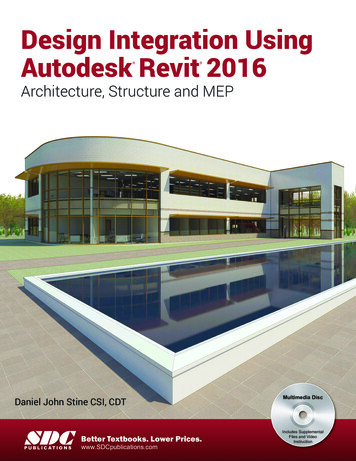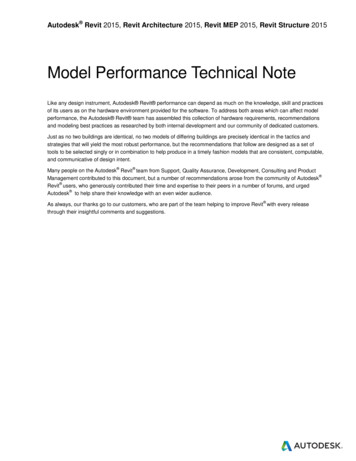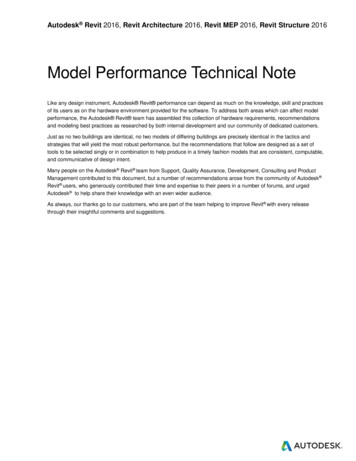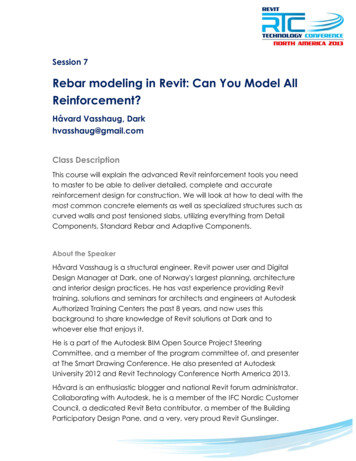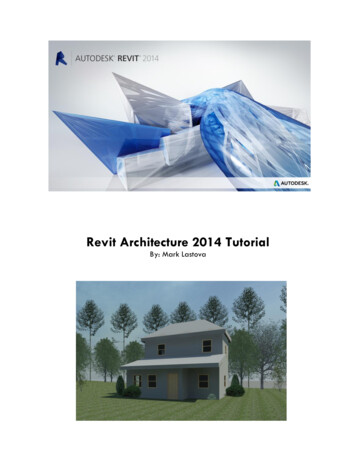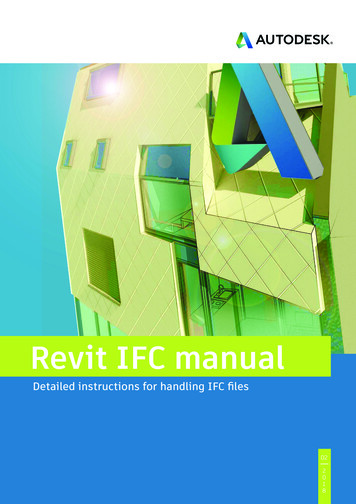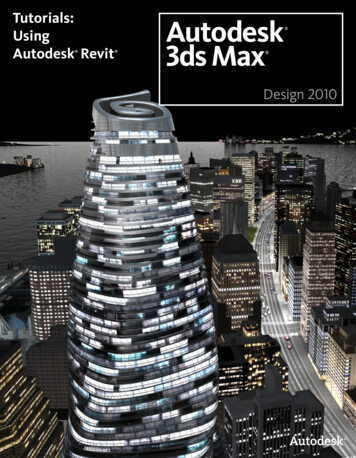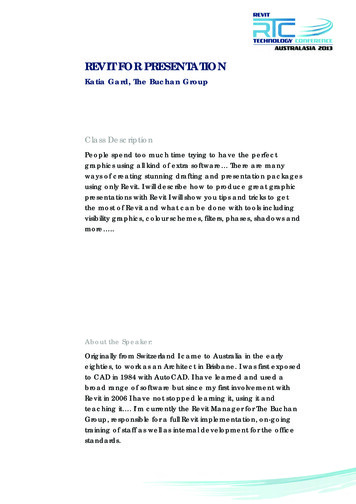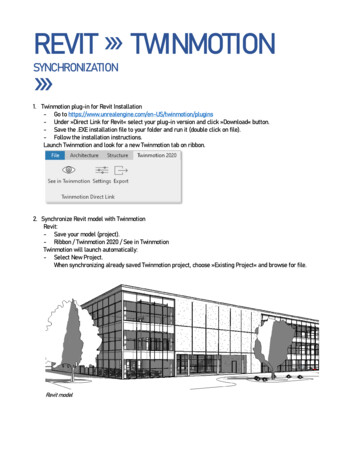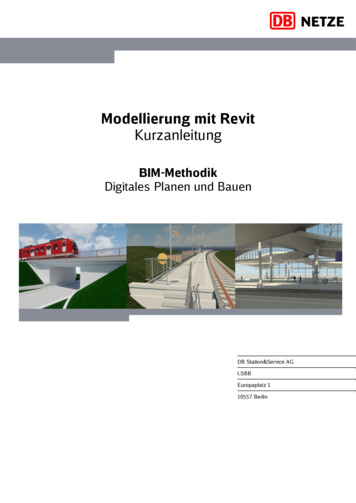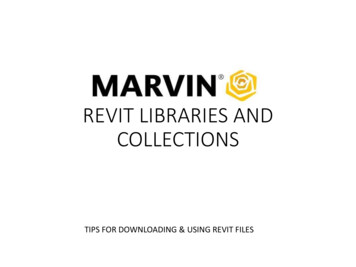
Transcription
REVIT LIBRARIES ANDCOLLECTIONSTIPS FOR DOWNLOADING & USING REVIT FILES
MARVIN.COM Finding the ZIP file on the TECHNICALSPECIFICATIONS page: Select a tab at the top forWindows, Doors, Skylights orSpaces Select the desired product’s“Collection/Product Line”(Signature Ultimate field is adrop-down box) at the left Click on the Product’s dropdown box to select the product Select Drawings as the defaultDocuments will only be PDFfiles. Use the drop-down belowit to narrow the files down toRevitA link to the Technical Specifications isnow found on each product page
Download and Extract theCompressed ZIP The file listings contains library and collection files Library files contain every door and/or window Revit familyavailable for a product collection or product line If you are using more than one type of product in a project,it could be a time saver downloading these files The ZIP file contains folders for each product category Collection files contain all the Revit families available for acertain product type The Ultimate Awning, for example, contains not only thestandard awning but an awning assembly file as well asAwning Narrow Frame and Push Out Besides the RFA files the ZIP file will most likely contain TXT filesthat contain standard sizes for each RFA It is important to keep the TXT file in the same location onyour computer as the RFA file to access this listing Click on the file to download and select Save when prompted to savethe file to your Downloads folder In your Downloads folder, right-click the file and select “Extract All ” Browse to the file location you would like to save the files, such asyour Revit library or Desktop to be moved to your Revit library at alater time
Assembly Families The Library and Collection files contain some assembly families tospeed up the design process but please use these with caution:
Loading a Family It is important to load the family from your open Revitproject in order to access the standard sizes located in thetext file In the Load Family dialog box, click on the product youwould like to add from your library and click the Openbutton in the lower right
Loading a Familycontinued Navigate to the folder andselect the RFA file you wouldlike to load The Preview at the right isa handy way to determinea shape if you are lookingat a specialty shape folder Click Open and select the Typeyou need Holding down the Ctrlbutton allows you to selectmore than one size If the RFA you selected youselected does not have aTXT file associated with it,this is because thatparticular product doesnot have a standard sizelisting and is ordered bycustom sizes only
Working in Your Project Once the product has been loaded to your project, it will be located in the ProjectBrowser in the Doors or Windows categories. Double-click the Type to customize thatproduct in the Type Properties dialog box or drag and drop it into a wall, highlight itand Edit Type from the Properties screen Examples: Lite cut Finishes Glazing Operation Casing Sill type
ChangingConfiguration Typically, you can change the product’sconfiguration once it is loaded into yourproject. The Ultimate Bi-Fold Door will needto have the correct number of panelsselected when you are loading it into yourproject. You will not be able to switch froman 8 panel door to a 7 panel door, forexample, by editing the type. You will beable to switch that 7 Panel door from a4L3R 3L4R to a 7L0R 0L7R, however, fromthe Type Properties Construction category.Each configuration option is listed with aOption number associated with it and at theend of the listing, you can enter that Optionnumber to change the configuration.Toggling the arrows in plan will switchdirection the door is operating
Changing LiteCut The standard divided lite for this particular door is 3W5HRectangle cut but you could: Deselect Muntin Visibility in the Graphics category Change amount wide and/or high Shown is the Prairie 9 option The width and height of thecorners are adjustable.
Material Families The Signature Ultimate line and theElevate and Essential Collectionshave separate Materials files forthe exterior color options Loading these files into yourproject will give you access tothem from within the door orwindow family
Save Time with ModernDetail Families With our newest product line, wehad the opportunity to add nativeRevit detail families They are found in the Detailsfolder in all Moderncompressed ZIP file These Section and Plan 2Dfamilies would be loaded toyour project the same way asthe door or window familybut will be added to theDetail Items category They are easily placed overthe standard family when youare working on ConstructionDetailing Parameters can be adjustedto match the standard family
To Contact Us Can’t find the product you need? Or, maybe youneed further assistance working with our files?E-mail MDS@marvin.comOr, call 1-800-472-8895We appreciate hearing your feedback and newmodel development requests
REVIT LIBRARIES AND COLLECTIONS TIPS FOR DOWNLOADING & USING REVIT FILES. MARVIN.COM Finding the ZIP file on the TECHNICAL SPECIFICATIONS page: . Documents will only be PDF files. Use the drop-down below it to narrow the files down to Revit A link to the Te