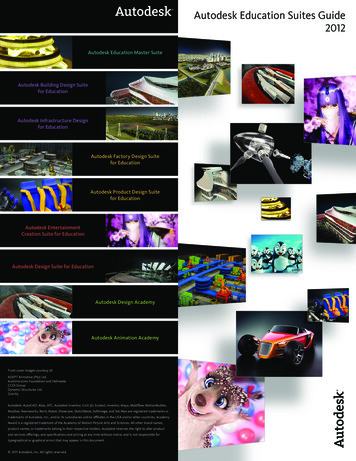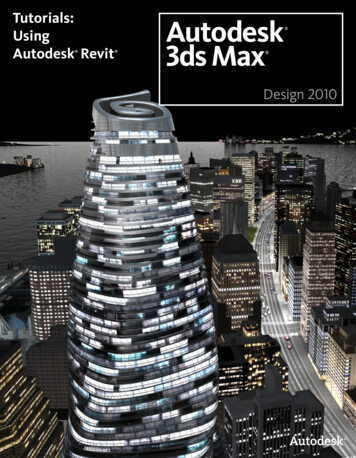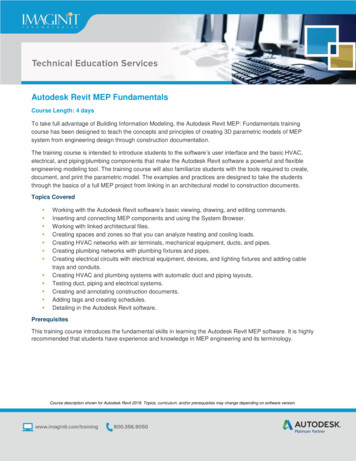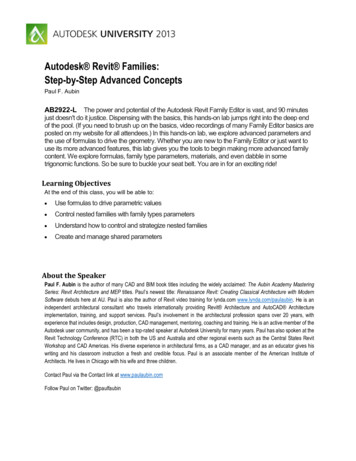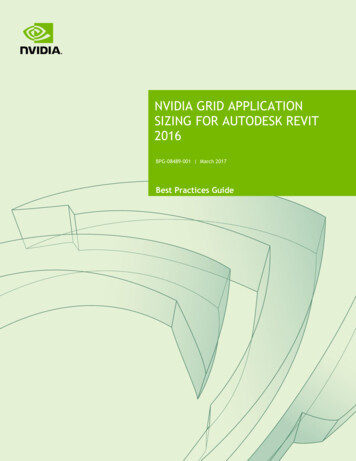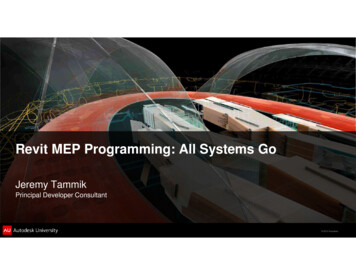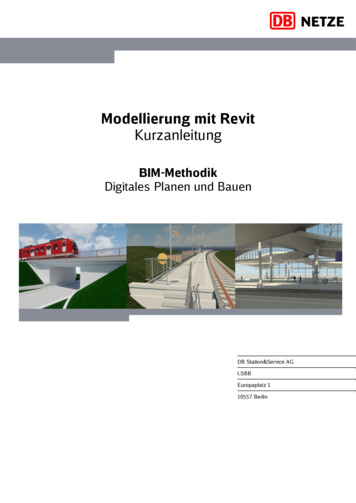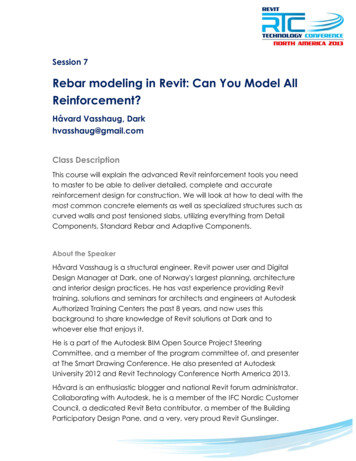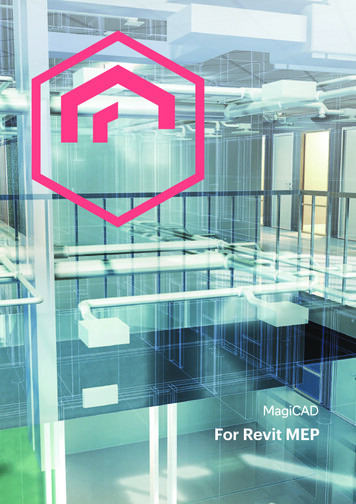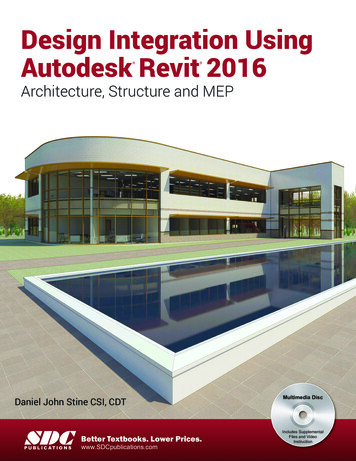
Transcription
Design Integration UsingAutodesk Revit 2016 Architecture, Structure and MEPDaniel John Stine CSI, CDTSDCP U B L I C AT I O N SBetter Textbooks. Lower Prices.www.SDCpublications.comMultimedia DiscIncludes SupplementalFiles and VideoInstruction
Visit the following websites to learn more about this book:Powered by TCPDF (www.tcpdf.org)
Design Integration Using Autodesk Revit 2016Lesson 7Law Office: Structural SystemThis chapter will introduce you to the structural features of Autodesk Revit 2016. You willdevelop the structural model for the law office, placing grids, columns, beams joists andfootings. Finally, you will learn how to add annotations and tags that report the size ofindividual structural elements.Exercise 7-1:Introduction to Revit StructureWhat is Revit Structure 2016 used for?Revit Structure 2016 is the companion product to Revit Architecture 2016 and Revit MEP2016. This is a specialized version of Revit for designing the structural aspects of a building,or bridge. The all-in-one version, just called Revit, does all of the above—this is the versionused in this book.The image below shows the structural elements you will be adding in this chapter (except theroof structure). Keeping in line with the overall intent of this textbook, you will really just beskimming the surface of what Revit Structure can do. For example, Revit Structure can modelconcrete beams and columns, precast floors and roof planks, cross bracing and rebar.WARNING: This is strictly a fictitious project. Although some effort has been made to make thesizes of structural components realistic, this structure has not been designed by a structural engineer.There are many codes and design considerations that need to be made on a case by case basis.FIGURE 7-1.1 The completed structural model for the law office created in this chapter7-1
Design Integration Using Autodesk Revit 2016Listed below are a few of the highlights of using Revit Structure: 3D modeling of the entire structure Multi-user environmento Several people can be working on the same model when “worksharing” hasbeen enabled (not covered in this book). Coordination with Architecture and MEPo Visually via 2D and 3D viewso Using Interference Check feature 2D construction drawings generated in real-time from 3D modelo Presentation drawings, including photo-realistic renderingso Construction Drawings (CD’s phase) Views can show true 3D geometry or single lineo Construction Administration (CA phase) Addendum Architectural Supplemental Information (ASI) Proposal Request (PR) Change Order (CO)Scheduleso Schedules are live lists of elements in the BIM. Design Optionso Used to try different ideas for a structural design in the same area of a project(e.g., exposed cross-bracing vs. rigid structure)o Also used to mange bid alternates during CD’s. A bid alternate might be an extra 25′-0″ added to the wing of abuilding. The contractor provides a separate price for what it wouldcost to do that work.Phasingo Manage existing, new and future construction Several options to export to analysis programso Export model to external program (e.g., Autodesk Robot Structural AnalysisProfessional, Autodesk A360 Structural Analysis, RISA, etc.) Export to industry standard shop drawing format (CIS/2)o Shop drawings are created and used by fabricators and contractors, once thedesign is done and the project has been bid.7-2
Law Office: Structural SystemMany of the highlights listed on the previous page are things that can be done in RevitArchitecture as well. The list was generated with the structural engineer and technician in mindrelative to current software and processes used.The Revit PlatformAll three “flavors” of Revit are built on the same basic Revit platform. Much of theprogramming code is common between the three flavors, which is why the design team canall view each other’s models and even share the same BIM file if desired. This should beapparent given the fourth option, the all-in-one version Autodesk Revit, which does it all.Whenever a project involves all three flavors of Revit, the same product version must beused. Because Revit is not backwards compatible, it is not possible for the structural designteam to use Revit Structure 2014 and the architects and MEP engineers use Revit Architectureand Revit MEP 2016. The structural design team would have no way to link or view thearchitectural or MEP files; an older version of Revit has no way to read a newer file format.Furthermore, it is not possible to Save-As to an older version of Revit, as can be done withother programs such as AutoCAD or Microsoft Word.It is perfectly possible to have more than one version of Revit installed on your computer.You just need to make sure you are using the correct version for the project you are workingon. If you accidentally open a project in the wrong version, you will get one of two clues: Opening a 2015 file with Revit 2016: You will see an upgrade message while the file isopened. It will also take longer to open due to the upgrade process. If you see thisand did not intend to upgrade the file, simply close the file without saving. Theupgraded file is only in your computer’s RAM and is not committed to the hard driveuntil you Save. Opening a 2016 file with Revit 2015: This is an easy one as it is not possible. Revit willpresent you with a message indicating the file was created in a later version of Revitand cannot be opened.Many firms will start new projects in the new version of Revit and finish any existingprojects in the version it is currently in; which helps to avoid any potential upgrade issues.Sometimes, a project that is still in its early phases will be upgraded to a new version ofRevit.It should be pointed out that Autodesk releases about one Service Pack (SP) per quarter.This means each version of Revit (i.e., 2015 or 2016) will have approximately 3 SPs. It is bestif everyone on the design team is using the same build (i.e., 2016 SP3) but is not absolutelyrequired – but highly recommended.You will be looking at more specifics about the Revit MEP flavor in Chapters 12 and 13later in the text.7-3
Design Integration Using Autodesk Revit 2016One Model or Linked ModelsIf the structural engineer is not in the same office, the linked scenario must be used as it iscurrently not practical to share models live over the internet. Linking does not work over theinternet either; a copy of the model needs to be shared with each company at regularintervals.When all disciplines are in one office, on the same network, they could all work in the sameRevit model, where each discipline uses their specific flavor of Revit to manipulate the sameBuilding Information Model (BIM). However, on large projects, the model is still typicallysplit by discipline to improve performance due to software and hardware limitations. When amulti-discipline firm employs links, however, they are live and automatically updated whenany one of the model files is opened.In this book you will employ the one model approach. The process of linking andcontrolling the visibility of those links in the host file is beyond the scope of this text.Instead, you will focus your energy on the basic Revit tools for each discipline.Revit Structure 2016 comparison to Revit Architecture 2016: Reinforcemento Rebar and Fabric modeling and symbols Beam Annotations featureo Places multiple beam tags, annotations and spot elevations Analyzeo Analytical model toolso Define load conditionso As previously mentioned, Revit Structure does not do structural analysis, but itallows you to build a valid model that is ready for use in an external analysisprogram. Structural Settings dialog (with more options)o Detailed settings for symbolic representation and analytical settings whichapply to the entire projectWhat Revit Structure cannot do that Revit Architecture can: Rooms and Room tags Color Fill LegendsSome firms are fortunate to have access to all three flavors of Revit, or the all-in-oneversion, as do most educational facilities. Students also have free access, for learningpurposes only, to the all-in-one version of Revit via students.autodesk.com.Based on the list above, it was possible to do everything in this book up to this point usingRevit Structure.7-4
Law Office: Structural SystemThe Revit Structure User InterfaceThis section will mainly cover the differences between the stand alone versions of RevitStructure and Revit Architecture. You should note that about 90 percent of the material coveredin Exercise 2-2, Overview of the Revit User Interface, applies to Revit Structure as well.Looking at the image below, you see the Revit Structure user interface (UI) is very similar toRevit Architecture (Figure 7-1.2). Both have a Ribbon, Project Browser, Quick Access Toolbar, ViewControl Bar and a drawing window; compare to Figure 2-2.1.FIGURE 7-1.2 Revit Structure User InterfaceMany of the tabs on the Ribbon are identical to the same named tabs in Revit Architecture. Thefollowing are identical to Revit Architecture: InsertCollaborateViewManageModifyexception: Added Structural Settings button7-5
Design Integration Using Autodesk Revit 2016Ribbon – Structure tab:As can be seen from the image above, the Home tab is laid out with the structural engineer ortechnician in mind. The very first tool is Beam, whereas Wall is the first tool for RevitArchitecture. Also notice the panel names, Structure, Foundation and Reinforcement, are alldiscipline oriented.Many tools are duplicates from those found in Revit Architecture; they even have the sameicon. Duplicate tools, such as Stairs, have the exact same programming code and create thesame element which can then be edited by either flavor of Revit.Notice the Reinforcement panel is the only one with afly-out section. This fly-out contains Rebar CoverSettings, Reinforcement Settings and ReinforcementNumbers (see image to the right).Ribbon – Analyze tab:The Analyze tab reveals several tools which allow the structural designer to specify variousloads on the structure, once it has been modeled.When structural elements are being drawn,Revit Structure is creating the analyticalmodel automatically. An example of this isshown to the right by single lines for eachelement that connect to each other, eventhough the 3D elements do not because aplate usually connects the beam to thecolumn, so there is a gap in between.Revit provides tools to check the validity ofthe analytical model; e.g., Check Supports willnotify you if a column does not have afooting under it!FIGURE 7-1.3 Analytical model lines7-6
Law Office: Structural SystemThe lines shown in Figure 7-1.3 can be hidden viathe toggle on the View Control Bar (image to right)or by typing VV and clicking on the AnalyticalModel Categories tab (see image below).Structural Settings Dialog Box:From the Manage tab, select Structural Settings.Revit Structure providesa Structural Settingsdialog box that allowschanges to be made inhow the programworks and displaysstructural elements.These settings onlyapply to the currentproject, but apply to allviews and schedules forthat project.Do not make anychanges in this dialogunless instructed to doso. This will help toensure your drawingsmatch those presentedin the book.7-7
Design Integration Using Autodesk Revit 2016Structural Content:A vast array of industry standard beams,columns, joists, stiffeners, joists and, more areprovided! Even some obsolete shapes areprovided to aid in modeling existingstructures. What is not provided can typicallybe modeled in Revit or the Family Editor asneeded.Structural Templates:Revit Structure provides only one templatefrom which a new structural project can bestarted from; compared to the four that RevitArchitecture provides. This one template has allthe basic views and components needed tostart modeling a building’s structure.In an office environment multiple templatesmay be needed if drastically different types ofprojects are worked on. For example, housing which often is often wood framed andgovernment which has specific annotation and dimensioning requirements.Because you will be starting the structural model within the architectural model, you will notautomatically have several important components ready to go. Not to worry, however, as thefirst thing you will do in the next exercise will be to import several elements from anotherproject file, which will be based on the structural template.Autodesk Revit Resources:Autodesk’s Revit Structure Resource Autodesk’s Revit Structure Blog:bimandbeam.typepad.comF YI : The subscription website, now calledAutodesk’s Revit Structure Discussion Group:discussion.autodesk.com/forums(Click the link to Autodesk Revit Structure.)Autodesk’s Subscription Website (for members only):accounts.autodesk.com7-8Autodesk Account, provides several bonusesfor those who are on subscription withAutodesk, including tutorials and product“advantage packs.” Subscription is basicallywhat firms do to be able to budget their yearlydesign software expenses, a yearly paymentwith access to all new software the moment isbecomes available. The subscription route alsosaves money.
Law Office: Structural SystemExercise 7-2:Creating Views and Loading ContentIn this lesson you will begin to prepare your BIM file for the structural modeling tasks. Oneof the challenges with modeling everything in one model, versus separate models linkedtogether, is that Autodesk does not provide a template specifically for this. A good startingtemplate is provided for each discipline (or flavor of Revit), but not for a multi-disciplineproject.The first steps in this lesson, therefore, will walk the reader through the process of importingProject Standards from another file into your law office project. Once that has been done, youcan then set up views in which to model and annotate the structural aspects of the building.These views will be similar to the floor plan views that currently exist for the architecturalplans; they are defined by a horizontal slice or section through the building. The maindifference is that various Categories will be turned off, such as casework, plumbing fixtures,etc., that are not directly relevant to the structure of the building.Transfer Project Standards:Revit provides a tool which allows various settings to be copied from one project to another;it is called Transfer Project Standards. In order to use this feature, two Revit project files need tobe open. One is your law office project file and the other is a file that contains the settingsyou wish to import. You will start a new Revit structural project from a template file and usethis file as the “standards” file; this file will not be used after this step is complete.1. Open Revit Structure 2016 (or Revit, the all-in-one version).a. If you do not have this flavor of Revit, you may download it fromAutodesk.com and use it in 30-day trial mode for this chapter, which should beplenty of time to complete the tutorials. The free trial version is a fullyfunctional version of the software. Also, students with a valid “.edu” emailaddress may download the free 3-year version from students.autodesk.com.F YI : All three “flavors” of Revit, plus the all-in-one version, can be installed on the same computerand even be running at the same time. However, you cannot have the same file open unlessWorksharing has been enabled. Your law office project does not have this feature enabled; it iscovered in a separate tutorial at the end of this book.2. Create a new file from the structural template; selectApplication Menu New Project.Revit Structure only comes with one template, unlike Revit Architecture and Revit MEP whichhave multiple templates to cater to the broader potential uses of these applications. Thus, thedefault template listed is the one you will use; you will not have to click Browse.3. Click Browse, select Structural Analysis-default.rte, click Open and then OK.7-9
Design Integration Using Autodesk Revit 2016a. The file should be C:\ProgramData\Autodesk\RVT 2016\Templates\US Imperial\Structural Analysis-default.rte. (or folder RST 2016)You now have a new Revit project with is temporarily named Project 1.rvt. This will be theproject from which you import various Structural Settings and Families into your law officeproject. Take a moment to notice the template is rather lean; it has no sheets and only ahandful of views set up. A structural engineering department would take the time to set upan office standard template with sheets, families and views all ready to go for their mosttypical project to save time in the initial setup process.4. Open your law office Revit project file.You may wish to start this lesson from the data file provided on the disc that accompanies this book.Make sure you select the file from the correct folder.Now that you have both files open, you will use the Transfer Project Standards tool to importseveral important things into the law office project file.5. With the law office project file current (i.e., visible in themaximized drawing window), select Manage Settings Transfer Project Standards.6. Make sure Copy from is set to Project 1, the file you just created.7. Click the Check None button to clear all the checked boxes.8. Check only the boxes for the items listed (Figure l Link TypesAnnotation Family Label TypesFabric (select all three)Foundation Slab TypesHalftone and Underlay SettingsLine PatternsLine StylesLoad TypesMaterialsMulti-Rebar Annotation TypesPad TypesRebar Cover SettingsFIGURE 7-2.1 Transfer project settingsRebar TypesReinforcement SettingsSlab Edge SettingsStructural SettingsView Templates7-10
Law Office: Structural System9. Click OK to import the selected items.Because some items overlap, Revit prompts you about Duplicated Types; you can Overwrite orselect New Only. Selecting “New Only” is safer if you are not sure what will be brought in bythe template (or project file in this case). For the law office, you will use Overwrite to makesure you get all the structural settings and parameters needed.10. Scroll down to see all the “duplicate types” so you have an idea what overlap there is;click Overwrite (see Figure 7-2.2).FIGURE 7-2.2 Transfer project settings; duplicate types warningIn the lower right corner of the screen, you may see a Warning prompt which can be ignoredand will go away on its own. It is letting you know that some types have been renamedrather than overwritten to avoid conflicts (Figure 7-2.3).FIGURE 7-2.3 Warning message after transfer of standardsAt this point you have many of the key settings loaded into your BIM file, such as ViewTemplates and Structural Settings. A few items do not come across (e.g., boundary conditionsand bracing symbols). However, that will not be a problem for this tutorial. At this timeyou may close the temporary Project1 file without saving.7-11
Design Integration Using Autodesk Revit 2016Creating Structural Plan Views:Next you will create three structural floor plan views: Level 1 – Structural Slab and Foundation Plan Level 2 – Structural Framing Plan Roof – Structural Framing PlanAfter creating each of these views you will apply a ViewTemplate, which is a way to quickly adjust all the view-relatedparameters to a saved standard (i.e., a View Template).11. While in the law office project, selectView Create Plan Views Structural Plan.12. In the New Plan dialog box (Figure 7-2.4), select:a. Uncheck the Do not duplicate existing views option.b. Select: Level 113. Click OK.At this point you have a new View created in theProject Browser. This view is in a new section, underViews (all), called Structural Plans (Figure 7-2.5).Each view has separate notes and dimensionswhich is beneficial, because the structural drawingsdo not need to show a dimension from a wall tothe edge of a countertop or sink.FIGURE 7-2.4 Creating a new plan viewFIGURE 7-2.5 New structural plan createdNext, you will rename the View and apply a View Template.7-12
Law Office: Structural System14. In the Project Browser, right-click on Level 1 Structural Plans.15. Select Rename from the pop-up menu.16. Enter: Level 1 – Structural Slab and Foundation Plan.F YI : This is the name that will appear below the drawing when it is placed on a sheet.17. Click OK.18. Click No to the “Renamecorresponding level and views”prompt.It is best to rename views and levelsmanually; you do not typically wantlevels renamed to match the viewname. All other disciplines see thesame name; it should remain Level 1.FIGURE 7-2.6 Rename level and views prompt; click NoView Templates:Next, you will apply a View Template to yourview so you know how to reset a view if it getsmessed up at some point. You can also use thisto update several views at once. First, you willchange the current settings and then see howthe view will be updated by applying a ViewTemplate.19. Ensure nothing is selected and nocommands are active so the PropertiesPalette is displaying the current view’sproperties.a. Set the Discipline toArchitectural as shown in Figure7-2.7.b. Set the View Scale to 1/4” 1’-0”The View Template (you are about to apply tothis view) will quickly correct the disciplinesetting.FIGURE 7-2.7 View properties – Structural Level 17-13
Design Integration Using Autodesk Revit 2016Next, you will look at the View Range settings. These control the location of the horizontalslice through the building.20. With the Level 1 – Structural Slab and Foundation Plan view active; scroll downand click Edit next to View Range in the Properties Palette.The View Range dialog has a significant role in what shows up in a plan view and whatdoes not. In Revit Structure, things typically show up only when they fall at or below the Cutplane, and are above the View Depth Level/Offset. Search Revit’s Help System for “view range”for a good description and graphics on these settings (Figure 7-2.8).FIGURE 7-2.8 View Range – Structural Level 121. Click Cancel to close the View Range dialog withoutsaving.22. Type VV to open the Visibility/Graphics Overrides forthe current view.23. On the Model Categories tab, check all the disciplines inthe Filter list drop-down (Figure 7-2.9).The Visibility/Graphics Overrides dialog (Figure 7-2.9) also has a significant role in whatshows up and what does not in a view. The main thing to understand here is that thevisibility of the items in these various categories can be controlled here for the current view,and only the current view. Unchecking Casework hides all the items that exist within thatcategory, such as base and wall cabinets and custom casework such as reception desks,assuming they have been created with the correct Category setting. The View Template you areabout to apply to this view will uncheck many of these Categories.7-14
Law Office: Structural SystemFIGURE 7-2.9 Visibility and Graphic Overrides – Structural Level 124. Click Cancel to close the Visibility/Graphic Overrides dialog withoutsaving.Now you will apply the View Template andthen review what it changes.25. Right-click on Level 1 – StructuralSlab and Foundation Plan in theProject Browser (see image to right).26. Click Apply Template Propertiesfrom the pop-up menu.27. On the left, select StructuralFoundation Plan.You are now in the Apply View Template dialog (Figure 7-2.10). Take a moment to observe allthe settings it has stored and are about to be applied to the selected view, the one you rightclicked on.7-15
Design Integration Using Autodesk Revit 2016FIGURE 7-2.10 Apply View Template dialog – Structural Level 1Notice the View Scale is set to ⅛″-1′-0.″ You know the scale needs to be ¼″ 1′-0″ and youhave already set that, so you will uncheck the View Scale so it is not included when thetemplate is applied.28. Uncheck View Scale (Figure 7-2.10) and then click OK to apply the View Template.29. Type VV and turn off the Doors category.The model visibility has now changedto mainly show the floor slab and stairs.All the walls, doors, etc., have beenhidden in this view; they still exist, butare just not visible in this view.Go back and review Steps 19-24 tocompare the changes made to the ViewProperties, View Range and the Visibilitysettings; but don’t change settings againFIGURE 7-2.11 Result of applying view template7-16
Law Office: Structural SystemNext you will set up the two remaining views. It is expected that you will refer back to theprevious steps if you need a review on the process.30. Create the following Structural Plans:a. Level 2i. Name:ii. Scale:iii. View Template to apply:Level 2 – Structural Framing Plan¼″ 1′-0″Structural Framing Planb. Roofi. Name:ii. Scale:iii. View Template to apply:Roof – Structural Framing Plan¼″ 1′-0″Structural Framing PlanLoading Content:Now that the structural views are set up and ready to go, you will look at how structuralcontent is loaded into the project. The process is identical to how content is loaded usingRevit, Revit Architecture and Revit MEP.This section will just show you how to load a few elements. As you work through the rest ofthis chapter, you will have to load additional content; reference this information if needed.31. Click Insert Load Family from the Ribbon (Figure 7-2.12).FIGURE 7-2.12 Loading content7-17
Design Integration Using Autodesk Revit 2016Revit Structure brings you to the US Imperial library content location on your computer’s harddrive. This content should have been installed with the Revit Structure application. If not, itcan be downloaded from Autodesk.com.F YI : Revit provides two major sets of content: Imperial (feet and inches) and Metric.F YI : If any folder/content is missing, yoursoftware may have beeninstalled while yourcomputer was notconnected to theinternet. Type theFamily name into theSeek search box onthe Insert tab.FIGURE 7-2.13 Loading contentMost everything needed by the structural engineer or technician is in the Structural folders.32. Double-click on the Structural folders to explore them and then go back to the USImperial folder.Notice the subfolders listed in the Structural folder are named to describe each one’scontents; see list to right.First, you will load a steel column.33. Double-click the Structural Columns folder to open it.Notice the Structural Columns folder is also broken down further intotypes of material; see list to right.34. Double-click the Steel folder to open it.7-18Columns folder
Law Office: Structural SystemYou now have the choice of several types of steel column Families (Figure 7-2.14). Eventhough there are only eleven Families listed here, they represent hundreds of column sizes.Each column has several Types defined for the various standard sizes available in the USA.F YI : A Type is a group of parameters with specific values entered for a parametric family. SeeChapter 16 for more on Families and Types.Most Families load all the Types associated with them. For example, a table might have threesizes, each defined as a type. When the table is loaded into a project, all three types areloaded and are available for use by the designer.With steel shapes, however, there are way too many Types to have them all loaded into theproject. If they were, the file would be bogged down with excess data and it would makefinding the sizes you need more difficult.Revit uses Type Catalogs to deal with Families that have a large set of Types. A Type Catalog issimply a list that is provided just below loading the family, from which you can choose oneor more Types to be loaded from the family. Other Types can be added later at any time.FIGURE 7-2.14 Loading content35. Double-click the HSS-Hollow Structural Section-Column.rfa file.7-19
Design Integration Using Autodesk Revit 2016You should now see the Type Catalog.36. Scroll down and select the type name: HSS6x6x3/8.37. Click OK to load it.T IP : Holding the Ctrl key allows you to select multiple Type names from the Type Catalog.You now have the Hollow Structural Shape (HSS) column loaded into your project andready to be used as needed. You will use the same technique to load two beams and two barjoists.38. Use the techniques just described load the following content:a. Structural Framing Steel K-Series Bar Joist-Rod Web.rfai. Types: 16k5 26k9b. Structural Framing Steel W-Wide Flange.rfai. Types: W24x55 W30x90Any time a family already exists in a project, Revit gives you a prompt asking if you want tooverwrite the version in the project, which may have been changed.39. Click Overwrite the existing version.40. Save your law office project.7-20
Law Office: Structural SystemExercise 7-3:Grids, Columns and BeamsIn this exercise you will finally start placing some structural elements within the law officemodel. First, you will start with the grid layout; structural engineers do this with severalrules-of-thumb in mind and experience. Once the grid is laid out with total spans andmaximum depths of structural elements in mind, the columns can be placed. Finally, in thisexercise, you will place the beams which span between the columns.You will wrap this exercise up by creating a 3D view that only shows the building’s structuralelements. This is handy when the structural designer or technician wants to visualize andvalidate the structural model without the other building elements obscuring the view.Location of Grids, Columns and Beams in Exterior Walls:Placing a grid is simple and has been covered in one of the introductory chapters (seeExercise 2, Lesson 2-1). You will not align and lock these grids to the exterior wall as wasdone in that chapter because the grid line does not fall directly on any of the lines within thewall. The image below shows the typical location of the grid line relative to the exterior wall.See the next page for a few comments regarding the image below.Pre-cast sill below thatextends out fr
Introduction to Revit Structure . What is Revit Structure 2016 used for? Revit Structure 2016 is the companion product to Revit Architecture 2016 and Revit MEP 2016. This is a specialized version of Revit for designing the structural aspects of a building, or bridge. The all-in-one version,