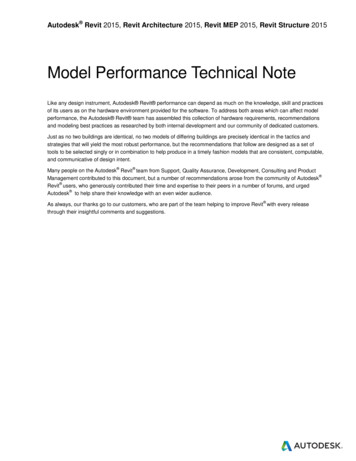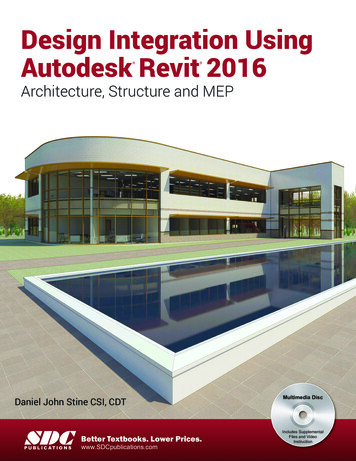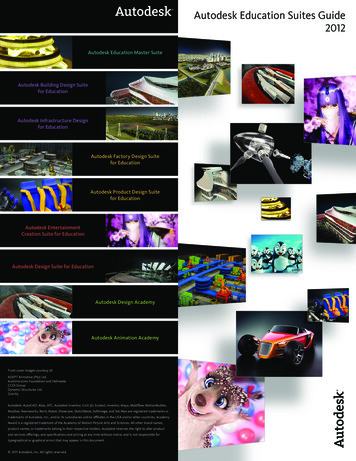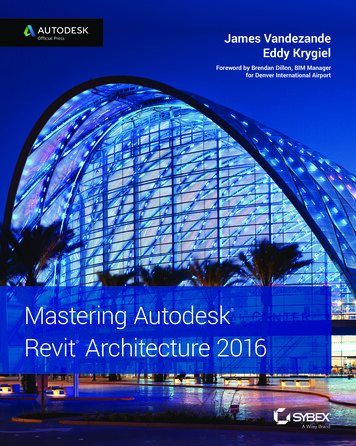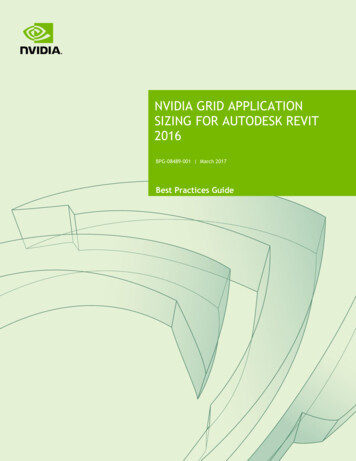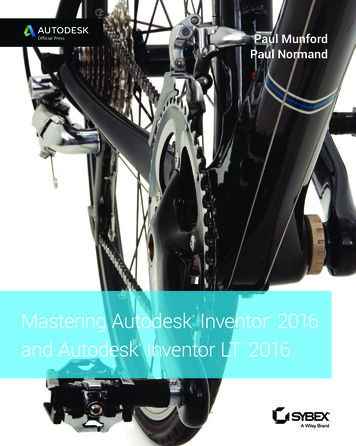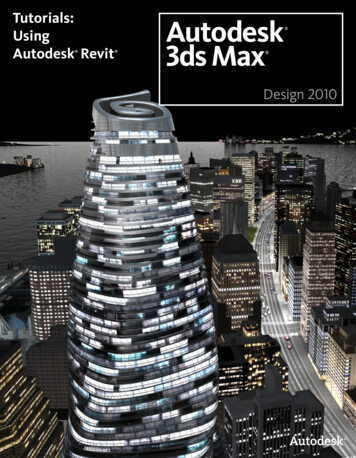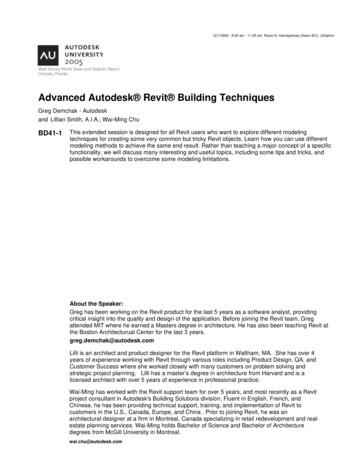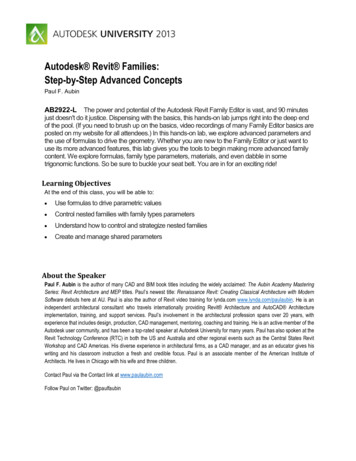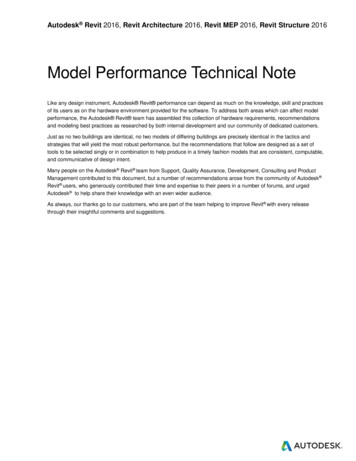
Transcription
Autodesk Revit 2016, Revit Architecture 2016, Revit MEP 2016, Revit Structure 2016Model Performance Technical NoteLike any design instrument, Autodesk Revit performance can depend as much on the knowledge, skill and practicesof its users as on the hardware environment provided for the software. To address both areas which can affect modelperformance, the Autodesk Revit team has assembled this collection of hardware requirements, recommendationsand modeling best practices as researched by both internal development and our community of dedicated customers.Just as no two buildings are identical, no two models of differing buildings are precisely identical in the tactics andstrategies that will yield the most robust performance, but the recommendations that follow are designed as a set oftools to be selected singly or in combination to help produce in a timely fashion models that are consistent, computable,and communicative of design intent.Many people on the Autodesk Revit team from Support, Quality Assurance, Development, Consulting and ProductManagement contributed to this document, but a number of recommendations arose from the community of Autodesk Revit users, who generously contributed their time and expertise to their peers in a number of forums, and urgedAutodesk to help share their knowledge with an even wider audience.As always, our thanks go to our customers, who are part of the team helping to improve Revit with every releasethrough their insightful comments and suggestions.
Model Performance Technical NoteContentsHardware Requirements for Autodesk Revit 2016 .4Detailed Hardware Recommendations .4Central Processing Unit (CPU) .4Multiple-Core / Multiple Processors .4CPU Performance .4L2 Cache .5Hard Drive .5Defragmentation .5Video Cards.6Hardware Acceleration .6Memory .7Installed RAM .7Management .7Optimizing OS for Performance .7Network Recommendations .11Data Server Specification .11Remote Desktop Sharing .12Revit Server.12Revit Model Optimization and Best Practices .13General Guidelines .13Arrays .13Constraints .14Design Options .14DWG Files .14Family Creation .14Importing & Linking .16Modeling Economically .16Project Templates .17Raster Images .17Rooms and Spaces .17Views .18Worksets .21Worksharing .22Analytical Model Management .23
Model Performance Technical NoteConnection Elements .23Revit MEP Optimization and Best Practices .24Interacting with Autodesk Support .273
Model Performance Technical NoteHardware Requirements for Autodesk Revit 2016For current system requirements, see this help uid GUID-2EF1661C-5A8D-41AC-A28F-9678DDF545CADetailed Hardware RecommendationsCentral Processing Unit (CPU)Autodesk Revit is a computationally intensive application, and will benefit from a high-performance CPU. Most users select 3 GHz processors with multiple cores.Some customers have gained performance benefits through moderate overclocking of the CPU. Customersshould consult with manufacturers to determine safe values of processor overclocking.Centrino/Pentium-M/Core Intel processors for laptops work well with Revit, and are recommended for laptopsgiven their higher efficiency and reduced heat output. Multiply a Centrino/Pentium-M's processor speed by 1.6to find its approximately equivalent Pentium 4 speed.Multiple-Core / Multiple Processors Although the Revit platform is not fully optimized for multi-threading, multiple-core processors reduce cycle useby other applications running concurrently. Some reports show as much as a 20% increase in Revitperformance in a multi-core or multiple processor environment.Many areas of Revit take advantage of multiple cores. These include:ooooooooo Vector printing2D Vector Export such as DWG and DWFMental Ray RenderingWall Join representation in plan and section views.Loading elements into memory. Reduces view open times when elements are displayed for the firsttime in a session.Parallel computation of silhouette edges (outlines of a curved surfaces) used when navigatingperspective 3D views.Translation of high level graphical representation of model elements and annotations into display listsoptimized for given graphics card. Engaged when opening views or changing view properties.File Open and SavePoint Cloud Data DisplayAdditional multi-threaded capabilities are added with every release.CPU PerformanceA variety of benchmarks are available to compare CPU performance. The following links are provided as a serviceAutodesk and Revit are registered trademarks or trademarks of Autodesk, Inc., and/or its subsidiaries and/or affiliates in the USA and/or othercountries. All other brand names, product names, or trademarks belong to their respective holders. Autodesk reserves the right to alter productand services offerings, and specifications and pricing at any time without notice, and is not responsible for typographical or graphical errors thatmay appear in this document. 2016 Autodesk, Inc. All rights reserved.
Model Performance Technical Noteto customers who may wish do further research. Autodesk makes no warranties about the accuracy or veracity ofthis data: et/http://www.spec.org/benchmarks.htmlL2 CacheBecause of their substantial performance benefits, Autodesk strongly recommends CPUs that include an L2cache. Larger L2 caches of 2MB and beyond can provide performance benefits for computationally-intensiveoperations such as model regeneration.Processors with a smaller or no L2 cache, such as the Atom and Sempron models, are not recommended foruse with Revit.Hard DriveSpeedWorkstation hard drive speed affects Revit performance during model load, local model save, andhard disk swapping managed by the Microsoft Windows operating system.If higher performance is desired during these operations, a faster hard drive may provide somebenefit, however the Revit team considers this workstation improvement of lower priority whencompared with performance enhancements related to CPU speed and increasing available RAM.TypeSCSI or SATA drives are optional for day-to-day use of Revit.ConfigurationFor the Windows swap file, it is recommended that you set both the minimum and maximum settingsto the same value, which should be at least twice the value of your installed RAM. This approach willprevent Windows from changing the size of the swap file while you are working.DefragmentationIt is recommended that you defragment local PCs and servers periodically. Highly fragmented drivescan noticeably slow PC performance.5
Model Performance Technical NoteVideo Cards Autodesk strongly recommends dedicated video cards supporting DirectX 11 or later. Consider video cards designed to support CAD applications. Integrated video support should be avoided because these cards make use of machine RAM rather than oncard memory. Medium range video cards may perform as well than more expensive cards. To find video cards and drivers that have been certified to work with Revit, refer towww.autodesk.com/graphics-hardwareHardware AccelerationTo take full advantage of hardware acceleration, please follow these steps:1.Go to main “R” menu2.Open the “Options”3.Select the “Graphics” tab.4.Check the “Use Hardware Acceleration” box, illustrated below.5.Close and restart Revit.Autodesk and Revit are registered trademarks or trademarks of Autodesk, Inc., and/or its subsidiaries and/or affiliates in the USA and/or othercountries. All other brand names, product names, or trademarks belong to their respective holders. Autodesk reserves the right to alter productand services offerings, and specifications and pricing at any time without notice, and is not responsible for typographical or graphical errors thatmay appear in this document. 2016 Autodesk, Inc. All rights reserved.
Model Performance Technical NoteMemoryInstalled RAM Minimum RAM is 4 GB but 16GB is recommended. Larger, more complex models will make use of more RAM. The quantity of RAM available to Revit is partially dependent on the Windows operating system environment. The amount of local machine RAM required is approximately 20 times the size of your compacted central projectfile. Inadequate RAM can significantly hurt model performance. Revit rendering now operates in a separate process, and could benefit from memory available beyond the limitsaccessible by the Revit application itself. Memory specifications vary, but higher speed low latency dual channel RAM can yield significant performancebenefits.ManagementRevit maintains model data in memory and hard disk caches to increase performance against repeated data access. Asa consequence of extended model manipulation, Revit performance may benefit from an application restart, especiallybefore triggering the following memory-intensive tasks: Printing Rendering Exporting Upgrading models to the current Revit versionOptimizing OS for PerformanceVerify that the paging file size is optimized for your system. The paging file should be at least the size that isrecommended for Windows and at most twice the size of installed RAM. Larger page files may provide more memoryfor the Revit platform, but system performance could degrade noticeably with expanded page files.To adjust paging file size, follow these steps:1.2.3.4.7On the Start menu (Windows), click Settings Control Panel.In Control Panel, click System and Security.Click SystemClick Advanced System Settings
Model Performance Technical Note5.In the System Properties dialog box, click the Advanced tab.6.7.8.Under Performance, click Settings.In the Performance Options dialog box, click the Advanced tab.On the Advanced tab, under Virtual Memory, click Change.Autodesk and Revit are registered trademarks or trademarks of Autodesk, Inc., and/or its subsidiaries and/or affiliates in the USA and/or othercountries. All other brand names, product names, or trademarks belong to their respective holders. Autodesk reserves the right to alter productand services offerings, and specifications and pricing at any time without notice, and is not responsible for typographical or graphical errors thatmay appear in this document. 2016 Autodesk, Inc. All rights reserved.
Model Performance Technical Note9.In the Virtual Memory dialog box, change the Initial and Max values to 8184 (2 * 4GB) for a 4GB machine.10. Click Set.11. Click OK to close the Virtual Memory dialog.12. Click Apply.9
Model Performance Technical Note13. Click the Visual Effects Tab.14.15.16.17.18.19.Select Custom.Clear the Face or slide menus into view option.Clear the Show window content while dragging option.Clear the Slide open combo boxes option.Click Apply.Click OK to close each dialog.Autodesk and Revit are registered trademarks or trademarks of Autodesk, Inc., and/or its subsidiaries and/or affiliates in the USA and/or othercountries. All other brand names, product names, or trademarks belong to their respective holders. Autodesk reserves the right to alter productand services offerings, and specifications and pricing at any time without notice, and is not responsible for typographical or graphical errors thatmay appear in this document. 2016 Autodesk, Inc. All rights reserved.
Model Performance Technical NoteNetwork RecommendationsThe Revit team strongly recommends a gigabit-speed local area network (LAN) for workshared projects. Thegigabit threshold should be served at all stages of the network, including: Gigabit-speed Ethernet cards at the desktop Category 5e or Category 6 cabling Gigabit switches One or more gigabit Ethernet cards at the data storage device (server or Storage Area Network) housingthe central modelWhen serving a geographically diverse project team across a wide area network (WAN), the Revit team stronglyrecommends traffic acceleration as provided by several appliances currently on the market.Data Server SpecificationServers storing Revit central files can benefit from:11 Hard drive speeds as fast as economically practical Multiple processors
Model Performance Technical NoteRemote Desktop SharingAn alternative or additional strategy beyond increasing network and server performance can be remote desktopsharing, where keystrokes, mouse clicks and screen paints are transmitted between remote locations and localdesktops dedicated to offsite control for Revit model interaction, as in the following diagram:For information about setting up Revit in a Citrix environment, see the section “Configuring Autodesk Revit forCitrix” in the Autodesk Revit Help: http://help.autodesk.com/view/RVT/2016/ENU/?guid GUID-D5EC7E5E-C37B4374-B26B-952F87EF55E2Revit ServerRevit Server is the server application for Revit Architecture, Revit Structure, Revit MEP, and Autodesk Revit. It isthe foundation for server-based worksharing for Revit projects. The Revit Server network architecture is designedto support worksharing of multiple central models across a wide area network (WAN) and maximize performance ofRevit worksharing for distributed teams.Autodesk and Revit are registered trademarks or trademarks of Autodesk, Inc., and/or its subsidiaries and/or affiliates in the USA and/or othercountries. All other brand names, product names, or trademarks belong to their respective holders. Autodesk reserves the right to alter productand services offerings, and specifications and pricing at any time without notice, and is not responsible for typographical or graphical errors thatmay appear in this document. 2016 Autodesk, Inc. All rights reserved.
Model Performance Technical NoteFor more information about Revit Server, see the following section of the Autodesk Revit uid GUID-3FAF98F5-AD5B-4146-B503-FF9373571ABBRevit Model Optimization and Best PracticesGeneral GuidelinesIn general, the following characteristics of a Revit model can affect performance:oComplex geometryoMultiple parametric relationshipsoMultiple constraintsoGraphically complex viewsoLinked filesThe following sections will examine many aspects of modeling and recommend certain practices in particularsituations, but examining a model and its constituent families with these factors in mind will aid in optimizing modelperformance.ArraysArrays can be used to copy and associate objects together. After the array is deployed, performance may be improvedby ungrouping the arrayed, removing the parametric associations of the copied objects.The Group And Associate checkbox may also be cleared before when creating the array to attain the same result.13
Model Performance Technical NoteConstraintsMinimal constraints will help prevent:o“Can’t keep joined” errors to a minimum when moving objects.oWorkset sharing issues where a user may unknowingly take ownership of an object.Design Options Limit the use of rooms in design options because additional time is required to detect room option conflicts. Use separate models for variations of entire building wings. Preserve design options only as long as they are useful to the project. Even though options may not be activeand visible, when changes are made within the main model all design options will update. Consider whether options should be preserved long term in separate models, which can be linked as needed.DWG Files Minimize the number of linked or imported DWG files. Avoid importing unnecessary data like hatching or AutoCAD-specific linework such as construction lines.Delete unnecessary parts and layers of the DWG file within AutoCAD and import only the cleaned, smallerDWG. Avoid exploding the geometry imported from DWG files. The exploding operation within Revit can change aDWG from a single managed element to hundreds or thousands of additional elements depending on thenumber of entities in the imported DWG. Increasing numbers of elements will affect regeneration, manipulationand view update time. Only link essential DWG files into necessary views. Unlink files that are no longer necessary. Switch off visibility of 2D AutoCAD DWGs in perpendicular views. A 2D AutoCAD file linked into a plan viewwill show as collinear lines in elevation, leading to performance degradation.Family Creation Because families are optimized for repetition, create a family component instead of in-place families whencomponents are going to be repeated. When an in-place family is copied (which may already be problematic),it makes an entirely new entity each time, as opposed to referencing the information from the first instance. Limit the use of detailed/nested/parameterized families to necessities. Families are “lighter” than groups. Use families instead of groups, where possible. Groups are very powerful,but updating large quantities of group instances consumes significant computing resources. Where possible, avoid widespread use of voids in family geometry.Autodesk and Revit are registered trademarks or trademarks of Autodesk, Inc., and/or its subsidiaries and/or affiliates in the USA and/or othercountries. All other brand names, product names, or trademarks belong to their respective holders. Autodesk reserves the right to alter productand services offerings, and specifications and pricing at any time without notice, and is not responsible for typographical or graphical errors thatmay appear in this document. 2016 Autodesk, Inc. All rights reserved.
Model Performance Technical Note Where possible, avoid arrays and formulas. Use symbolic lines and masking regions instead of geometry in plan views to show simple geometricrepresentations. This allows Revit to avoid processing complex geometry when it is not necessary. Parametric families place a greater computational burden on the model than static families. Consider carefullywhether a family needs parametric flexibility and confine that flexibility to necessary adjustments. Families that cut their hosts consume significant computing resources on regeneration when compared tofamilies that reside on a surface without cutting the host. Consider modeling building components such asHVAC registers as 2D ceiling- or face-based families to reduce penetration calculations. Model designs selectively. Objects only viewed from certain points need only be modeled to appear correct inthose selected views. The following illustrations show two families, both designed to represent the same toiletin plan:The 3D toilet below is completely modeled:The 2D version of the toilet is invisible in a 3D view.There are only views available of the toilet inelevation and plan, which is sufficient for mostproject needs.The 2D version of this family is 20% smaller than the 3D version. Multiplied over an entire project, a larger familycan add significantly to a model’s size and computational burden.15
Model Performance Technical NoteCarefully consider what to model. Performance gains may be found as much in the construction of individualfamilies as in other modeling practices.Importing & Linking Unload links of all types if not used. Temporarily unload links if not needed in the view and reload them asrequired. This should limit memory resources necessary to open the file. If the link is located on the network, importing rather than linking may improve performance. Host files containing RVT file links will consume more memory on version upgrade than files lacking RVT links.Upgrade links before upgrading the host file, or if necessary, unload all RVT links before upgrading the hostfile. Large projects may benefit from breaking a model into separate project files and linking them into a singlecentral file and assigning each model to a workset (see Worksets section). Some typical cleavage points todivide a single project into multiple models include:oSeparate buildingsoBuilding coreoBuilding shelloInteriorsoExpansion jointsoIndividual towersoParking structure(s)Modeling Economically Minimize geometric detail that will be invisible at the chosen output scale. The necessary level of detail in agiven model can often be conveyed to a team in terms of a commonly understood drawing scale, such“Provide detail to a ¼” level of detail” or some other commonly employed measure of scale. As much aspossible, leverage the project team’s understanding of typical 2D drawing conventions to invest the correctlevel of complexity into the model. Until wall, roof, window and door type construction are determined, use the generic versions of these elementswhich incorporate less geometry. Unless material use or other types of analysis will be applied to the model,consider that a generic wall may be sufficient for some projects or project areas. Consistent customer practice is to break up a large model into multiple files of about 200 MB for 64-bit Revit,and 160 MB for 32-bit, and link together the resulting project files. This procedure works best if the user canwork on one file while the other links are unloaded for a majority of the time. Engineering consumers ofarchitectural models may have to maintain one or more constantly loaded links, which may affect model sizeestimation and thresholds for those disciplines. When creating detail views, model hatches with filled regions not lines. Limit joined geometry to necessities. Remove unneeded area schemes.Autodesk and Revit are registered trademarks or trademarks of Autodesk, Inc., and/or its subsidiaries and/or affiliates in the USA and/or othercountries. All other brand names, product names, or trademarks belong to their respective holders. Autodesk reserves the right to alter productand services offerings, and specifications and pricing at any time without notice, and is not responsible for typographical or graphical errors thatmay appear in this document. 2016 Autodesk, Inc. All rights reserved.
Model Performance Technical Note Avoid maintaining unnecessary groups. Delete unused groups from the Project Browser. Regularly purge unused objects. Since purged objects cannot be recovered, you may wish to make a backupof the project before purging. Regularly review and fix warnings. Railings:oAvoid use of railings for extensive fences or separation systems and limit the visibility of suchelements. There is no warning offered by Revit, but performance is impacted because of the numberof lines required to generate each railing element.oIf a lengthy railing element is desired, consider modeling a simplified railing representation, relying onrailing details to fully describe the design. Like railings, stairs are complex elements, but may not be easily simplified. Confine stair visibility to essentialviews. Parts and Assemblies oLimit the creation of parts and assemblies to necessary elements to avoid overloading your modelwith unneeded detail.oConsider creating parts in a separate model and linking in the original.Utilize rebar sets instead of individual rebar elements where possible.Project Templates Avoid populating project templates with an excessive number of families that may or may not be useful forevery project. Favor a minimal rather than a comprehensive template.Raster Images Remove unneeded raster images and renderings. Raster images represent a performance and file size costwhich should be minimized. Monochrome raster images are smaller than color images. Save black and white raster images as 1 bit perpixel format instead of JPG or TIF. MS Paint refers to this format as Monochrome Bitmap. Large raster images, such as logos scaled down to fit into title blocks, will still retain the original file size.Consider creating a smaller, simplified image for import into Revit.Rooms and Spaces17 Only select the Room Bounding option for linked files if they are absolutely needed to bound volumes (roomsand spaces). Revit will need to process these additional boundaries, which can affect model performance. Thisoption is a type parameter of the linked file. Promptly resolve warnings about room boundaries overlapping.
Model Performance Technical Note If you have two levels with the same elevation, Revit will perform better if all rooms are placed on one of thetwo levels, rather than dividing the same rooms between the two levels. Avoid coincident room separation lines overlapping each other and overlapping walls. To locate roomseparation lines in a model, create a wireframe view template with walls and room or space separation linesvisible. Set room or space separation line color to red with a heavy line weight so they are easy to identify. Place room separation lines on one
Autodesk Revit 2016, Revit Architecture 2016, Revit MEP 2016, Revit Structure 2016. Model Performance Technical Note . Like any design instrument, Autodesk Revit performance can depend as much on the knowledge, skill and practices of its users as on the hardware environment provided for