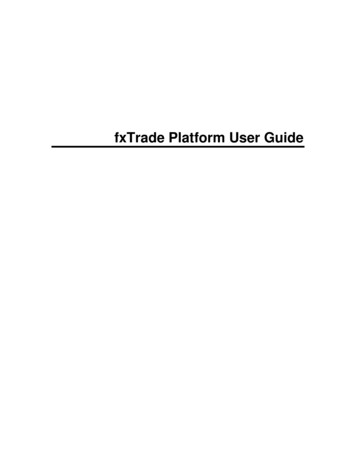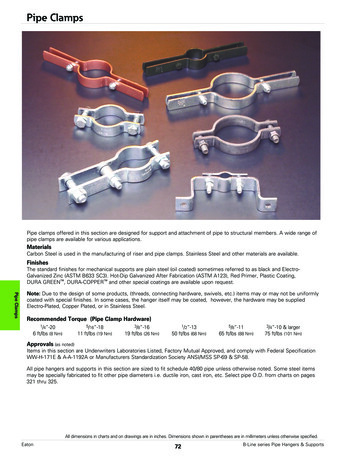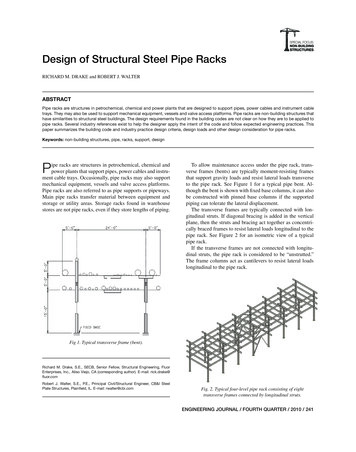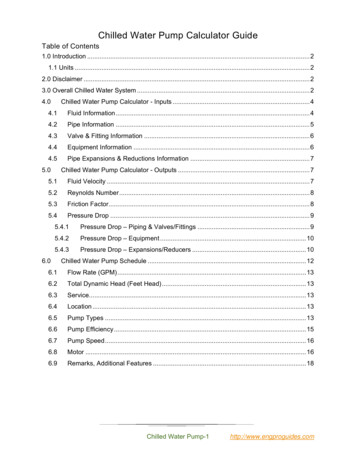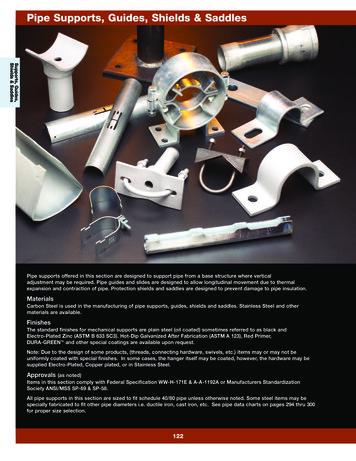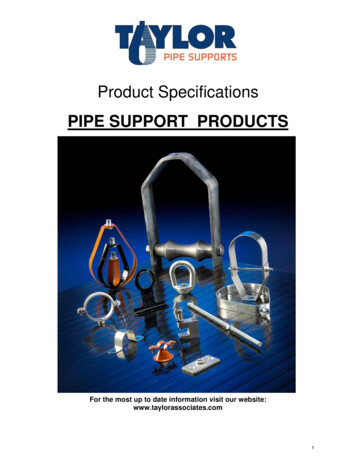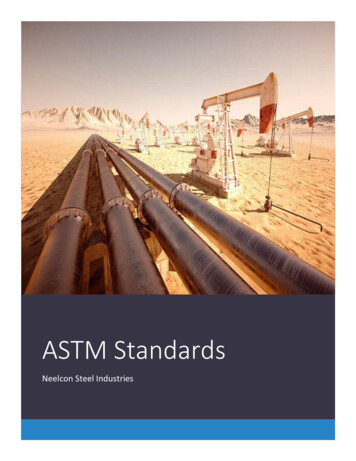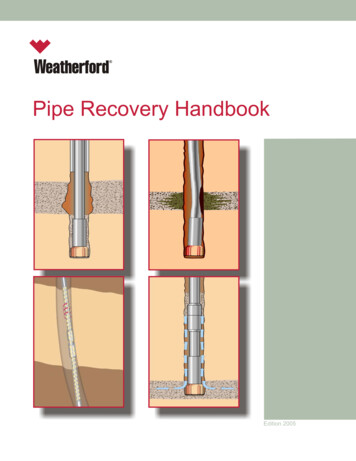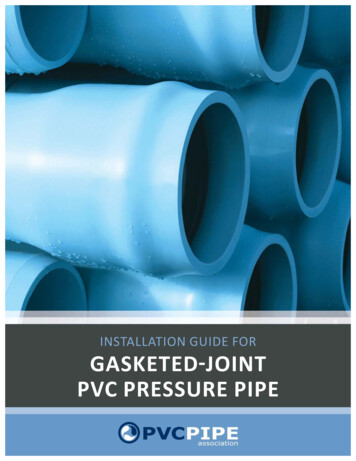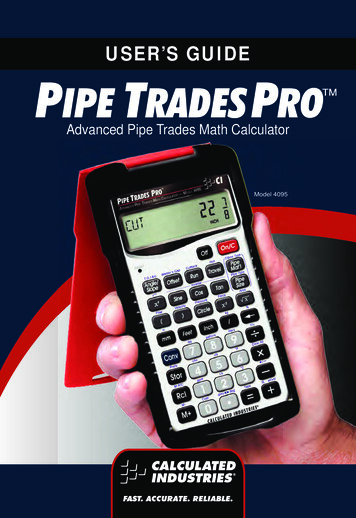
Transcription
USER’S GuidePIPE TRADES Pro Advanced Pipe Trades Math CalculatorModel 4095User’s Guide — 1
2 — Pipe Trades Pro
Designing and building a new calculator likethe Pipe Trades Pro Advanced Pipe TradesMath Calculator could not have been donewithout the support of pipefitting and plumbingprofessionals. Calculated Industries gratefullyacknowledges the many individuals andorganizations who were so generous with theirtime and expertise. United Association of Journeymen andApprentices of the Plumbing and Pipe FittingIndustry of the United States and Canada David Kendrick, Secretary-BusinessManager, Greater Kansas City Buildingand Construction Trades Council,AFL-CIO Sprinkler Fitters Local 314 Plumber & Gas Fitters Local 8 Pipe Fitters Local 533 Neil M. McCain, McCain Institutes Pete Nicacio, Training Coordinator,Plumbers & Steamfitters 598 John Williams, Plumbing TechnologyInstructor, Kirkwood Community College Pipe Fitters Local 350 James Witt, Instructor, Plumbers andPipefitters Local 469User’s Guide — 3
Pipe Trades Pro The Pipe Trades Pro Advanced Pipe Trades Math Calculatorhas been specifically designed for today’s pipe tradeprofessionals. No matter what Pipe Trade you work in, you'llfind it easy to use, fast, accurate, and reliable. Quickly calculateOffsets, Rolling Offsets, and Cutbacks. Immediately accessPipe Material and Type data, and Pipe Size dimensions. ThePipe Trades Pro will help you on the jobsite or in the office. Built-in data and Pipe Sizing for 7 different Piping Materials Linear and Rolling Offset Solutions for Known andUnknown Fitting Angles Fitting Take-out and Cut Mark Solutions Cutback Solutions Trigonometric Solutions Circle, Circumference and Area Solutions Fractional Feet-Inch Input/Output Simple US/Metric and Flow Conversions and Solutions Problems Involving All Architectural Fractions — 1/21/64ths And more4 — Pipe Trades Pro
Table of contentsGETTING STARTED. 7Order of Operations. 7Using Parentheses. 8KEY DEFINITIONS. 9Basic Function Keys. 9Dimensional Function Keys. 10Weight/Volume Functions.11Circle Key.11Trigonometric Keys.11Pipefitting Project Keys.12Miscellaneous Functions.14PREFERENCE SETTINGS.15ENTERING DIMENSIONS.17Linear Dimensions.17Square and Cubic Dimensions.17ENTERING CONVERSIONS.18Linear Conversions.18Volume Conversions.18Weight/Volume Conversions.18Temperature Conversions.19Flow Rate Conversions. 20BASIC MATH OPERATIONS. 21Adding/Subtracting Strings of Dimensions. 21Multiplying Dimensions. 21Dividing Dimensions. 21PERCENTAGE CALCULATIONS. 22Calculating Percentages. 22MEMORY OPERATION. 23Using M . 23Using Memory Storage Keys (M1-M9). 24PAPERLESS TAPE. 25Paperless Tape Function – Normal Mathematics. 25CALCULATE COSTS. 26USING THE PIPE TRADES PRO. 27Pipe Material Key. 27Pipe Size Key. 28Elbow Type. 29User’s Guide — 5
Simple Offset - Known Bend Angle. 30Simple Offset - Unknown Bend Angle.31Simple Offset - Cut Length.31Rolling Offset - Known Bend Angle. 33Rolling Offset - Unknown Bend Angle. 34Rolling Offset - Cut Length. 35Concentric Pipe Bend Cutback. 37Calculate Take-Out and Butt Weld Elbow Cut Marks. 38Cut Length - Known Take-Out Value. 39Combination Rolling Offset. 40Horizontal to Horizontal. 42Calculating Drop. 43Calculating Flow Rate. 43Velocity. 45Pressure Loss. 46Pressure/Force. 48Area. 48Pipe Capacity. 49Weight of Filled Pipe. 49Force. 50Circle Area and Circumference.51Basic D:M:S and Trigonometry Examples.51APPENDIX A. 53Pipe Materials. 53Pipe Types For Each Material. 53APPENDIX B Default Settings. 54APPENDIX C Preference Settings. 55APPENDIX D Constants. 57APPENDIX E Care Instructions. 57APPENDIX F. 58Accuracy/Errors. 58Error Codes. 58Auto Shut-Off. 58Batteries. 59Reset. 59APPENDIX G - Formulas. 60Area Formulas. 60Surface Area/Volume Formulas. 61WARRANTY, REPAIR AND RETURN INFORMATION. 626 — Pipe Trades Pro
Getting startedYou may want to practice getting a feel for your calculator keysby reading through the key definitions and learning how to enterbasic feet-inch-fractions and metric, how to store values inMemory, etc., before proceeding to the examples.Order of OperationsUnlike other Calculated Industries calculators, which use theChaining Method of Operations, this calculator uses the Orderof Operation Method. Chaining Method (“as entered”): 10 4 x 5 70 Order of Operations: 10 4 x 5 30The Order of Operations method of computing is based on thefollowing order of precedence:1) Expressions inside of parentheses2) Single-variable functions that perform the calculationand display the result immediately (trig functions, square,square root, xy, percent, reciprocal, angle conversions)3) Multiplication and division4) Addition and subtraction5) Equals (completes all operations)If you need to calculate using the Chaining Method, you canchange this in your calculator Preference Settings.User’s Guide — 7
Using ParenthesesYour calculator has parentheses keys and for performingmathematical operations. (In the Order of Operations method,expressions inside of parentheses are performed first.)The calculator offers up to 21 levels of parenthesis:1) First parenthesis level opened – press for one rightsided parenthesis.2) Second level opened – press a second time for tworight-sided parentheses .3) Third level opened – press a third time for three rightsided parentheses .4) Fourth level opened – press a fourth time for four rightsided parentheses .Numbers of levels greater than four are shown in the upperleft corner of the display.8 — Pipe Trades Pro
key definitionsBasic Function Keys On/Clear Key – Turns on power. Pressing onceclears the last entry and the display. Pressing twiceclears all non-permanent values. Off – Turns all power off. Clears all nonpermanent memory. Arithmetic operation keys – and Keys used for enteringnumbers. Convert – Used with the dimensional keys toconvert between units or with other keys to accessspecial functions. Store – Used for storing values. Recall – Used with other keys to recall storedvalues and settings. Memory Clear (M-R/C) – Clears Memory withoutchanging current display.Accumulative Memory – Adds value toAccumulative Memory. (M-) – Subtracts value from Accumulative Memory.User’s Guide — 9
Dimensional Function Keys Feet – Enters or converts to feet as whole ordecimal numbers. Also used with and keysfor entering feet-inch values (e.g., ). Repeated presses during conversions togglebetween fractional feet-inch and decimal feet. Inch – Enters or converts to inches. Entry can bewhole or decimal numbers. Also used with forentering fractional inch values (e.g., ). Repeated presses during conversions togglebetween fractional and decimal inches. Fraction Bar – Used to enter fractions. Fractionscan be entered as proper (1/2, 1/8, 1/16) orimproper (3/2, 9/8). If the denominator (bottom) isnot entered, the calculator’s fractional accuracysetting is automatically used. Results are alwaysshown in typical building fractional format. Gallons per Minute (gpm) – Enters or converts togallons per minute. Liters per Second (l/s) – Enters or converts toliters per second. Cubic Feet per Minute (cfm) – Enters or convertsto cubic feet per minute. Cubic Feet per Second (cfs) – Enters or convertsto cubic feet per second. Degrees Celsius ( C) – Enters or converts todegrees Celsius. Degrees Fahrenheit ( F) – Enters or converts todegrees Fahrenheit.Millimeters – Enters or converts to millimeters.m mMeters (m) – Enters or converts to meters. Gallons – Enters or converts to gallons. Liters – Enters or converts to liters.10 — Pipe Trades Pro
Weight/Volume Functions Weight/Volume – Stores a new weight volume aspounds per cubic feet or other format as shownbelow. Default value is 62.42796 pounds per cubicfoot of water (1000 kg/m3). Pounds per cubic foot Pounds per cubic inch Pounds per gallon Kilograms per cubic meter Kilograms per liter 7 Pounds (lbs) – Enters or converts a weight orvolume value to pounds.Kilograms (kg) – Enters or converts a weight orvolume value to kilograms.Circle KeyCircle – Enters diameter and calculates circle areaand circumference. Trigonometric Keys Finds the sine of a degree or undimensioned value.Arcsine (sin-1) – Gives the angle in degrees for theSine value.Finds the Cosine.Arccosine (cos-1) – Gives the angle in degrees forthe Cosine value.Finds the Tangent.Arctangent (tan-1) – Gives the angle in degrees forthe Tangent value.User’s Guide — 11
Pipefitting Project KeysOffsetSlopeTravelAngleºAngle/Slope – Enters or calculates a linear Slope,Slope Angle, or Percent Grade. The linear slopeis the amount of "Offset" over 12 inches of "Run."Values may be entered as: a Dimension: I A an Angle or Degrees: 4 5 A a Percentage (percent grade): 7 5 A Once an angle or slope has been entered,consecutive presses of A will convert to theremaining formats listed above. Calculates or enters the Offset (Rise). Take-Out (T.O./Arc) – Used to enter or solvefitting Take-Outs when calculating pipe cut lengths.Calculates inner, center, and outer arc lengths formarking field cut fittings. Welder's Gap – Defines the Welder's Gapsubtracted from the end to end pipe lengthcalculation. Default value is 1/8", 0 is a valid value. Enters or calculates the Run. Enters or calculates the Travel (Diagonal).12 — Pipe Trades Pro
Pipe Material – Defines the Pipe Material. (Steel,Stainless Steel, Brass, Aluminum, Cast Iron, PVCor Copper). Elbow Type – Defines the type of radius (long orshort) and whether a factory or field cut 45 ButtWeld elbow is being used. Default value is ButtWeld – Long.Pipe Size – Enters the nominal Pipe Size andprovides data pertaining to the entered size. Pipe Type – Defines the Pipe Type based on PipeMaterial. Cutback – Calculates pipe Cutback after BendAngle and Offset are entered. Rolling Offset (Roll)– Calculates Rolling Offsetpipe length. Flow – Enter or calculate volumetric Flow Ratethrough a pipe. Velocity – Enter or calculate Velocity and convertbetween feet per second, feet per minute, andmeters per second. Pressure – Enter Pressure value. CalculatePressure loss. Convert between units of pressure. Force – Enter or calculate Force and convertbetween lbf, newton. Area – Enter pipe area for use in Flow, Velocity,Pressure, and Force calculations. Calculate Areagiven values for Flow/Velocity or Force/Pressure.User’s Guide — 13
Miscellaneous Functions Open parenthesis key Close parenthesis key Enters an exponential value other than x 2 orSquare Root. Exponential Root Value – Enters the exponentialroot value (x1/y). Pi – Displays value of Reciprocal (1/x) – Finds the reciprocal of anumber (e.g., 0.125). Change Sign ( /–) – Toggle displayed valuebetween minus and plus value. Clear All – Returns all stored values to the defaultsettings. (Does not affect Preference settings.)π (3.141593). Squares the value in the display. Square Root – Calculates the Square Root. 0Cost - Cost functionStore unit cost Degrees:Minutes:Seconds – Converts betweenD:M:S and decimal degree formats; repeatedpresses will toggle between the two formats. Paperless tape Preference settings Backspace Function – Used to delete entries onekeystroke at a time (unlike the function, whichdeletes the entire entry). Percent function1- Used to store values in Memory registers1 through 9.14 — Pipe Trades Pro
PREFERENCE SETTINGSHOW TO SET PREFERENCESThe following sections detail Preference Setting options for thePipe Trades Pro calculator.Enter the Preference Mode by pressing (Prefs).Access each category by pressing the key until you reachthe desired setting. Within each category, press the or keys to toggle between individual selections. Press toexit and set your Preference.Note: Press to advance and press to back up. Pressingthe key continuously in this mode will cycle through all ofthe Preference Settings.You may change these settings at any time by repeating theabove, and setting in a new preference.To reset preferences back to factory default settings, turn yourcalculator off, hold down the key and turn the calculatorback on.For example, if you wish to display all your dimensional areaanswers in square meters, press (Area Std),then the key until “AREA 0. SQ M” is displayed. Simply exitthis mode by pressing and all your future area answerswill be displayed in square meters.KEYSTROKE (Fractional Resolution) (repeats options)DISPLAYFRAC 0-1/16 INCHFRAC 0-1/32 INCHFRAC 0-1/64 INCHFRAC 0-1/2 INCHFRAC 0-1/4 INCHFRAC 0-1/8 INCHFRAC 0-1/16 INCH(cont'd)User’s Guide — 15
(cont'd)KEYSTROKESecond press of :(Area displays) (repeats options)Third press of :(Volume displays) (repeats options)Fourth press of :(Meter Linear displays) (floating point) (repeats options)Fifth press of :(Decimal Degree displays) (floating point) (repeats options)DISPLAYAREA Std.AREA 0. SQ FEETAREA 0. SQ INCHAREA 0. SQ MAREA Std.VOL Std.VOL 0. CU FEETVOL 0. CU MVOL Std.METR 0.000 MMETR FLOAt MMETR 0.000 MDEG 0.00ºDEG FLOAtDEG 0.00ºSixth press of :(Fractional mode) (repeats options)FRAC Std.FRAC COnSt.FRAC Std.Seventh press of :(Mathematical Operation) (repeats options)MATH OrdErMATH CHAInMATH OrdEr16 — Pipe Trades Pro
entering dimensionsLinear DimensionsWhen entering feet-inch values, enter dimensions from largestto smallest — feet before inches, inches before fractions. Enterfractions by entering the numerator (top number), pressing (Fraction Bar key) and then the denominator (bottom number).Note: If a denominator is not entered, the fractional settingvalue is used.Examples of how linear dimensions are entered (press after each entry):DIMENSIONS5 feet5 feet, 1 ½ inches17.5 meters1250 millimetersKEYSTROKE m mSquare and Cubic DimensionsExamples of how square and cubic dimensions are entered(press after each entry):DIMENSIONS14 square inches11 square feet3.3 square meters3 cubic feetKEYSTROKE mm User’s Guide — 17
entering conversionsLinear ConversionsConvert 10 feet 6 inches to other dimensions, including metric:KEYSTROKEDISPLAY * *m (mm) m (m)10 FEET 6 INCH10.5 FEET126. INCH3200.4 MM3.200 M*Repeated presses of or will toggle between feet-inchfractions and decimal feet or inches.Volume ConversionsEnter 8.5 gallons and convert to liters:KEYSTROKE DISPLAY 0.GAL 8.5LITR 32.176Weight/Volume ConversionsConvert 20 pounds to kilograms:KEYSTROKE 20 7 (Pounds) (Kilograms)DISPLAY0.20 LB9.071847 KGConvert 5 cubic feet of water to pounds. Then convert thepounds to kilograms:18 — Pipe Trades Pro
KEYSTROKE 5 7 (Pounds) (Kilograms)DISPLAY0.5 CU FEET312.1398 LB141.5842 KGConvert a cubic meter of concrete to pounds. The concreteweighs 111 lbs per cubic foot:KEYSTROKE 111 (Wt/Vol)1 mmm 7 (Pounds) *DISPLAY0.111. LB PER CU FEET1 CU M3919.928 LBALL CLEArEd*Restores default weight conversion to the weight of water(62.42796 lbs Per Cubic Foot).Temperature ConversionsEnter a temperature value, then Fahrenheit or Celsius, respectively.followed by or forConvert 78 F to a C temperature:KEYSTROKE ( F) (ºC)DISPLAY0.78 ºF25.55556 ºCConvert 11 C to a F temperature:KEYSTROKE ( C) (ºF)DISPLAY0.11 ºC51.8 ºFUser’s Guide — 19
Flow Rate ConversionsYou can enter a Flow value in cubic feet per second, litersper second, cubic feet per minute, or gallons per minute, thenconvert to other units.Enter 47 cfs, then convert to other units:KEYSTROKE (cfs) (l/s) (cfm) (gpm)20 — Pipe Trades Pro DISPLAY0.CFS 47L/S 1330.892CFM 2820.GPM 21095.07
BASIC MATH OPERATIONSAdding and Subtracting Strings of DimensionsAdd the following measurements: 6 feet 2-1/2 inches 11 feet 5-1/4 inches 18.25 inchesThen subtract 2-1/8 Inches.KEYSTROKE DISPLAY19 FEET 2 INCH18 FEET 11-7/8 INCHMultiplying DimensionsMultiply 5 feet 3 inches by 11 feet 6-1/2 inches:KEYSTROKE DISPLAY60.59375 SQ FEETDividing DimensionsDivide 30 feet 4 inches by 7 inches:KEYSTROKE DISPLAY52.Divide 20 feet 3 inches by 9:KEYSTROKE DISPLAY2 FEET 3 INCHUser’s Guide — 21
PERCENTAGE CALCULATIONSThe keys can be used for finding a given percent of anumber or for working add-on, discount or division percentagecalculations. It can be used with any type of number, in anydimension (feet, inch, millimeter, etc.) and any type of convention(non-dimensioned, linear, square or cubic).Calculating PercentagesFind 18% of 500 feet:KEYSTROKEDISPLAY 0.90 FEET 0 INCHTake 20% from 286 Feet 6 inches:KEYSTROKEDISPLAY 0.229 FEET 2-3/8 INCHAdd a 10% waste allowance to 275 feet of pipe:KEYSTROKE 22 — Pipe Trades Pro DISPLAY 0.302 FEET 6 INCH
memory operationWhenever the key is pressed, the displayed value will beadded to the Memory. Other memory functions:FUNCTIONKEYSTROKEAdd to MemorySubtract from MemoryRecall total in MemoryDisplay/Clear MemoryClear Memory Memory is semi-permanent, clearing only when you:1) turn off the calculator;2) press ;;3) press ;;4) press (Clear All).When Memory is recalled ( ; ), consecutive presses of will display the calculated average and total count of theaccumulated values.Using M KEYSTROKE ; ;DISPLAY (M-)M 355. MM 255. MM- 745. MTTL – 135. MAVG – 45. MCNT 3. MM – 135.User’s Guide — 23
Using Memory Storage Keys (M1 - M9)In addition to the standard cumulative Memory (as previouslydescribed), your calculator has nine independent StorageRegisters – M1 through M9 – that can be used to permanentlystore single, noncumulative values. The following exampleshows the use of M1 ( ). To use M2 - M9, replace thepresses of the key with presses of the correspondingnumber key ( - ).You can replace a value in one of these Memory registers bystoring a new value in place of the stored value.FUNCTIONKEYSTROKEStore single value in M1Clear M1Recall M1 Example: Store 175 into M1, recall the value, and then clearthe value:KEYSTROKE 24 — Pipe Trades Pro DISPLAYM-1 175.0.M-1 175.M-1 0.
PAPERLESS TAPEThe Paperless Tape allows you to display and review the last30 entries of a calculation. accesses the tape modeand or scrolls forward or backward through the entries.Note: The Paperless Tape is cleared each time ispressed twice, the unit is shut off, or an All Clear ( ) isperformed.Paperless Tape Function — Normal Mathematics1. Enter a string of numbers:KEYSTROKE 6 7 DISPLAY0.4 FEET 0 INCH9 FEET 0 INCH15 FEET 0 INCH22 FEET 0 INCH2. Access the Tape function: TTL 22 FEET 0 INCH3. Scroll from first value and total: 01 4 FEET 0 INCH02 5 FEET 0 INCH03 6 FEET 0 INCH04 7 FEET 0 INCHTTL 22 FEET 0 INCH4. Scroll to last two values: 5. Exit Tape function and continue: * 2 04 7 FEET 0 INCH03 6 FEET 0 INCHTTL 22 FEET 0 INCH22 FEET 0 INCH24 FEET 0 INCH*Displays total before exiting.User’s Guide — 25
Calculate CostsThe Cost function provides the total cost for material, based ona stored unit cost and an entered quantity of material. This isconvenient for quickly calculating costs on a job that requiresmany of the same kind of items.Example: You are doing an installation that includes 120 feet ofpipe that comes in 10' lengths at 3.21 per 10' pipe.KEYSTROKEStore the unit cost of the pipes needed: DISPLAY0.COST PER 3.21Enter the number required: Calculate total cost: (Cost)12TTL 38.52You can then quickly calculate costs for a different number ofthe same item.KEYSTROKEDISPLAY (Cost)0.17TTL 54.57You can also find costs of different items on the fly withoutoverwriting your stored unit cost.Determine the cost of 17 fittings at 2.89 each:KEYSTROKEEnter number of pipes needed: Multiply by the cost: (Cost)26 — Pipe Trades Pro DISPLAY0.172.89TTL 49.13
Using the PIPE TRADES ProPipe Material KeyThe Pipe Material key lets you choose a pipe material, whichdefines the available sizes and surface roughness used by thecalculator. See Appendix A on page 53 for more information.The default material for the Pipe Trades Pro is Steel, but theuser can choose from material types as shown.KEYSTROKE (Steel)(Stainless Steel)(Brass)(Aluminum)(Cast Iron)(Plastic)(Copper)DISPLAY0.MATL StEELMATL S.StEELMATL brASSMATL AL.MATL CAStMATL PLAStICMATL COPPErThe last material setting displayed is selected, and thecalculator will retain your setting even after the power has beenturned off. Once a material is selected, you can easily togglethrough the available types (Schedules, etc.) using the PipeType function ( ). Available types of pipe are dependentupon the material setting.Keystrokes below show the pipe types available for Plastic(press until “PLAStIC” is shown in the display).KEYSTROKE (Schedule 40)DISPLAY0.MATL PLAStICType 40 PLAStIC(cont'd)User’s Guide — 27
(cont'd)KEYSTROKE (Schedule 80)(Schedule 120)(SDR 21)(SDR 26)(SDR 32.5)(SDR 41)DISPLAYType 80Type 120Type SD21Type SD26Type SD32Type SD41PLAStICPLAStICPLAStICPLAStICPLAStICPLAStICYou can also directly enter a Pipe Type, e.g., Schedule 80, byentering a number corresponding to the pipe type.KEYSTROKE DISPLAY0.MATL PLAStICType 80 PLAStICPipe Size KeyWhen you have chosen a Pipe Material and Type and thenenter Pipe Size, the pipe data will be displayed.For this example we are using 3" Steel, Schedule 80 pipe.KEYSTROKE 1. Choose the Pipe Material: DISPLAY0.MATL StEEL2. Enter the Pipe Type: Type 80 StEEL3. Enter the Pipe Size: 3 INCH4. Toggle through the Pipe data: (Outside Diameter) (Internal Diameter) (Wall Thickness)28 — Pipe Trades Pro 80 SIZE 3 INCHOD SIZE 3.5 INCHID SIZE 2.9 INCHTHK SIZE 0.3 INCH(cont'd)
(cont'd)KEYSTROKE (Material)(Weight per Foot)(Filled Weight/Foot)(Internal Area)DISPLAYMATL SIZE StEELPIPE SIZE 10.2528 LB PER FEETFILL SIZE 13.11634 LB PER FEETAREA SIZE 6.605199 SQ INCHElbow TypeThe Elbow Type function lets you chose between long or shortradius, and between factory and field cut 45º Butt Weld (B.W.)elbow types. The default value is for long radius, factory cut 45ºB.W. elbow type.The Elbow option setting has an impact on the Take-Outcalculations as the radii vary between long and short Butt Weldfittings. Additionally, factory made 45º B.W. elbow fittings canhave a different Take-Out calculation from the field cut variants.This function toggles the Elbow types between the followingoptions:Butt Weld – LongDefault. Use this option when utilizing 90 long radius orfactory 45 long radius B.W. elbow fittings, or any odd-anglelong radius fitting cut from a 90 B.W. elbow.Butt Weld – ShortUse this option when utilizing 90 short radius or factory 45 short radius fittings, or any odd-angle short radius fitting cutin the field from a 90 B.W. elbow.Field Cut – LongUse this option when utilizing long radius B.W. elbows, orany odd-angle long radius fitting cut from a 90 B.W. elbow,including a 45 B.W.(cont'd)User’s Guide — 29
(cont'd)Field Cut – ShortUse this option when utilizing short radius B.W. elbows, orany odd-angle short radius fitting cut from a 90 B.W. elbow,including a 45 B.W.KEYSTROKEDISPLAY (Default) (Default)BW-LBW-SFC-LFC-SBW-LEL. tYPEEL. tYPEEL. tYPEEL. tYPEEL. tYPESimple Offset – Known Bend AngleFind the center-to-center travel for a pipe offset with a 24”Offset using 45 factory made long radius butt weld elbows.24 OffsetlveaTr45º SIMPLEOFFSETKEYSTROKE 1. Enter Offset:24I 2. Enter bend angle:4 5 A3. Find the pipe length: 30 — Pipe Trades Pro DISPLAY0.OFST 24 INCH/ Ø 45.00 TRAV 33-15/16 INCH
Simple Offset – Unknown Bend AngleFind the center-to-center travel and unknown bend angle for apipe offset with a 16” Offset and 27” Run.Trav16 OffsetelUnknownBend Angle27 RunKEYSTROKE DISPLAY 1. Enter Offset:16I 2. Enter Run:27I 0.OFST 16 INCHRUN 27 INCH3. Find the pipe length: TRAV 31-3/8 INCH4. Find the bend angle:A/ Ø 30.65 Continue pressing the Travel key to view all related values.Simple Offset – Cut LengthFind the cut length (end-to-end) for a pipe offset with a 10”Offset and a 12” Run. The bend angle is unknown. This exampleassumes 6” Steel, factory made long radius butt weld elbows areused. The following example shows an optional override of theWelder’s Gap when working with Stainless Steel.Note: All Take-Out calculations are based on Carbon SteelO.D. See the Cut Length – Known Take-Out Value exampleto solve Cut Lengths for known Take-Out values.User’s Guide — 31
Trave10 OffsetlUnknownBend Angle12 RunKEYSTROKE DISPLAYALL CLEArEd1. Select Stainless Steel:O OMATL S.StEEL2. Enter Pipe Size:6 I P40 SIZE 6 INCH3. Enter 0 for Welder's Gap:0 4. Enter Offset:10I 5. Enter Run:12I 6. Find the pipe length: GAP 0 INCHOFST 10 INCHRUN 12 INCHTRAV 15-5/8 INCHCUT 9-1/8 INCHTO 3-1/4 INCHGAP 0 INCHFIT 39.81 IARC 3-15/16 INCHCARC 6-1/4 INCHOARC 8-9/16 INCHThe cut length for the pipe is 9 and 1/8 inches and bend angleis 39.81 . Included in the outputs are the arc lengths to be usedto cut your butt weld elbow to the calculated bend angle. Theseare inner arc length of 3 and 15/16 inches, center arc length of32 — Pipe Trades Pro
KEYSTROKEDISPLAY6 and 1/4 inches, and outer arc length of 8 and 9/16 inches.Note: To return the Welder’s Gap to the default 1/8”, press to reset your calculator back to default values.Rolling Offset – Known Bend AngleFind the center-to-center travel for a rolling pipe offset with a 4”Roll and a 24” Offset using 45 factory-made long radius buttweld elbows.LENOFFSETGTHROLLBENDKEYSTROKE 1. Enter Offset:24 2. Enter bend angle:45ACENVAADDISPLAYALL CLEArEdOFST 24 INCH/ Ø 45.00º3. Enter the
The Pipe Trades Pro Advanced Pipe Trades Math Calculator has been specifically designed for today’s pipe trade professionals. No matter what Pipe Trade you work in, you'll find it easy to use, fast, accurate, and reliable. Quickly calculate O