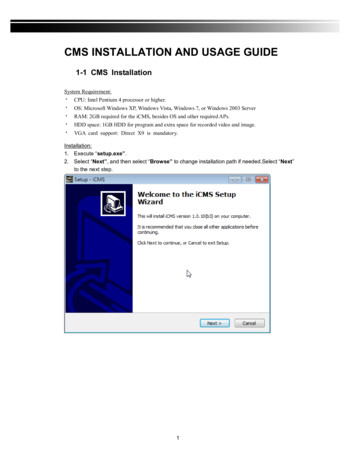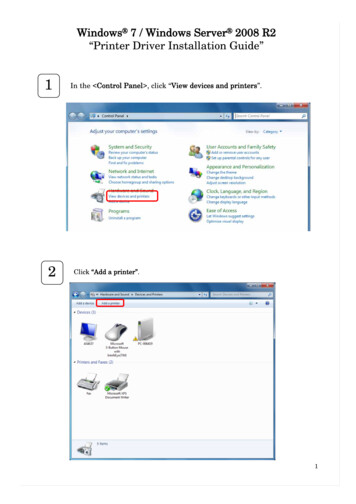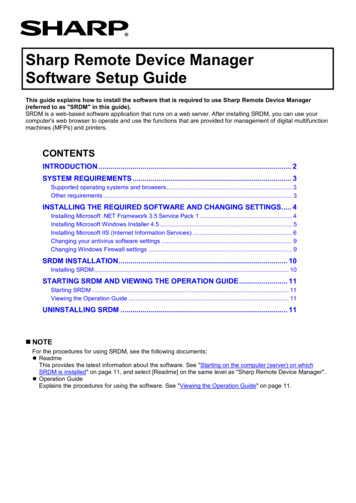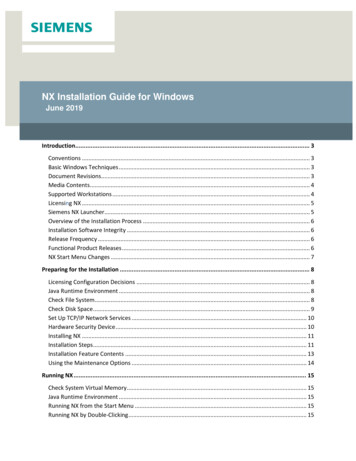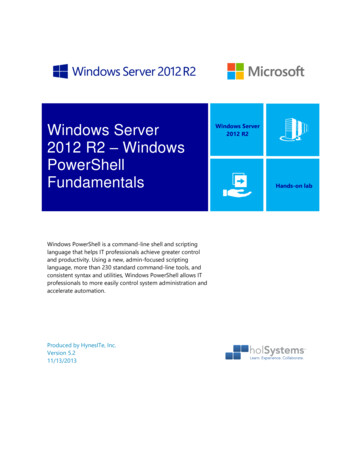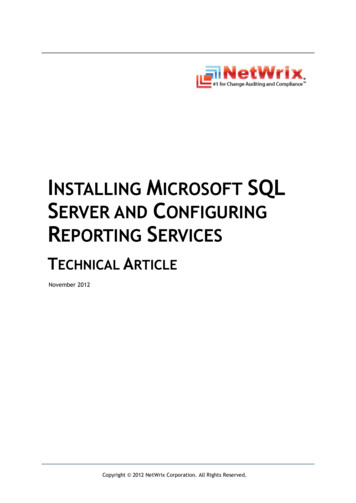Transcription
1NX Installation Guide for WindowsApril 2019Introduction. 3Conventions . 3Basic Windows Techniques . 3Document Revisions. 3Media Contents . 4Supported Workstations . 4Licensing NX . 4Overview of the Installation Process . 5Installation Software Integrity . 5Release Frequency . 5Preparing for the Installation . 6Installing as an Upgrade to a Previous Version . 6Licensing Configuration Decisions . 6Java Runtime Environment . 7Check File System . 7Check Disk Space . 7Set Up TCP/IP Network Services . 7Hardware Security Device . 8Installing NX . 9Installation Steps . 9Installation Feature Contents . 11Using the Maintenance Options . 12Running NX . 13Check System Virtual Memory . 13Java Runtime Environment . 13Running NX from the Start Menu . 13Running NX by Double-Clicking . 13Running Multiple Versions of NX . 14
2Automatic Installation of NX . 14Installing NX as an Upgrade . 17Upgrade Installation Using MSI . 17Automatic Installation of NX as an Upgrade Using MSI . 17Upgrade Installation Using MSP . 17Automatic Installation of NX as an Upgrade Using MSP . 18Installing NX for Parallel Product Testing . 18Administrative (Parallel) Installation . 18Upgrading the Parallel Installation with an MSP file . 19Running the Parallel Installation (Administrative Install) . 20Removing the Administrative (Parallel) Installation . 20Mapped Drive Installation . 20Mapped Drive Installation Steps . 20Additional Topics . 23Uninstalling NX . 23Changes . 24Troubleshooting . 25Windows Diagnostic Tools . 25Creating Install Log Files. 25NX Won't Start . 25NX Startup Very Slow . 29Tools- Spreadsheet does not start Excel . 30Part Preview Issues . 30Proprietary & Restricted Rights Notice . 32
3IntroductionThis document explains the installation and running of NX on supported 64-bit Windows workstations. NXis not supported on any Windows 32-bit platform. See the Release Notes for operating systemrequirements.ConventionsAll references to "Windows" in this manual refer to 64-bit versions of Windows.Our company name is “Siemens PLM Software”, however, some program names, folder names and someproduct kit names may still retain the old UGS company name.All references to “SPLM Licensing” in this manual refer to Siemens PLM Software SPLM Licensing.Windows menu items and commands will be written in bold letters.When presenting a series of choices from a Windows pull-down menu, an arrow will be used torepresent the series of submenus, (e.g., Start All Apps Windows System File Explorer). If you do nothave the Symbol font installed, or you browse this document on a non-Windows computer, you may seethe registered trademark symbol ( ) in place of the arrows.Basic Windows TechniquesThis document may require you to use some basic Windows techniques to perform certain actions. Forexample, you may need to use File Explorer to browse disks and folders, or you may need to use the toolsin the Control Panel to check or change some system settings. You can reach the Control Panel foldereither via your Computer This PC icon, or through Start All apps Windows System Control Panel.Finally, you may need to use the Windows Task Manager to check that certain programs are runningproperly. You can display the Task Manager by right clicking in an unoccupied area of the Taskbar andthen choosing Task Manager. If you are not familiar with these techniques, please consult your Windowsdocumentation or Help.Document RevisionsJanuary 2019Initial Release for NX.March 2019Added content for update installations with MSP file.April 2019Updated content for MSP file installations.
4Media ContentsNX software is provided on DVD media and via download. Typically, you will run the installation from theDVD, which may be in a local DVD drive or mapped somewhere on your network. Alternatively, you maycopy the contents of the DVD to a hard disk or download and extract the media contents to a hard disk,and run the installation from there. The hard disk may be attached to your own computer, or it could be anetwork mapped drive.Any reference to DVD or media in this document refers to either a physical DVD or a hard drive locationwhere you have copied or extracted the downloaded installation image files.The NX media contains the following main items:README FileGives a brief description of the contents of the media, anofficial title and version, and any special instructions.nxThis is the main NX "BASE & OPTIONS" kit, which containsthe installation program, optional products andTranslators.SPLMLicenseServer v9.1.0 win setup.exe This is the Licensing installation kit used for NX. This is aseparate kit which includes a separate installation and itsown version numbering. It is only required if installing alicense server on your local machine.Docs FolderContains installation guides, Release Notes and Fixed PRinformation.Note:NX Documentation is provided on separate media.Supported WorkstationsThe NX supported workstations are not listed in this installation manual; the information is frequentlyoutdated by new vendor offerings and support certifications. For information on NX supportedworkstations, consult the Certification link on the Customer Support (GTAC) Web site:http://www.siemens.com/gtacLicensing NXNX can be licensed in one of two ways:1. NX can communicate with a license server which has had the SPLM Licensing software installed on it.The license server is installed separately by the SPLMLicenseServer kit; it is not part of the main NXinstallation. It is only required on license server nodes.Note:The current SPLM Licensing daemons support NX versions 5.0 thru current but they are notbackward compatible with NX 4.0. For NX 4.0 and prior releases you will require the oldlicense daemons supplied in NX 4.0. You may run both the old and new servers at the sametime.2. NX can acquire licensing information directly from a special node locked license file called a“Standalone Node-Locked License”. In this scenario, no license server is needed, but this does requireaccess to a file that is encoded either to your machine’s Ethernet address or a hardware key (a.k.a.dongle device). In this case it is not necessary to install the SPLM Licensing product.
5Overview of the Installation ProcessThe basic steps for installing NX are as follows:1.2.3.4.Log onto your workstation with an Administrator account.Perform pre-installation checks of your Windows system.Install SPLM Licensing if necessary. {Only required on license server(s)}Install NX as a new installation.The details of this process are described in subsequent sections. If difficulties arise refer to theTroubleshooting Section at the end of this guide.Installation Software IntegrityDigital signatures provide for the authenticity of digital content, such as binary files and executables.Beginning with NX 12, the binary files and executables included with the installation software forthe Siemens PLM software provided for this release have been digitally signed to ensure that theinstallation for this product has not been tampered with before delivery.Verify the digital signatures on files by opening the Properties of a file and noting the Digital Signaturestab which lists the digital signatures on the file. The details of a signature can be verified by highlighting asignature in the list and then clicking the Details button. This will allow a verification that the binary filesdelivered have digital signatures from Siemens PLM and have not been subject to tampering.The installation files, executables (*.exe), MSI files (*.msi), cabinet files (*.cab) and MSI transform files(*.mst), are all digitally signed by Siemens PLM. Some other binary files and executables on theinstallation media may be digitally signed by other providers, such as Microsoft.Release FrequencyBeginning with NX January 2019 release, the frequency of releases will be increased. Most releases afterJanuary 2019 for NX will be distributed as full installations which can be used to install a full, newinstallation, or upgrade a previous NX installation (from releases beginning with January 2019).This installation guide describes the procedure for new installations and upgrade installations. Theupgrade installation will not be available until the next release of NX after January 2019.
6Preparing for the InstallationInstalling as an Upgrade to a Previous VersionNX (after January 2019) can be installed as an upgrade of NX (January 2019 and later) if NX has beenpreviously installed on the workstation. If you currently have any version of NX (from January 2019onward) installed on your workstation, skip to the Installing NX as an Upgrade section of this documentfor instructions on upgrading NX as your pre-installation checks were performed when NX was previouslyinstalled.Note: Beginning with the March 2019 release of NX, both the full MSI installation and a patch MSPinstallation (download only) are being provided for upgrade installations. Both methods aredocumented in the Installing NX as an Upgrade section of this document.If you do not have NX installed on your workstation, you can install NX as a new installation and follow thenormal installation procedure for NX documented in this guide.If NX is already installed on your workstation but you do not want to upgrade at this time and wouldprefer to configure a test installation of NX on your machine, read the Installing NX for Parallel ProductTesting section of this document for instructions on installation an administrative installation of NX fortesting.Licensing Configuration DecisionsUse the following criteria to help decide if you need to install the SPLM Licensing product on your localmachine.The SPLM Licensing installation is needed for the following configurations: The local machine will be a license server on your network. It will provide (serve) licenses to itself orother machines on your network. The local machine is a standalone machine (such as a laptop) that can not receive licenses from anothermachine on your network and must serve its own licenses.The SPLM Licensing installation is not needed for the following configurations: The local machine receives licenses from another machine on your network (i.e. another machine is theserver and the local machine is a license client). The local machine will use “Standalone Licensing” in which NX will acquire licenses directly from aspecial “Standalone Node-Locked License” file.Caution:The “Standalone Node-Locked License” file is a special type of license file that is nodelocked to your machine’s Physical address (a.k.a. MAC address, Ethernet address) or ahardware key (dongle) ID. It is not the same type of file used by License Servers. A serverlicense file can not be used for Standalone Licensing.The license server can be installed with the separate SPLM Licensing installation that is provided on thismedia. One license server can serve licenses to many workstations running NX. The Standalone NodeLocked License file will only provide licenses to your local machine running NX.NX uses the SPLM LICENSE SERVER environment variable. NX versions 5.0 thru 8.5, all use theUGS LICENSE SERVER environment variable. NX 4.0 and earlier versions use UGII LICENSE FILE variable.All three variables may exist on systems running concurrent versions. The default TCP socket for
7SPLM LICENSE SERVER and UGS LICENSE SERVER is 28000, instead of 27000 as previously used in NX 4.0and earlier releases.For further information on the licensing installation see the guide Installing Siemens PLM License Serverprovided on this media.For further information about specific SPLM Licensing configuration options, please consult the SiemensPLM Licensing User Guide.Java Runtime EnvironmentThe Java Runtime Environment (64-bit) for NX is a system prerequisite that must be downloaded andinstalled from the Java website: http://www.java.com prior to running NX. {See also Release Notes}.Check File SystemWindow NTFS file system is required for NX and all related products. NX will not work correctly on an oldFAT file system. Please consult your Windows documentation or Help for questions on file systems anddisk partitions.Check Disk SpaceA complete installation of every module of NX requires approximately 16.5 GB of free space on your disk.When you run the installation program, it will provide an accurate estimate of the space required andcheck that you have the required amount of free space on the target disk.If you wish to check that there is enough free space on the target disk before starting the installation, runFile Explorer and right-click on the disk letter that you wish to use and select Properties.Set Up TCP/IP Network ServicesTCP/IP services must be set up and configured for your system. To check this, click on Start Allapps Windows System Control Panel Network and Internet Network and Sharing Center ChangeAdapter Settings Right-click Ethernet Properties. TCP/IP should be displayed as one of the installedprotocols.NX uses the TCP/IP network protocol to communicate with the license server. Even if the Siemens PLMLicense Server is running on the same computer, TCP/IP is still used.If your computer does not have an Ethernet Card configured, you must install the Microsoft LoopbackAdapter, which is a "virtual" network adapter that will allow your computer to "talk to itself" via TCP/IP.You may use the ping utility to check that your TCP/IP connection is operational. On the computerwhere you will be running NX, open a Command Prompt window, and typeping hostname where hostname is the name of the computer you will be using as your License Server. If the networkconnection is working correctly, several lines of diagnostic output will be displayed, indicating the timerequired to transmit packets of data.If the network connection is not working, you will receive an error message. You must be able to pingyour License Server (and vice versa) in order to run NX. For help with the ping utility, please consult yourWindows documentation or Help.
8Hardware Security DeviceIndividual features of a license file may be node locked to an Ethernet card’s physical address or to ahardware security device, also known as a hardware key or dongle. If individual licenses are node lockedto a hardware key, you must attach the hardware key to the parallel port or USB port of the workstationusing those license features. The Sentinel device driver that communicates with the hardware key mustalso be installed on the workstation.On a node-locked SPLM Licensing client or a Standalone Licensing workstation, the Sentinel driver must bemanually installed. To check the status of the Sentinel driver, see the section titled Security Device NotInstalled.Note:The Sentinel driver installation file can be found on the NX Client in the following (default)installation path:C:\Program Files\Siemens\NX\UGFLEXLM\sentinel installer.exe
9Installing NXPlease complete all of the pre-installation procedures from the previous sections before starting theinstallation.Installation StepsPlease use the following instructions to perform the installation:1. Log onto your workstation, using an account with Administrator privileges.2. Place the NX DVD into the DVD drive on your system. When the DVD mounts, it will automatically runthe launch program and present the launch screen.If this "autorun" feature is turned off for your DVD drive, follow the next two steps to start thelaunch program.In File Explorer click on the icon for your DVD drive.In the top level folder, right-click on the program Launch.exe and select “Run as Administrator”.3. Select Install NX from the media Launch screen (if available). {A media launch screen may not beavailable, or may be disabled on your system}ORUsing File Explorer, navigate directly to the nx folder on the DVD drive, and right-click on setup.exeand select “Run as Administrator” to start the setup program.4. Select the language in which to run the setup.exe program. This will be the user interface language forthe installation program and does not determine the runtime language of NX.The setup.exe program, in addition to starting the NX installation, will install two prerequisitesoftware products if the local machine does not already have them or a newer version installed:-Microsoft Visual C 2017 runtime redistributable-Microsoft .NET 4.6.1If the machine already has both of these software products, the NX installation will start immediatelywhen running setup.exe.If the local machine does not have one or both of the prerequisite software products, the setup.exewill run their installation program(s) from Microsoft to attempt to silently install the products to themachine. However, depending on your UAC settings, the installers for these products may pop-up arequest to install on the system. You should accept the request so that the prerequisite software isinstalled. If you prefer to install the prerequisite software separately before installing NX, you will findthe .NET 4.6.1 installer (NDP461-*.exe) and Visual C redistributable installer (vcredist x64.exe) inthe nx folder with the setup.exe program.5. At the Welcome dialog, click Next to continue. Clicking on the Cancel button at any time during theinstallation will discontinue (and roll back) the installation.6. Custom Setup – By default all install features are selected for installation to local hard drive, whichis the same as the Typical setup from previous releases. The NX Platform feature is required andcan not be changed to not install. Any of the other Add-on products can be set to install or not
10install to local disk based on the feature selection drop down to the left of the feature name in thescrolling box. Click on the drop down1.and you will be given three options:Will be installed on local hard drive – select this to install the feature to the destinationpath2.Entire feature will be installed on local hard drive – same as “Will be installed on localhard drive” except for the Add-on products selection. For Add-on products, this will allow youto select all subfeatures to install to local disk without having the set each feature separately.3.Entire feature will be unavailable – sets the feature to not install to disk. Duringmaintenance mode, changing from “Will be installed on local hard drive” to “Entire feature willbe unavailable” will remove files for the feature from your hard drive. Selecting “Entire featurewill be unavailable” on the Add-on products feature will set all subfeatures to be unavailable onhard drive.Click the Browse button to change the destination location or accept the default directory pathprovided. The installation will create the directory if it does not exist.7. Licensing - Enter the name of a license server, a list of license servers or a path to a single“Standalone Node-Locked License” file. The installation will only support (1) of these options. Server name(s) are machine(s) that supply licensing information for running NX. This may ormay not include the hostname of your local node (the computer running this installation). Thehostname(s) of the license server(s) should be entered in the form " port @ hostname "(where port is the TCP port on which the Siemens PLM License Server service runs on thelicense server; usually this will be 28000). License file is a path to a single “Standalone Node-Locked License” file that NX will read toacquire license information. A “Standalone Node-Locked License” file is a special license filethat is node locked to your machine’s physical address or hardware key ID. It is not the sametype of file used by License Servers. The installation dialog provides a “Browse” button to allowusers to navigate to their license file.The answer to this dialog will be used to set the SPLM LICENSE SERVER environment variable on yoursystem. This environment variable may be changed at any time by the Administrator. Consult theSiemens PLM Licensing User Guide for information on more advanced settings such as redundantservers.8. Language Selection - Select the runtime language for NX. In the language selection screen you maychoose the language to be used by NX at runtime, to present menus and text. This selection will setthe UGII LANG environment variable which may be easily changed at a later time or set differentlyfor different users.9. Ready to Install - The final dialog is the Setup Confirmation screen. Verify your installation selectionsbefore proceeding to the file copy sequence. To change any settings, use the Back button to navigateback to the appropriate installation dialog. Click Install to begin the installation.Upon the completion of the file copy process, the installation procedure will configure NX to run on thismachine. At the conclusion of the installation, NX will be ready to run and selectable from the Start Menu(shown as Siemens NX- NX in the Start Menu).The installation automatically generates a log file in the %TEMP% folder. The file is named MSI*.LOGwhere * is a series of numbers and characters which make the filename unique in the %TEMP% folder.After installation, you can view this log file by selecting the “Show the Windows Log” check box beforeclosing the installation program or opening the file in the %TEMP% folder.
11Installation Feature ContentsInstallation features are a combination of different NX folders required for running the product. Somefeatures have common NX folders. These folders are only installed once and will exist on the system aslong as one of the install features are installed. The Install Feature is the name of the feature you woulduse during automated installation. The Displayed Name is the name (will be translated for somelanguages) of the install feature that is displayed in the installation programThe NXBIN directory, is created on all platforms at the %UGII BASE DIR%\nxbin location during the NXinstallation. Executables and libraries from the user selected installed kits are consolidated into the NXBINdirectory during the installation. NXBIN is not listed below as it is a combination of many install folders.The folders included in each installation feature are:Install FeatureRequired feature(s):FEAT NXPLATFORMDisplayed NameNX FoldersNX PlatformINSTALL, DIAGRAMCORE,LOCALIZATION, NXASSEMBLY,NXHUMAN, NXPARTS, NXPLOT,PVTRANS, REL INFO,TOPOLOGY OPTIMIZATION, UGFLEXLM,UGII, UGMANAGER, UGTIPS, UGWEBOptional install features (Add-on products):FEAT AUTOMATION DESIGNERAutomation DesignerFEAT AUTOMOTIVEAutomotiveFEAT DIAGRAMMINGFEAT DRAFTINGFEAT MANUFACTURINGDiagrammingDraftingManufacturingFEAT MANUFACTURING PLANNINGFEAT MECHATRONICSFEAT NXNASTRANFEAT PROGRAMMING TOOLSFEAT ROUTINGFEAT SHIP BUILDINGFEAT SIMULATIONManufacturing PlanningMechatronics ConceptDesignerSimcenter NastranProgramming ToolsRoutingShip BuildingSimulationFEAT STUDIO RENDERFEAT TOOLING DESIGNStudio RenderTooling DesignFEAT TRANSLATORSTranslatorsFEAT VALIDATIONValidationAUTOMATION DESIGNERUGAUTOMOTIVE, UGWELD,MOLDWIZARD, STAMPING TOOLS,NXREPORTS, DESIGN TOOLSDIAGRAMMINGDRAFTING, TDPCMM INSPECTION, MACH,POSTBUILD, PSTUDIO, UNFOLDMANUFACTURING PLANNINGMECHATRONICSNXNASTRANUGOPEN, UGOPENPP, UGALLIANCEROUTINGNXSHIPSIMULATION, MECH, NXCAE EXTRAS,UGSTRUCTURES, UGPCBXCHANGE,UGFPCDUGSTUDIO, UGPHOTOUGAUTOMOTIVE, UGWELD,MOLDWIZARD, STAMPING TOOLS,TOOLING BASE, NXREPORTS,DESIGN TOOLSCATIAV5, DXFDWG, IGES, NXPROE,STEP203UG, STEP214UG, UGCATIA,UGTO2D, UGIMW, TRANSLATORSNXREPORTS, DESIGN TOOLS, MPA
12Using the Maintenance OptionsAfter completing an installation, any subsequent executions of setup.exe will present the ‘Maintenance’screen. This prompt will offer the option to ‘Change’, ‘Repair’ or ‘Remove’ the installation of the product.The Change option will allow the installer to add or remove installed features of the NX release. Forexample if you wish to add a product that was not previously installed, use the Change option to add theproduct. The Change option will also allow the installer to change the license server or runtime languagesettingsNote:This option will also uninstall products that
For further information on the licensing installation see the guide Installing Siemens PLM License Server provided on this media. For further information about specific SPLM Licensin